Hulu is one of the fascinating media streaming services with a library rich with interesting shows and movies. You can access the Hulu app on Samsung TV with a subscription. However, you can come across a situation when the Hulu app freezes on your TV. The app hangs, buffers, or completely stops responding on your TV. The biggest cause of this problem is the cache on your device. Following is a compilation of fixes that you should try when the Hulu app is not working on s Samsung TV.
Hulu Not Working on Samsung TV: Causes
If the Hulu app freezes or buffers on your TV, it might be caused by one of the following reasons.
- If you have a weak internet connection, all the apps like Netflix, Disney Plus, and Paramount Plus on your TV will cease to work.
- The Hulu app might freeze because of a server outage.
- If you have an older Hulu app on your TV, you might need to update it.
- If the Hulu app has malicious cached data in it, the app might freeze regularly.
- The issue with the Hulu app might be caused by the improper configuration of the Smart Hub.
Hulu Not Working on Samsung TV: Fixes
Now, let’s move on to the troubleshooting tips to fix issues with Hulu on your Samsung TV.
Hulu Server Issues
One of the common reasons for the Hulu app freezing issue is the issue with its servers. If the server is down, the app won’t work on your Samsung Smart TV. So, if the app doesn’t work on your smartphone as well as your Samsung TV, the server might be possibly down. You can check the same using DownDetector. You can check as well as the report about the Hulu app outage using the website.
Samsung TV Cold Boot
You can perform a cold boot on your Samsung TV as follows.
1. Press the Power button on your Samsung TV remote for 5 to 10 seconds.
2. Wait for your Samsung TV to turn on and then turn it off.
3. Now, try accessing the Hulu app on your TV.
Check Other Apps
To check if the issue on the TV is not just because of the Hulu app, access other apps on your TV. For instance, open apps like YouTube, Disney Plus, and HBO Max on your Samsung TV. If other apps are not working properly, the issue might be with the Hulu app. If not, you need to check your internet connection.
Update the Hulu App
If there is a pending Hulu app update, you need to perform it. This is because the Hulu app needs to be updated regularly so that it works on your TV.
1. Initially, press the Home button on your Samsung TV remote.
2. Select the Hulu app and then the Setting icon from the top of the app screen.
3. Click the Update Now button. Turn on the Automatic Update to update apps on Samsung Smart TV automatically.
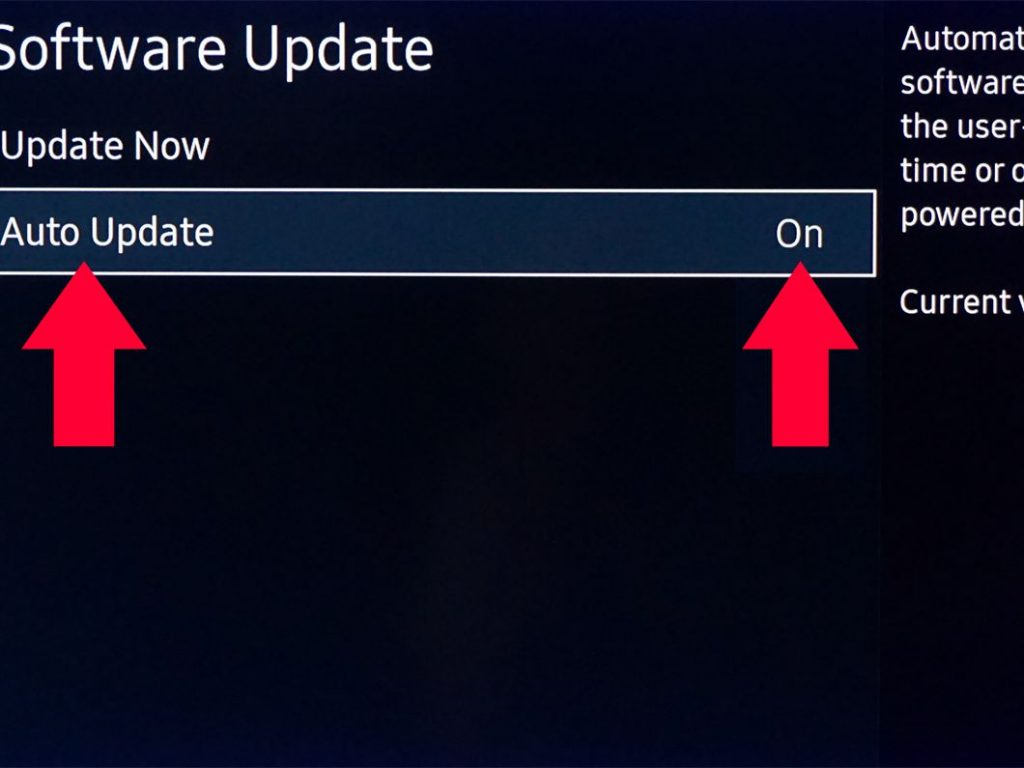
4. Finally, the Hulu app will be updated on its own regularly.
Clear Hulu App Cache
To fix the freezing issue of the Hulu app, you need to clear the cache on Samsung TV. To do so,
1. Initially, press the Home button on your Samsung Tv remote.
2. From the menu, select the Setting option.
3. Navigate to the Support option and select it.
4. Select the Device Care option and then the Storage manages option.
5. Next, choose the Hulu app from the list.
6. Select View Details and then select Clear Data.
7. Next, select Clear Cache and press Enter.
Restart the WiFi Router
If the issues are with your WiFi router, you can fix it with a restart. Initially, unplug your WiFi router from the power source and keep it unplugged for at least thirty seconds. Once the required time is over, you can plug it back into the power source and turn it on. Finally, check if the issues exist with the Hulu app. If the internet is weak, you might have to contact your Internet Service Provider.

Restart Your Samsung TV
If the issue is with your Samsung TV, you can fix it by restarting the Samsung TV.
1. Firstly, remove the power cord of your Samsung TV from the power source.
2. You need to wait for a minimum of five minutes.
3. Next, connect your Samsung TV to the power source and turn it on.
4. Finally, open the Hulu app and access it on your TV.
Update Software on Samsung TV
A software update on your Samsung TV is one of the best fixes for bugs and issues on your TV.
1. Press the Home button on your TV remote and open the Settings.
2. Select the Software Update option and then the Update Now option.
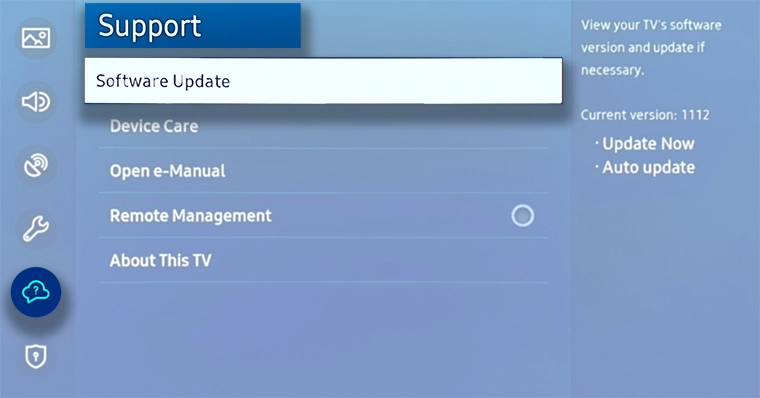
3. Confirm the software update by pressing Yes.
4. After updating the Samsung TV, open the Hulu app on your TV.
Uninstall Hulu
You can delete the Hulu app on your Samsung TV and install the Hulu app again from the Smart Hub. To delete apps on Samsung TV,
1. From the App section on your TV, choose Settings.
2. Select the Hulu app and then the No option.
3. This will remove the Hulu app from your device.
4. You can reinstall Hulu by pressing the Home button > Search for Hulu > Select the app and install it.
5. Finally, check if the Hulu app is working or not.
Sign Out of Hulu
If you are using your Hulu account on multiple devices, you need to sign out. This will help you with accessing the Hulu app on your Samsung TV properly.
1. Go to your Hulu account and complete the log-in.
2. Under your account, in the section devices, find a clock.
3. Select the Manage Devices option.
4. You can see all the devices linked to your device and remove the devices that you don’t want.
Reset Samsung TV
As a last resort to fix the issue, you need to reset your Samsung TV as follows.
1. Press the Home button on your remote.
2. Select the Settings option and then the General option.
3. Select the Reset option and enter your PIN.
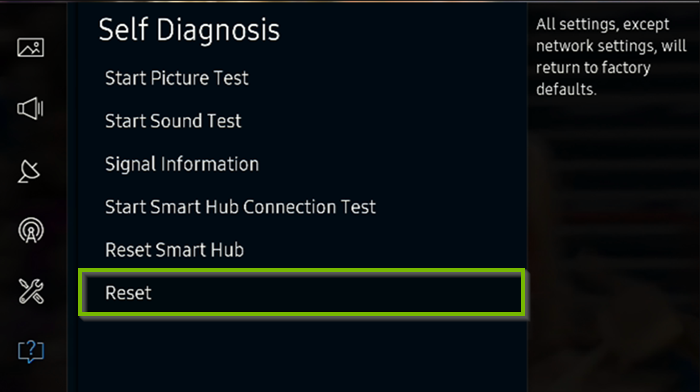
4. After the reset, install the Hulu app once again.
5. Finally, check if the Hulu app is working properly.
You can try all of the above-mentioned troubleshooting methods one after another to fix the Hulu app that is not working on your Samsung TV.
Frequently Asked Questions
The Hulu app will not load any content if there is no internet connection. Make sure that your Samsung TV is connected to WiFi and receiving a good internet connection.
Samsung TVs that are manufactured from 2016 and later supported the Hulu app.

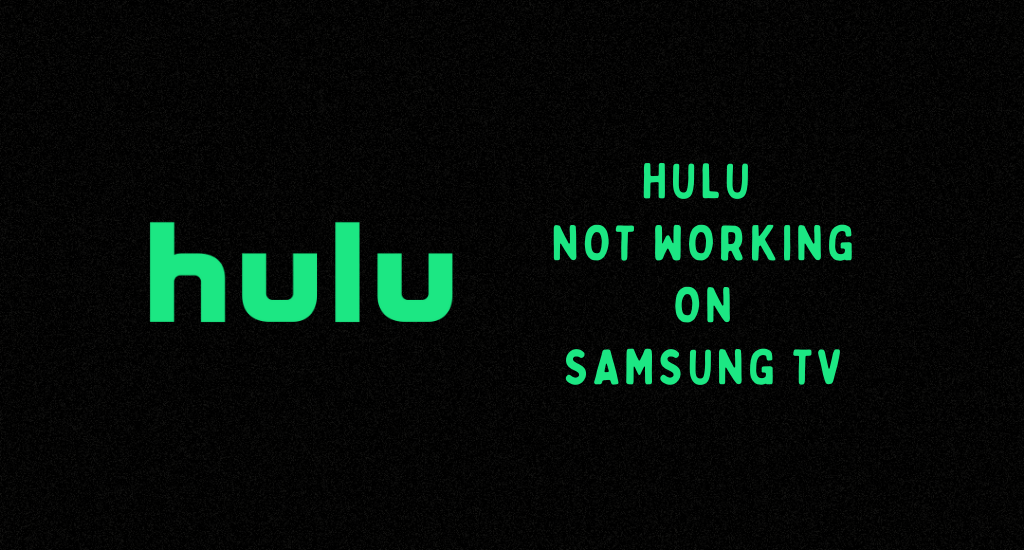





Leave a Reply