Samsung Smart TV supports thousands of streaming apps. You can install and stream plenty of media content from Disney Plus on Samsung TV. The app lets you watch media content in different languages. It brings you movies, sports, TV series, and more to watch. However, sometimes the app might not work properly on the TV. It will have issues, like not installing, showing a blue or empty screen, not loading content, and more. All these problems can be solved easily. To help you out, we have brought the best fixes to use when the Disney Plus app is not working on Samsung Smart TV.
Disney Plus Not Working on Samsung TV – Best Fixes
The Disney Plus may not work properly because of the glitches in the app. You can use the fixes given below to solve the problem.
- Check the internet connection
- Power cycle your Samsung TV
- Force close the Disney Plus app
- Update the Disney Plus app
- Reinstall the Disney+ app
- Clear cache in Disney Plus
- Reset Samsung Smart Hub
- Restart your Samsung TV
- Supported Models
- Update your Samsung TV
- Factory Reset Samsung TV
Check the Internet Connection
The Disney Plus app needs a strong internet connection to stream media content. If your WiFi network is slow, then the app won’t load the content properly. So, check your internet connection and the WiFi router. Make sure that your Samsung TV receives the recommended internet speed. The advised speed to stream HD content is 6 Mbps and for 4K UHD content is 25 Mbps. If your Samsung TV is not getting enough internet speed, specific Disney Plus 4K content will not stream properly on your Samsung TV. If you have any problem with your internet, you can contact the internet provider to solve the issue.
Power Cycle your Samsung TV
If the Disney Plus app stopped working on Samsung TV, a simple power cycle could make it work seamlessly. Take out the power cable from the socket and plug it in again after 60 seconds. Now, launch the Disney Plus app and check whether it is working properly and loading the content.

Force Close the Disney Plus App
If the Disney Plus app keeps hanging on the blue screen and you are not able to close the app, you should try force-closing the app. To do so, press the Back button on the Samsung TV remote until it moves to the home screen. If the Samsung TV remote is not working while force closing the Disney+ app, you can use the physical buttons on the TV to close the app.
Update the Disney Plus App
If you are using the older version of the Disney+ app, the video content may not load or won’t open on your Samsung TV. So, check for the update and install if any update is available. To update apps on Samsung Smart TV,
1. Launch Apps from the menu.
2. Navigate to the Featured option.
3. Choose Disney Plus from the available apps.
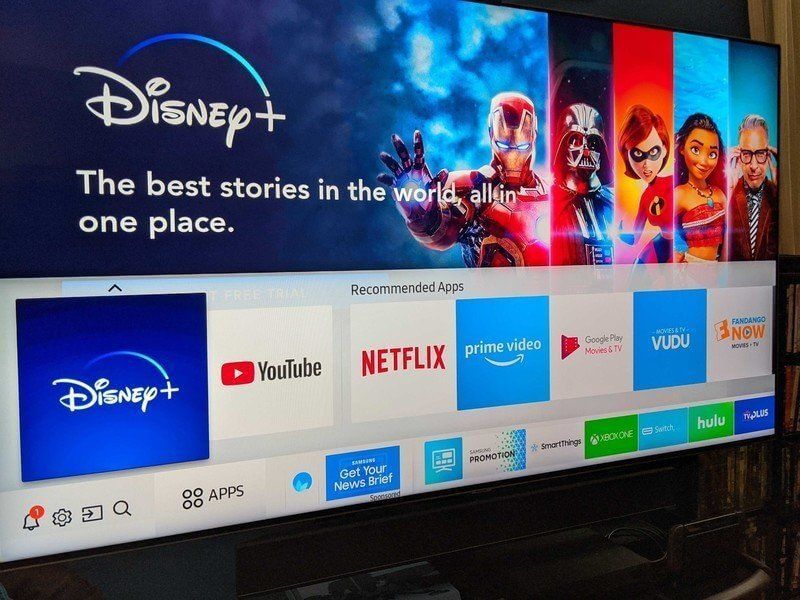
4. Click Update Now on the window and the app will be updated to the latest version.
5. To avoid these issues, you can enable Auto-Update in the Settings.
Reinstall the Disney Plus App
If the Disney Plus app is not opening on the Samsung TV, you can uninstall the application you have installed and install it again from the Smart Hub Store. To delete apps on Samsung Smart TV,
1. From the Samsung TV home screen, navigate to Settings.
2. Search for the Disney Plus app.
3. Tap on Delete and the app will be deleted.
4. Click the Search bar from the home screen.
5. Browse the Disney Plus app.
6. Finally, tap Install to install Disney+ on Samsung Smart TV.
Clear Cache in Disney Plus
If Disney Plus is not loading on Samsung TV, it may be because of the cache files that are stored in the app. So, by clearing the cache in the app, you can make the app work properly. You need to clear cache files on Samsung TV every once in a while.
1. Go to Settings on Samsung TV.
2. Click Apps and then System Apps.
3. Choose Disney Plus.
4. Tap Clear Cache and click OK for confirmation.
Reset Samsung Smart Hub
Sometimes Disney Plus will show you a blue or black screen and won’t work for a long time. If you face this problem, you have to reset the Samsung Smart Hub to solve the issue. To do so, use the steps mentioned below.
1. Go to Settings and choose Support.
2. Select Self Diagnosis.
3. Click Reset the Smart Hub and it will be reset.
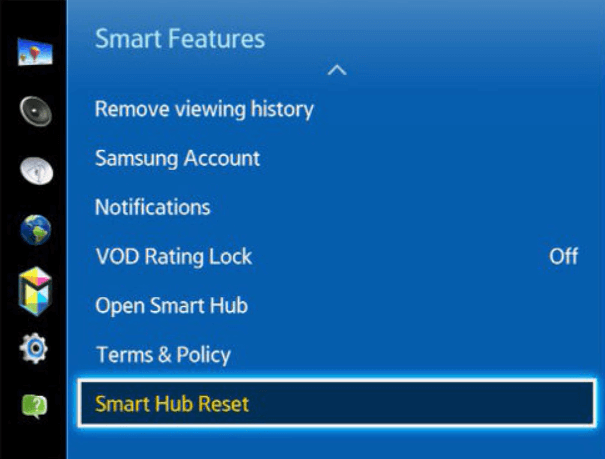
Restart Samsung Smart TV
Next, you can try to restart your Samsung TV. Because the Disney Plus app doesn’t work if your Samsung TV is running for a long time without a break.
1. Press the Power button on the remote and your TV will shut down.
2. Press the Power button again after a few minutes.
3. When the TV turns on, open the Disney Plus app and check whether it is working.
Supported Version
Disney+ is available only for selected models of Samsung TV. If you try to install Disney Plus on Samsung TV models, that are not supported, the app won’t be available on the Smart Hub Store. If the Disney Plus app is not showing on your Samsung TV, check whether your Samsung TV supports the Disney Plus app. You can check the full list here.
Update Samsung Smart TV
If you haven’t updated your Samsung TV, it will also be a problem for Disney Plus not to work. For some users, the Disney Plus app is not installed on older models of Samsung Smart TV. So, update your Samsung TV to solve the problem.
1. Press the Home button and choose Settings.
2. Under that, click Support.
3. On the next screen, tap the Software Update option.
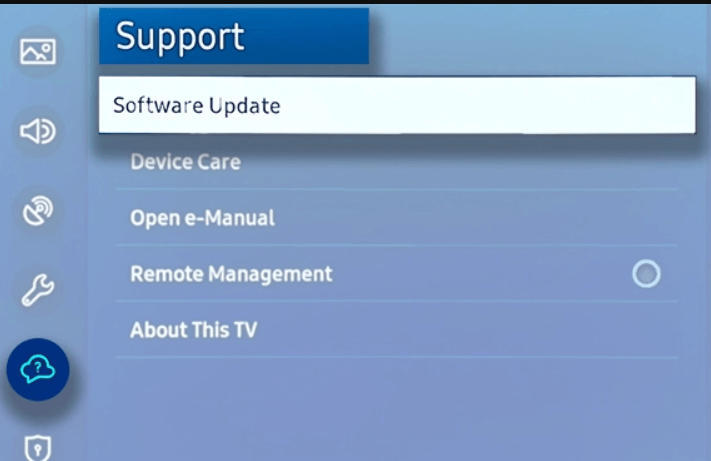
4. If any update is available, click Update Now option.
5. After updating the TV’s firmware, launch the Disney Plus app.
Geo-Restrictions
Though Disney Plus is an international streaming platform, it is yet to be released in some countries. Disney Plus was first launched on Nov 12, 2019, in the United States, Netherlands, and Canada. For the UK, the platform was released in March 2020. If you try to get the Disney+ app in those countries, the app may not show up on your Samsung TV. Check the full list of Disney+ available countries in the help center.
Factory Reset Samsung TV
After trying out all the fixes given above, you can finally factory reset your Samsung TV. It is not recommended, because it will erase all the data on your Samsung TV.
1. Open Settings on your Samsung TV.
2. Go to Support >> Self Diagnosis.
3. Under that, choose the Reset option.
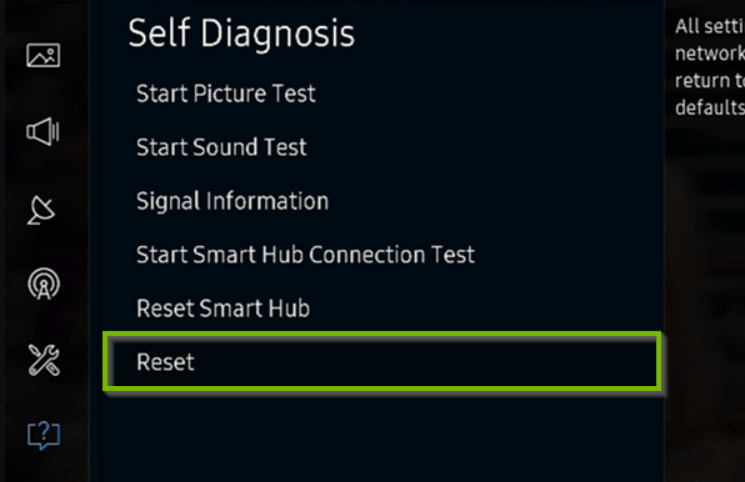
4. Enter the code 000 on the TV.
5. Now, your Samsung TV will be reset to its default settings.
These are the best fixes you can use when Disney Plus is not working on Samsung TV. One of the given fixes will surely help you rectify the problem.
Frequently Asked Questions
It is because you have not updated the app to the latest version. Update your Disney Plus app to make the app work properly.
Disney Plus is available on Samsung TVs that were released in 2016 and later.



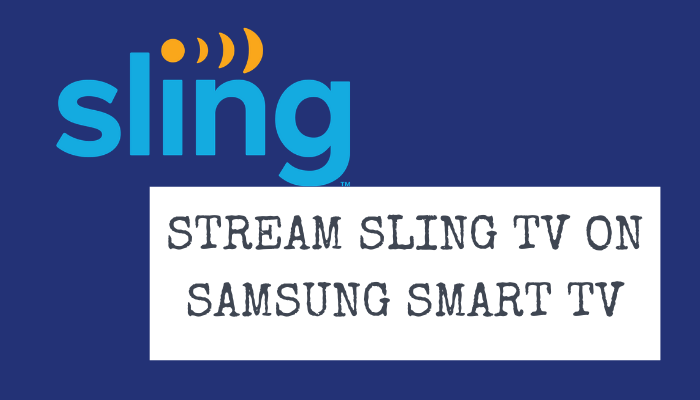
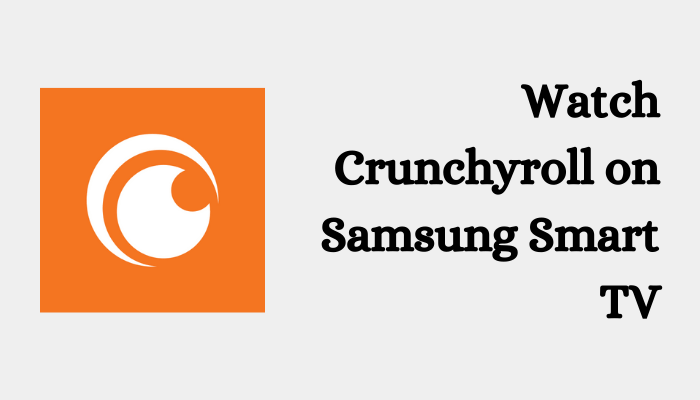

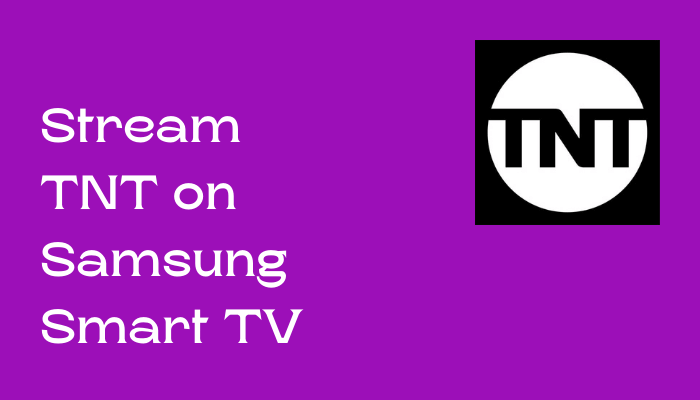
Leave a Reply