The remote control is necessary to control your TV volume, switch channels, access streaming apps, change the input, etc. If the Samsung TV remote is not working, it may have various reasons. However, you can fix the issue with the following troubleshooting techniques.
Reasons for Samsung TV Remote Not Working
These are the most common reasons that cause the Samsung TV remote to stop working.
| Case | Reason |
|---|---|
| 1 | Samsung TV won’t respond if your remote has weak or dead batteries. |
| 2 | The remote buttons will get stuck if there’s a speck of dirt on the touchpad. |
| 3 | The IR signal cannot be received by Samsung TV due to a technical issue. |
| 4 | If the remote has fallen unexpectedly, it won’t work due to physical damage. |
| 5 | Samsung Smart TV remote won’t work unless your pair it with Samsung TV. |
| 6 | Due to obstructions, the infrared signals will get blocked while using the remote. |
DIY Fixes: Samsung Smart TV Remote Not Working
Follow these troubleshooting methods to quickly fix the Samsung TV remote problems.
Check the Batteries

Aim the remote at the Samsung TV and press the power button. If the LED light on the TV doesn’t blink, it means the remote doesn’t have sufficient power in the batteries. Therefore, replace your batteries with new ones and make sure you clean the terminals with a clean cotton cloth before you insert them. Then check if your remote is working without any issues.
Re-Pair Your Smart Remote

There are times when your remote gets disconnected from your TV. In such cases, the remote will not work. You can use this fix when the Samsung TV remote is not working while accessing the Smart Hub Store or operating the cable box.
1. Aim the remote at the sensor of the Samsung TV.
2. Simultaneously press the Return and Play/Pause buttons on your remote for about 3 seconds.
3. Your Samsung TV remote will be paired to the TV.
Check the Remote’s IR Sensor

If you are using a Samsung IR remote, it will work by sending IR signals to the TV sensor. Check if the IR transmitter on your Samsung TV remote is working properly. Since the IR signals are invisible, you can perform a camera test to see if the flashlight is visible or not.
1. Turn on your phone’s camera and point the remote head towards the camera lens.
2. Press any random button on your remote and see the camera app.
3. If a red light appears in your camera whenever you press a button on the Samsung TV remote, it indicates that the remote is working fine.
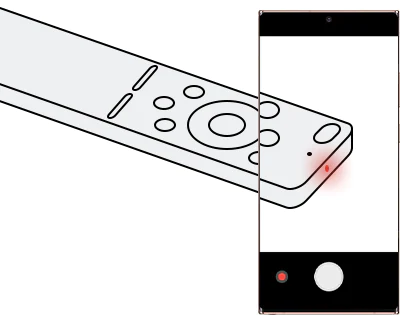
4. If the red light is not blinking on the Samsung TV remote, you have to buy a new remote or change the batteries.
Remove the Obstructions
If there are any interferences between your TV and the remote, then your remote will not work properly. This is because of interruptions caused by electronic objects between your TV and the remote. As a result, specific keys like the Volume and Power buttons won’t work.
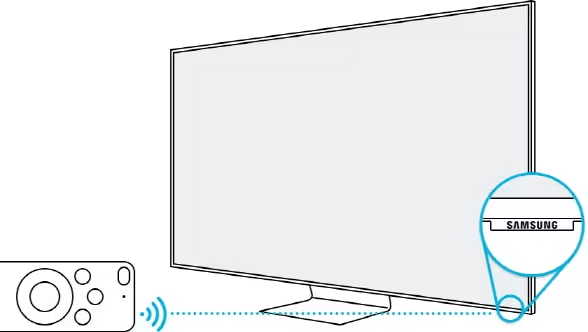
Therefore, remove those objects and make a clear path for the IR signals to reach the sensor. If necessary, use a soft cotton cloth to wipe the dust on the sensor. Your remote must be working fine now. If it is not working, you can calibrate the remote’s touchpad to fix the issue.
Calibrate the Remote’s Touchpad

Since you are using the remote every day, there are chances for the remote’s touchpad to lose its sensitivity after years of usage. In such cases, a manual recalibration can be performed to resolve the issue.
1. Press the Number key for about 3-5 seconds.
2. You will be notified that calibration has been started.
3. The entire process takes about a minute or two.
4. If the remote’s LED light blinks twice, it means that the process has been completed.
Your Samsung TV remote must be working fine now. If the remote is not working, you can go for the next fix. This works best for Samsung Smart TV remotes of QLED TV, Frame TV, and The Serif Smart TV models.
Restart the Router

Though there is no direct connection between the internet and the Samsung TV remote, you need to check the internet connection of your TV. If your Samsung TV is not getting a stable internet connection, the background apps won’t run properly. It will also affect the remote pairing. So, make sure that your Samsung TV is getting enough internet connection. Try resetting the router to fix the issue.
1. Turn off your TV or unplug the cable from the power supply.
2. Then, turn off the router and keep it idle for more than five minutes
3. After that, turn on your Samsung TV and router.
4. Then, connect the Samsung TV to WIFI and check if the remote is working or not.
Update the Samsung TV
If you’re using outdated software on your TV, then the remote will not be able to pair with your TV properly. Therefore, ensure that you’re using the latest software version on your TV. Follow the below steps to update your Samsung TV.
1. Go to Settings on your Samsung TV from the main menu.
2. Select the Support option.
3. Then click on Software Update → Update Now.
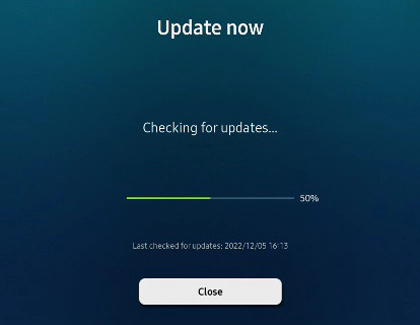
4. If there are any latest updates available, they will be installed on your Samsung Smart TV.
5. If the Samsung TV is updated, pair the remote with your TV and check if it is working or not.
Reset Samsung TV Remote
Resetting your TV remote might fix the problem. Therefore, remove both batteries from the remote. Hold and press the power button for about 30 seconds. This will drain all the residual power left on the remote. Once you’re done with this, put the batteries back into the respective terminals, and your remote must be working fine now.
If it’s still not working, you have to hard reset the remote by the following steps.
- Press the B and C keys on the remote.
- Then, press the 9 8 1 keys to reset the Samsung TV remote.
Factory Reset Samsung TV
You can also factory reset the Samsung TV to fix the remote not working issue. Unplug the TV cable from the socket and leave it for about a minute or so. Press the Power button on your TV for a couple of seconds and once you’re done with this, plug the cable back into its form.
Now, you have to factory reset your Samsung TV. Afterward, check if the Samsung TV remote is working or not. If it doesn’t work, you shall buy a new remote from the Samsung website. For cheaper options, you can buy a universal remote on Amazon.
Use the Samsung TV Remote App
If none of the methods fix the remote problems, it is better to use the Samsung TV remote app as an alternative. You can use TV remote apps as a substitute until you receive a physical remote in case you have ordered it online.
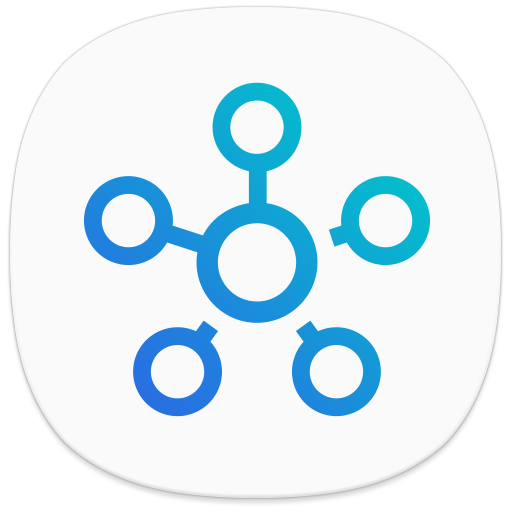
It is recommended to use the SmartThings app which is available on the Google Play Store and App Store. So, you can use your smartphone or tablet to control your Samsung TV with ease.
FAQs
If your Samsung TV remote is not working even with the new batteries, there are chances that your remote’s circuit board is damaged. In that case, you need to buy a new remote.
To control your Samsung TV without a remote, you can use the Samsung TV remote app, SmartThings.







Leave a Reply