Quick Tips
- SmartThings: Open SmartThings → Click New icon → Select TV → Choose a location → Select Samsung Smart TV → Enter the PIN → Start controlling the TV.
- TV Remote for Samsung TV: Open TV Remote for Samsung TV → Select a remote → Press the remote keys to use it.
SmartThings is an application to control all Samsung devices using an Android or iOS smartphone. So, there is no need to buy a replacement remote anymore. With this app, you can change the channel, adjust the TV volume, and use voice commands to stream any shows. You can use the SmartThings app as a remote control for Samsung Smart TVs, Smart monitors, speakers, home appliances, and light bulbs. Make sure to connect your smartphone and TV to the same WIFI network to use the Samsung Smart TV remote app.
Key Features
- It has many automation options to ease all the daily chores.
- Control your device with your voice using Alexa, Bixby, and Google Assistant.
- SmartView lets your mirror the smartphone screen instantly to the TV.
- You can use SmartThings in your car using Android Auto.
How to Install and Setup SmartThings App
The SmartThings app is available for free on the Google Play Store and App Store. If your Samsung TV remote is not working properly, you can use this app as a substitute remote. It only works if your TV and smartphone are connected to the same WIFI network.
(1) Go to the Google Play Store or App Store on your Android or iOS device.
(2) Search for the SmartThings app in the Store and choose the app from the suggestions.
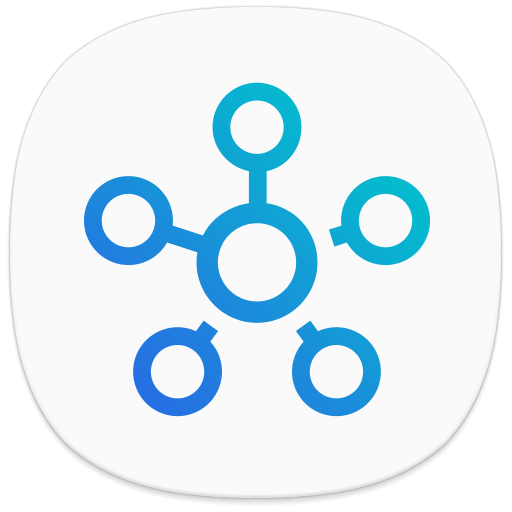
(3) Install the SmartThings app on your smartphone and launch the app.
(4) Click New (Plus icon) in the app and select Add Device.
(5) Choose the TV in the devices and click Start to begin the process.
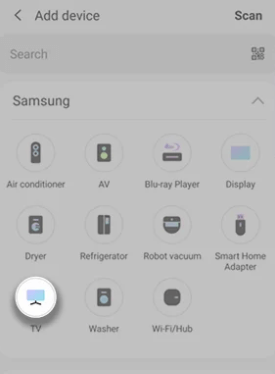
(6) Select the location of the TV, such as Work or Home.
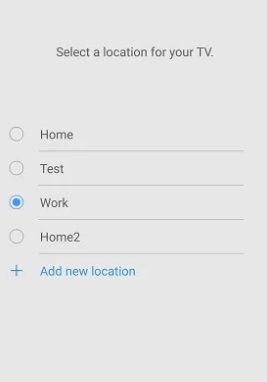
(7) Choose Samsung Smart TV from the devices and provide the PIN that appears on the TV.
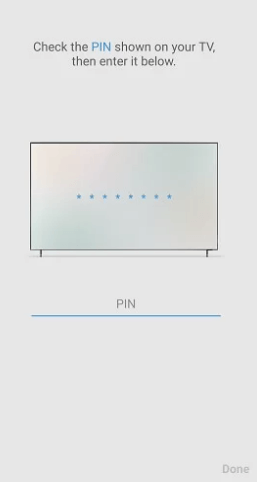
(8) Start controlling the Samsung Smart TV from your smartphone.
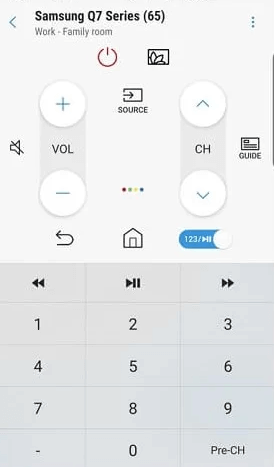
Note: If you want to install apps on Samsung Smart TV, you can get them from the Galaxy Apps Store.
Alternative Remote Apps to SmartThings
Besides SmartThings, you can use third-party apps like ControlMeister and TV Remote for Samsung TV to control your Samsung TV without a remote control.
ControlMeister
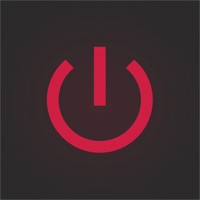
The ControlMeister app is only available on the App Store. With this app, you can change TV channels, increase or decrease volume, and control apps easily. The Trackpad is a bonus feature to control your Samsung TV with hand gestures. This app is compatible with Samsung TVs that are manufactured from 2012 or above.
TV Remote for Samsung TV
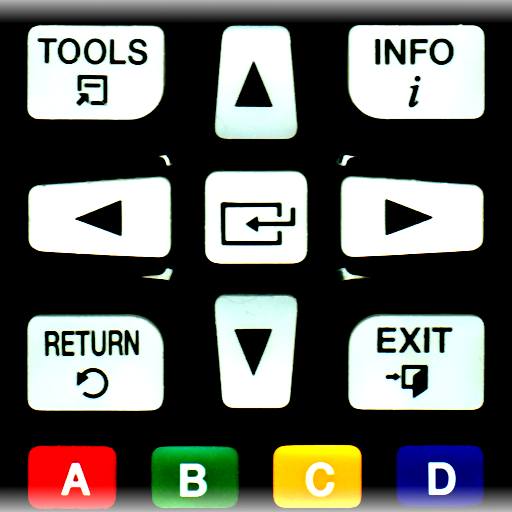
The TV Remote for Samsung TV is another Samsung Smart TV remote app available for Android devices. You can use this remote for numerous Samsung TV models that are manufactured after 2010. It is ready to use once you accept the necessary permissions while launching the app. Make sure to connect your smartphone to the same WIFI network as your Samsung TV.
Here is a list of TV models supported by the TV Remote for Samsung TV app.
- Samsung K-series Tizen TVs (2016 or later)
- C-Series TV (2010) with an Internet TV feature
- D-Series models (2011) with AllShare Smart TV feature
- E(S/H)-Series (2013) with AllShare Smart TV feature
- F-Series (2013) with AllShare Smart TV feature
FAQs
Using the SmartThings app, you can control your Samsung TV, and turn on Samsung TV without a remote by using your smartphone.
You can use the official SmartThings app developed by Samsung Electronics.

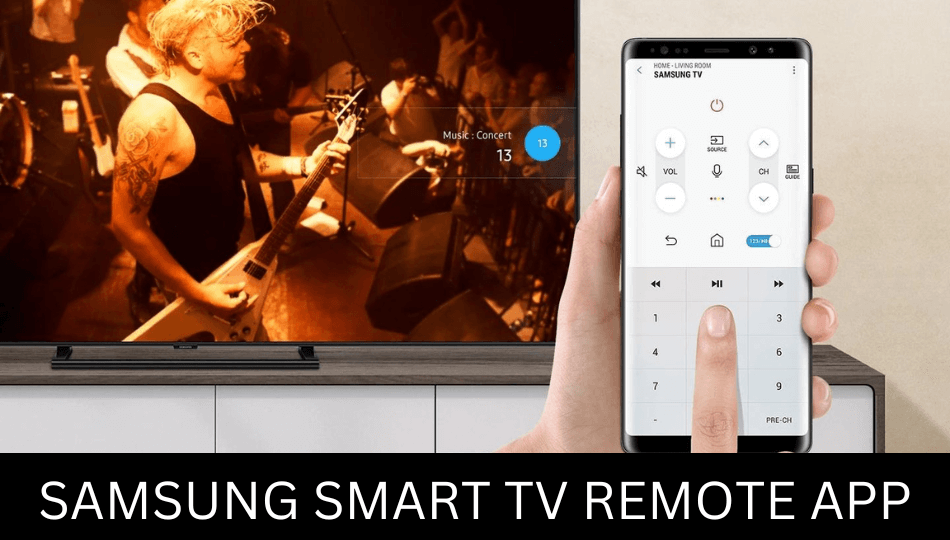





Leave a Reply