Samsung is one of the best smart TVs that offers access to various applications and contents. You can easily download apps to Samsung Smart TV using the Smart Hub Store. By default, you will have some pre-installed apps like Netflix, Amazon Prime, and Internet Browser on Samsung Smart TV. If you want, you can also add and install additional apps games on your Samsung Smart TV.
Samsung Smart TV runs on an individual OS called Tizen OS. In the Tizen OS, you can install apps and games that are available only on the Smart Hub Store. You can’t install any third-party apps on your Samsung TV.
How to Download Apps to Samsung Smart TV
It is very simple to download and add apps on Samsung Smart TVs. Smart Hub Store is the Google Play Store alternative to Samsung Smart TV. To access Smart Hub, you must have access to,
- Smart Hub services will require a Samsung Apps TV account. So create one by going to the Samsung account website and signing up for a new account.
- You must connect your Samsung TV to the internet to access the contents.
- Few features may not work with respect to the service provider, language, or location.
- Agree to the Smart Hub service agreement and privacy policy.
How to Install Apps on Samsung Smart TV
#1 Turn on your Samsung Smart TV and make sure that it is connected to the internet.
#2 Press the Home or Smart Hub button on the Samsung TV remote.
#3 Then, select the Apps in the bottom menu of the screen.
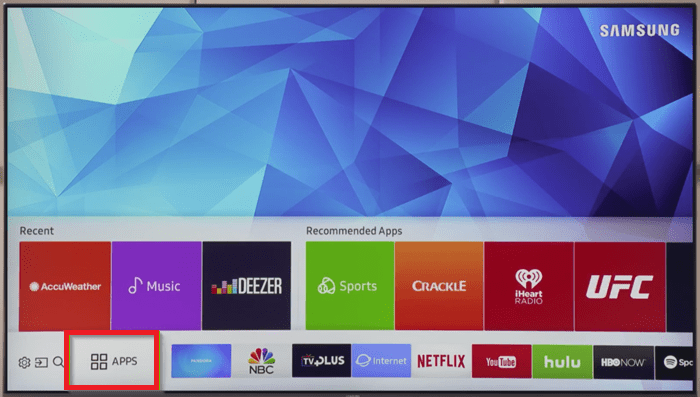
#4 Now, the Smart Hub Store will open. Click on the Magnifying glass or Search icon on the top-right corner of the screen.
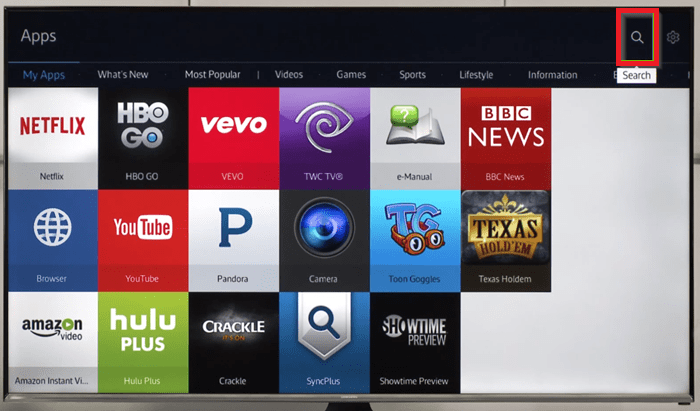
#5 Now, on the search field, type the name of the application you want to download and select Done.
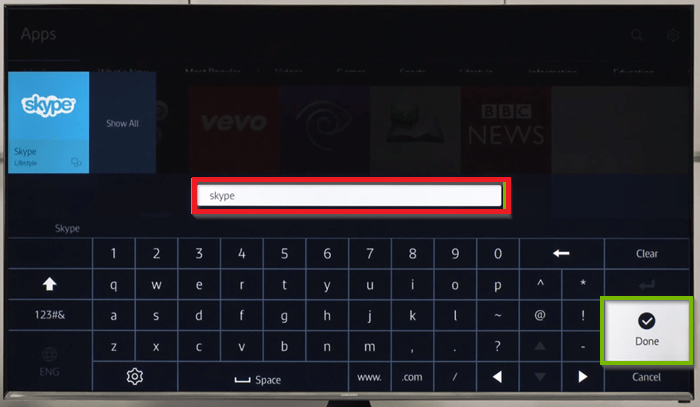
#6 If the app is available for Samsung Smart TV, it will appear on the search results, or the smart TV will suggest other similar apps.
#7 Click on the Download button on the app screen to download and install the application.
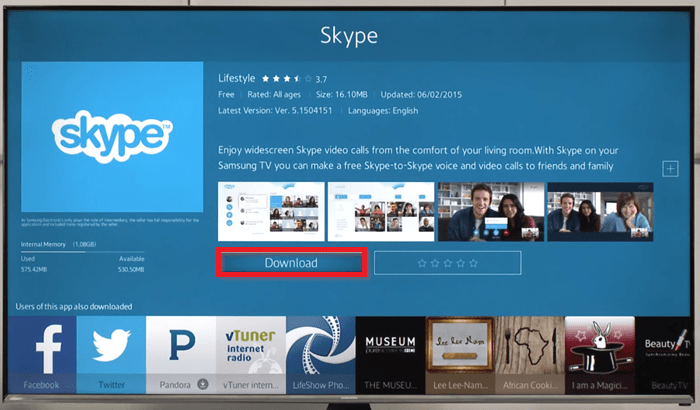
#8 Now, click on the Open button and proceed with the app’s initial setup process.
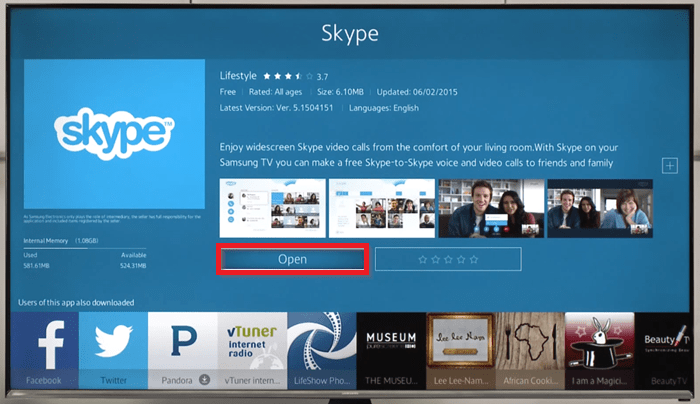
How to Download Apps on Older Samsung Smart TV
In older Samsung Smart TVs, you can use the same Smart Hub store to download and install apps. But, a lot of popular apps are available only on the latest models of Samsung TV. For instance, streaming apps like Paramount Plus, Netflix, and Hulu are available only for Samsung TVs that are manufactured from 2018 and above models. For older Samsung Smart TVs, you will get only limited apps and games.
How to Install Third Party-Apps on Samsung Smart TV
#1 Turn on your Samsung Smart TV.
#2 Go to Settings > Personal Tab > Security.
#3 Toggle the switch next to the Unknown Sources to enable it.
#4 Then, go to Smart Hub > Apps.
#5 Enter the PIN.
#6 Turn on the Developer Mode.
#7 Get the IP address on your Samsung Smart TV.
#8 Now, on your Windows PC, download the APK file that you want.
#9 From your computer, open the Command Prompt.
#10. Enter abd connect Your Samsung TV IP address.
#11 Run the command install D\install.apk (apk’s file location).
#12 When the app is installed, you will get the Success screen.
#13 Now, on your Samsung TV, the app will be installed.
The third-party apps method may or may not work based on your Samsung TV models. The Tizen OS won’t install apps that are not available on the Smart Hub Store. If you can’t download the third-party app, you can use other ways like AirPlay on Samsung TV or by connecting your laptop to Samsung TV.
These are the different ways to add apps to your Samsung Smart TV. If you have installed too many apps on your Samsung TV from the Smart Hub store, your TV’s performance will decrease. In that case, you have to remove or delete apps from your Samsung TV.
FAQs
If your Samsung TV has no free space, you can’t download any apps. Delete the files and apps stored on your TV to free up some memory, and then install apps. If the Smart Hub is not working properly, you can’t install apps. Fix the issue and try again.
Under the Apps section, you will find the Smart Hub Store.
You can rearrange apps on Samsung TV from the home screen using the Apps menu.

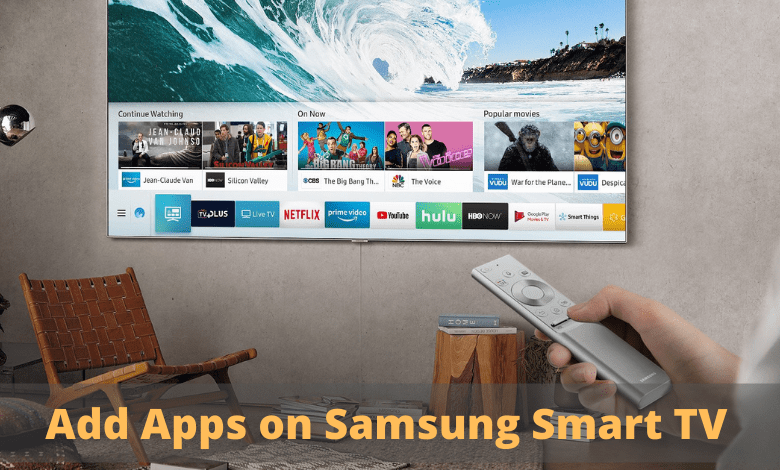





Leave a Reply