AirPlay lets you stream media files to AirPlay-2 compatible devices such as Apple TVs, smart speakers, and smart TVs. Unlike other Apple features, like AirDrop and iMessage, AirPlay is available for non-Apple devices and TVs. Nowadays, many models of Samsung Smart TV have an AirPlay feature by default. So, it makes it possible to screen mirror any media files from your iPhone, iPad, or Mac. To use AirPlay, it is mandatory to connect your iPhone or iPad and Samsung Smart TV to the same WIFI network.
AirPlay Supported Samsung Smart TVs
- 2022 8K and 4K QLED TVs and OLED TVs
- 2022 Frame, Sero, and Serif TVs
- 2022 4K QLED TVs
- 2021 Frame and Serif TV
- 2021 8K and 4K QLED TVs
- 2021 Crystal UHD TVs
- 2020 8K and 4K QLED TVs
- 2020 Frame and Serif TV
- 2020 Crystal UHD TVs
- 2019 8K and 4K QLED TVs
- 2019 Frame and Serif TV
- 2019 4K UHD TV
- 2018 Frame TV
- 2018 QLED 4K
- 2018 4K UHD TV
- 2018 Smart Full HDTV N5300
How to Enable AirPlay on Samsung Smart TV
1. With the help of the remote, go to Settings and choose General on your Samsung Smart TV.
2. Select Apple AirPlay Settings from the menu.
3. Now, choose AirPlay and turn on the feature.
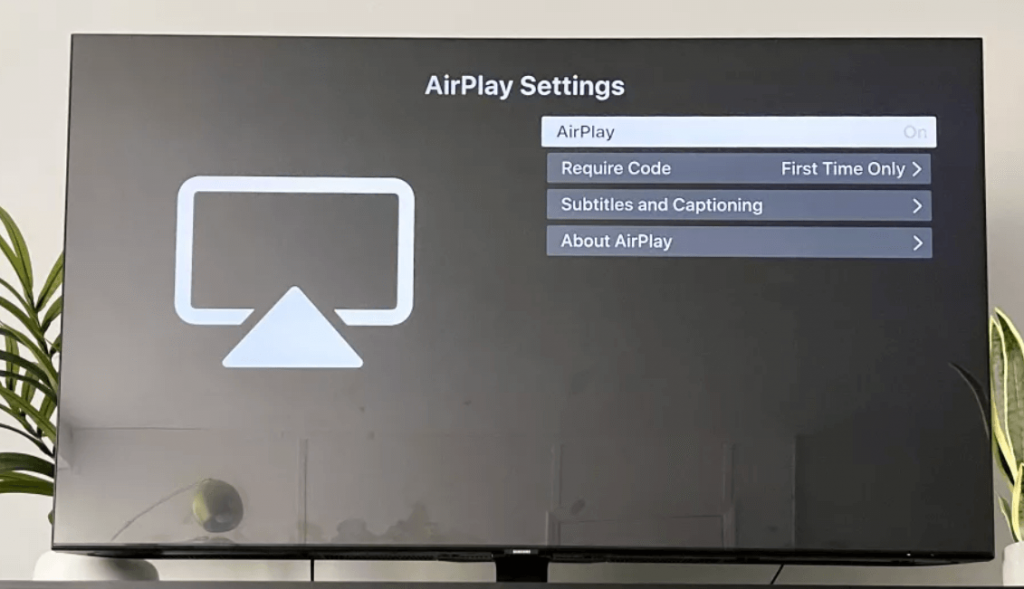
How to AirPlay on Samsung TV from iPhone or iPad
AirPlay is a wireless feature on Samsung TVs that be utilized in two effective ways. Note that, you can either share the entire screen or only the app’s content. Make sure to have both devices on the same WIFI network and follow the steps given below.
Use a Streaming App to AirPlay on Samsung TV
Top streaming apps like Amazon Prime Video, HBO Max, and Hulu have native AirPlay support. With that, you can cast the video content from the app to your Samsung TV.
1. Install the AirPlay-compatible app from the App Store on your iPhone or iPad. For instance, you can install the Amazon Prime Video app.
2. Launch the app and sign in with your account details.
3. Now, tap the AirPlay icon from the screen’s top-right corner or bottom.
4. Select your Samsung TV name from the list of devices.
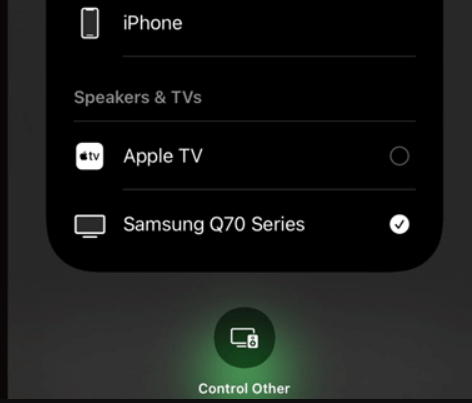
5. Type the passcode that is displayed on the TV screen.
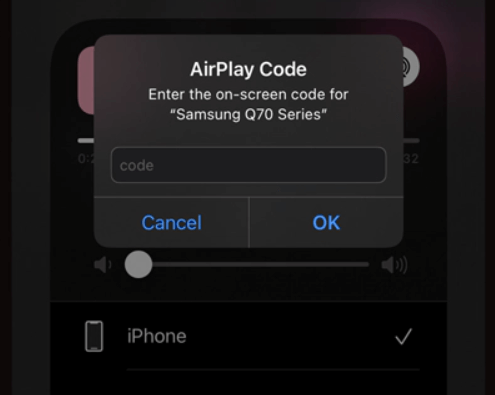
6. Once connected, select a video and play it on the Amazon Prime Video app.
7. Using AirPlay, your device screen will be mirrored to your Samsung Smart TV.
Screen Mirror the Entire iPhone/iPad Screen
You can use the Screen Mirroring feature to mirror the full screen of your iPhone or iPad to Samsung Smart TV,
1. Go to Control Center on your iPhone. You can swipe up from the bottom or swipe down from the up to open the Control Center.
2. From there, choose the Screen Mirroring option.
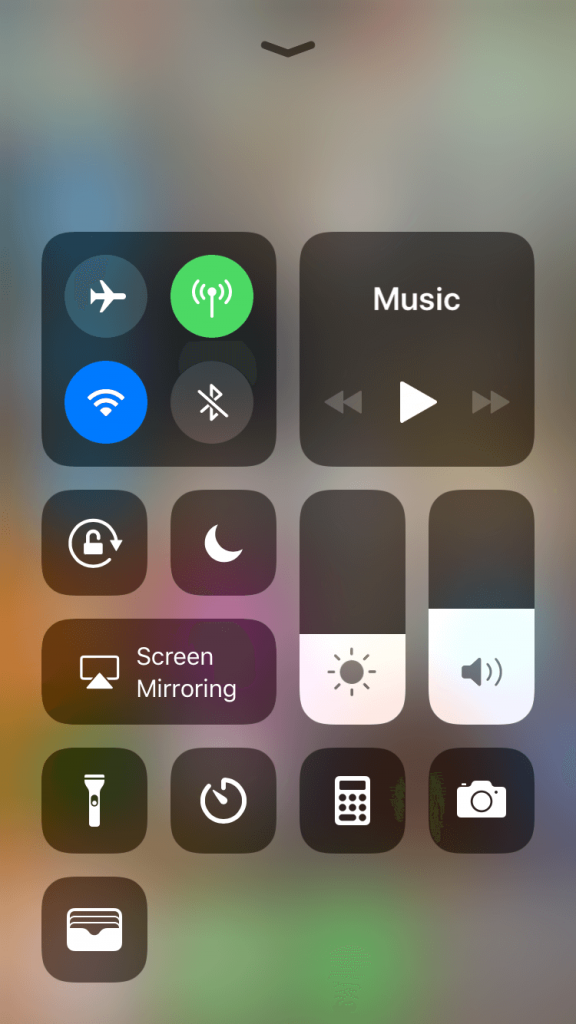
3. Select your Samsung Smart TV name from the list of devices available.
4. If your Samsung TV displays a passcode, enter it on the pop-up that appears on your iPhone.
5. Now, your entire iPhone screen will mirror your Samsung TV screen.
6. You play any video on your iPhone and it will appear on your Samsung TV.
How to AirPlay on Samsung TV from Mac
1. Make sure to connect your Mac and Samsung TV to the same WIFI network.
2. Select the content that you want to AirPlay to your TV. You can choose any photo and video that is saved on your Mac.
3. Now, tap the AirPlay button. If the AirPlay button is unavailable, click the AirPlay button on the top of the Mac menu bar and choose your Samsung TV.
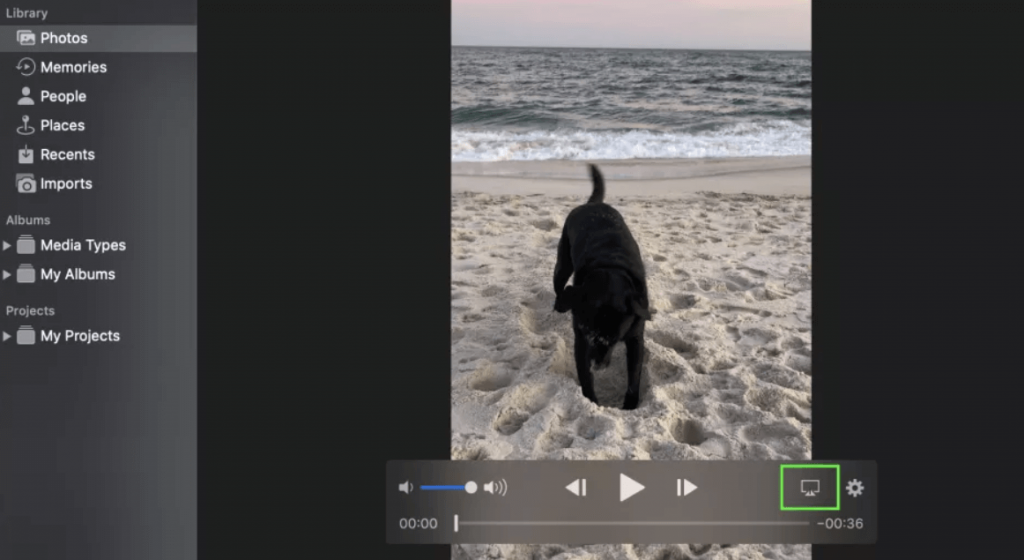
4. Choose the Samsung TV from the list.
5. Type the 4-digit AirPlay passcode that is displayed on TV on your Mac if prompted.
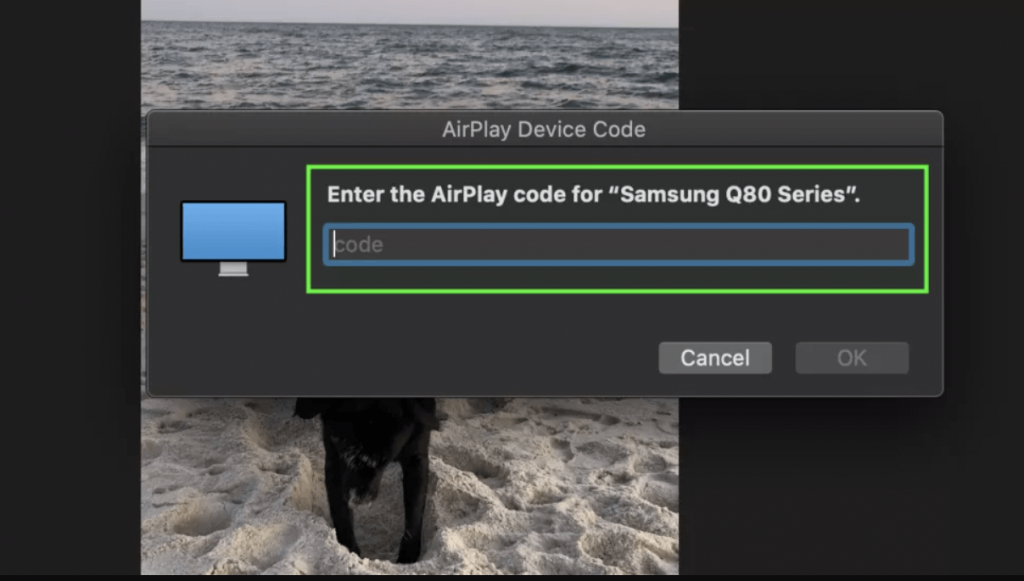
6. Now, the selected media file will be displayed on your TV.
How to AirPlay on Samsung TV Without WIFI
If your Samsung TV is not compatible with AirPlay, you can screen mirror using an HDMI cable and Lightning Digital AV Adapter. By using this device, you can easily connect your iPhone to your TV and use AirPlay without a WIFI network. Follow the steps to do so.
1. First, connect the Lightning port of the adapter to your iPhone or iPad.
2. Then connect one end of the HDMI cable to the adapter and the other end to your TV.

3. Switch your TV to the appropriate input to which you have connected the HDMI cable.
4. Now, start playing a media file on iOS and watch it on your Samsung Smart TV.
How to Change AirPlay Settings on your Samsung TV
In the AirPlay feature, you have a few customization options. On the AirPlay settings page, you can change the settings to your preference.
1. Go to Settings and select General on your Samsung TV.
2. Tap on Apple AirPlay Settings from the menu.
3. From the menu, you can make changes to the following options.
- AirPlay – Here you can turn on and off the AirPlay feature. There are no automatic controls for the feature. Once you turn it on, it will remain turned on. You have to turn it off manually.
- Require Code – Here, you will have four options.
- First Time Only: This will ask for the AirPlay pairing code only for the first time.
- Every Time: This will ask for the pairing code every time you try to connect your iPhone or iPad to Samsung TV.
- Use Password Instead: In this option, you can set the AirPlay password manually and enter that every time.
- Reset Paired Device: Tapping this will reset all the past AirPlay-paired devices on your Samsung TV.
- Subtitles and Captioning – This option helps you to turn on/off subtitles on your Samsung TV while using AirPlay. You can also customize the style, size, and color of the subtitles.
- About AirPlay – Clicking on this option will let you know about AirPlay’s current version and other details. You can also get to see the legal information about the AirPlay software.
AirPlay on Samsung Smart TV Not Working – Best Fixes
If AirPlay is not working on Samsung TV, it may due to various factors such as poor bandwidth, outdated TV firmware, or technical bugs. In case you encounter such problems, follow these fixes to fix the issue.
- Check the network connection
- Re-enable the AirPlay feature on the TV
- Reset the paired devices
- Update the Firmware of the Samsung TV
- Update the Streaming App
- Disable Auto Protection Time of Samsung TV
- Enable IP remote in Samsung TV
- Edit the DNS settings of your TV
- Update the router’s firmware
That’s all. Now, you can quickly AirPlay any media content from your Apple devices to Samsung TV. AirPlay is one of the most useful features available on all Apple devices. With AirPlay, you can screen share anything like movies, photos, music, podcasts, and many more.
Frequently Asked Questions
AirPlay is located on Samsung TV under Apple AirPlay Settings.
You need to install the SmartThings app on your Android smartphone. Then connect your smartphone to the same WIFI network as your Samsung Smart TV. Open the SmartThings app. Follow the on-screen instructions to cast your mobile screen on Samsung TV.

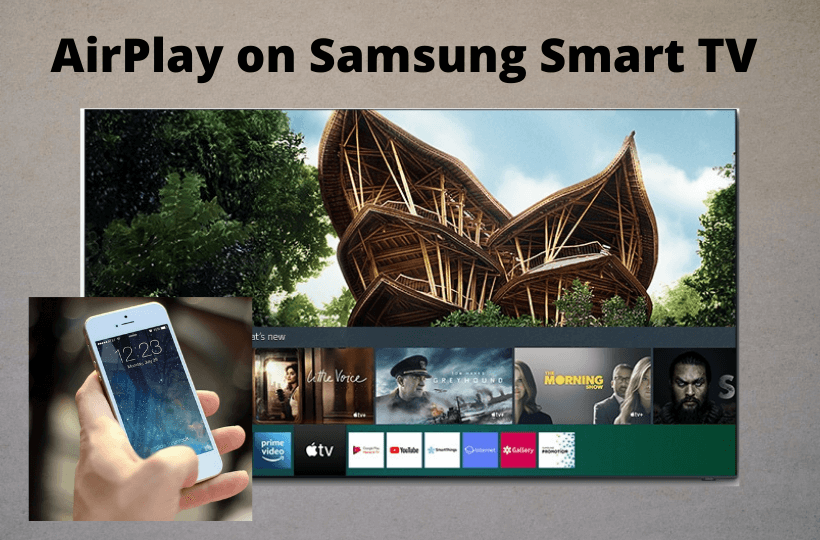





Leave a Reply