Samsung Smart TV allows you to watch all types of media content. It lets you install all the popular streaming apps from Smart Hub Store. It comes with a lot of accessibility settings to stream media content as you like and to use the TV easily. To have a better understanding of the media content you watch, you can turn on subtitles on your Samsung TV. If you don’t want to see the subtitles on your Samsung TV, you can turn it off easily. Let’s look at the procedure to turn off subtitles in the below section.
How to Turn Off Subtitles on Samsung Smart TV
Before knowing the procedure, you must know that Samsung TV doesn’t show any subtitles for the media content that you watch. Subtitles are available in broadcasts and apps that support them. For example, streaming apps like Netflix, Amazon Prime Video, Hulu, and Disney+ provide you subtitles for the movies and TV shows. If you want to get subtitles on Blu-ray discs or DVDs, you have to turn on the feature in the disc’s menu before playing the movie and TV series.
1. Turn on the Samsung Smart TV and use the Samsung TV remote to go to Settings.
2. Choose General and, then tap on Accessibility.
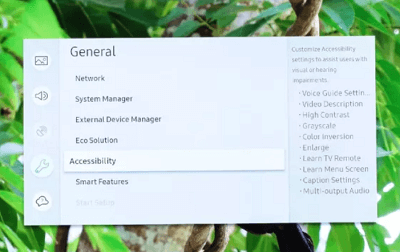
3. On the following screen, click on the Caption Settings and then choose Caption to turn off the Closed Captioning on Samsung TV.
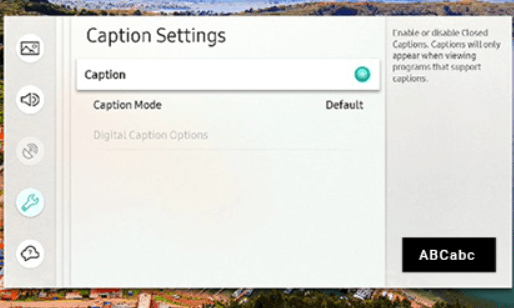
4. To turn on the subtitles, tap on the Captions again.
5. When you turn on the Captions option, you will get three different options.
- Caption Mode – By enabling this option, you can change the caption language. The supported languages will be available based on the broadcast or streamer. So, you can always leave this option Default.
- Digital Caption Options – This allows you to change the appearance of the captions, such as font style, size, color, and more.
- Separate Closed Caption – You will get subtitles in a separate area apart from the broadcast for easy reading.
Related: Samsung TV sound not working: Best Fixes.
How to Turn Off Subtitles on Samsung TV Remote
You can also turn off subtitles with Accessibility Shortcuts. This is the quickest way you can follow.
1. Press and hold the Mute button on the Samsung TV remote to get the Accessibility Shortcuts menu.
2. Move to the Caption option and toggle the switch to turn it off.
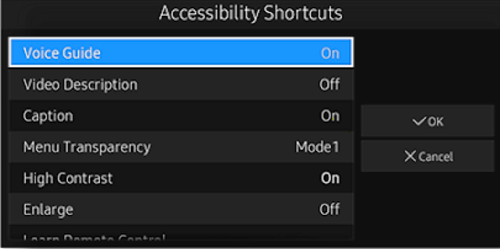
Note: If you want to turn off subtitles on Hulu, Netflix, Amazon Prime Video, or any app that supports subtitles, you can turn off the captions using the subtitles button while streaming media content on the particular app.
However, with subtitles, you will understand the movie or TV series in a better way. The captions also include the overall sound in the streaming, such as background music, noise, more. In this way, you can also turn Off Voice on the Samsung Smart TV. In case of any queries with the above guide, then kindly specify in the comments below.
Related: How to Enable Game Mode on Samsung Smart TV
Frequently Asked Questions
To turn off closed captioning on Samsung TV, navigate to Settings >> General >> Accessibility >> Caption Settings >> Caption >> slide the toggle off.
To turn off subtitles on Hulu on Samsung TV, go to Settings >> Captions & Subtitles >> choose Off to turn off the feature.
You just play the content on Netflix and tap the captions icon from the bottom-right corner and tap off to turn off the subtitles.

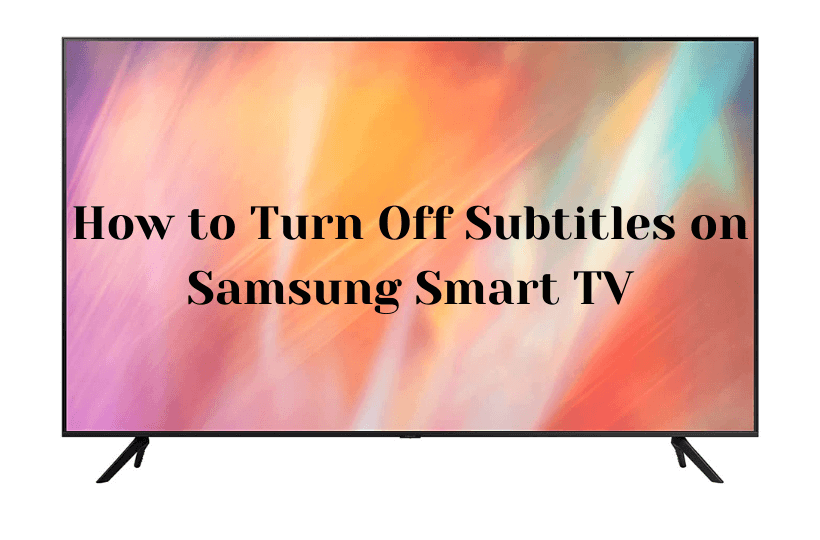





Leave a Reply