Samsung Smart TV is one of the most desirable Smart TV models available today. This is because of the attractive features to make your streaming experience better. Among these features include the Voice Assistant feature. It gives you an audio description of all the menu items on your screen, including options. Also, the voice feature gives you feedback on the app that you are streaming on Samsung Smart TV. You can modify the tone, speed, and pitch of the voice. However, if you don’t need the Voice Guide feature, you can turn it off on the Samsung Smart TV.
How to Turn Off Voice on Samsung TV
There are different methods to turn off the voice on your TV. You can use the Samsung TV remote, home screen menu, and Microphone on the remote for commands.
Turn Off Voice Guide
Quick Guide: Go to Home > Settings > General > Accessibility > Turn off Voice Guide.
1. On your Samsung TV, go to the Home screen.
2. Click the Settings in the menu and select the General option.
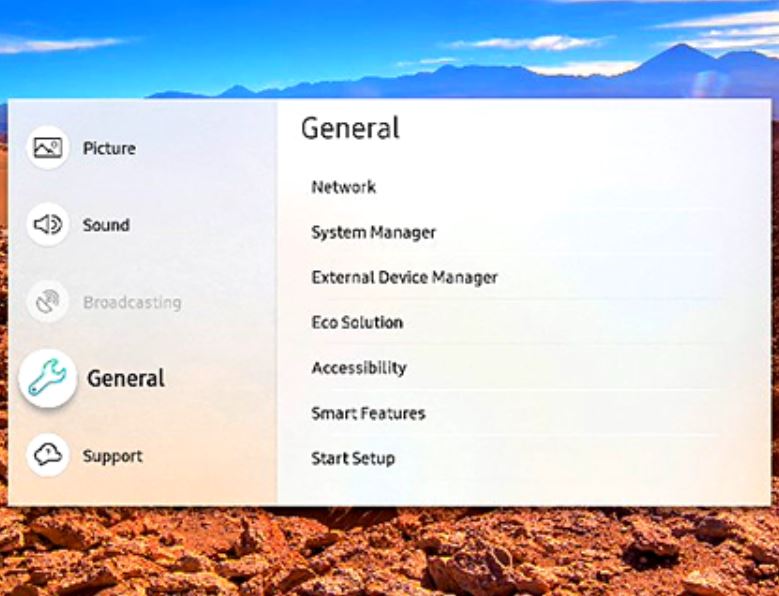
3. Choose the Accessibility option and turn off the voice guide feature.
The procedure to turn off Voice Guide vary slightly in older Samsung TV (2014-2018).
Go to the Samsung TV home screen >> Press the Menu button on the remote >> Select Settings or System >> Click Accessibility >> Select Voice Guide >> Choose Voice Guide again >> select Off to turn off Voice Guide.
Turn Off Voice on Samsung TV using Remote
Quick Guide: Press and hold the Volume button > Accessibility > Select button > Turn off Voice Guide.
1. Press and hold the Volume button on your remote.
2. You can see the Accessibility menu on your screen.
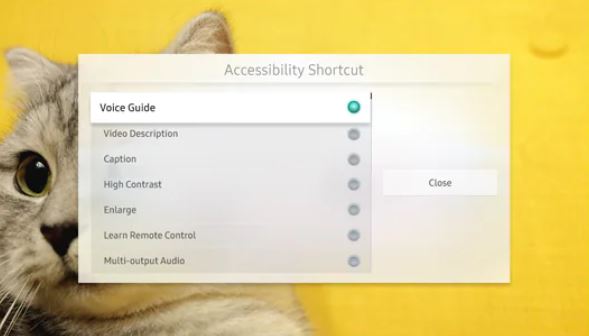
3. Press the Center or Select button on your remote to turn off the Voice Guide.
Turn Off Voice on Older Samsung TV Models
For older models of Samsung TV released between 2008 and 2013, you can try using the following steps.
Quick Guide: Go to Menu > Sound > Broadcast > Audio language > Audio Description > Turn it off.
1. On your Samsung TV, go to Menu and select the Sound or Sound Mode option.
2. Click on Broadcast and select Audio Language.
3. Once Audio Description is enabled, you can see a notification that the English AD or Audio Description is enabled.
4. You can change the language to English and turn the Audio Description off.
Turn Off Voice on Samsung TV by Disabling Bixby
Even after turning off the Voice feature, some models of Samsung TV get the voiceover feature over again. This is because of Bixby, a function that gives voice output. Therefore, you can disable Bixby on your TV and remove all the voice support running on it.
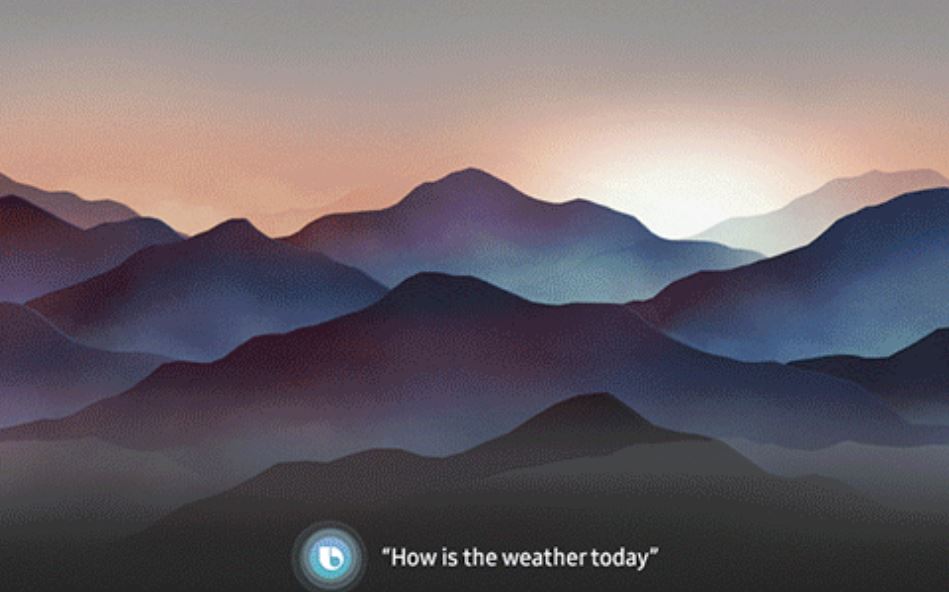
Related: How to Enable Bluetooth on Samsung TV
Turn off Voice on Samsung TV using Voice Commands
If your Samsung TV supports the Voice Assistant feature, you can use the Voice command to turn off the voice feature.
1. Long press the Microphone button on the Samsung TV remote.

2. Speak the following voice command, “Turn off Voice Guide“, while holding the Microphone button.
3. Finally, release the Microphone button on the remote. The Voice Guide will be turned off on its own.
Related: How to Use AirPlay on Samsung Smart TV
Frequently Asked Questions
You can turn off the narrator on your Samsung TV by pressing and holding the Volume button. Then you can turn off the narrator easily.
If your TV supports voice assistant support, you can turn off the voice assistant/ narrator on your TV with the voice feature.
Your Samsung TV is talking to you because you have accidentally turned on the Samsung TV narrator that gives you the description of whatever is on your screen.







Leave a Reply