Quick Tips
- Both the Facebook and Facebook Watch apps are not available for Roku TVs.
- Enable Screen Mirroring or AirPlay: Settings → System → Screen Mirroring → Screen Mirroring Mode → Prompt or Always Allow or Settings → Apple AirPlay and HomeKit → AirPlay Settings → AirPlay → On.
- Using Android: AirBeam TV app → Cast icon → Roku TV → Facebook app.
- Using iPhone: Control Center → Screen Mirroring Icon → Roku TV → Facebook app.
Facebook app has a lot of one of the versions based on devices. For smartphones and PCs, you can get the standard Facebook app. For streaming devices and TVs, you can get the Facebook Watch app to stream all the videos. Unfortunately, on Roku TV, the Facebook app isn’t available on Roku Channel Store. So, you have to use casting and screen mirroring methods to access Facebook on your Roku TV.
How to Cast Facebook to Roku Using Android Devices
Make sure that your Roku TV s running on Roku OS 7.7 or above to support the screen mirroring feature. If your Roku TV is running on the older version, update your Roku TV.
[1] Press the Home button on your remote control.
[2] Navigate to the Settings menu and choose System.
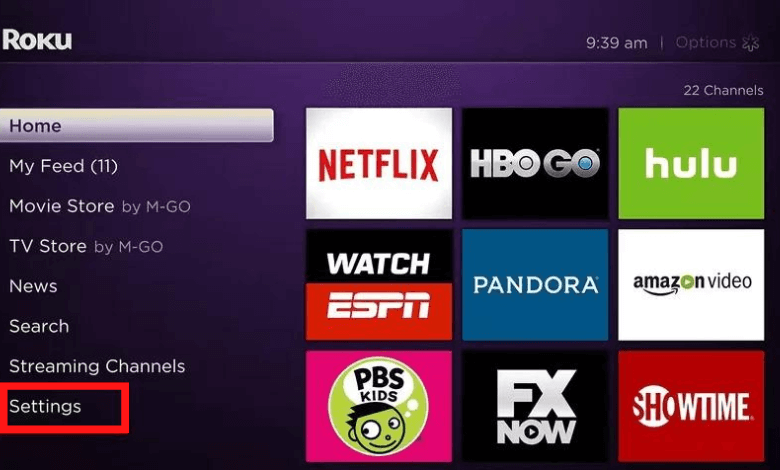
[3] Choose the Screen Mirroring option.
[4] Click Screen Mirroring Mode and enable the Prompt or Always allow option.
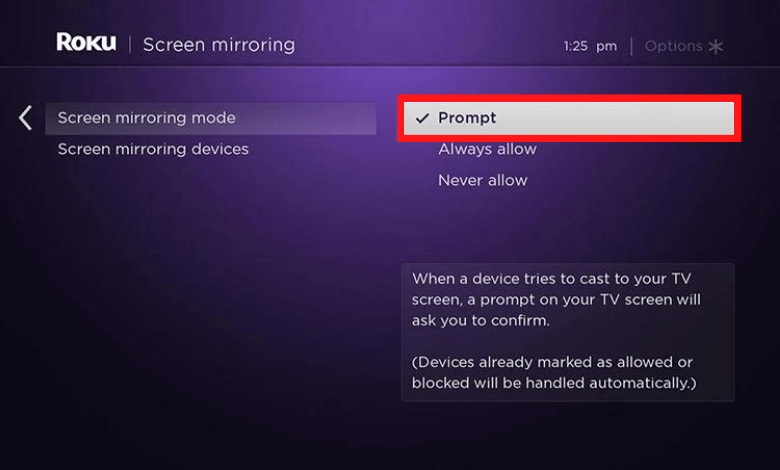
[5] After that, fetch your Android device and install the Facebook app via the Play Store.
[6] Open the Facebook app and log in with your account.
[7] Connect your smartphone and Roku TV to the same WiFi network.
[8] Then, install the Roku Screen MIrroring + Cast app by AirBeamTV on your smartphone from the Play Store.
[9] Open the Roku Screen Mirroring app and tap the Cast icon.
[10] From the available devices, choose your Roku TV and pair them.
[11] Once paired, open the Facebook app on your Android device and surf any content. The contents will display on your Roku TV screen.
How to AirPlay Facebook to Roku TV Using iPhone
Using the AirPlay feature on Roku TV, you can screen mirror Facebook content from Apple devices to Roku TV.
[1] Open the Settings menu on your Roku TV.
[2] Scroll down and choose Apple AirPlay and Homekit.
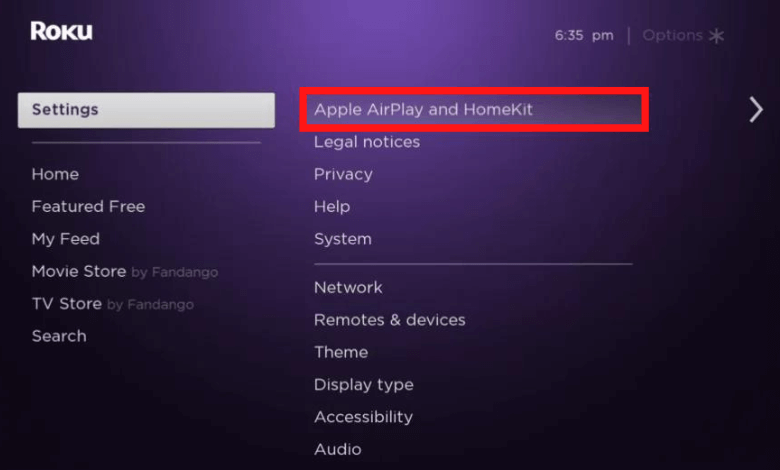
[3] Now, the AirPlay Settings page will appear on your TV screen.
[4] From there, turn on the AirPlay feature.
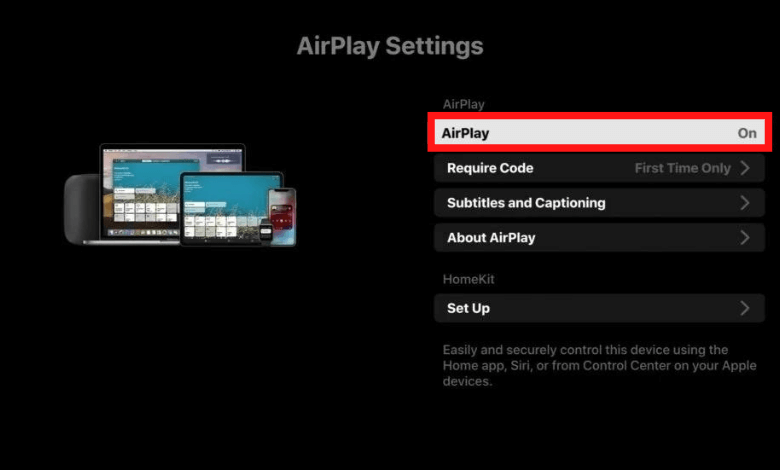
[5] After that, get your iPhone or iPad and install Facebook from the App Store.
[6] Open the app and log in with your account.
[7] Now, open the Control Center and click the Screen Mirroring option.
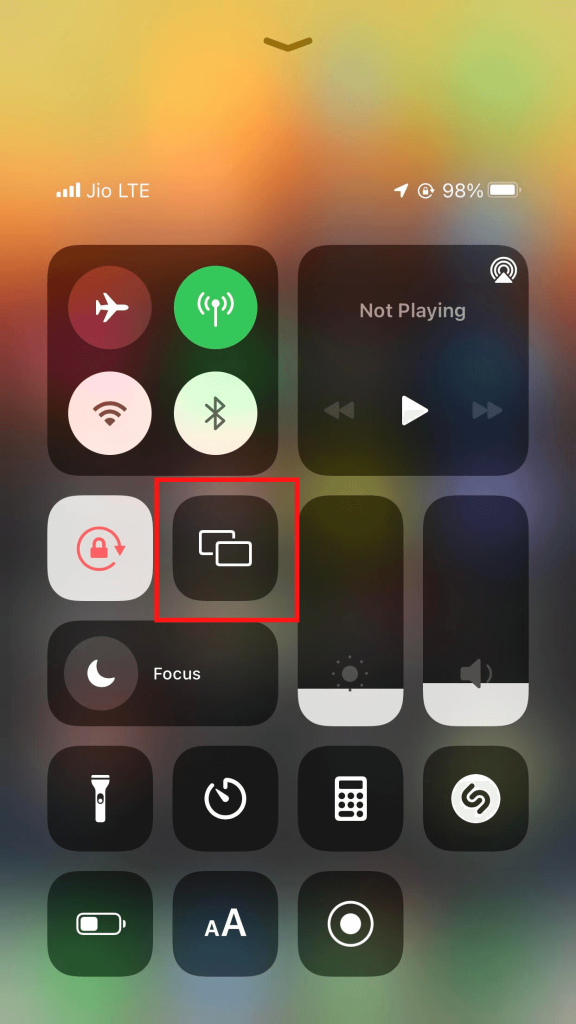
[8] From the available list, choose your Roku TV.
[9] Now, open the Facebook app and watch any live video. It will appear on your Roku TV screen.
Screen Mirror Facebook From PC to Roku TV
[1] Connect your PC and Roku TV to the same WiFi network.
[2] Open any web browser on your PC.
[3] Visit the Facebook website and log in with your account.
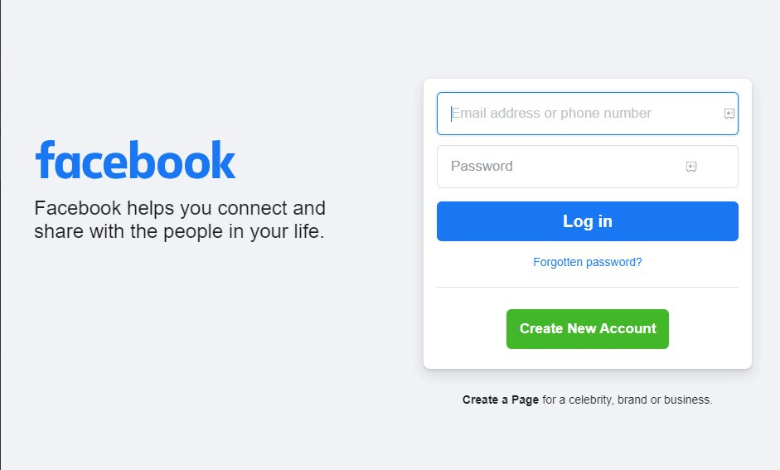
[3] After that, press Windows + K or Windows + P on your keyboard.
[4] The Connect window will appear on the right side of your screen.
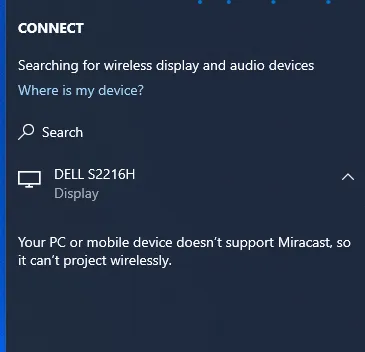
[5] From the list of devices, choose your Roku TV and cast images, videos, or any other content from the Facebook webpage to your Roku TV.
These are the three possible ways to use Facebook on Roku TV. Apart from screen mirroring and AirPlay, there is no way in which you can use the Facebook app on Roku TV. To install the Facebook app from the Roku Channel Store, you have to wait until the app is released.

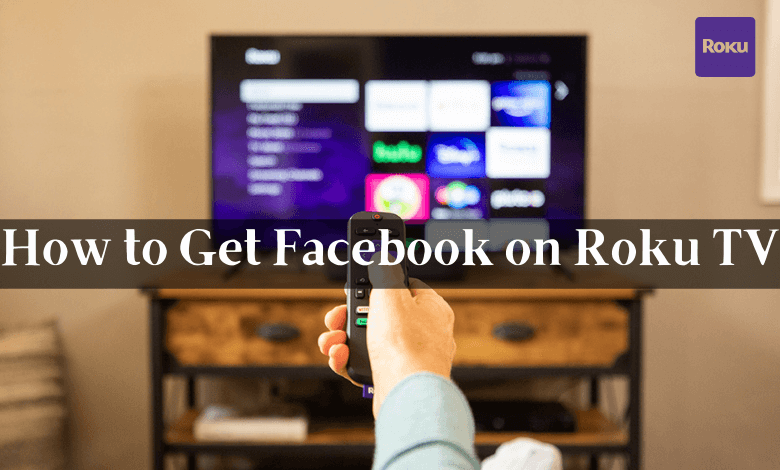





Leave a Reply