Roku TVs from different brands are hitting the market. TCL Roku TV, Hisense Roku TV, and Onn Roku TV are the primary examples. On the Roku TV, you have the Channel Store, Roku Secret Menu, WiFi connection, and more. Sometimes, the TCL, Hisense, or the Onn Roku TV remote may not work properly while connecting to WiFi or installing apps on Roku TV. In that case, you need to do some workarounds to connect the Roku TV to WiFi without using the remote control.
Methods to Connect Roku TV to WiFi without Remote
- Via Roku App
- Use Ethernet Cable
- Use Extension
- Using Mobile Hotspot
How to Connect Roku TV to WiFi Via Roku App
[1] Download the Roku – Official Remote Control app on your smartphone from the Play Store or App Store.
[2] Launch the Roku remote app on your smartphone and go through the user guide.
[3] Sign in to your Roku account that you are using on your Roku TV.
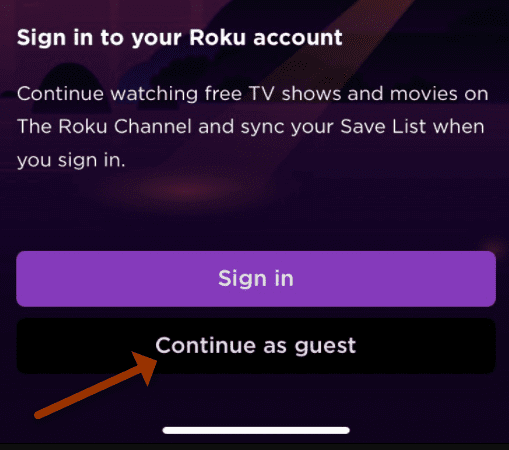
[4] Click Devices in the bottom left and choose your Roku TV. Then, tap the Connect Now button.
[5] Navigate the Remote option under the discovered Roku TV.
[6] Use the d-pad and navigation button to control the Roku TV.
[7] Go to Settings and choose Network.
[8] Select Set up connection >> Wireless on your Roku TV.
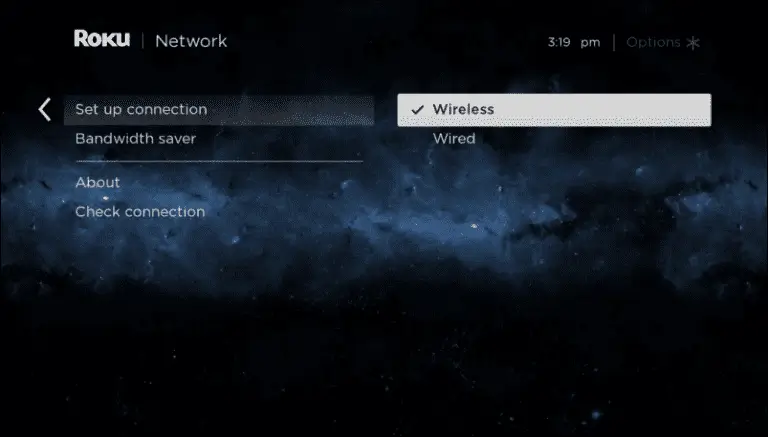
[9] Now, find your wireless connection and tap on it.
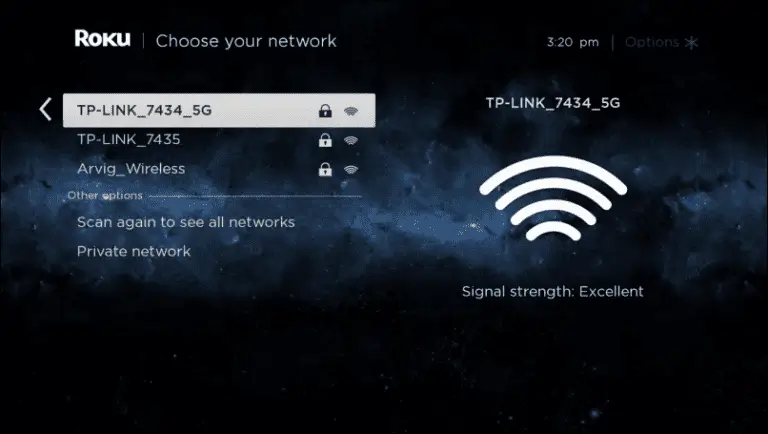
[10] Type your WiFi password and hit Connect.
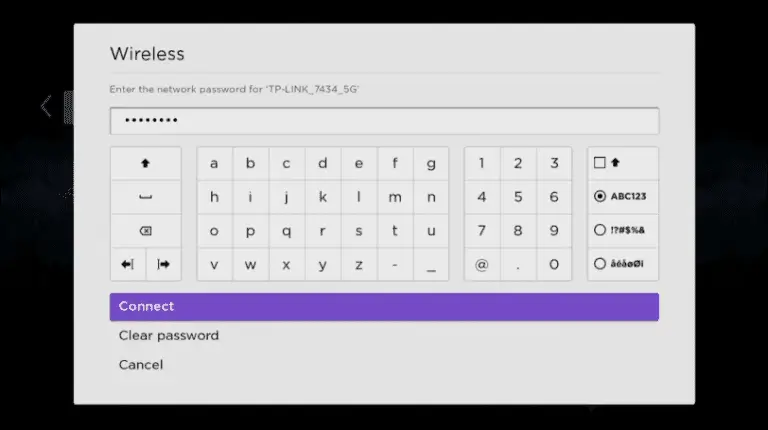
[11] If the entered password is correct, the Roku TV will connect to the WiFi network.
How to Connect Roku TV to WiFi Using Ethernet Cable
You can use an ethernet cable to connect your WiFi router and your Roku TV to share the internet connection. All the Roku TVs are equipped with an ethernet port. So, you can connect the Roku TV to WiFi easily.
[1] Connect your Roku TV and WiFi router via ethernet cable.

[2] Make sure that your smartphone has the Roku remote app.
[3] After that, connect the remote app and the Roku TV.
[4] By using the remote app, navigate to Settings >> Network.
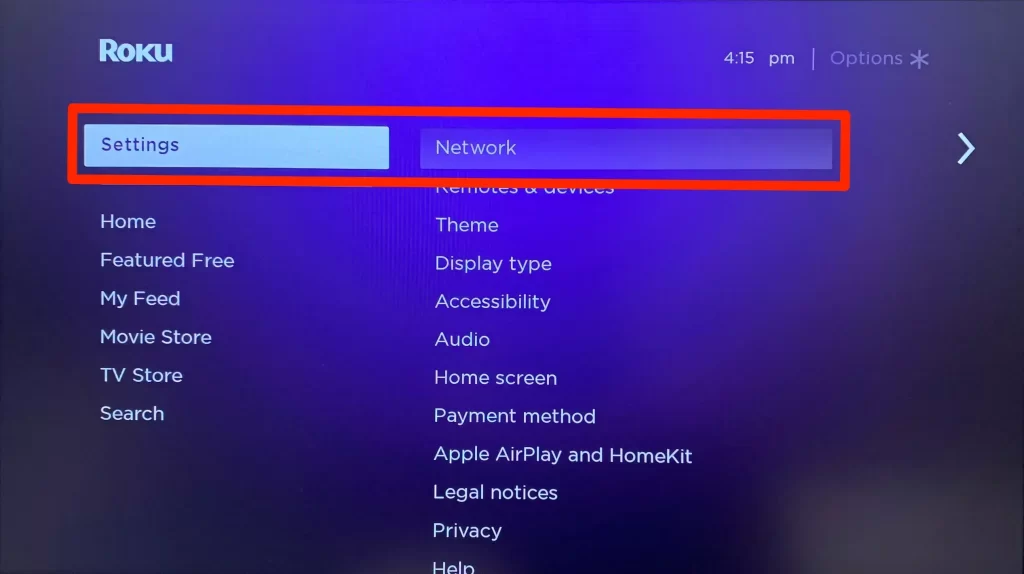
[5] Go to Set up connection and choose Wired.
[6] Now, the Roku TV will connect to the WiFi network using the ethernet cable.
How to Connect Roku TV to WiFi Using Browser Extension
You can also use your PC to control your Roku TV. Install the Remoku, Chrome browser extension on your PC to connect your WiFi to Roku TV without using the remote.
[1] Install the Remoku extension from the Chrome Web Store. You can also use the Remoku website on any web browser.
[2] After the extension appears on your toolbar, click the R icon to bring up the virtual remote.
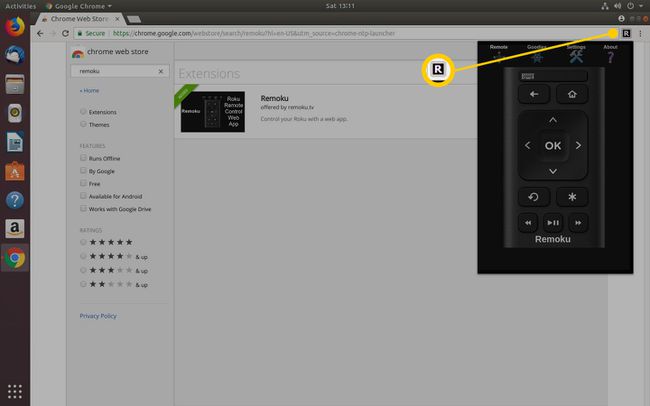
[3] After that, click on Settings to link the Roku TV to your network.
[4] You can check the IP address on your device by selecting Settings >> About.
[5] Click the ‘+’ button to save the IP address.
[6] Now, the Remoku extension or the website will be paired with the Roku TV.
[7] Navigate to Settings >> Network >> Set up connection >> Wireless.
[8] Wait for the Roku TV to detect your wireless network, input the SSID password, and hit Connect.
[9] Now, the Rok TV will be connected to your WiFi network through the extension.
Related: How to Install and Use Web Browser for Roku TV.
How to Connect Roku TV to WiFi Using Mobile Hotspot
Unless using your WiFi router for connecting to your Roku TV, you can use your mobile hotspot to connect your smartphone and Roku TV.
[1] Navigate to your smartphone’s hotspot settings and change the name & password as your Roku TV’s home network. Changing the name and password allows the Roku TV to recognize your hotspot as home WiFi.
[2] Ensure that you turn on both the hotspot and wait for the Roku TV to connect to your network automatically.
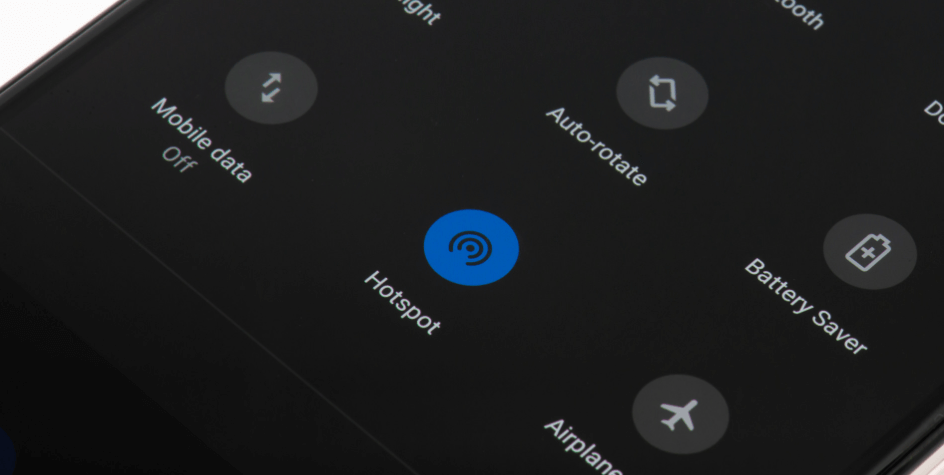
[3] Use your other mobile, the one with the Roku remote app and connect to the hotspot that you created in the first smartphone.
[4] Now, pair the Roku remtoe app and the Roku TV.
[5] Navigate to WiFi Settings and connect the Roku TV to your home WiFi.
[6] Once the Roku TV is connected to a new WiFi network, the remote app won’t work. You have to use the kit remote.
FAQ
No, to connect the Roku remtoe app, your TV and smartphone should have a common WiFi connection.
To reset your Roku TV without a remote, press the Reset button on the back of the TV. You can also use the Roku remote app to reset your Roku TV.

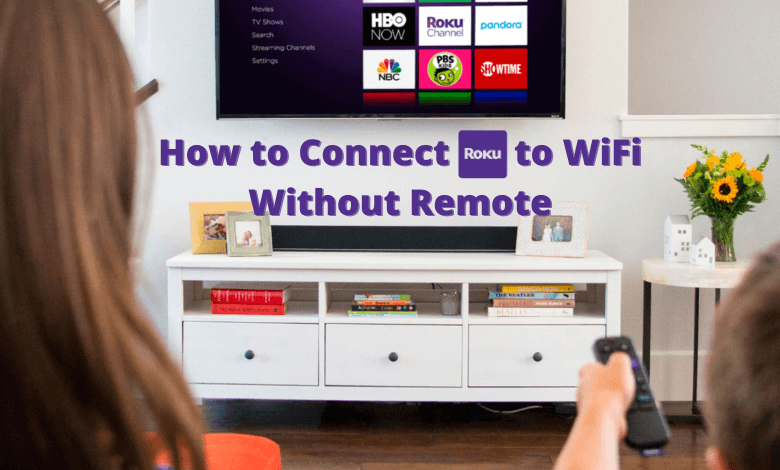





Leave a Reply