Media streaming devices like Roku and Firestick are stepping into the TV market. Nowadays, a lot of TVs are coming with Roku and Fire OS. Those TVs are getting new features that are not available on streaming devices. The biggest update is the ability to add a web browser on Roku TV and surf the internet. Let’s see what the various browser available are and how to install them on Roku TV.
Best Web Browser for Roku TV
- Web Browser X
- POPRISM Web Browser
- Safari Browser
Browser X

The best web browser option for your Roku TV is Web Browser X. This is because Web Browser X lets you surf the web easily and efficiently. This Roku browser is based on a monthly subscription plan of $4.99. To install Web Browser X on your Roku TV, you have to use the private channel codes.
- The app has rendered pages with links to other pages, which is not common on Smart TV browsers.
- Also, you can connect with CNN, ABC News, Google News, and more sites on the browser.
- Press the Star * button on your Roku remote to Google search any URL of your choice.
- In addition, you can add favorites and set the current page as your starting page.
- However, you can’t fill out website forms or play videos with Web Browser X. In other words, you can’t access YouTube on your TV with the browser.
POPRISM Web Browser
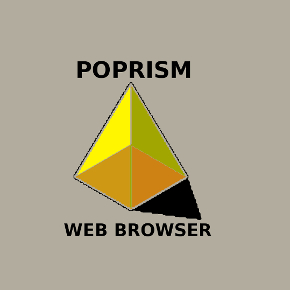
POPRISM Web Browser is a popular browser that has lesser features than Web Browser X. It has very few features and will only let you read text. To be more specific, you can’t access images, GIFs, JavaScript, or GUI in the POPRISM browser.
- You can access most of the important websites using POPRISM.
- Also, POPRISM only supports heavy text forms and RSS feeds.
- POPRISM is a free web browser with no subscription plans.
Safari Browser
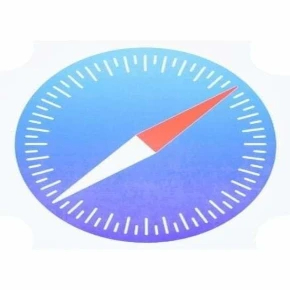
There is a browser named Safari Browser on the Roku Channel Store. But, it was not Apple’s conventional Safari browser. The web browser was developed by some amateurs. With the Safari Browser on your Roku TV, you can surf the internet but with a lot of restrictions. You can’t play videos, view UHD content, can’t open more than five tabs, and more.
Roku Channel Store Link: Safari Browser
Alternate Ways to Get Web Browser on Roku TV Using AirPlay
Since you do not have many web browser options on Roku, you might have to get a browser by screen mirroring it. When your screen mirrors the browser, you can even play videos that other browsers don’t support. Let’s find out how to AirPlay on Roku TV.
Enable AirPlay on Roku TV
1. From the Roku TV screen, open the Settings menu.
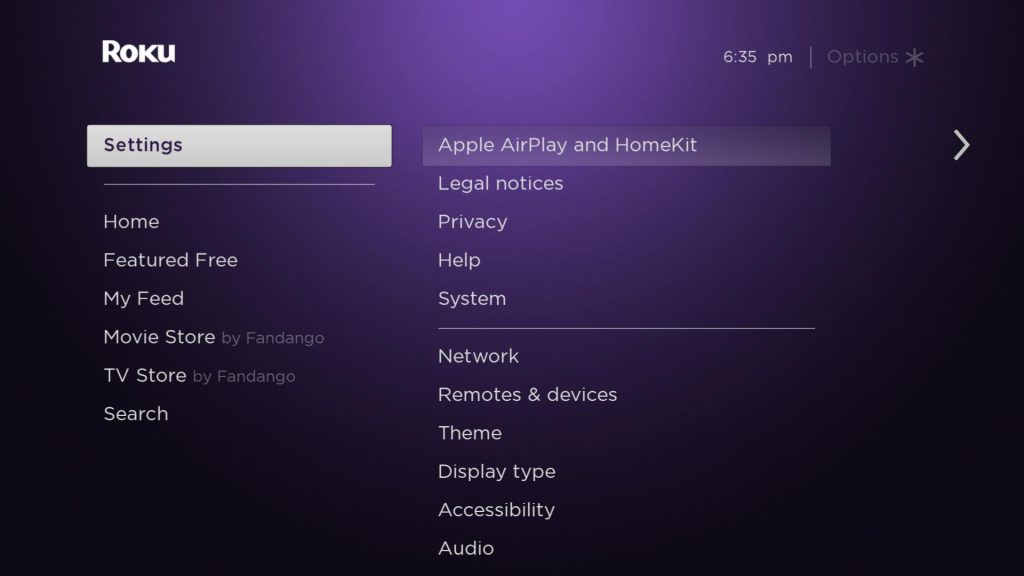
2. Select the Apple AirPlay and HomeKit option from the Settings menu.
3. Turn on the AirPlay feature.
4. In the Require Code box, choose First Time Only.
From iPhone
1. Connect your iPhone to the same WiFi network as your Roku device.
2. Launch the iPhone Control Center and tap the Screen Mirroring option.
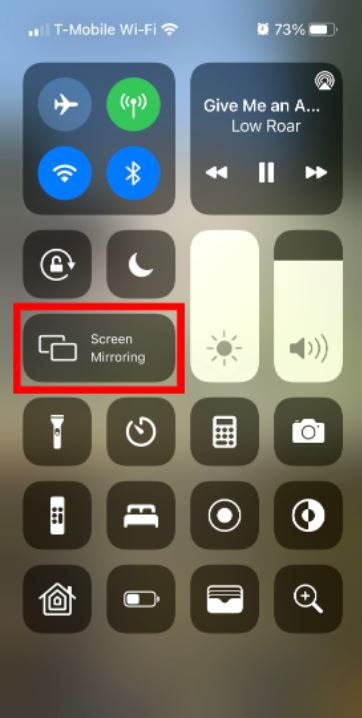
3. Next, choose your Roku TV from the list on your screen.
4. When your device screen starts to cast itself on your TV, open any web browser of your choice.
5. Now, you access the browser on your TV using the iPhone as a controller.
From Android devices
To enable screen mirroring on Roku TV, go to Settings –> System –> Screen Mirroring –> Screen Mirroring Mode –> Choose Prompt.
1. Initially, open the Settings app on your Android device.
2. From the Connected Devices section, select Pair new devices.
3. Find your Roku TV from the list and select it. You can also tap the Cast icon on the notification center and choose the Roku TV.
4. Wait for the Android device to connect with your TV.
5. Open any web browser on your Android smartphone and access it on your Roku TV.
From Windows PC
You can use your Windows PC to cast a web browser on your TV as follows.
1. Open the Action Center on your PC and select the Connect tile. You can also press the shortcut key Windows + P.
2. Wait for your PC to scan for your Roku device.
3. Select your Roku device and connect with it.
4. Finally, open a web browser on your PC and access it on your Roku device.
From Mac
1. Connect your Mac to the same WiFi network as your Roku device.
2. Open the Control Center of your Mac.
3. Find the AirPlay icon and select it.
4. Choose your Roku TV from the list.
5. Open the Safari browser and access it on your TV.
So, you can access web browsers on your Roku TV and access websites on it. If you are okay with screen mirroring, you can get web browsers with more features on your TV.
Frequently Asked Questions
You can install browsers like Web Browser X, POPRISM Web Browser, Safari Browser, and more on your Roku TV.
Yes, you can access browsers on your Roku TV.

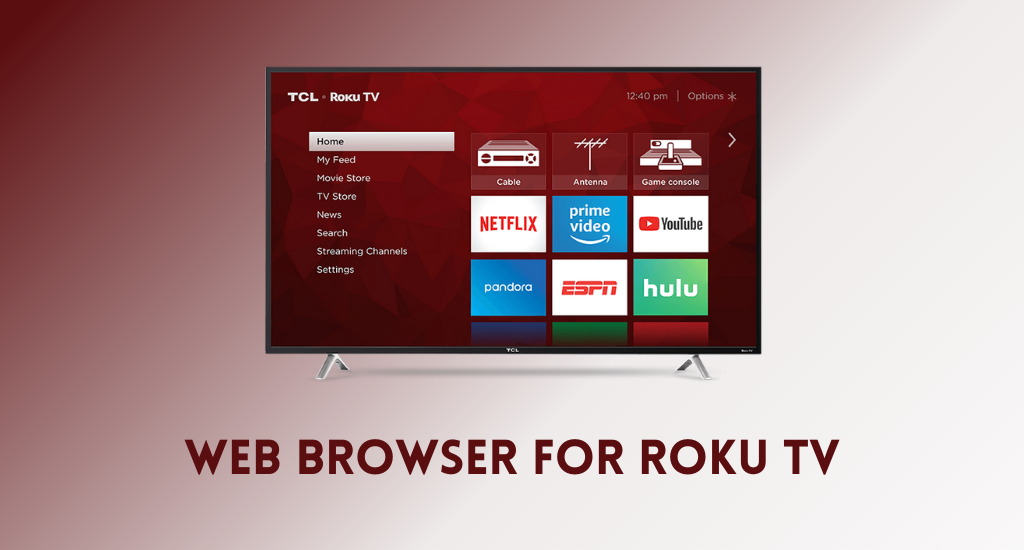

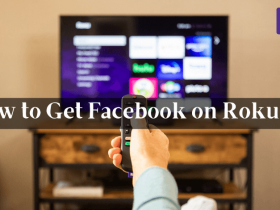


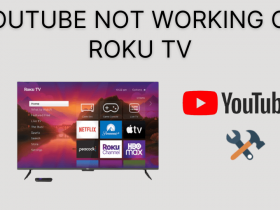
Leave a Reply