Vizio Smart TV lets you have endless entertainment at home. To use the Smart TV, you must connect Vizio TV to the WiFi connection. Sometimes, you may experience network connection problems with Vizio Smart TV. It can be because of several factors. If you face this situation, it’s time to find the best fixes to resolve your Vizio Smart TV not connecting to the WiFi issue.
Vizio Smart TV allows you to enjoy the media content in the best quality and it has a sleek design. It also supports Chromecast. If you connect your smartphone and Vizio Smart TV to the same WiFi connection, you can AirPlay media contents to your Vizio Smart TV. For that, there should be no issues with the WiFi connection on your Vizio TV.
How to Fix Vizio Smart TV Not Connecting to WiFi
Here we have listed all the possible solutions to use when your Vizio Smart TV is not connecting to an internet connection.
- Type of WiFi Network
- Check your internet connection
- Power cycle your router and TV
- Turn on DHCP on your Vizio TV
- Change router settings to WPA-PSK [TKIP]
- Switch to a wired connection
- Reset your TV to factory default
- Contact Vizio customer support
Type of WiFi Network
Generally, there are three types of WiFi networks available. Guest or Shared Networks, Wireless
Hotspots, and Personal Network. In Guest or Shared Networks, you need to enter a specific
username and password. Generally, Guest or Shared Networks are found in Hotel, College
Dorm, and Hostels. To connect your Vizio TV to this type of network, you need to contact the
concerned person at your facility. You need to provide your Vizio TV’s MAC address to connect
to the network.
Wireless Hotspots are the ones in your smartphone. If you are connecting your Vizio Smart TV to a wireless hotspot, it might disconnect abruptly. The WiFi signal strength will vary based on your Cellular signal. If the WiFi signal strength is poor, your Vizio TV will disconnect from the network automatically. So, make sure that your smartphone’s cellular signal is stable to avoid the
connection issues.
The third one is the conventional Personal Network. These are the types of networks where you
install a WiFi router on your home from any internet service provider. These ISPs are the most
stable and recommended for Smart TV connections. Though these are stable, they may have some outages. Check with your internet service provider and connect your Vizio Smart TV again.
Check Your Internet Connection
When you encounter a problem like Vizio TV not connecting to WiFi, first you have to check your internet connection. If your router is not receiving a strong signal, you cannot stream video content on the TV. Connect another device to your network to check whether it is working. If the network is not working on the second device too, then the problem is with your router.
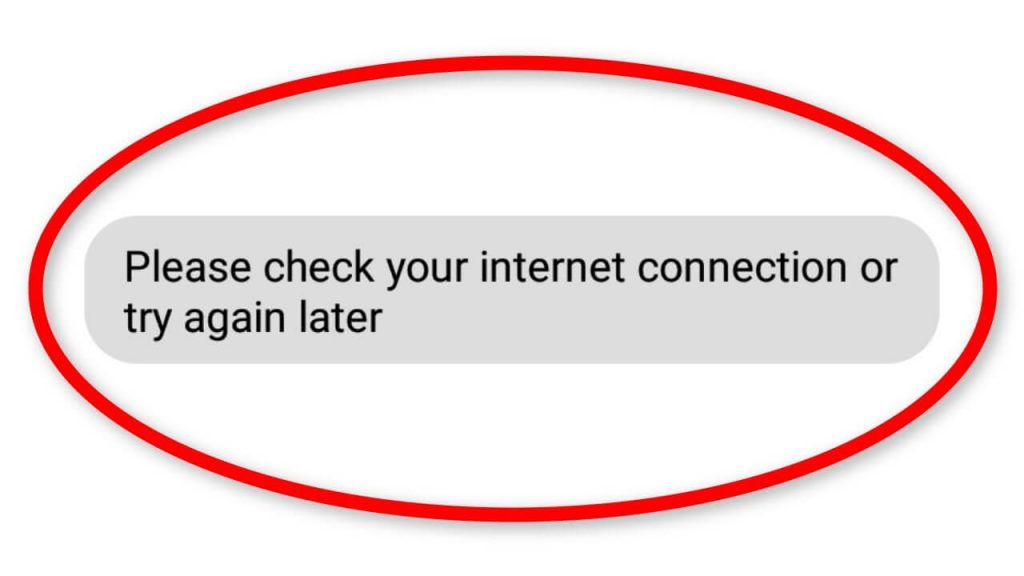
You should avoid using public networks and mobile hotspots because their signal strength will vary. So, it is always recommended to use your personal network to stream seamlessly on the device. Further, you can check whether you have entered the correct password of your network. If you have given the wrong password, you cannot connect to your network. You can even try changing your network password. Make sure that you are entering special characters like #, %, “, and ~ correctly.
Power Cycle your Router and TV
The next step that you have to do is power cycle your router or your TV. It means you have to turn off all the devices that are connected to your router and TV. Once the power is drained, turn on the devices again.
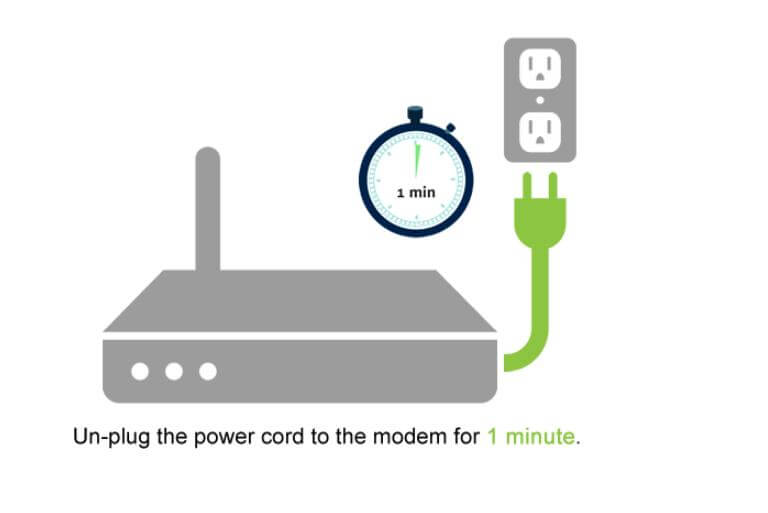
1. Turn off your Vizio Smart TV and unplug it from the power resource.
2. Plug out the router from the port.
3. After 5 to 10 minutes, plug in the TV and the router to the socket.
4. Now, turn on both devices and check the WiFi is working.
If it is not working, try restarting your Vizio Smart TV. A restart will solve minor bugs in the TV. So, there are chances that your Vizio Smart TV will connect to a WiFi network after the restart.
Turn on DHCP on your Vizio TV
Dynamic Host Configuration (DHCP) alerts IP addresses for all the device’s networks. And the IP address is different for each device, but sometimes, the same IP address will be allocated for two or more devices. In that case, the internet connection will not work. By turning on DHCP on your Vizio Smart TV, you can resolve WiFi connecting problem.
1. Press the Home button on the Vizio Smart TV remote.
2. Navigate to Network and choose the Manual Setup option.
3. Tap DHCP and enable the DHCP Server option.

4. Save the settings you made and check whether the WiFi is working or not.
Change the Router Settings to WPA-PSK [TKIP]
Basically, Vizio Smart TVs work well with WPA-PSK [TKIP] encryption. To enable this option, you have to connect your Vizio TV to the wired network connection. When your Vizio TV is not connecting to WiFi, you can reset the gateway on your TV. To do so,
1. On your Vizio Smart TV, go to Settings and choose the Network option.
2. Choose IP Settings and then IP Mode.
3. Set the IP Mode to WPA-PSK [TKIP].
To reset the gateway IP address of your router, you have to contact your Internet Service Provider (ISP).
Switch to Wired Connection
If the wireless network connection is not working, then you can try a wired connection, if your Vizio TV has an ethernet port. To enable a wired connection, connect the ethernet cable to your TV and router. If this fix helps you to rectify the problem, your TV’s WiFi adapter is broken.
Reset Vizio TV to Factory Default
If none of the fixes given above is not working out for you, you can factory reset your Vizio Smart TV. Once you factory reset your TV, everything will go and you have to set up the TV from the beginning. To factory reset your Vizio TV, follow the steps given below.
1. Press the Menu button on your Vizio TV’s remote.
2. Under that tap the System option.
3. Choose the Reset & Admin option.
4. Then, select Clear Memory or Reset TV to Factory Defaults to reset your Vizio TV.
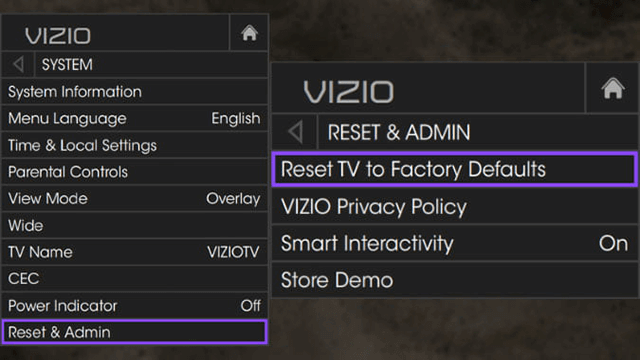
5. Now, your TV will turn off and turn on with the original set-up screen.
Contact Vizio Customer Support
If your Vizio TV is still not connecting to WiFi, you can contact the customer support team. You can call 1-844-254-8087 or visit the official customer support website.
These are the seven best fixes that you can try when your Vizio TV is not connecting to WiFi. Any one of the above-given fixes can surely help you to solve the issue.
Frequently Asked Questions
There may be some issues with the router or your TV. Try the simple solutions mentioned here to solve the issue.
To connect Vizio TV to WiFi, press the Menu button on the remote and navigate to Network >> WiFi Network >> choose Wireless or Wired connection >> enter the password.
Make sure that the network connection and signal are supported by the Vizio TV. If yes, reset the router and try again.

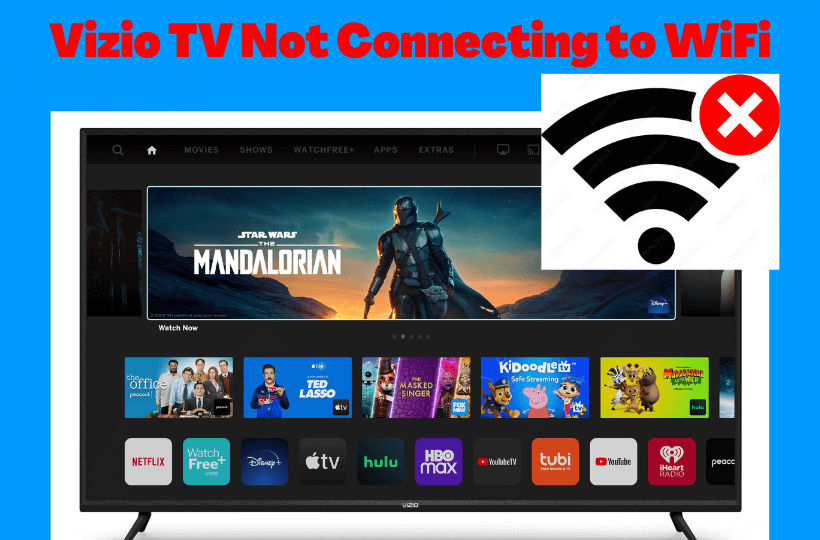

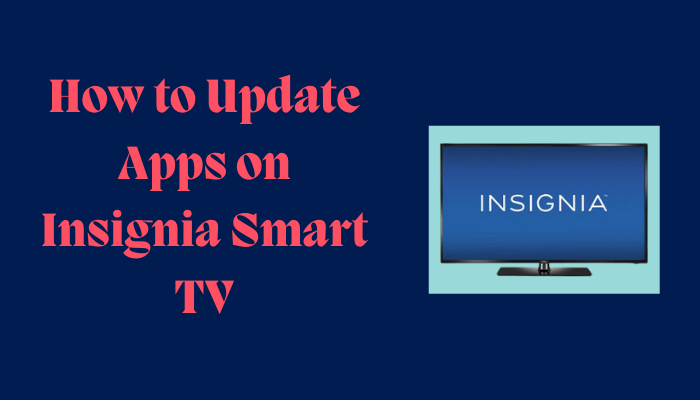
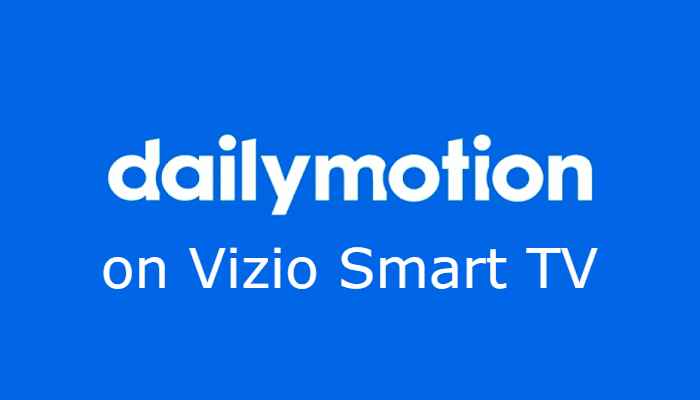

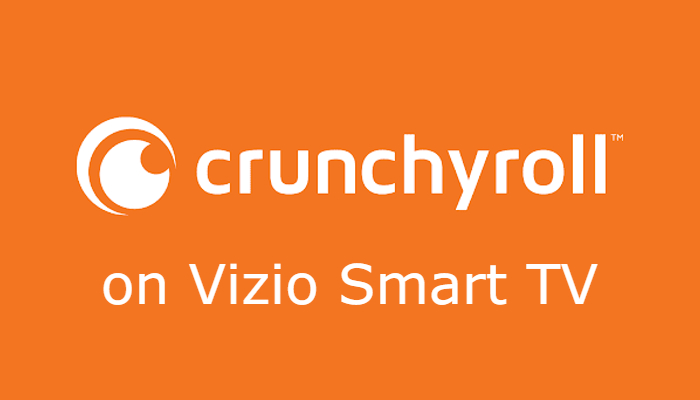
Leave a Reply