Quick Tips
- AirPlay has been available on Vizio TV since 2018.
- Extras → Apple AirPlay → AirPlay Settings → AirPlay → Turn on.
Apple-developed features like AirPlay and HomeKit are available for Smart TVs. In the Vizio Smart TV, you can enable the AirPlay feature and cast media content from your iPhone, iPad, or Mac. You can use the AirPlay feature on Vizio Smart TVs that are manufactured from 2018 and above models.
How to Enable AirPlay on Vizio Smart TV
1. Press the SmartCast button on the Vizio TV remote.
2. Go to the Extras section from the top panel options.
3. Choose the Apple AirPlay option.
4. Now, you will get the AirPlay Settings option.
5. Tap the AirPlay feature and turn it on.
6. When you turn on the AirPlay feature, you will get the AirPlay icon next to the Cast icon.
How to Use AirPlay to Vizio Smart TV
You can use AirPlay in two different ways. You can use the AirPlay icon on the app’s playback screen or you can screen mirror your entire iPhone (or iPad) screen using the Screen Mirroring feature.
Steps to Use AirPlay from an App to Vizio TV on iPhone/iPad
1. Install any AirPlay-compatible apps on your iPhone/iPad from App Store (Netflix, HBO Max, or Hulu).
2. Launch the app and choose the content you want to stream.
3. Now, tap the AirPlay icon on the app’s playback screen.
4. Choose your Vizio TV name from the list.
5. Upon successful connection, the selected content will play on your Vizio TV.
If you want to AirPlay the photos,
1. Open the Photos app and choose the one you want to share on the big screen.
2. Navigate to the More options and tap the AirPlay icon.
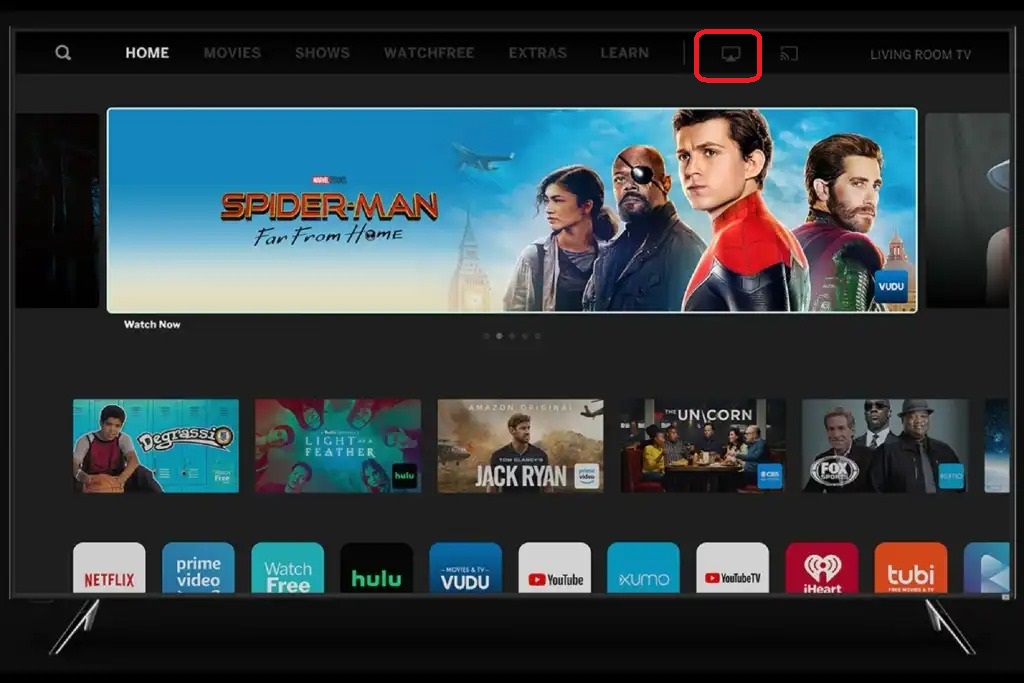
3. Select your Vizio Smart TV and the photo will be shared on the TV.
How to Screen Mirror the Entire Device
1. Go to Control Center on your iPhone/iPad. You can just swipe up from the bottom of the screen to go to the Control Center.
2. Tap the Screen Mirroring option from the screen. In the newer version of iOS, you will get the Screen Mirroring icon.
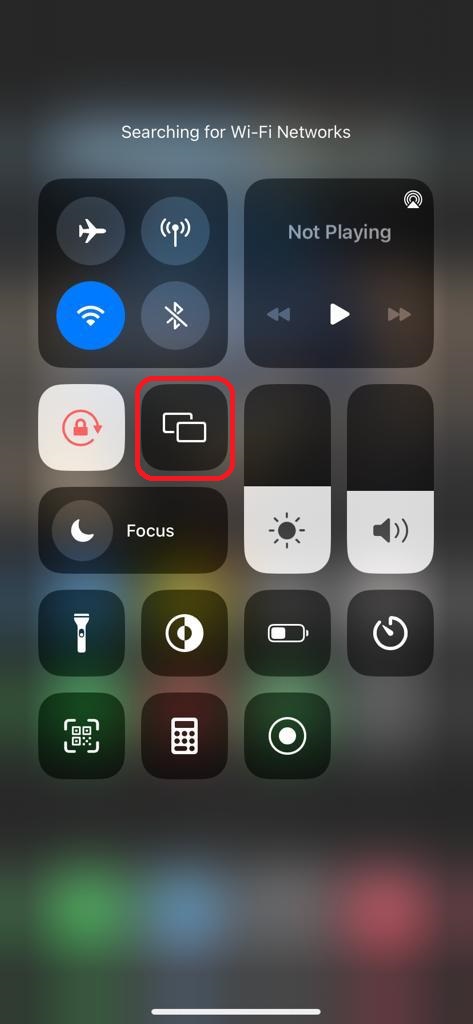
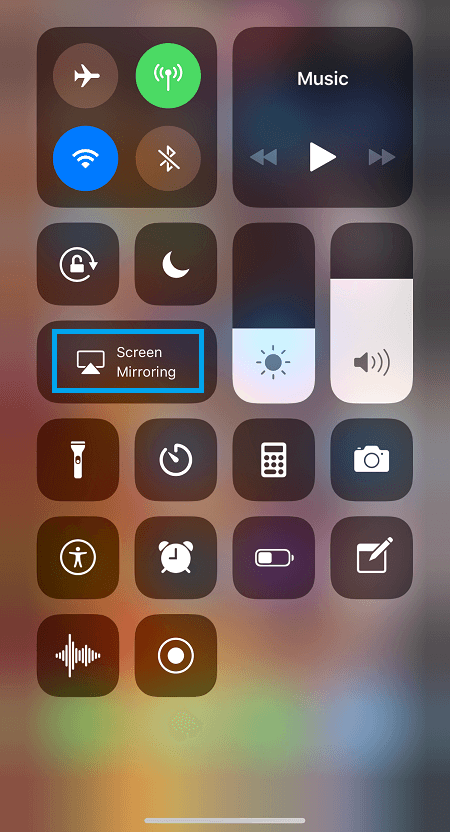
3. Choose your Vizio Smart TV name.
4. Wait for a few minutes for both devices to connect. Once the connection is established, you can see your iPhone screen on your TV.
5. Launch the app from which you want to stream the content.
6. Play the content that will appear on your Vizio TV screen.
How to AirPlay from Mac
1. On your Mac home screen, tap the AirPlay icon in the Control Center.
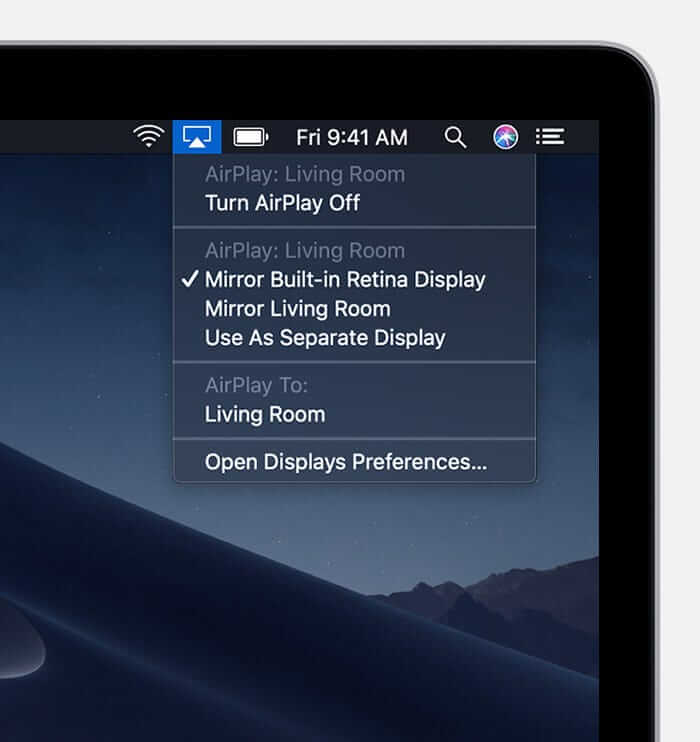
2. If you want to use your TV as a 2nd or 3rd display, choose a Use As Separate display option.
3. Select your Vizio Smart TV name from the list to connect.
4. Launch the app and stream the content on your Vizio Smart TV.
AirPlay on Vizio TV Not Working: Best Fixes
If the AirPlay function is not working on your Vizio Smart TV, you can follow the simple fixes given below to rectify the problem.
- Make sure to connect both devices to the same WiFi network
- Ensure that your iOS device runs on iOS 12.4 or higher
- Check the AirPlay option is enabled on the TV
- Restart Vizio TV
- Update Applications
- Update Firmware of Vizio Smart TV
- Contact Vizio customer support
That’s all about setup and using AirPlay on Vizio Smart TV. Once you enable AirPlay on the TV, you can enjoy all the content on the big screen, including your memories. Remember, without connecting both devices to the same network connection, you cannot AirPlay any content.

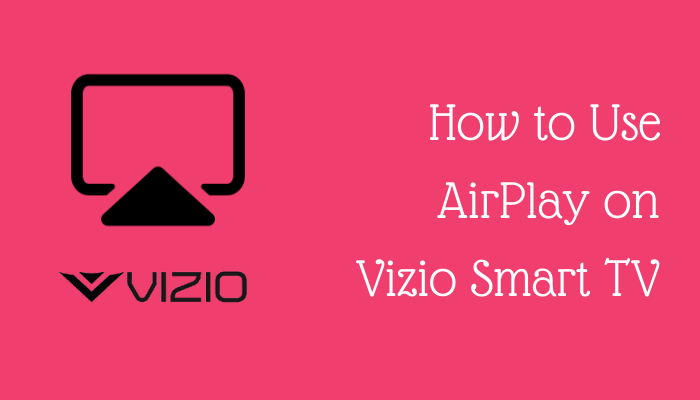





Leave a Reply