Quick Tips
- Get the TSN app on your Philips TV and stream FIFA matches from Canada.
- Android TV: Apps → Google Play Store → Search → TSN app → Install.
- Roku TV: Home → Streaming Channels → Search Channels → TSN app → Install.
- Activate: TSN app on Philips TV → Activation Code → TSN activation website → Enter Code → Complete the activation → Stream the FIFA matches.
- Cast: TSN on smartphone → Cast icon → Select Philips TV.
TSN (The Sports Network) is a Canada-based sports network that allows you to stream live sports events. With the TSN app, you can stream FIFA World Cup 2022 matches on your Philips TV. The TSN app is available for both the Philips Android TV and Philips Roku TV. You can install the TSN app from the Play Store or Channel Store.
How to Download TSN on Philips Android TV
For Philips Android TV, you can install the TSN app from the Play Store.
1). On your Philips Android TV, select Apps and go to Google Play Store.
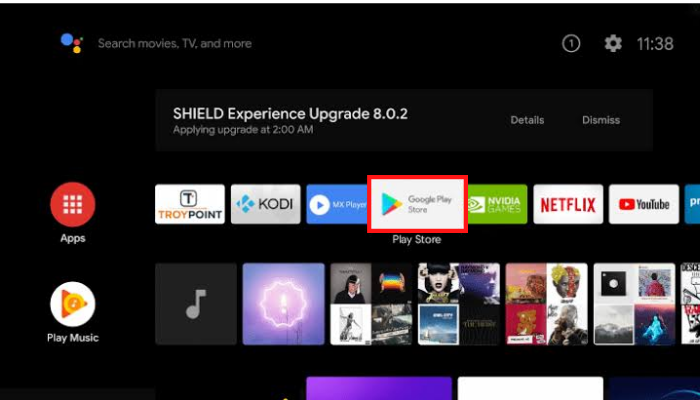
2). On the Google Play Store, search for the TSN app.
3). On finding the TSN app, click on the Install button to download the app on your TV.
4). Once the download process is complete, the TSN app will get added to the home screen of the TV.
5). Now, you need to activate the TSN app on your TV.
How to Install TSN on Philips Roku TV
In the Philips Roku TVs, the installation steps required to get the TSN app varies compared to Android TVs. You have to use the Roku Channel Store to install the TSN app.
1). On Philips Roku TV, press the Home button on the remote to go to the home screen.
2). Then, click the Streaming Channels.
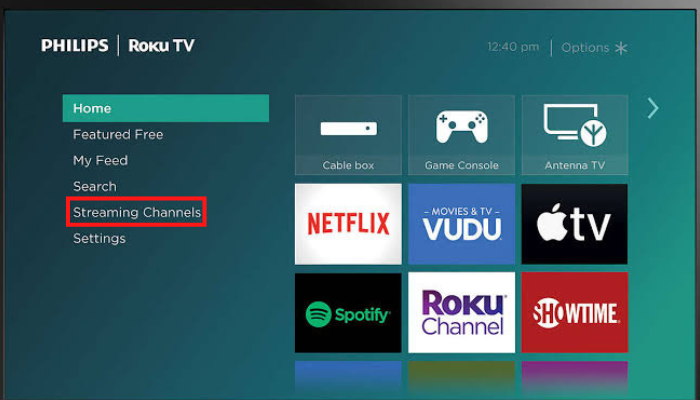
3). On the next screen, tap the Search Channels option.
4). Enter TSN on the search bar and search for the app.
5). From the search suggestions, select the TSN app.
6). Click on the Install button to download TSN app on your Philips Roku TV.
How to Activate TSN on Philips TV
After downloading the TSN app on your Smart TV, you need to activate the app. For that, you need a smartphone or PC with an internet connection.
1). Launch the TSN app on your TV and select the Sign in button.
2). Now, you will see an activation code displayed on your TV screen.
3). On your smartphone or PC, open a web browser and visit the activation site of TSN (https://activate.tsn.ca/activate/?brand=tsn&device).
4). Now, enter the TSN activation code displayed on your TV screen to the website and click the Submit button.
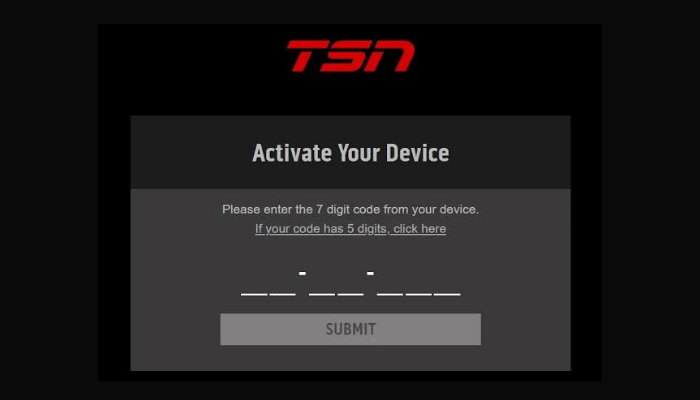
5). Sign in to your TSN to complete the activation.
6). Now, the TSN app will be activated on your TV
7). Then, stream any FIFA World Cup 2022 matches on your Philips TV.
Alternate Way to Get TSN on Philips Smart TV
You can also watch TSN on your Philips TV by casting the app from your smartphone. With this, you can cast any of the FIFA World Cup 2022 on your Philips TV.
1). Connect your smartphone and your Philips Smart TV to the same WiFi network.
2). On your smartphone, go to Play Store and download the TSN app.
3). Open the TSN app and sign in with your account credentials.
4). Now, tap the Cast icon on your smartphone.
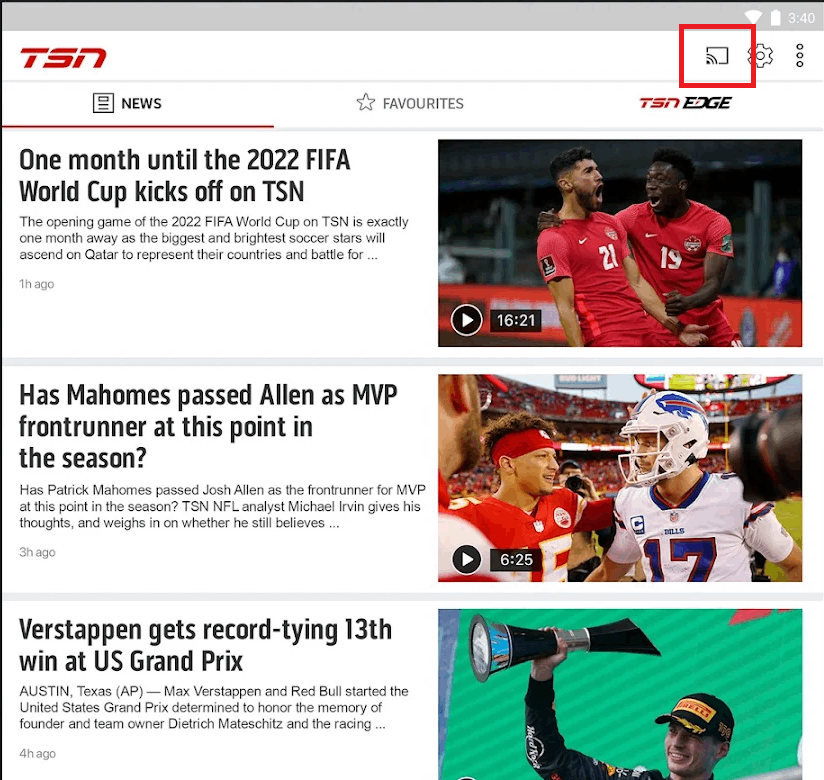
5). From the list of devices displayed on the smartphone, select your Philips Smart TV.
6). Now, select any FIFA World Cup match on your TSN app to stream it to your TV.
7). To stop the casting, tap the Cast icon and choose Disconnect.
How to Watch FIFA World Cup 2022 on Philips TV Outside Canada
The TSN app is available only in Canada. To stream FIFA 2022 matches outside Canada, you need to access the streaming services that are specified for the country. For instance, in the USA, you need to get the Fox Sports app to stream the FIFA matches on Philips Smart TV. For UK residents, you need to have ITVX and BBC iPlayer app on Philips Smart TV. You can check the full list of streaming providers on the FIFA website.
Frequently Asked Questions
For Qatar, the only streaming provider that offers FIFA live streaming is beIN Sports.






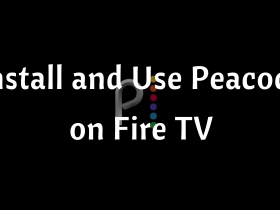
Leave a Reply