Philips TV is one of the most popular smart TV models that give you the best entertainment experience. Philips TV has the best collection of apps that you can download. You can watch movies, TV shows, live TV channels, and more on it. However, you need to connect your Philips TV to the internet to download and access channels on it. Let’s discuss how to connect Philips TV to WiFi.
How to Connect Philips Smart TV to WiFi
1. Start by pressing the Menu button on your Samsung TV remote.
2. Open the Settings menu from the home screen.
3. Select the Network Settings option and then the WiFi Settings option.
4. From the list on your screen, select the WiFi network you wish to connect with.
5. Type in the WiFi password using your remote.
6. Finally, you have connected your device to the WiFi network of your choice.
How to Connect Philips Android TV to WiFi
1. From the home screen on your Philips Android TV, open the Settings menu.
2. Navigate to the General Settings and choose Network & Internet.
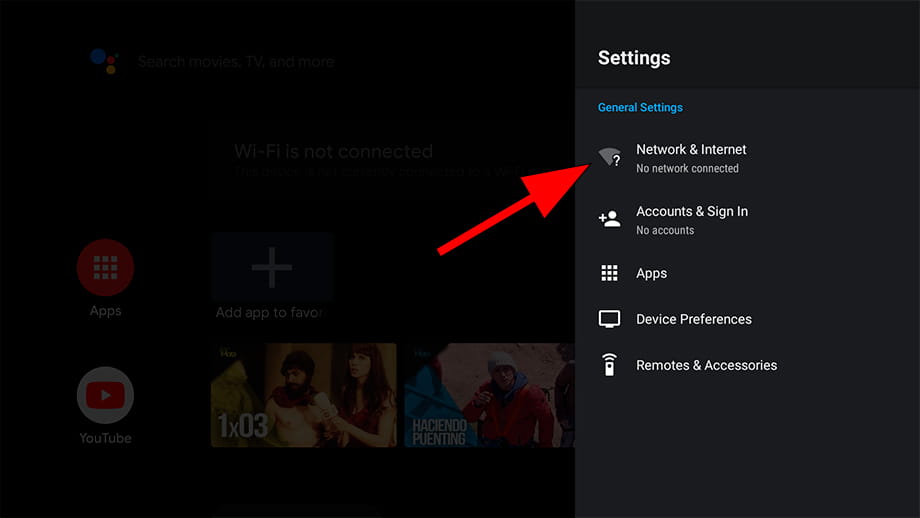
3. Choose WiFi network and click on Connect by Scan list or Connect by WPS button.
4. You have to enter the WiFi password manually if you choose the Connect by Scan list. If you choose the Connect by WPS button, you can just tap the WPS button on the WiFi router to connect your Philips TV.
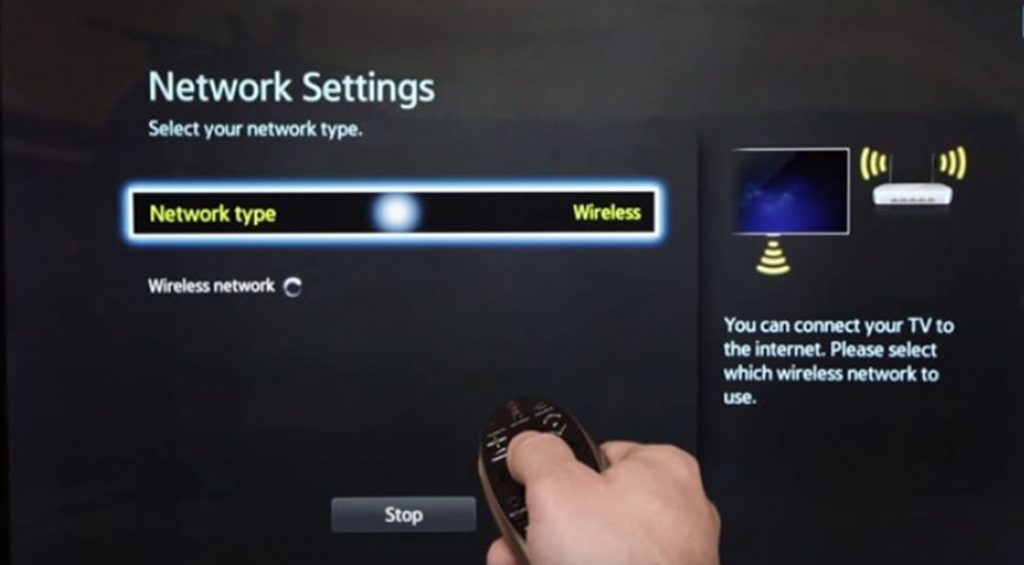
How to Connect Philips Roku TV to WiFi
1. Press the Home button on the Philips TV remote.
2. Open the Settings menu and select Network.
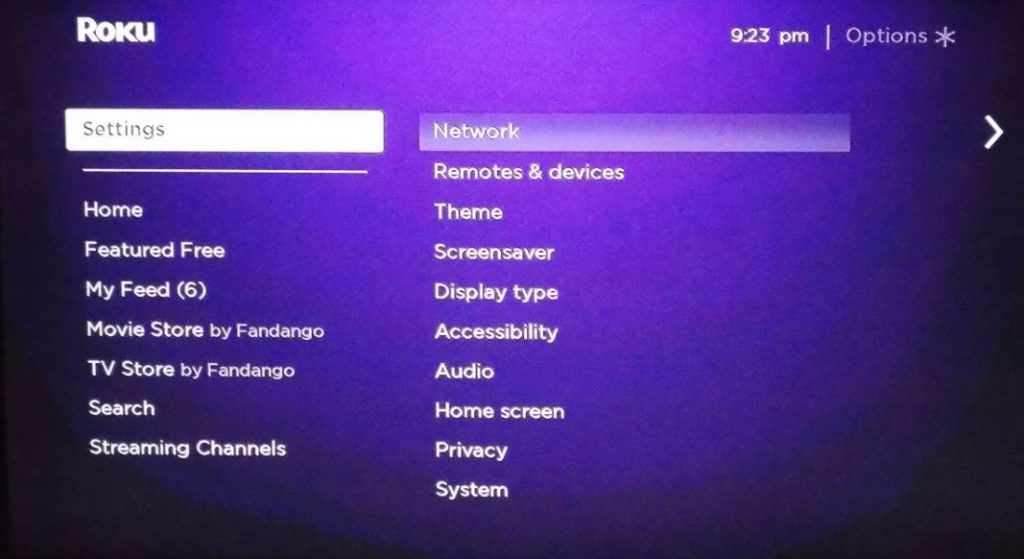
3. Select the Set Up Connection option and choose the Wireless option.
4. Choose any WiFi network and enter the password to complete the process.
How to Connect Philips TV to WiFi Without Remote
Using the Physical Buttons on Philips TV
Philips TV doesn’t have a lot of physical buttons on it except Power, Channel Up, Channel Down, Volume Up, and Volume Down.
1. Press the Menu button on your Philips TV. If there is no Menu button, press the Volume Up and Volume Down button simultaneously.
2. Using the P+ and P- menu, navigate to Network Settings and select it.
3. Select the WiFi Settings option and then select your WiFi network.
4. Type in the WiFi network password using CH+ and CH- buttons.
5. Press the Volume Up and Volume Down buttons to go back to the main menu.
Using USB Keyboard or Mouse

1. Using the USB cable on your mouse or keyboard, connect the device to your TV.
2. Open the Settings menu > Network > Connect to Network.
3. Select your WiFi network and then type in the password.
Using TV Remote App
You can download the Philips TV Remote app from the Google Play Store or App Store. You can use the remote app to perform controls on your TV. Using the remote, open the Settings menu > Network > Connect to Network > Select your WiFi network and enter the password.

Why Won’t My Philips TV Connect to WiFi?
1. Forget the WiFi network from the Settings > Network > WiFi > Choose the WiFi network > Forget Network. Once again, you can connect to the WiFi network and check if you can do it successfully.
2. You can fix issues on your Philips TV by restarting it. Start by unplugging the router’s connections and keeping them removed for a couple of minutes. Plug the device back into the power source and turn the router on. Try connecting your TV to the WiFi after the restart.
3. Try connecting other devices to the WiFi network. If other devices don’t have issues with connecting to the WiFi, you can make sure that the issue isn’t with your WiFi router.
4. Hard reset your Philips TV by switching off your TV and then remove all cables from your TV. Keep the device unplugged for two minutes and then plug back the cables. Turn your TV on and then try connecting it to the WiFi network.
5. Update the Software on your Philips TV as follows. Press the Home button on the remote > Settings > Update Software > Search for Update > Internet > Update > Accept. Wait for the update to complete and then try connecting the device to your WiFi.
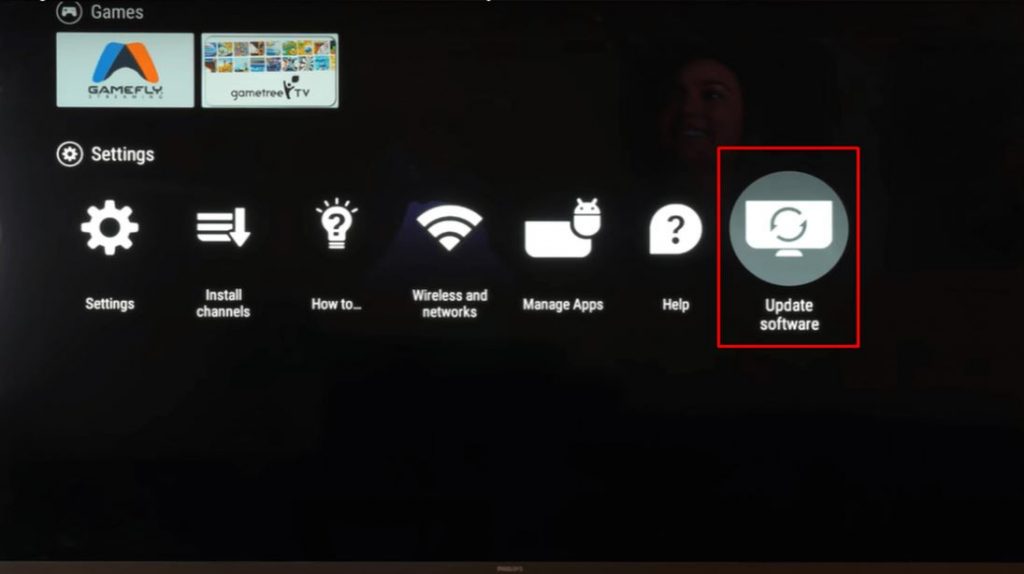
Frequently Asked Questions
You can’t connect to a WiFi network if your network is weak or because of other issues on your TV. Try connecting to WiFi after restarting both the TV and the WiFi router.
You can connect your Philips Tv to WiFi from the Settings menu > Network > Connect to Network > Select your WiFi network and enter the password.

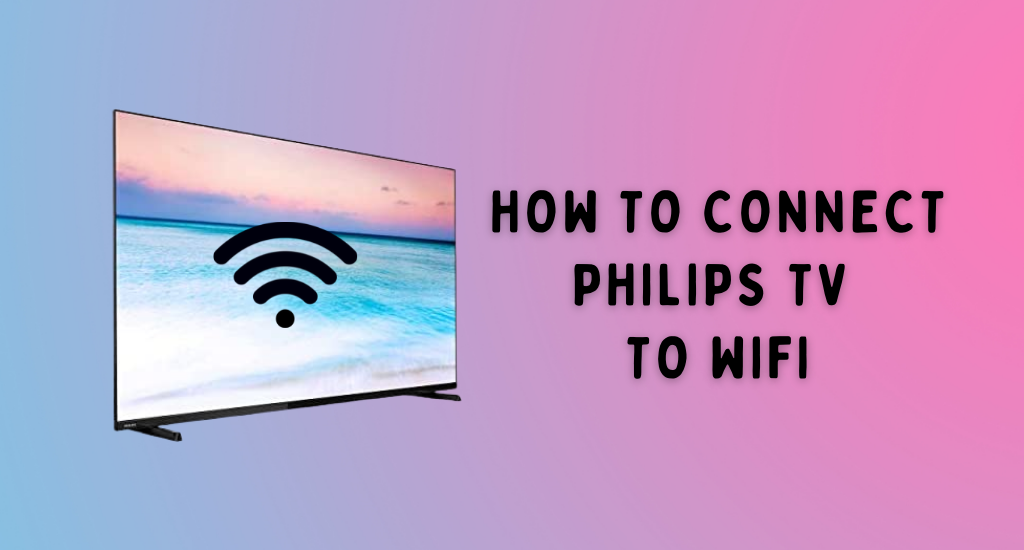





Leave a Reply