Hulu is one of the top five streaming services in the US. It comprises full episodes of all seasons, top-rated movies, Hulu originals, kids’ programming, etc. For streaming live TV channels, it has a unique Hulu + Live TV plan which includes access to Disney+ and ESPN+. The Hulu app is supported on Samsung Smart TV models that were released in 2016 or above.
Plans & Pricing
Hulu is a subscription-based service so you need to subscribe to any of these plans.
| Plans | Pricing | Disney+ | ESPN+ |
|---|---|---|---|
| Hulu (With Ads) | $7.99/month | – | – |
| Hulu (No Ads) | $14.99/month | – | – |
| Disney Bundle Trio Basic | $12.99/month | With Ads | With Ads |
| Disney Bundle Trio Premium | $19.99/month | No Ads | With Ads |
| Hulu + Live TV | $69.99/month | With Ads | With Ads |
How to Install Hulu on Samsung Smart TV
#1 Turn on your TV and connect it to the internet.
#2 Press the Home button on your TV remote to open the Smart Hub.
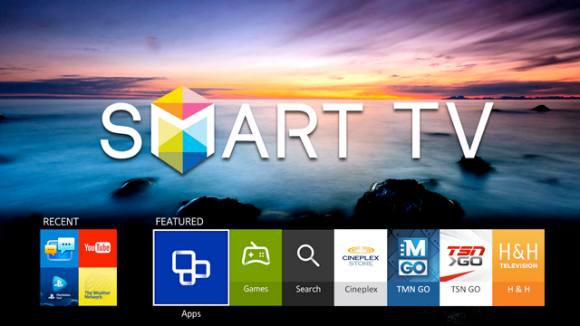
#3 Click on the Magnifying glass search bar in the top-right corner.
#4 Using the directional buttons, highlight and click on Apps.
#5 Type Hulu and search for the application.
#6 Select the Hulu app from the search results.
#7 Click the Download Now button to install the app on your Samsung TV.
#8 After it gets installed, you must activate Hulu to start using it.
How to Install Hulu on Old Samsung TV Models
#1 Press the Internet @TV button on your remote.
#2 Click Content View from the list of options.
#3 Choose Internet TV. The list of available apps for your TV will appear.
#4 Click the search bar and locate the Hulu app.
#6 Select the Hulu app from the search results.
#7 Click the Download Now button to install the app on your Samsung Smart TV.
Later, you have to sign in with your Hulu account credentials to begin streaming.
How to Activate Hulu on Samsung Smart TV
#1 Launch the Hulu app on your TV.
#2 Click the Sign-in option.
#3 Your TV will display an activation code.
#4 From your PC or smartphone, go to the Hulu activation link.
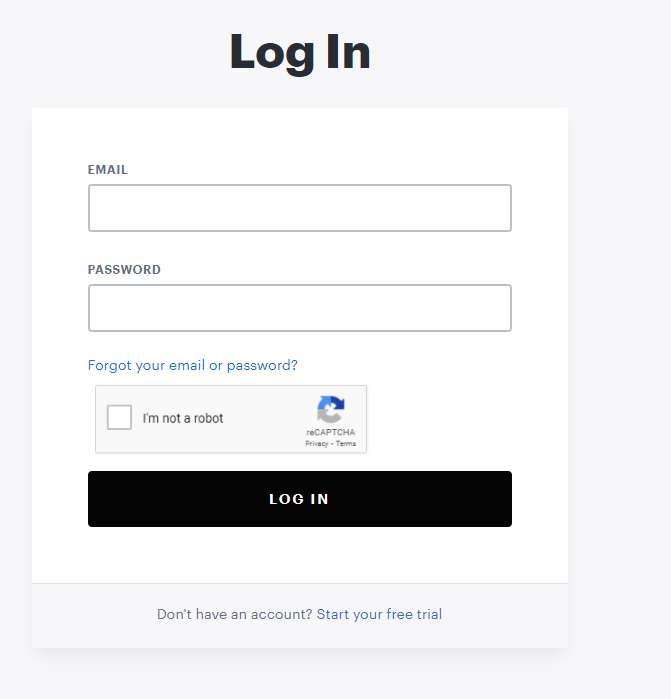
#5 Then log in to your Hulu account.
#6 Enter the code and click Activate.
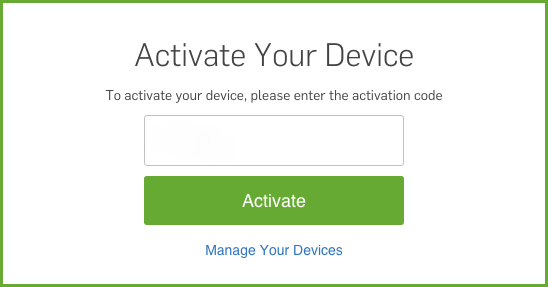
#7 Your Samsung Smart TV will start loading the contents within 5-10 seconds if verified.
How to Switch Profiles on Samsung TV
With one Hulu subscription, you can get access to two simultaneous streams. But it allows the creation of up to six user profiles. If you want to switch profiles on Hulu, follow these steps.
#1 Open the Hulu app on your Samsung TV.
#2 Go to the Account section.
#3 Select the Profiles option.
#4 All the created profiles will appear. Choose a profile.
#5 Enter the security code and access the profile on your Samsung TV.
Note: However, it will log you out from the previous Hulu profile on your Samsung Smart TV.
How to Cast Hulu from Smartphone
If you want to use the latest Hulu on old Samsung TV or to use the app on TVs that aren’t compatible with Hulu, then you need to cast the contents from your smartphones to your TV via Chromecast. Install Hulu on your Android or iOS smartphone. The app is available on the Play Store and App Store.
#1 Set up your Chromecast with your TV.
#2 Open the Hulu app and log in to your account.
#3 Ensure to connect your smartphone and Chromecast or Chromecast in-built TV to the same WIFI network.
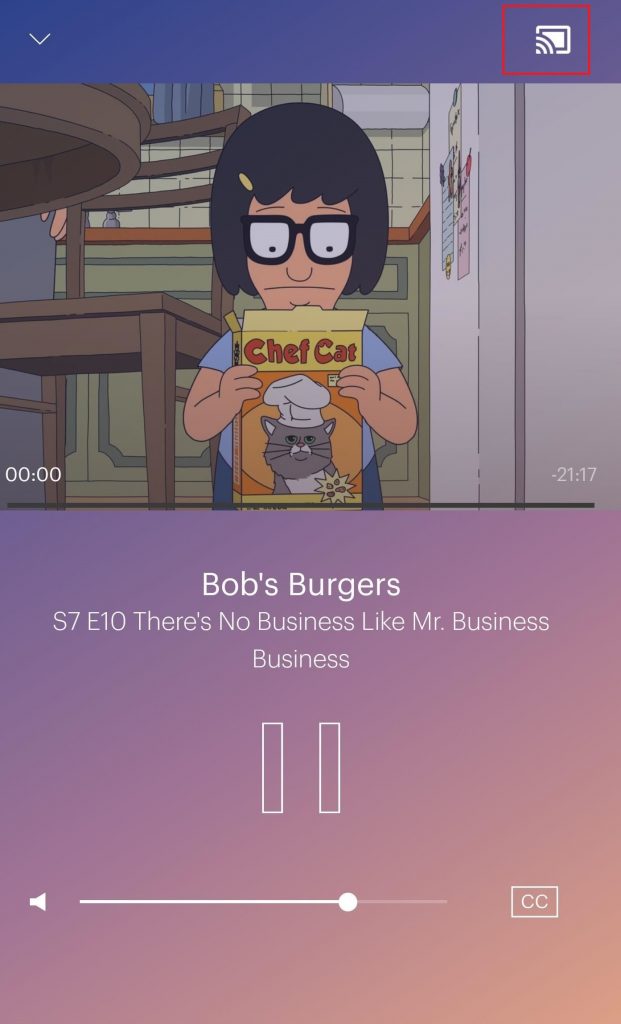
#4 Tap the Cast icon on the top-right corner.
Pro Tip: If you are using iPhone, you have to turn on the AirPlay feature on Samsung TV.
#5 Choose the Chromecast device from the list of available devices.
#6 The contents will be cast onto your TV screen.
Hulu Not Working on Samsung Smart TV
If the Hulu app is not working on your Samsung TV, you can fix that easily. Try all the below-mentioned solutions to fix the Hulu app.
Check Hulu Servers
If the Hulu server is down, you won’t be able to access the app until it gets resolved. To check the status, visit the Downdetector website and see the outage report for the last 24 hours. You have to wait until the Hulu technical team fixes the bug.
Update the Hulu app
First, try closing and opening the app. If it doesn’t work, then update the Hulu app on Samsung Smart TV.
- Press the Smart Hub button on the remote.
- Choose Apps and select the Hulu app.
- Press and hold the Enter key on your remote and click Update Apps on the side menu.
- Then, again click the Update tab.
Clear Cache on Samsung TV
If your Hulu still doesn’t work, you can release some space by clearing the cache on Samsung TV.
- Press the Home button.
- Then select Settings > Applications > Hulu.
- Choose Clear Cache and click the Clear Data option.
- If you need more space, then clear caches for all the apps.
Restart Samsung Smart TV
If you have technical errors, you can fix them by restarting the Samsung TV.
Reboot
- Press and hold the power button on your remote.
- Release the button when you see the Samsung logo on your TV.
- Wait until the TV reboot and load Hulu.
Force Restart
- Unplug the TV from the power source.
- Wait for 3-5 minutes.
- Then plug it back into your TV.
- Now open the Hulu app.
Update Samsung TV
The Samsung TV won’t respond if your TV is not updated.
- Press the Home button.
- Go to Settings > Support > Software update.
- Click Update Now and press Yes.
Factory Reset Samsung TV
This will wipe out all the data stored on your Samsung TV.
- Press the Home button.
- Go to Settings > Support > Self Diagnosis > Reset.
- Provide the PIN code and confirm Reset.
FAQs
Yes, the full version of the Hulu app is available for 2016 and above models of Samsung TVs. For older models, you can get only the Classic Hulu app.
Make sure that the Hulu app is supported on your Samsung TV model. You can check the full list of Hulu-supported Samsung TV models by visiting the Samsung official website.

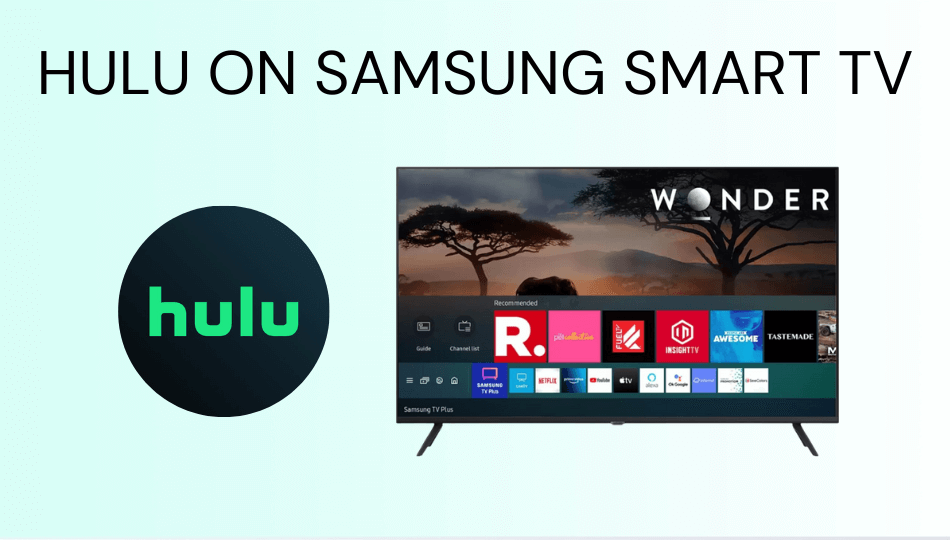





Leave a Reply