Samsung Smart TV is one of the best options to watch media content of the best quality. It comes with Smart Hub Store, from where you can install popular streaming apps and games on your Samsung TV. However, sometimes the apps you have installed will load the content slowly or hang up often. In that case, you simply restart your Samsung Smart TV.
At times, the Samsung TV will run on residual power. This leads to TV home page not responding or apps not working issues. To resolve this, you have to restart your Samsung Smart TV.
How to Restart Samsung Smart TV With Remote
You can cold boot your Samsung Smart TV as there is no restart option available on the TV. You can cold boot your Samsung TV in two ways.
1. Press and hold the Power button on the TV remote to turn off the TV. Continue holding the Power button even after the TV is turned off. After 15 seconds, the TV will turn on. Then, release the Power button.
2. Unplug the TV from the power port and wait for 30 seconds. Then, replug the adapter and turn it on.
How to Restart Apps on Samsung Smart TV
If a specific app like Amazon Prime or Netflix is not working on your Samsung Smart TV, you can restart that specific app instead of restarting the TV. To do so,
1. If you are on the Netflix app, just close the app on your Samsung TV and open it again.
2. If you are on the home screen, go to the Netflix app and access the Quick Access menu on the left.
3. Tap the Get Help button. In some models of Samsung Smart TV, choose the Settings button.
4. Select the Sign Out option. This will log out your Netflix account and the data associated with your account.
Note: If the Sign Out option is not available, press the remote button in a specific order. Up, Up, Down, Down, Left, Right, Left, Right, Up, Up, Up, and Up. Then, choose Sign Out. In some models, you have to choose Reset or Deactivate.
5. Now, open the Netflix app and sign in again. The Netflix app will work fine without any issues.
If you have any issues even after the restart, you have to reset your Samsung Smart TV. To reset, you have to follow a unique set of steps based on your TV model and year. Remember, restarting won’t delete any apps, games, or data on your Samsung TV. But, resetting the Samsung TV will delete all the information stored on the TV.
To Reset 2021 & Later Samsung Smart TV Models
1. Press the Home button and choose the Settings option.
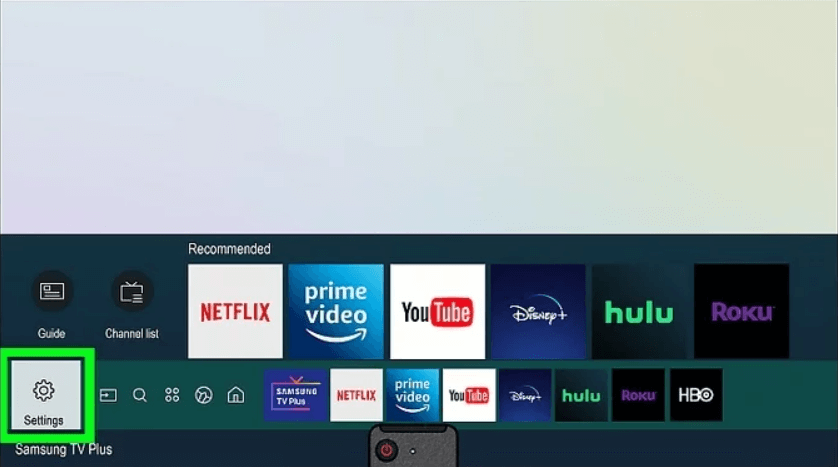
2. Scroll down and choose Support.
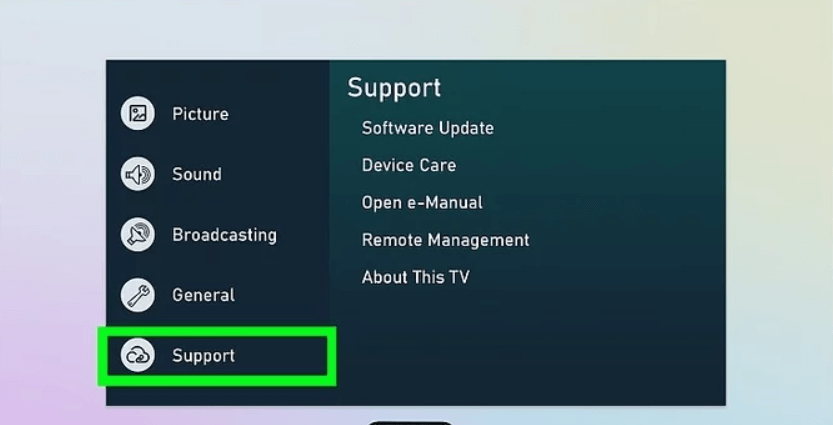
3. Under the Support menu, tap Device Care.
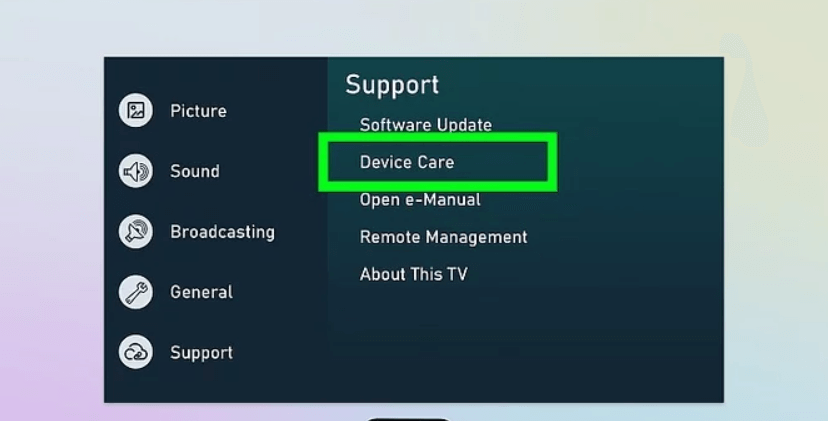
4. Choose Self Diagnosis.
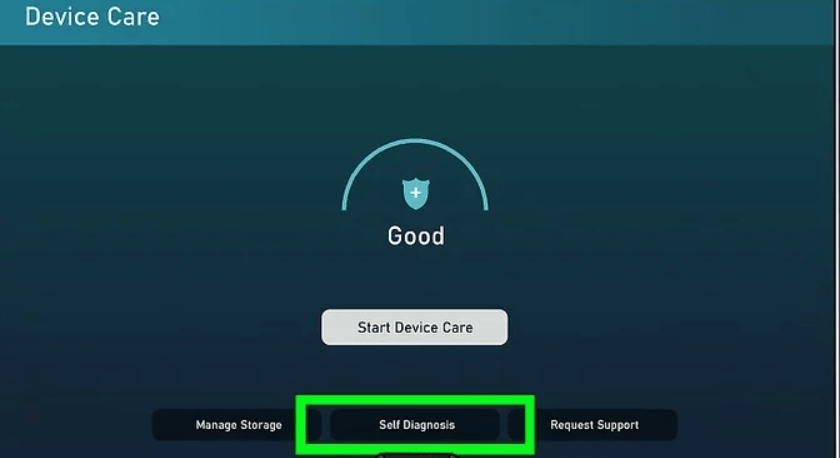
5. Tap Reset Smart Hub and enter your PIN code. (The default PIN is 0000 or 1111).
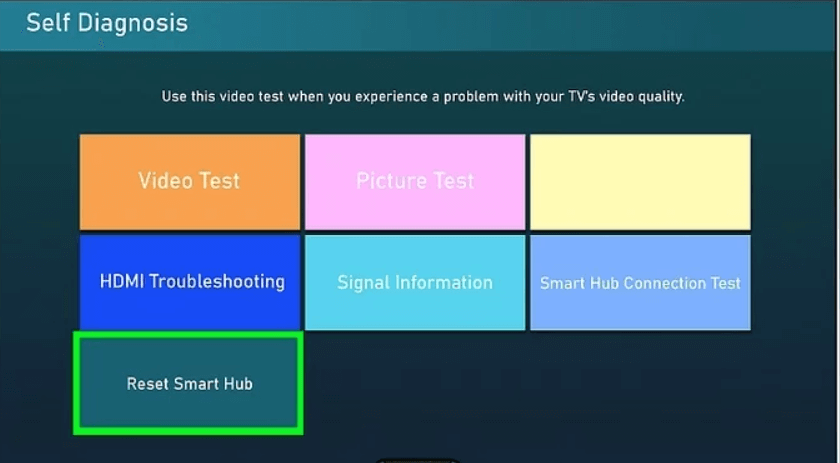
6. Now, the Samsung TV will reset immediately.
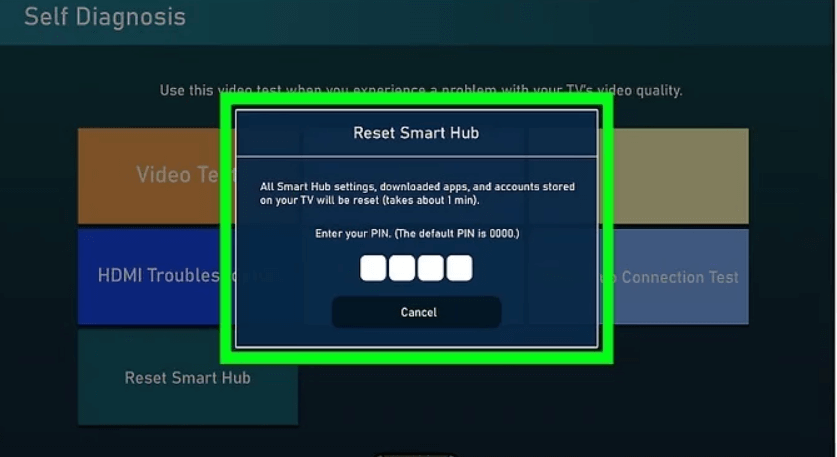
To Reset the 2018-2020 Samsung TV
1. Press the Home button on the remote.
2. Tap Settings and then Support.

3. Choose Self Diagnosis and select the option Reset Smart Hub.
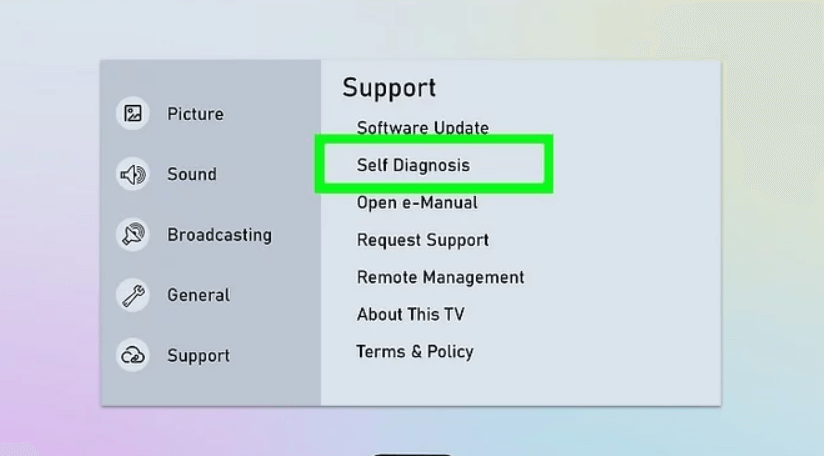
4. Enter the PIN code and the TV will reset.
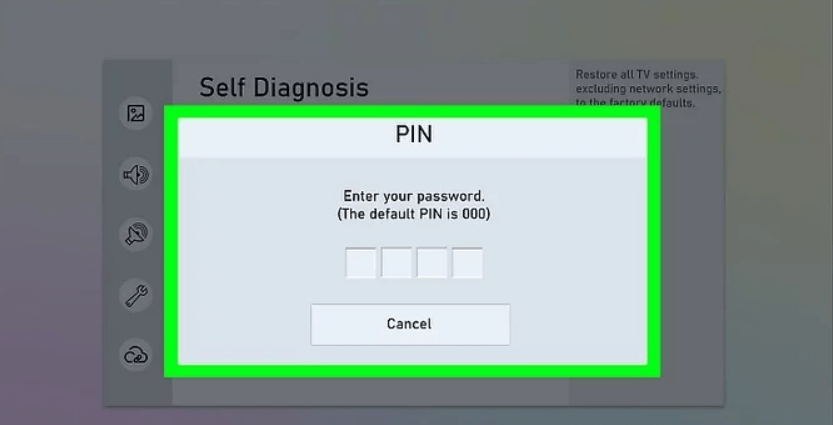
To Reset 2014-2018 Samsung TV
1. Start your Samsung TV and press the Menu or Home button on the remote.
2. Go to Settings and tap on the Find option.
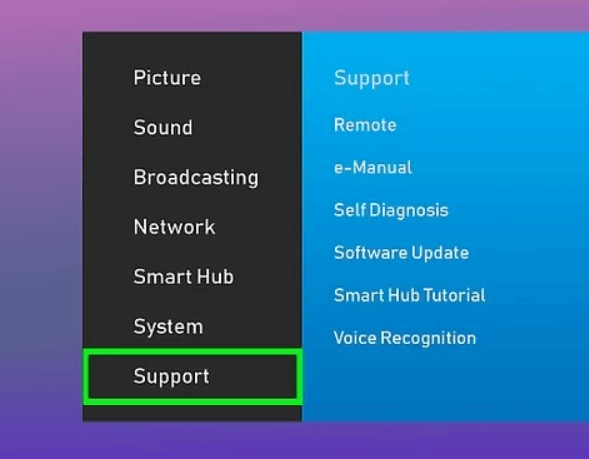
3. Now, choose the Self Diagnosis option.
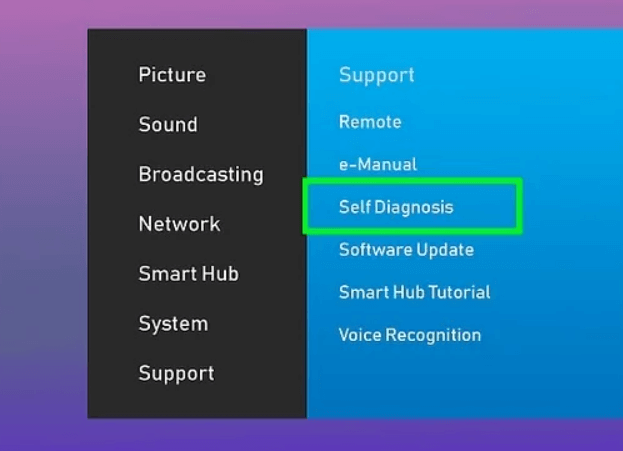
4. From the options shown, choose Reset.
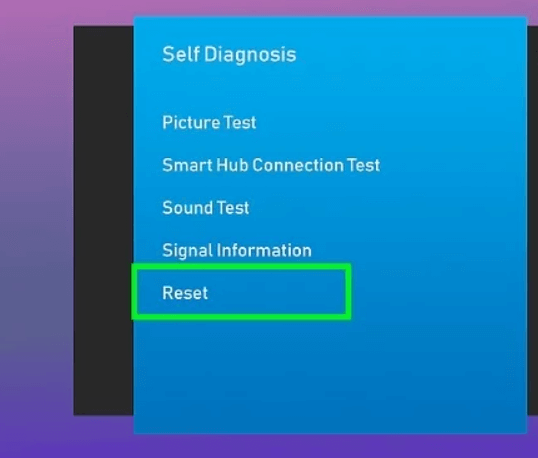
5. Type the code 0000 or 1111. If you have changed the code from default, type that code.
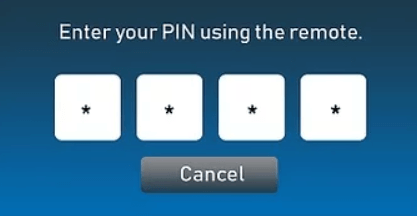
6. Next, tap Yes for confirmation and the TV will be reset.
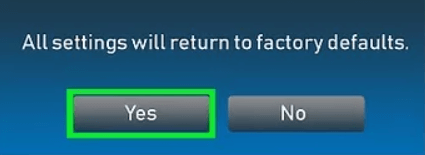
To Reset Older Samsung TV Models
1. Turn on your Samsung TV and press and hold the Exit button on the TV remote.
2. Hold the button for 12 seconds.
3. Now, you should check that the light is blinking for 12 seconds without interruption.
4. Next, the Factory Reset prompt will appear on the TV screen.
5. The Samsung TV will turn off automatically off.
How to Reset Samsung Smart TV with Remote
1. Turn off your Samsung Smart TV.
2. Press and hold the Mute, 1, 8, 2, and the Power button at once.
3. Choose Factory Reset and tap OK on the remote.
4. Once the TV is factory reset, turn on your TV and stream without any issues.
Frequently Asked Questions
To reset Samsung TV without a remote, keep holding the power button on the TV until the TV turns off and hold the power button to restart the TV.
Close the app that you are using and relaunch the app on the TV. If you want, you can also reset Smart Hub Store. To do so, go to Settings –> Support –> Self Diagnosis –> Reset Smart Hub.

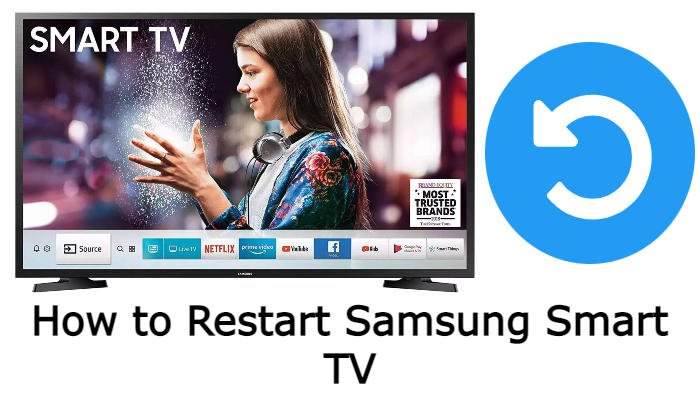





Leave a Reply