When it comes to TV, several actions can be performed with or without a remote. Similar to all other TVs, you can download and use apps on your Samsung smart TV. Working and handling apps on your TV is as simple as you installed them. These apps can be closed easily at any point in time when you no longer need to use them. You can also force quit or delete apps on your Samsung Smart TV. However, the procedure to close apps on your TV is very simple. In this article, we have put forward the clear steps on how to close apps on your Samsung Smart TV.
How to Close Apps on Samsung Smart TV
[1] Take hold of your Samsung TV remote.
[2] Hold and press the Exit or Return key for about a couple of seconds.
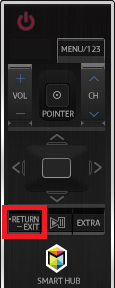
[3] A popup appears to confirm whether you really wish to close the apps.
[4] Click YES to confirm.
[5] The apps will now be closed on your Samsung Smart TV.
How to Force Quit Apps on Samsung Smart TV
[1] Take hold of your Samsung TV remote and press the Power button for about 5-6 seconds.

[2] Your TV will now tend to shut down, resulting in all the active apps being closed.
[3] Wait for a couple of minutes before you can turn on the TV.
[4] Now, once you have turned on your TV, the apps will boot up from the start.
[5] This is how you force quit apps on your Samsung Smart TV.
FAQs
To completely close apps on your Samsung smart TV, long-press the Power button on your remote. This will close all the background apps on your Samsung TV.
You can check our guide on how to clear the cache on Samsung Smart TV in different methods.

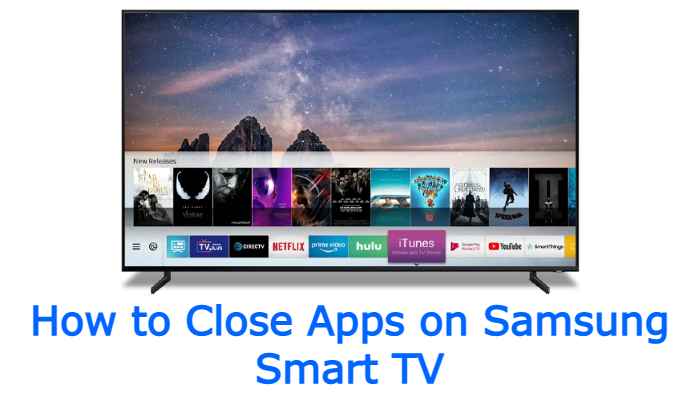





Leave a Reply