It is obvious that Vizio TV is one of the best smart TVs and it could be an excellent choice for home entertainment. It supports a variety of apps and you can install the apps from Vizio App Store. The Smart TV comes with HDMI ports, so you can connect any audio and video devices to enhance your streaming experience on the TV. You can connect soundbars or streaming devices like Roku and Firestick to the TV to enjoy more content. Once you connect a device to the HDMI port, you must change the input on the TV to use the device. You can change the input on the Vizio TV directly from the remote.
How to Change Input on Vizio Smart TV
You can change the input of your TV easily in a few seconds. The Vizio Smart TV remote comes with the input button using which you can connect different devices with your HDTV.
1. Press the Input button on the Vizio TV remote. The button is located in the top left corner.

2. The input menu will open on the TV screen.
3. Using the Up and Down buttons, choose the input that you want to use.
4. Once selected the input source, press the OK button on the remote.
5. Now, the input of your TV is changed.
Related: How to Connect Laptop to Vizio Smart TV
How to Change Input on Vizio TV Without Remote
If you don’t have a Vizio TV remote, don’t worry. You can change the input source of your TV in three alternative ways.
Physical Button on Vizio TV
You might have noticed the TV buttons on the backside of your Vizio TV. You can use that button to change the input source on the TV. Press the Power button once and choose the input source that you want to use on your TV. Remember, do not press and hold the button because it will lead your TV to turn off and on.
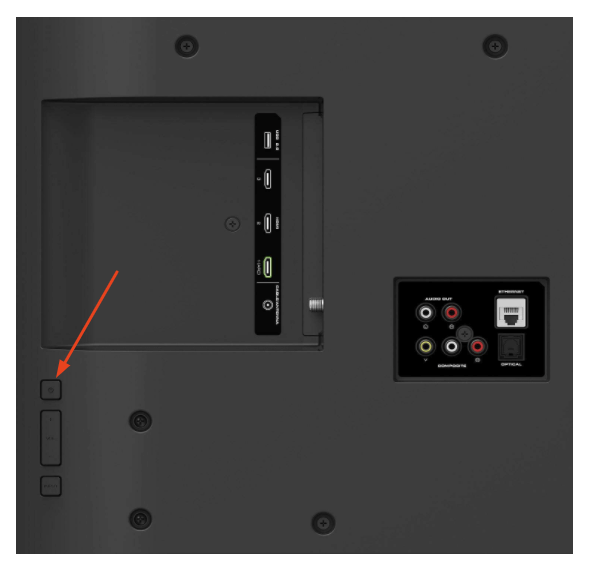
Smartphone as a Remote
Nowadays, smartphones can be used to control many devices. In that way, you can also control your Vizio TV with your smartphone, provided it comes with an infrared blaster. There are plenty of remote apps available on the Android and iOS App Store. You can use them to change the input source on your Vizio TV. To do so, you must connect your smartphone and Vizio TV to the same network connection.
With Universal Remote
If you don’t have the original remote of your Vizio TV, you can use a universal remote to change the input source. It is good that you always have a universal remote at home to use.
Related: How to Set up Vizio Smart TV [2 ways]
How to Change Input Name to Recognize Easily
1. Press the Menu button on the Vizio TV remote and you will get an on-screen menu on the Smart TV.
2. Use the arrows to select Devices in the menu.
3. From the Devices menu, select the Input that you want to rename and press the OK button.
4. Type a new name with the on-screen keyboard.
5. Once typed, select OK and press OK on the remote.
6. Now, you have successfully changed the name of the input source.
Hence, you can enjoy various media content at home by changing the input of your Vizio TV. Kindly share the queries and the suggestions for the above guide in the comments section below.
Related: How to Connect Vizio Smart TV to WiFi
Frequently Asked Questions
If you don’t have a remote, you can use the physical button on the TV to change the input source.
To change the input on Vizio TV, press the Input button on the TV’s remote and choose the input source that you want to use to stream.
Vizio Smart TVs support many devices such as Roku, Firestick, Apple TV, Google TV, and more.

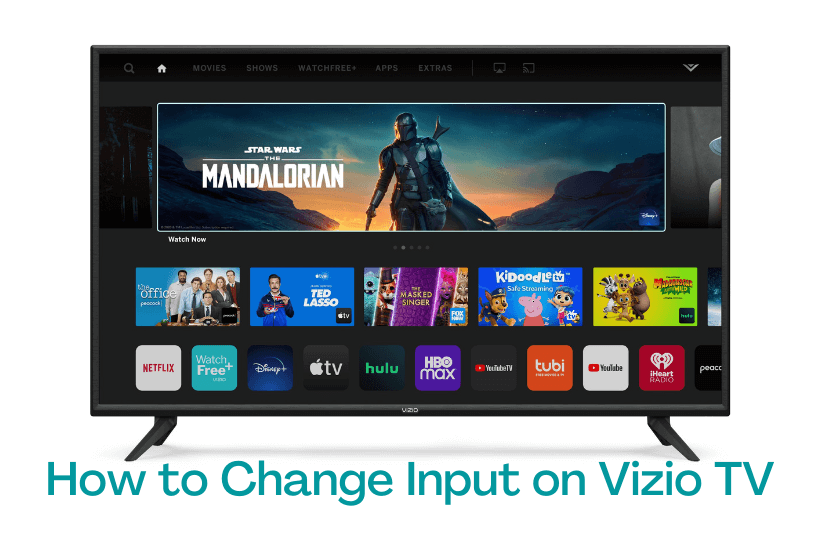





Leave a Reply