Dolby Atmos is a surround sound technology available only on selected smart TVs. It is a revolutionary spatial audio technology for the enchanting sound experience. Enabling Dolby Atmos will enhance the sound effect across a wide range. For Samsung Smart TV, you can enable and use the Dolby Atmos feature only on limited models.
Does Samsung Smart TV Support Dolby Atmos?
Dolby Atmos is an optional feature that allows you to enjoy High-quality sound without using the external soundbar on Samsung TV. Samsung TV models that are released after 2020 and sound bars released after 2019 support Dolby Atmos. The older models of Samsung smart TVs do not support Dolby Atmos.
How to Turn on Dolby Atmos on Samsung Smart TV
In Samsung TV, you can enable the Dolby Atmos feature in two different ways.
- Using the Settings menu
- Using the HDMI ARC
How to Enable Dolby Atmos on Samsung TV Using the Settings Menu
1. On your Samsung TV remote, press the Home button.
2. Click Settings.
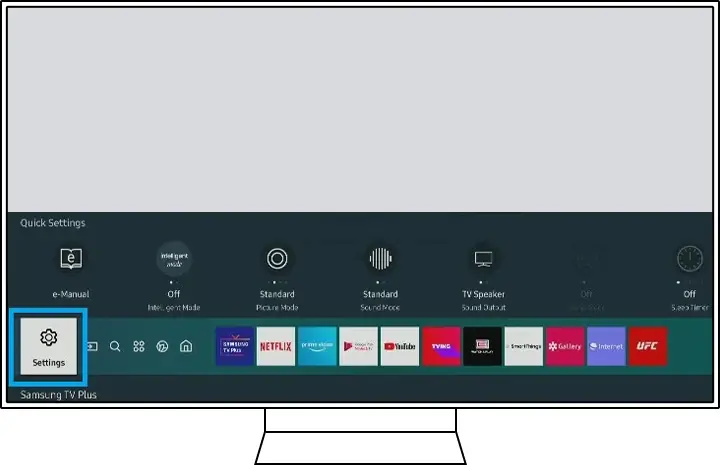
3. Select the Sound menu from Settings.
4. From the list, click Experts settings.
5. Set the HDMI-eARC Mode to Auto.
6. Scroll down and set Digital Output Audio Format as Auto or Pass-Through.
7. Then, turn on the Dolby Atmos Compatibility toggle.
8. Now, play the video content from any streaming apps like Netflix or Disney Plus on your Samsung Smart TV. You will get the Dolby Atmos sound experience.
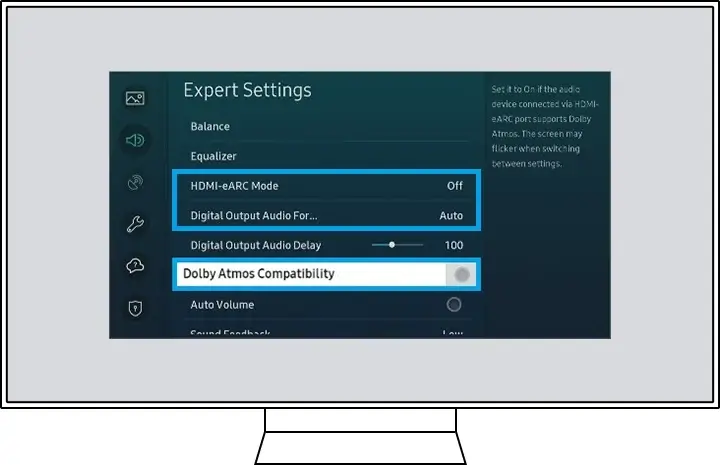
How to Enable Dolby Atmos on Samsung TV Using the HDMI ARC
1. Connect the HDMI cable from HDMI out port on the soundbar to HDMI in port on your Samsung TV.
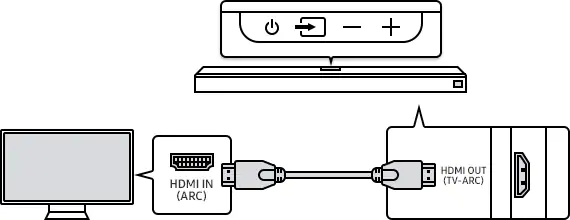
2. Go to the soundbar settings and choose No Encoding for Bitstream.
3. If the soundbar supports Secondary Audio, make sure that Secondary Audio is turned off.
4. Now, play the content from the streaming app to get the Dolby Atmos sound experience.
How to Enable Dolby Digital Plus on Samsung smart TV
Dolby Digital Plus is a downgraded version of Dolby Atmos. In Dolby Digital Plus, the audio is delivered at lower bitrates between 96-128 Kbps. In Dolby Atmos, the bitrates range from 384-768 Kbps. Dolby Digital Plus is available on Samsung TVs that are manufactured from 2017 and above.
1. Go to Settings on your Samsung TV.
2. Select the Picture menu.
3. Choose the Expert Settings option.
4. Open the Audio Format tab.
5. From the list, choose Dolby Digital Plus.
6. Tick the checkmark to enable Dolby Digital Plus on Samsung TV.
Dolby Digital Greyed Out on Samsung TV Issue
Dolby Digital Greyed Out issue will appear when the TV fails to detect Dolby Digital Signal or DTS. In Samsung Q80T models, the Dolby Digital Greyed Out issue will appear frequently. Follow the below fixes to resolve the issue.
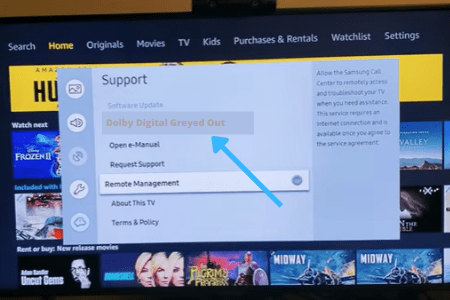
Enable Anynet+(HDMI-CEC)
On your Samsung TV, make sure that HDMI-CEC is enabled. If this feature is disabled, the Dolby Atmos and Dolby Digital feature won’t work.
1. Go to the home screen and select Settings.
2. Select General.
3. Navigate to External device manager.
4. Click Anynet+(HDMI-CEC) to turn it on.
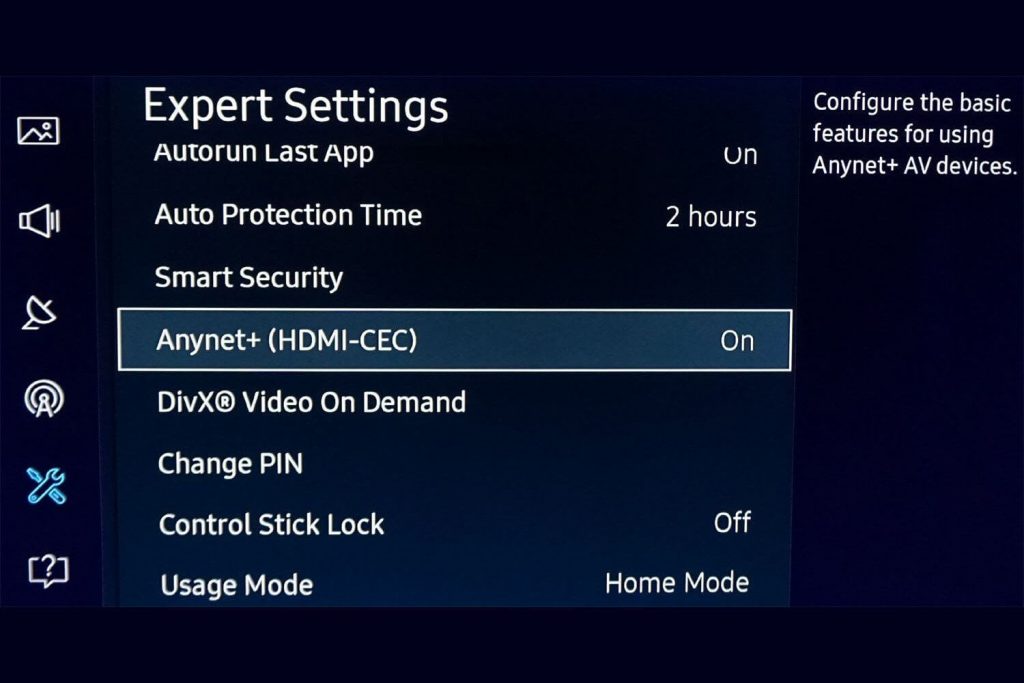
5. Then, enable the Dolby Atmos or Dobly Digital Plus feature.
Inappropriate Sound Settings
The inappropriate sound settings on your Samsung TV led to the TV Dolby Digital Greyed Out issue. The sound settings will also create issues with the volume on your Samsung TV. To ensure the proper sound settings, change the settings as mentioned below.
1. On your Samsung TV, go to TV mode and select TV sound output.
2. Change the Samsung TV input that you want to use Dolby Digital with and press General Settings in Menu.
3. Go to the Sound Option and change the TV’s output to HDMI.
Fails to Communicate with TV
If Dolby Digital fails to communicate with the TV, the Dolby Digital Plus will be greyed out. The main cause of this error is the outdated firmware and damaged cables. Make sure that your Samsung Smart TV is updated with the latest firmware. If there is any damage to the cable, buy a new cable and replace the old ones.
Antenna Not Plugged Into TV
If the Antenna is not plugged into Samsung TV, you can able to get the Dolby Digital issue. To solve this issue, ensure that Antenna is plugged into Samsung TV properly and check the TV’s audio output option.

FAQs
Yes, Samsung QLED TV has the feature of Dolby Atmos to enhance the sound quality. Neo QLED 8K is the new flagship model of Samsung that supports Dolby Atmos.
No, Dolby Vision is yet to be launched on Samsung TV models.







Leave a Reply