A soundbar is a great addition to get the cinematic experience on your smart TV. Nowadays, the majority of TVs have 10W speakers which don’t work well on volumes above 75%. It is worth it to get external speakers and soundbars for your TV to enhance the sound quality. Samsung is a top brand for soundbars. By using a Samsung soundbar, you will get a balanced audio profile. You can use the following ways to connect a Samsung Soundbar to any TV.
How to Setup Samsung Soundbar and Subwoofer
Follow the instructions to complete the initial setup of your Samsung soundbar.
1. Plug the power cord of the soundbar into the Subwoofer.
2. Then plug the power cord into the Soundbar.
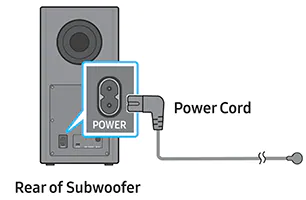
3. Once you turned on your Soundbar, it will turn on the Subwoofer as well.
4. If the blue LED light on the subwoofer stays solid, you have finished the initial setup.
Pro Tip: In case the connection is unsuccessful, you can manually connect the Subwoofer.
How to Connect the Subwoofer Manually
1. Switch off the power supply of the Soundbar.
2. On the rear side of the Subwoofer, press the ID SET button and hold it for 5 seconds.
3. Then, press the Up button on the remote for 5 seconds.
4. As a result, the LINK LED light will stop blinking and the blue light will stay idle. This indicates that you have successfully connected the Soundbar and the Subwoofer.
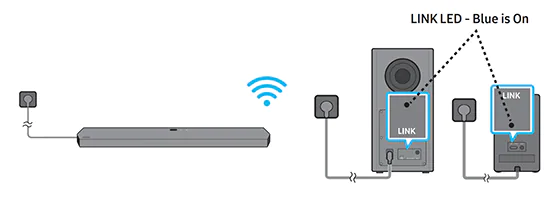
How to Connect Samsung Soundbar to TV
The Samsung soundbar can be connected to any Roku TV and Smart TVs like Samsung, LG, Insignia, Vizio, Philips, Sony, Hisense, and more. You can buy Samsung soundbars from the official website. You can connect your Samsung soundbar to your TV in five different ways.
- Bluetooth
- WIFI Network
- HDMI ARC Cable
- Digital Optical Cable
- AUX Cable
How to Connect Samsung Soundbar to TV With Bluetooth
1. Press the Source button on the soundbar and set it to the BT setting.
2. The soundbar will automatically change to BT pairing in a few seconds, or it will change to BT READY if there is a connection record.
3. When you get BT READY, press and hold the Source button on the soundbar for five seconds. It will display the BT PAIRING option.
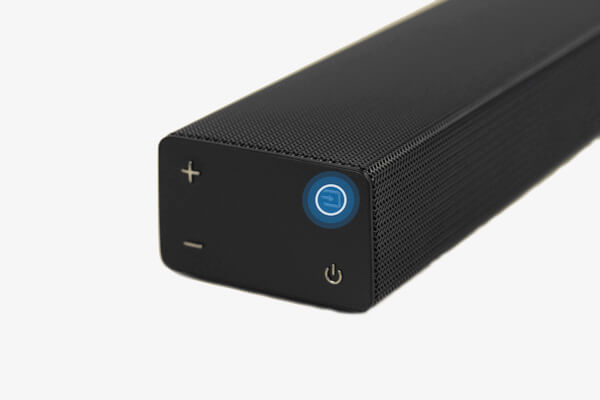
4. When the soundbar is in pairing mode, go to Settings on your TV.
5. Tap Sound and then Sound Output options.
6. Choose Bluetooth Speaker List.
7. Select your soundbar name from the list and tap Pair and Connect.
8. Now, your Samsung soundbar is successfully paired with your TV.
Points to Remember!
There are chances for the following errors while connecting a Bluetooth soundbar to the TV.
- You may get Lip-sync errors while you watch movies.
- The Bluetooth soundbar can pair only one TV at a time.
- A connection failure can occur if both devices were not close to one another.
- Make sure to keep microwave ovens, wireless LAN devices, or medical equipment a little away from a soundbar as it may cause electronic interferences.
- It is difficult for a soundbar to connect to your TV when placed near an electric field.
How to Connect Samsung Soundbar to TV Using WIFI
1. Press the Source button on the soundbar or on the remote to choose the WiFi mode.
Note: Only a selected Samsung soundbar needs to be in WIFI mode.
2. Connect your smartphone to the same WIFI network to which you have connected the soundbar.
3. Download and install the SmartThings app on your smartphone.
4. Launch the SmartThings app and click Add icon.
5. Tap on the Device option from the screen.
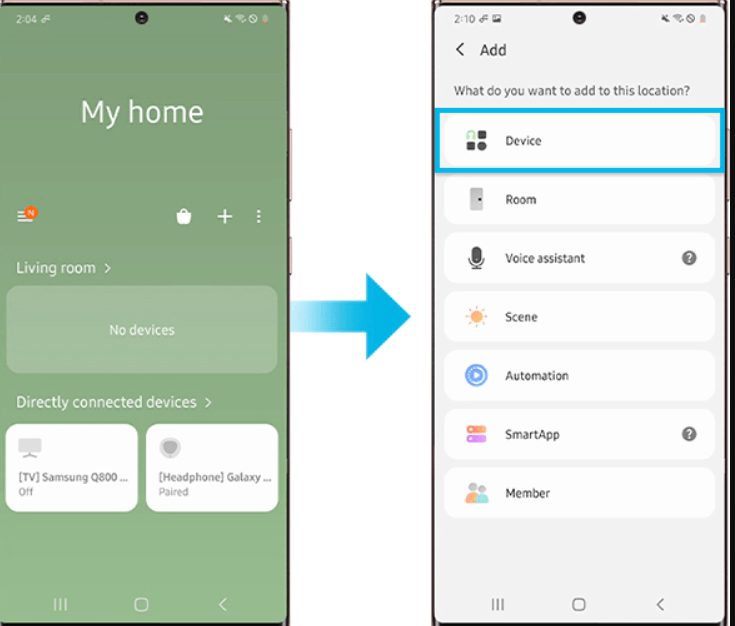
6. Then, choose AV and select your soundbar brand from Samsung and Samsung Harman Kardon and tap the Soundbar.
7. Click Start and choose the location and room. Your phone will search for the soundbar and connect.
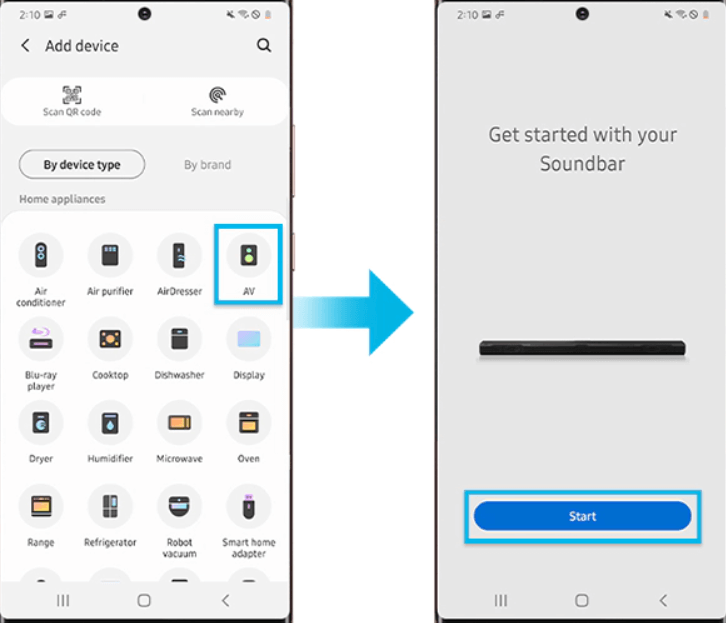
8. Now, go to Settings on the TV and choose the Sound option.
9. Tap Sound Output and select the WIFI option.
10. Once connected, you can listen to audio on your Samsung soundbar.
Note: Similarly, you can connect LG Soundbar to a TV by a Bluetooth pairing, HDMI cable, digital optical cable, 3.5mm audio jack, or RCA cable,
You can use Bluetooth or WIFI to connect the Samsung soundbar to the TV wirelessly. To connect your Samsung soundbar to the TV with a wired connection, you can either use an HDMI ARC cable, optical cable or AUX cable.
How to Connect Samsung Soundbar to TV with HDMI ARC Cable
With this method, you will get the best audio quality because the digital audio signal travels in and out.
1. Connect one end of the HDMI cable to your TV’s HDMI IN (ARC).
2. Next, connect the remaining end to the HDMI OUT (TV-ARC) port of the soundbar.

3. Start the soundbar and set the Source to D.IN.
4. Restart the TV and choose the corresponding HDMI as the source.
5. Now, the audio from your TV will be heard on the soundbar.
Besides HDMI ARC, you can simply connect the soundbar to the TV using an HDMI cable with the same steps. The main difference between HDMI and HDMI ARC is that in HDMI ARC, you will get an audio return channel that transfers audio back and forth. In HDMI, the audio will be transferred to a single channel. HDMI is recommended for basic purpose whereas HDMI ARC is best for streaming movies and gaming purposes.
How to Connect Samsung Soundbar to TV Using an Optical Cable

1. Switch on the TV and ensure that your soundbar is turned on.
2. Press the Source button on the soundbar and set the soundbar to the D.IN setting.
3. Then, connect one end of the optical cable to the OPTICAL OUT port on the TV and the other end to the DIGITAL AUDIO IN (OPTICAL) port on the soundbar.
4. No, go to Settings on the TV.
5. Tap Sound and then Sound Output.
6. Choose Audio Out/Optical option.
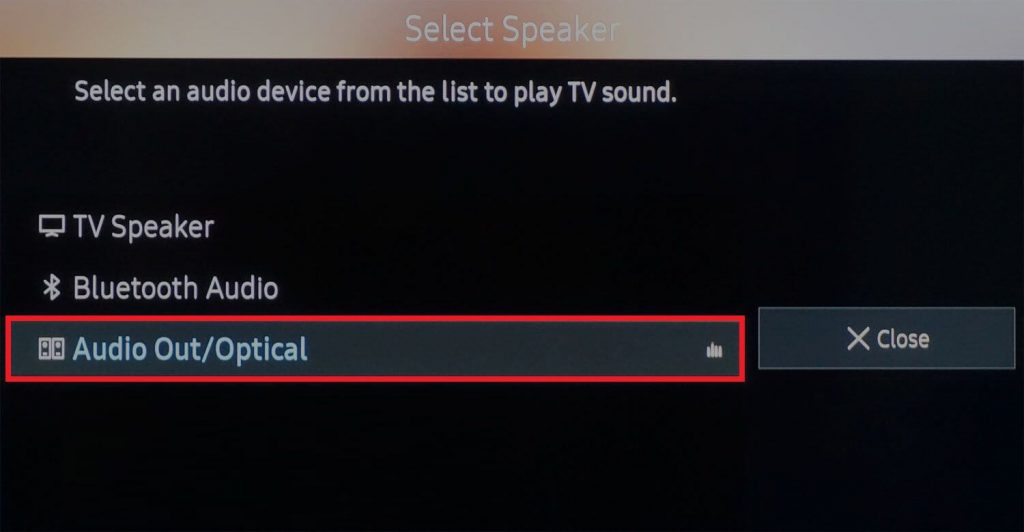
7. Play the media content and the audio will start playing on your Samsung soundbar.
How to Connect your Samsung Soundbar with an AUX Cable
AUX cable is one of the easiest ways to connect a soundbar. However, it won’t deliver the best audio quality when compared to HDMI connections.

1. Turn on your TV and soundbar and connect one end of the AUX cable to the AUX IN jack on the bottom of the soundbar.
2. Connect the other end to the AUDIO OUT jack on the external device.
3. Now, press the Source button on the soundbar and the TV’s remote.
4. Set the soundbar to AUX mode and you will be able to listen to the audio from your soundbar.
Note: Likewise, you can connect Vizio Soundbar to the TV with AUX and HDMI cables.
Frequently Asked Questions
It is because of wrong connections, improper settings, or hardware malfunctions. Check the Bluetooth and WIFI settings on your TV whether you have turned them on. Make sure to check the connecting cables for wired connections.
If you are connecting the soundbar to the TV using an HDMI cable, you can use the remote to control the soundbar. For other connecting options, you have to control it using the physical buttons.
First, set the soundbar to BT pairing mode and check the receiver device is in pairing mode. Update the soundbar firmware if you cannot able to pair. Still, if you get issues, you have to soft reset or hard reset the TV to fix it. Keep in mind, soundbars can only be paired to smart TV, tablet, smartphone, or PC.

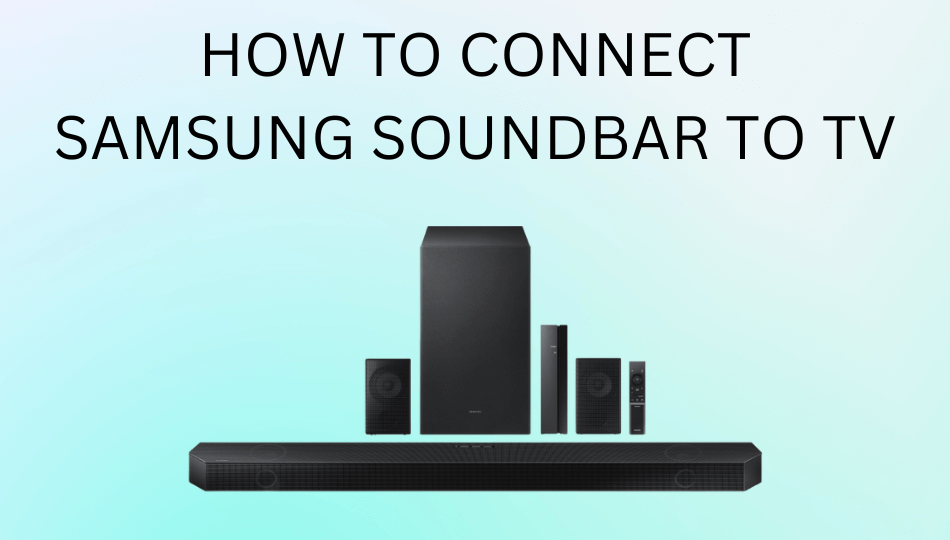





Leave a Reply