Quick Tips
- Installation: Press the Home button on Samsung TV Remote → Click Apps → Click Search bar → Enter Twitch → Click Install.
- Usage: Open Twitch → Sign in with your Twitch account → Play a stream.
Twitch is an interactive streaming platform featuring videos on gaming, music, sports, and more. It allows users to watch live video broadcasts and chat with the host. The Twitch app is compatible with smartphones, tablets, and computers, including Samsung Smart TVs and LG Smart TVs. In 2019, the Twitch app has been removed from the Smart Hub store. Luckily, Twitch and Amazon Luna are added again in 2022. You can visit the Smart Hub store to install Twitch on Samsung Smart TV.
How to Install and Use Twitch on Samsung Smart TV
1. Switch on your Samsung TV and connect it to a WIFI network.
2. Take your TV remote and press the Home button.

3. Highlight and click on Apps using the directional buttons.
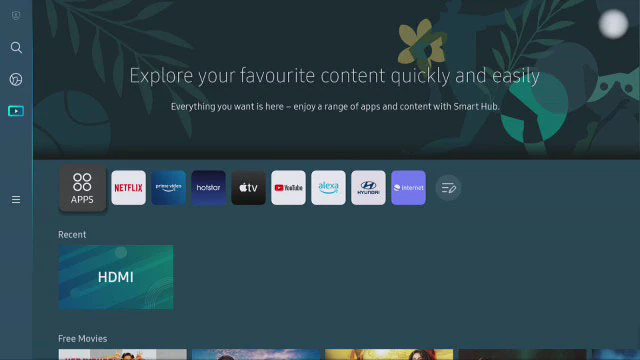
4. Further, click the Search icon.
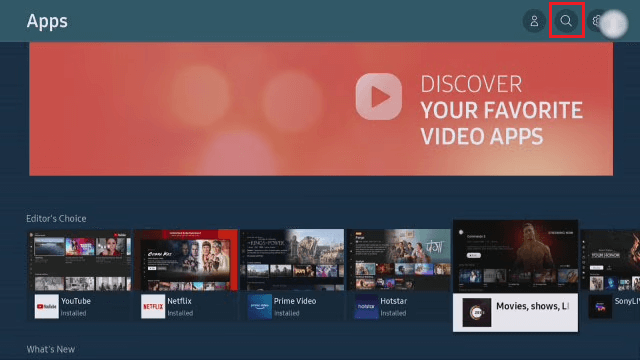
5. Enter Twitch in the search field and locate the app.
6. Then Install the Twitch app on your TV and click Open.
7. Tap Sign In and log in to your account with the appropriate credentials.
8. Finally, you can start watching live game streams on your TV.
Stream Twitch on Samsung TV via Screen Mirroring
Screen Mirroring is the most affordable method to watch Twitch on any Smart TV. You can try this method if you cannot able to install the Twitch app on your Samsung TV.
1. Connect your Samsung TV to a WIFI network which should be the same as your smartphone.
2. Install the SmartThings app on your smartphone from Play Store or App Store.
3. Open the SmartThings app on your smartphone.
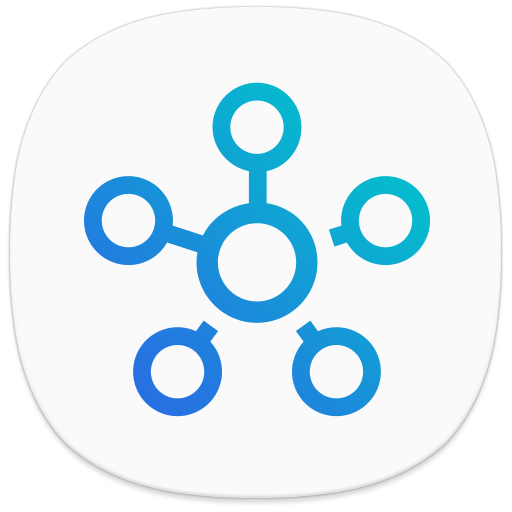
4. Choose your Samsung TV in the SmartThings app.
5. Next, select More Options, an icon with three vertical dots.
6. Select the Mirror Screen/Smart View option in the menu.
7. On the pop-up on your screen, tap Start Now.
8. Now your smartphone screen will be displayed on your Samsung TV.
9. Then, open the Twitch app and play anything of your wish.
Use an Android TV Box to Stream Twitch

One of the easiest ways to access Twitch is by using an Android TV box. You can find Android TV boxes running on the Android operating system from different brands in the market today. Android TV box lets you watch thousands of movies, and TV shows, or install millions of apps from the Play Store. Similarly, you can download and install Twitch on your Samsung TV with an Android box.
Use the Tubio App to Cast Twitch to Samsung TV
If you are watching Twitch on Samsung TV using screen mirroring, the quality of the stream might get reduced. Therefore, you can use the Tubio app to access Twitch. With Tubio, you don’t have to worry about the loss of streaming quality.
1. Ensure that your smartphone and Samsung TV are connected to the same WIFI network.
2. Install the Tubio app on your smartphone from the Play Store or App Store.
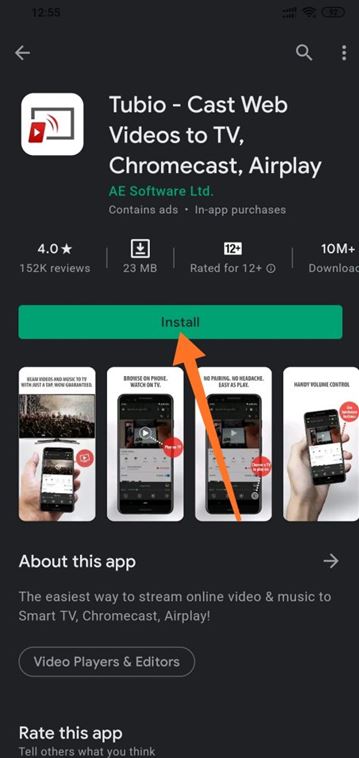
3. Launch the Tubio app on your Android smartphone.
4. From the bottom-right corner of the app screen, tap the TV icon.
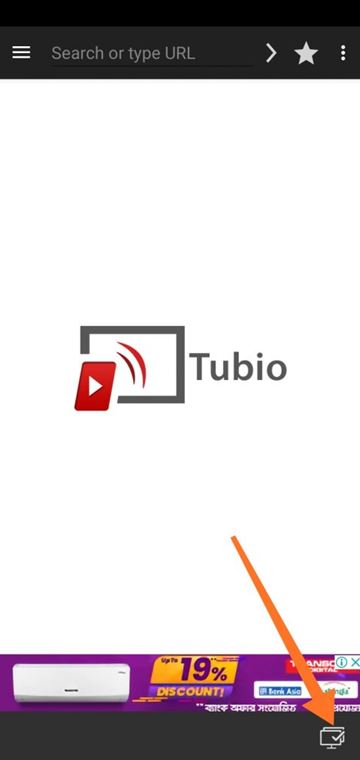
5. Next, choose your Samsung TV from the list that appears on your screen.
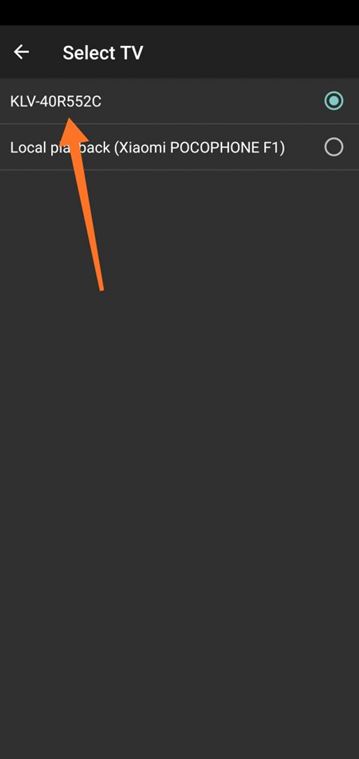
6. Using the app, go to twitch.tv and play any video and stream the same on your TV.
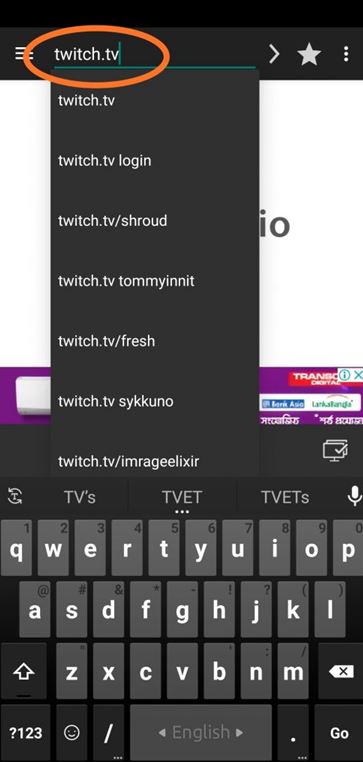
Twitch Compatible Samsung Smart TVs
Here is a list of TV models that works perfectly with the Twitch app.
- The Frame Smart TV
- The Serif HDR Smart TV
- UHD TVs
- Crystal UHD TVs
- The Sero UHD HDR Smart TV
- The Terrace QLED 4K Smart TV
- Full HD TVs
- OLED TVs
- QLED 4K TVs
- Samsung Neo QLED 4K
- Samsung Neo QLED 8K
Pro Tip: You can also visit the Samsung official website to find out the exact TV model name.
Twitch Supported Devices
Besides Samsung TV, the Twitch app is compatible with various devices.
- Android
- iOS
- Windows
- Mac
- Apple TV
- PlayStation 4
- Nintendo Switch
- Apple TV
- Xbox One
- Amazon Fire TV
- Chromecast
- Nvidia Shield
Frequently Asked Questions
You can AirPlay the Twitch app from the iPhone and watch it on your Samsung TV.
You can fix the issue by visiting the web version of Twitch (https://twitch.tv) on your TV browser. Don’t visit the mobile version on Samsung TV as it has some bugs.

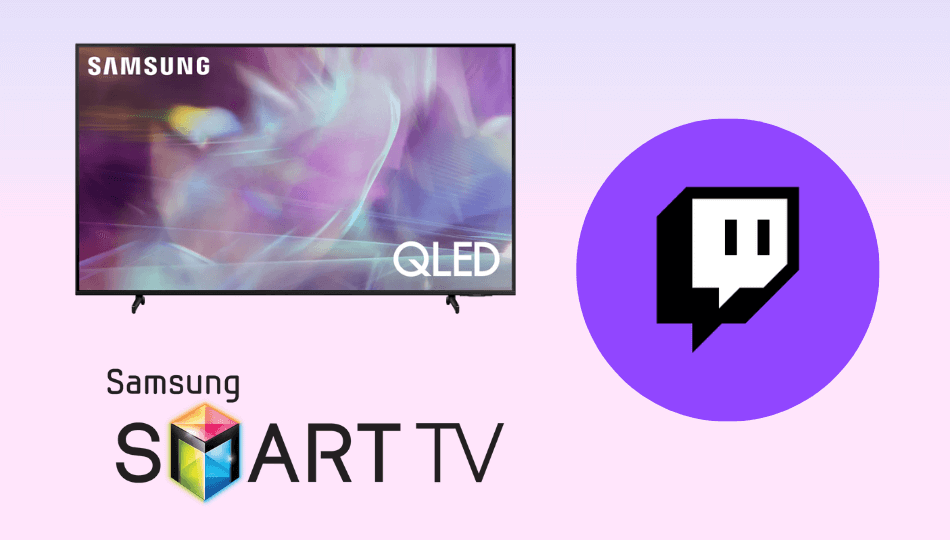





Leave a Reply