Chromecast is a streaming dongle that can be connected to any TV that has an HDMI port. Using this device, you can cast movies, photos, and TV shows from your smartphone, tablet, or PC. Over a few years, all the latest models of LG Smart TV come with Chromecast built-in and AirPlay support. If you are looking for easy ways to cast entertainment content on LG TV, you can rely on the following methods based on the device you use.
Requirements
- Chromecast / Chromecast Ultra / Chromecast with Google TV
- A stable WIFI network
- Smart TV with an HDMI port
- Smartphone or PC
- Active subscription if casting from streaming apps
How to Set Up Chromecast on LG TV
For setting up a Chromecast device on your LG TV, you need an active Google account. If you don’t have a Google account, create a new one from the Google website.
Setting Up Chromecast on your TV
[1] Plug the Chromecast device into your HDMI port of the LG TV and the USB cable to the power outlet.
[2] Connect the micro-USB cable to your Chromecast to turn on the device.
[3] Launch your LG TV and switch to the HDMI input to which you have connected the Chromecast.
[4] Now, press and hold the Back arrow and Home buttons on the remote for a few seconds until the light flashes.
[5] Choose your language by using the remote control.
[6] Choose the same WIFI network as your mobile phone and input the WIFI password.
How to Cast to LG TV using Google Home
[1] Download the Google Home app on your Android smartphone or iPhone from the Play Store or App Store.
[2] Open the Google Home app and click the ‘+‘ sign on the top left.
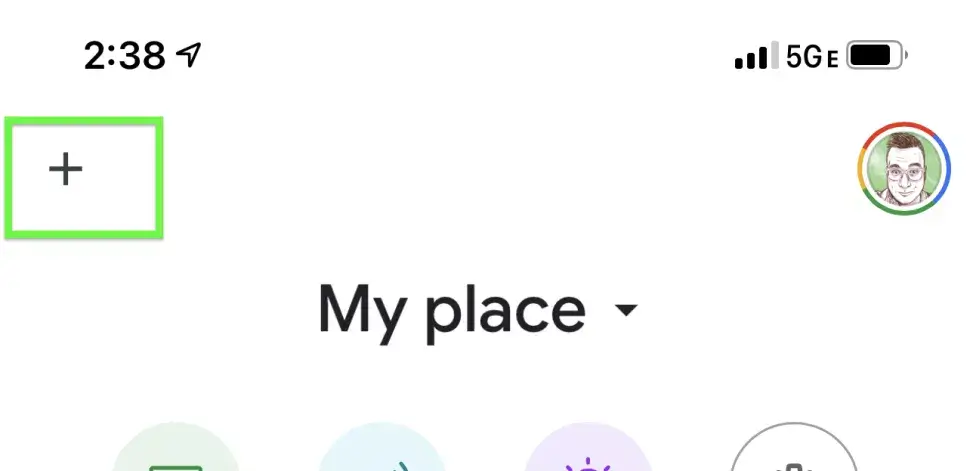
[3] Choose Set up device from the options.
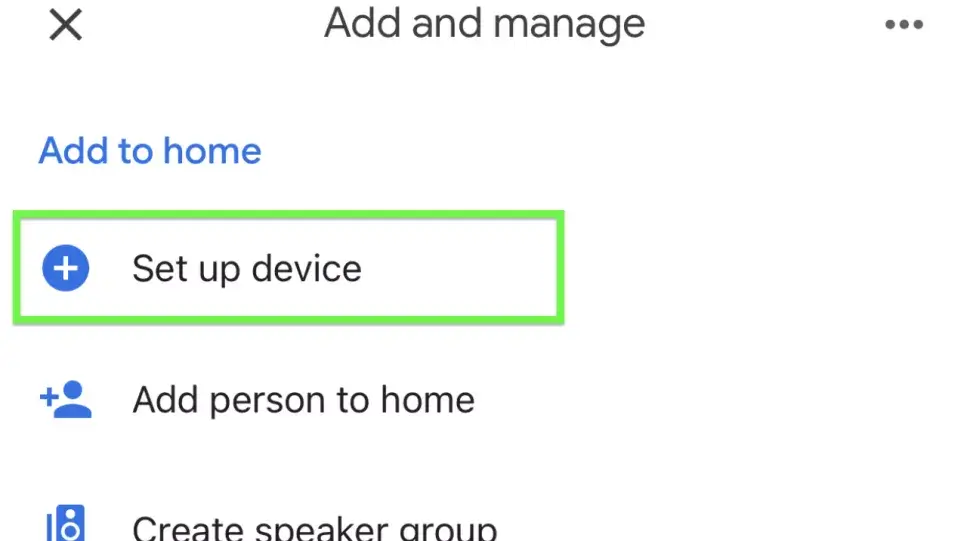
[4] Select Add New devices and tap Continue when prompted.
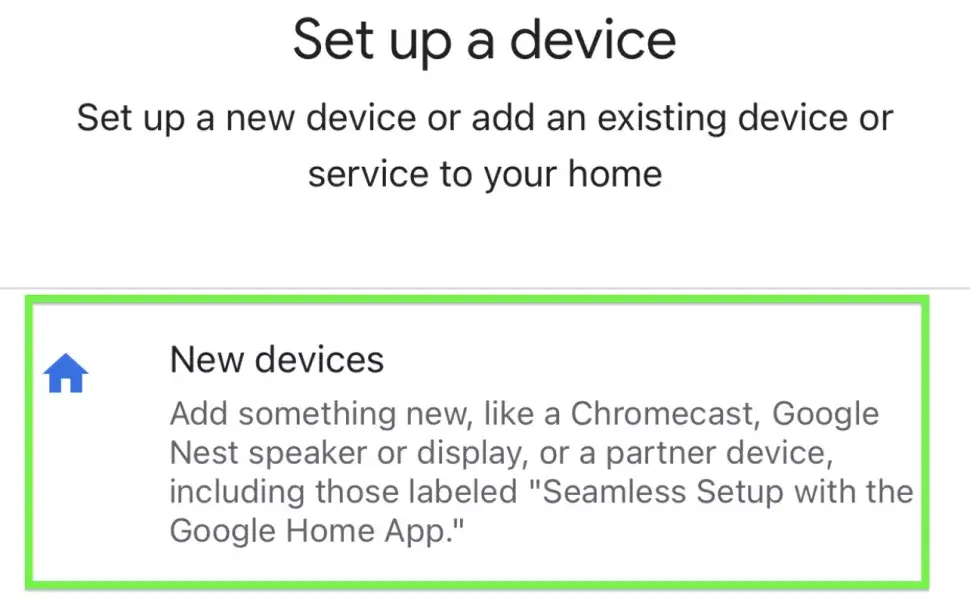
[5] Select your Chromecast device and tap the Next button.
[6] Tap Yes to confirm the 4-digit code on the screen.
[7] Select Accept in the bottom right to accept the Google Terms of Service.
[8] Click Next and select Agree to the Google Device Arbitration Agreement.
[9] If you have a Google Home setup, choose the room where the Chromecast is located. You can also choose to Create New and enter the name of the room.
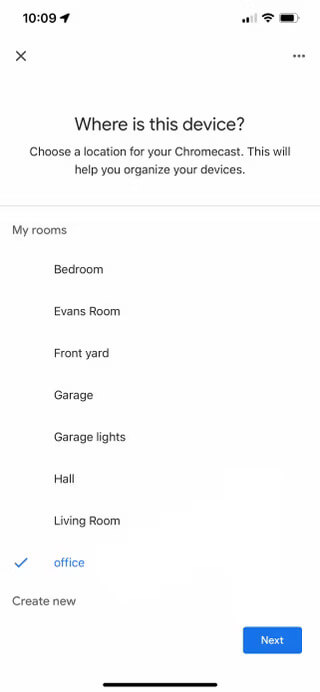
[10] Use your smartphone’s camera to scan the QR code on the LG TV screen,
[11] Assign your Chromecast a unique name for Google Assistant speaker control.
[12] Then, sign in to your Google account and set up the Google Services Data preferences.
[13] Go through the Google Assistant commands to use it on your Chromecast.
[14] If you want, click the Allow button to enable the Universal Search.
[15] Choose Ambient Mode and click on any sources, like Google Photos or Art gallery. This is to set the screensaver on Chromecast.
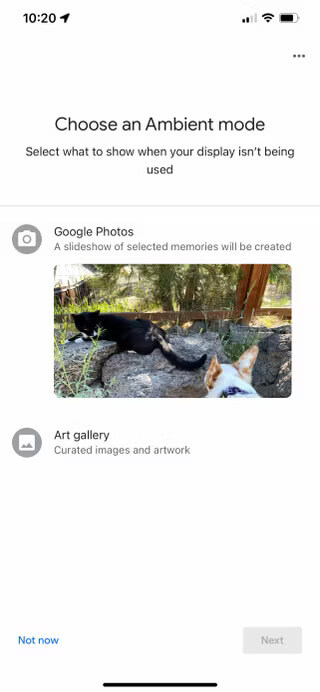
[16] Now, you have completed the Chromecast setup process on LG Smart TV.
[17] From now, cast all your favorite movies or TV shows on your LG Smart TV using Chromecast.
How to Cast to LG TV using LG Smart Share
With the LG Smart Share feature, you can cast music, photos, and videos from a mobile, tablet, or Windows PC. Follow these instructions to cast your smartphone to your LG Smart TV.
1. Connect your LG Smart TV and smartphone to the same WIFI network.
2. Locate Screen Share and open the respective app on your LG TV.
3. Once you opened the app, turn on the Listen mode button.
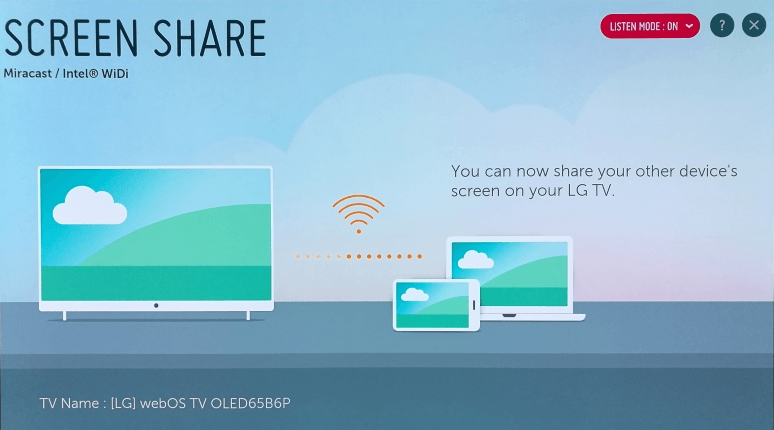
4. Find the Cast or Screen Cast option on your Android settings and click on Cast.
5. Then choose your LG Smart TV from the available devices.
Important Note: To cast from Windows, click on Action Center → Select Connect → Choose your LG TV from the list of devices. You can also use a keyboard shortcut (Windows + K).
How to Cast to LG TV from PC via Google Chrome
Google Chrome is a powerful web browser that has a native Cast feature. Notably, you can install and use Google Chrome on Windows, Mac, iOS, and Android. Here’s how to cast your PC screen to the LG Smart TV with the help of Google Chrome.
1. Download and install Google Chrome on your Windows or Mac from the official website.
2. Next, connect your PC to the same WIFI network as your LG Smart TV.
3. Then launch Google Chrome and click the three-dots menu at the top right corner.
4. Tap Cast from the drop-down options.
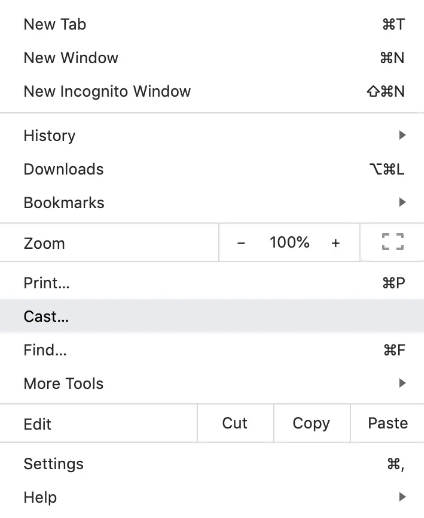
5. Further, choose your LG TV from the list of devices.
6. Make sure to click the Sources tab and select any of the options.
- Cast Tab: Mirrors only the current tab you are using.
- Cast Desktop: It will mirror the entire PC screen.
- Cast File: Manually select an audio or video file to stream.
How to Chromecast LG TV from iPhone or iPad
Those with Apple devices can only use AirPlay instead of casting. AirPlay 2 is a fantastic feature that is available on LG Smart TVs, Samsung Smart TVs, Apple devices, and Roku TVs. If you are an LG TV user, you must check whether your TV is compatible with the AirPlay feature.
AirPlay 2 Compatible LG Smart TVs
| TV Model | Year | webOS Version |
|---|---|---|
| OLED: All Models QNED: All Models UHD: UQ Series & NANO Series | 2022 | 22 |
| OLED: All Models QNED: All Models UHD: UP Series & NANO Series | 2021 | 6.0 |
| OLED: BX, CX, GX, WX, ZX, RX UHD: UN Series & NANO Series | 2020 | 5.0 |
| OLED: B9, C9, E9, W9, Z9 UHD: UM Series & SM Series | 2019 | 4.5 |
| OLED: B8, C8, E8, W8, Z8 UHD: UK Series & SK Series | 2018 | 4.0 |
How to enable AirPlay on LG Smart TV
- Press the Home button on your LG TV remote.
- Further, go to Home Dashboard and choose AirPlay.
- Then click on AirPlay and HomeKit.
- Turn on AirPlay.
Troubleshooting: LG Smart TV Chromecast Not Working
Here are the easy tricks to fix Chromecast on LG TV not working issue.
- Connect both the Chromecast and smartphone to the same WIFI network.
- Check if all the power cables for Chromecast are not damaged.
- You can use a Chromecast extender which helps to receive incoming signals properly.
- Restart your LG Smart TV to eliminate temporary cache files which can fix the issue.
- Make sure that the correct HDMI input is selected on the LG TV.
- It is essential to update the Chromecast firmware to the latest version.
- Reset the Chromecast as well as your router to fix the problem.
FAQs
Yes, all the latest versions of LG Smart TVs are equipped with Chromecast support.
Go to the Settings menu on your TV and open the Apps section. Tap the See All Apps and open Show System Apps. If there is a menu name, Google Chromecast Built-in, your TV has Chromecast support. If not, you have to buy a Chromecast device.
You can use the HDMI cables, WiFi connection, or the smartphone app to screen share on LG Smart TV.







Leave a Reply