SAP or Secondary Audio Programming is a useful second audio feature for your Samsung TV. When you enable this feature on your Samsung TV, it substitutes the original language of the program with other languages. To be more specific, this feature will help you watch American TV shows in other languages like Spanish, German, or Chinese. This will help you enjoy shows from different languages on your Samsung Smart TV. You can simply disable SAP on your TV if you feel that you don’t want the feature turned on. In the below section, we will learn how to turn Off SAP on Samsung Smart TV.
How to Turn Off SAP on Samsung TV
Quick Guide: Press the Menu button on the remote > Language > Audio Language > Primary option > Turn off SAP
1. Start the Samsung Smart TV and press the Menu button on your Samsung TV remote.
2. Next, select the Language option in the menu.
3. Find the Audio Language option and select it.
4. Select the Primary option to turn off SAP on the Samsung TV.
Related: How to Adjust Brightness on Samsung Smart TV
How to Turn Off SAP on Samsung Remote
You can also turn off SAP on your TV using the remote as well. If you have a remote with a concealed door on its top, you can see the MTS/ SAP button on it. If you see this button, press it to enable or disable the SAP feature on your TV.
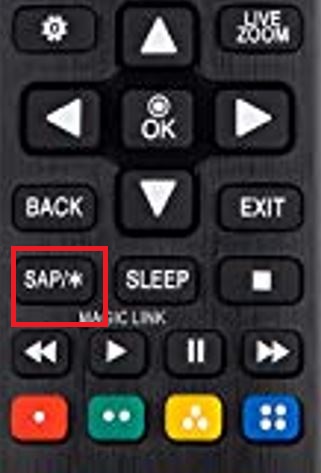
Related: How to Turn Off Subtitles on Samsung Smart TV
How to Turn Off SAP on Samsung Smart TV [Newer Versions]
If you have a newer version of TV, follow these instructions to disable the SAP feature.
Quick Guide: Press the Home button > Settings > Accessibility > Video Description > Turn it off
1. Turn on your Samsung TV and press the Home button on your remote.
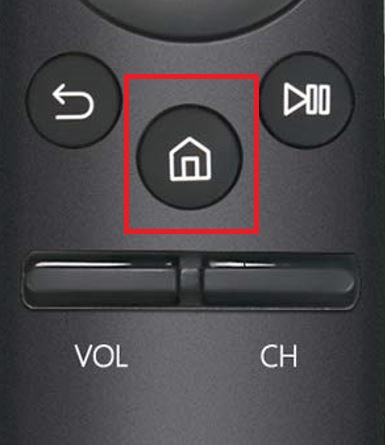
2. Select the Settings menu and then the Accessibility option.
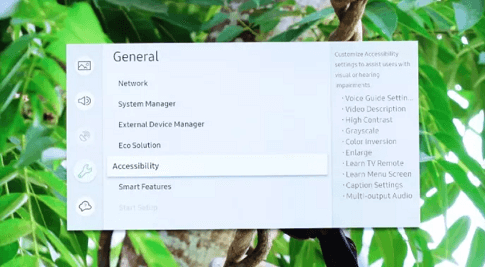
3. Select the Video Description option from the menu and select it to turn it off.
Related: How to Turn Off Voice on Samsung Smart TV
How to Turn Off SAP on DTA With Samsung Remote
Quick Guide: Open the Menu tab > Language > Audio Language > Primary > OK
If you have a Samsung Smart TV with DTA (Digital Television Adapter), you can turn off SAP in the Audio Language Settings.
1. Ensure that the DTA box is connected to your Samsung Smart TV.
2. Using the DTA remote, open the Menu tab.
3. From the screen, select the Language option.
4. Choose the Audio Language option and select Primary.
5. Select the OK option to turn off the feature.
Related: How to Program DirecTV Remote to Samsung TV
Frequently Asked Questions
You can turn off the SAP feature on a Smart TV as follows. Press the Home button > Settings > Accessibility > Video Description > Turn the feature off.
If you have a Samsung remote with a concealed door on its top, you can find the MTS/ SAP button to turn on or off the feature.
You can go to the Vizio TV menu and select the Audio option in the menu. Click the SAP features to turn it off on the Vizio Smart TV.

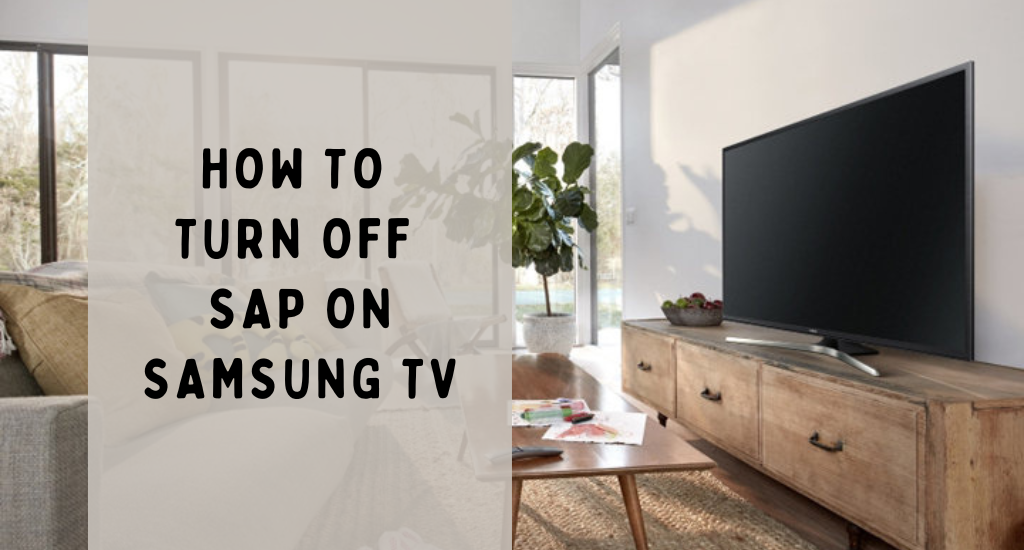





Leave a Reply