Chromecast is a feature that is used to stream your favorite entertainment apps, videos, music, and many more from your smartphones, PCs, or tablets to your smart TVs or speakers. All Chromecast devices require a TV with High bandwidth Digital Content Protection (HDCP) of 2.2 or higher to support 4K streaming. You can use the Chromecast feature to cast to Sony TV from your smartphone screen.
How to Install Chromecast on Sony TV
There are several ways to Chromecast your Sony smart TV. Before casting your smartphone to TV, make sure to connect both devices to the same WIFI network.
Prerequisite
For casting from your smartphone, you must turn on a few permissions on your Android settings.
- Go to Settings on your Android smartphone.
- Select Apps and choose Google Play Services.
- Further, click Permissions
- Then toggle the Microphone permission and turn it on.
Chromecast From Android Devices
[1] Install the Google Home app on your Android smartphone from the Play Store.
[2] Login to your Google account and click the Add (+) icon at the top.
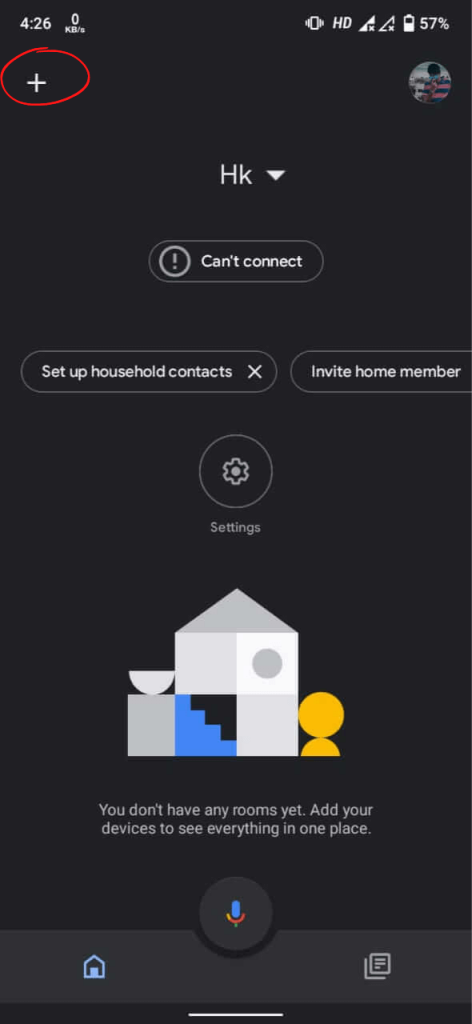
[3] Select the Set up device option.
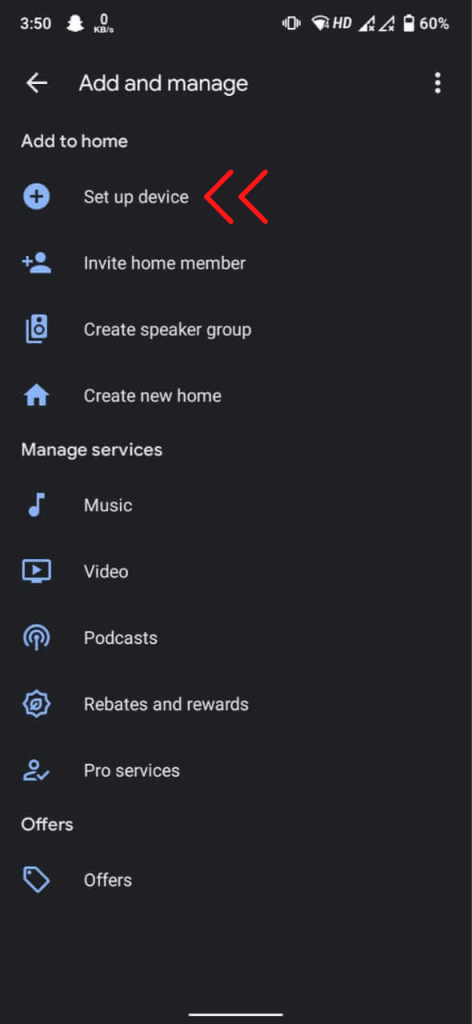
[4] Click New device under the Set up a device section.
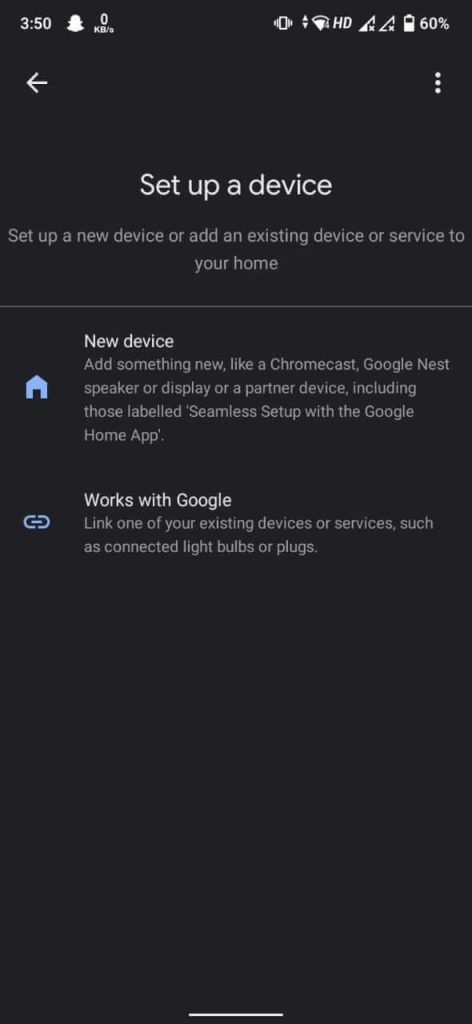
[5] Then select Chromecast/Google TV to search for nearby devices.
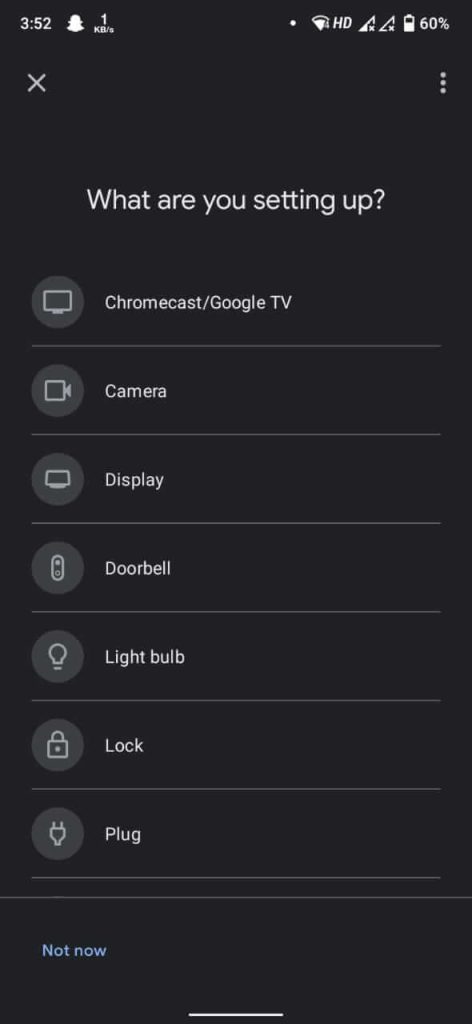
[6] From the list of devices, choose your Chromecast device name.
After pairing, you can cast your content from an Android phone to Sony smart TV.
Note: Similarly, you can connect Samsung TV to Google Home to pair your Chromecast device.
Chromecast From Apple Devices
[1] Install Google Home on your iPhone or iPad and plug in your Chromecast device to Sony TV.
[2] You should turn on Bluetooth on your iPhone or iOS which is necessary for casting.
[3] Now, exit Google Home by pressing the Home button.
[4] Go to Settings and select WIFI.
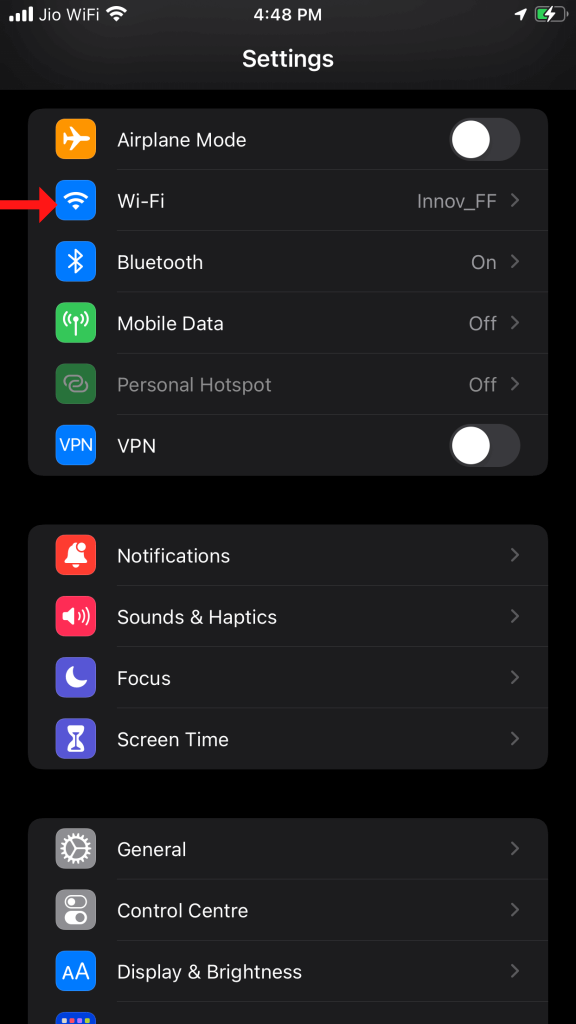
[4] Now, pair your Chromecast-connected Sony TV and your iPhone to the same WIFI network.
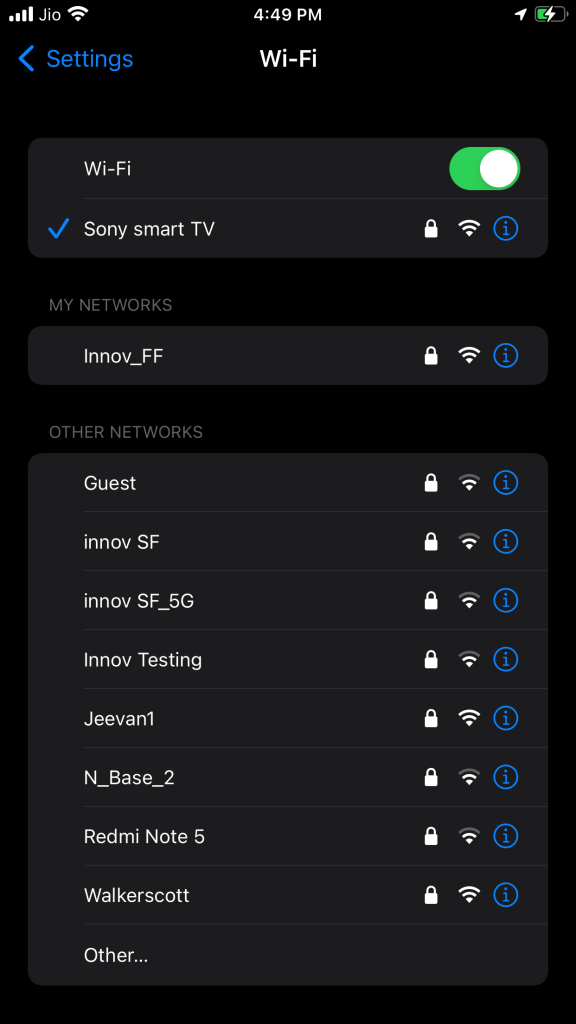
[5] Finally, open the Google Home app and complete the on-screen prompts to complete the set-up.
Chromecast Streaming Apps to Sony TV
There are some apps with a built-in cast feature to cast mobile content on your smart TV. Here we have chosen the YouTube app to cast videos to Sony TV. Before you start, connect your smartphone and Sony Smart TV to the same WIFI network.
[1] Open the YouTube app on your Android or iOS smartphone.
[2] Log in with your Google Account.
[3] Go to the YouTube Home screen.
[4] Click the Cast icon at the top.
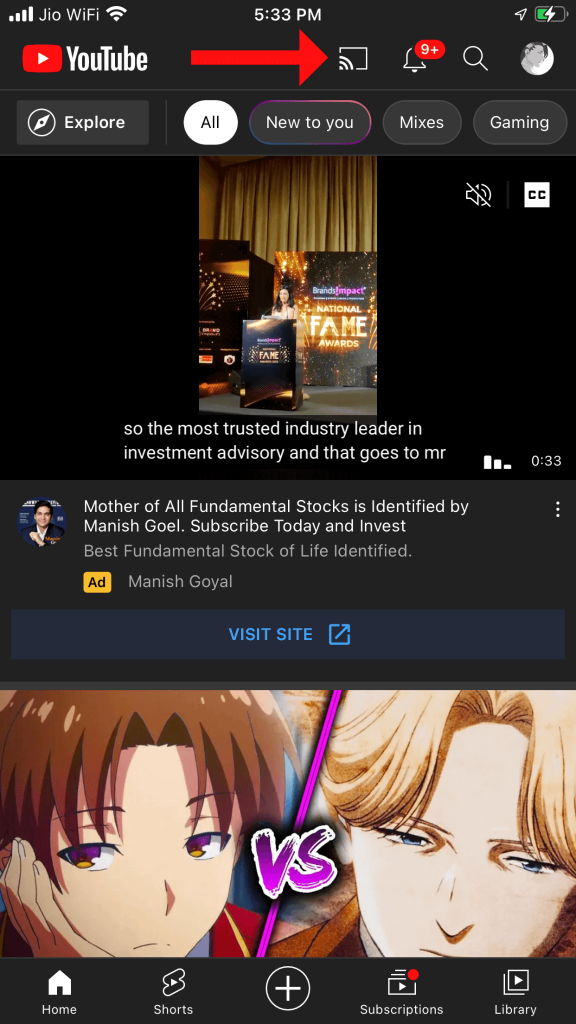
[5] Now, from the list of devices choose your Chromecast-connected Sony Smart TV.
[6] Finally, the YouTube content will be displayed on Sony TV.
Note: You can also install YouTube on Sony Smart TV and stream videos directly without setting up a Chromecast.
Cast PC to Sony Smart TV
Here are the steps to cast Google Chrome from your PC to Sony Smart TV.
[1] Open Google Chrome on your Windows or Mac desktop or laptop.
[2] Click the three-dots icon at the top right corner near your profile.
[3] From the drop-down options, click the Cast option.
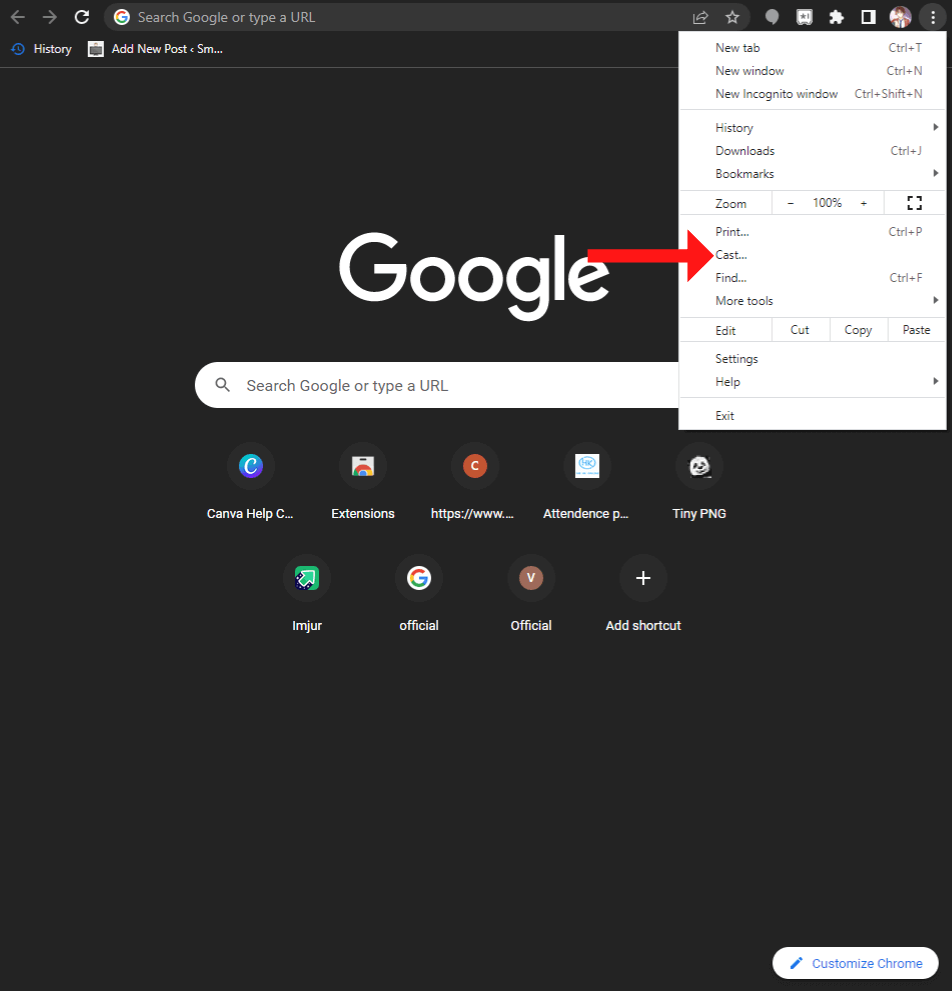
[4] Then choose your Sony Smart TV from the list of devices.
[5] After pairing, you can cast your Chrome Tab to your Sony TV.
How to Cast to Sony TV Without Chromecast
If you don’t have a Chromecast device, no need to worry. You can still your Android smartphone to display its content on Sony TV using your smartphone charging cable.
Pro Tip: This method works if you have Android 4.1 or above smartphones and Sony Bravia TV models that were released in and after 2017.
1. Connect the Micro-USB or USB-C cable to your Android smartphone.
2. Then connect the remaining USB end to your Sony TV.
3. Once connected, switch the USB setting to File Transfers or MTP mode.
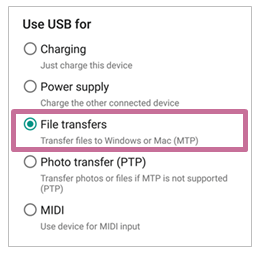
4. Launch the Media Player on the TV and view the folders on your mobile storage.
5. Look for a Photo, Music, or Video from the external or internal storage of your smartphone.
6. Simply click on the media file to play it on your Sony Bravia TV.
FAQ
Make sure that your smartphone and Sony TV are connected to the same WIFI network. Also, check if Chromecast built-in or Google Cast receiver is enabled.
Chromecast built-in feature is available on all the latest Sony Android TV and Google TV models.

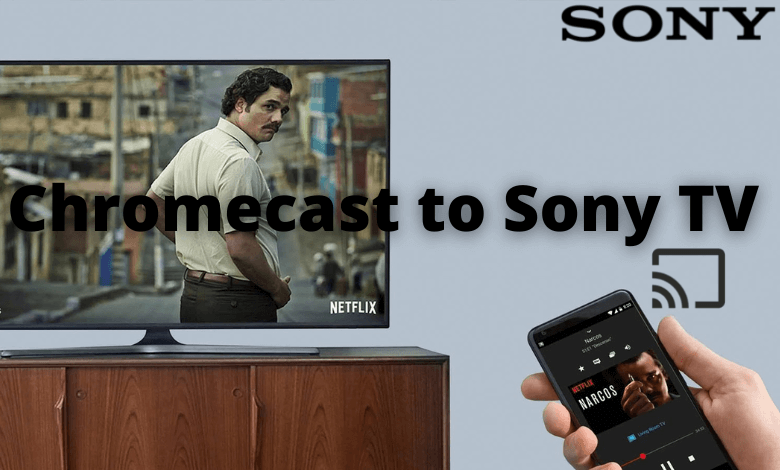





Leave a Reply