Hisense is one of the top five television brands in the world. At present, it is available in different operating systems such as Vidaa, Android TV, Fire TV, Google TV, and Roku TV. There are some circumstances where you cannot able to use the TV remote. Rather than purchasing a universal remote, you can use the Hisense Smart TV remote app to control your TV.
Overview
The Hisense TV remote app will vary for each operating system. However, the common thing is connecting your Smart TV to the same WIFI network as your Android, iPhone, or iPad. The following are the different remote apps to control Hisense Smart TV without a remote.
| Remote App | Compatibility |
|---|---|
| RemoteNOW | Hisense VIDAA Smart TV |
| Google TV | Hisense Android TV / Hisense Google TV |
| The Roku App | Hisense Roku TV |
| Amazon Fire TV | Hisense Fire TV |
How to Control Hisense Smart TV Without a Remote
If your Hisense TV remote is not working, use the following remote apps as a substitute.
Using RemoteNOW to Control Hisense VIDAA Smart TV
If you have Hisense Smart TVs like the A, P, Q, R, U, or S series, you can use the RemoteNOW app to control your TV. You can install the RemoteNOW app from the Play Store or App Store.
(1) Open the RemoteNOW app on your smartphone. Then, connect your smartphone and Hisense Smart TV to the same WIFI network.
(2) Tap the TV icon on the RemoteNOW app.
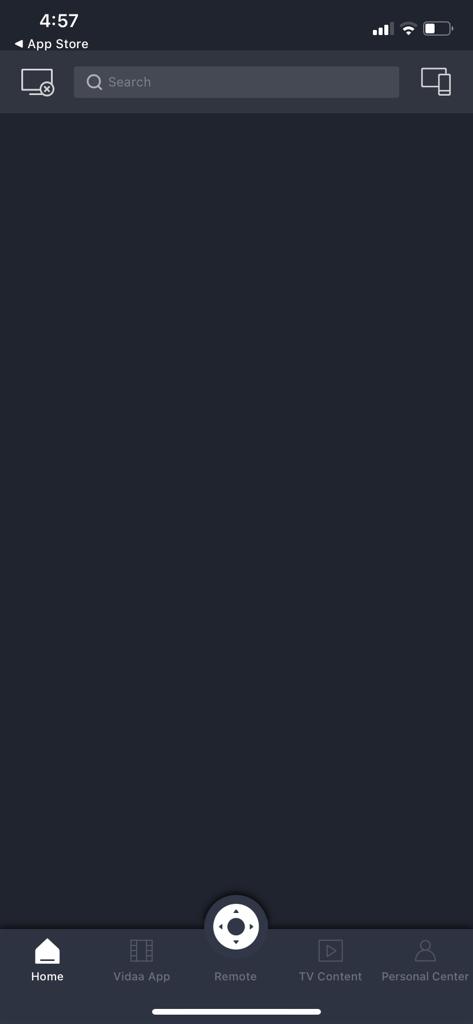
(3) Now, choose your Hisense Smart TV. It will be paired.
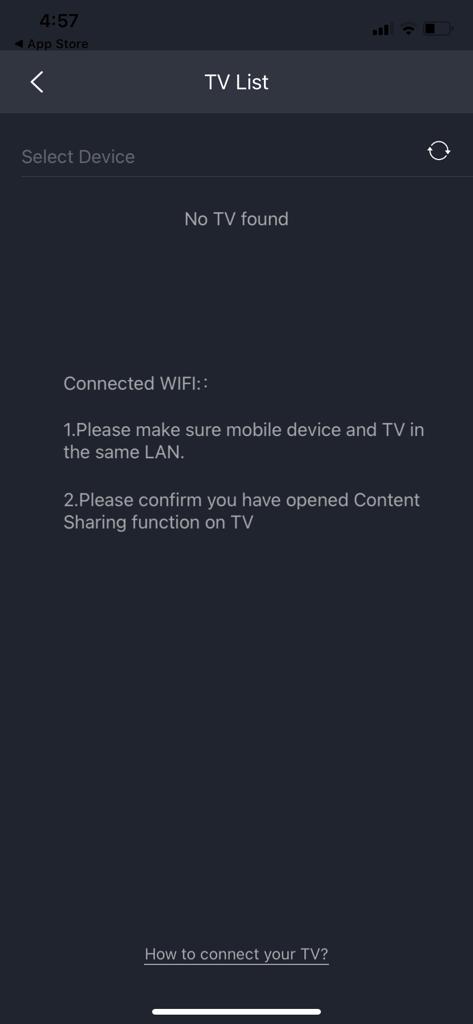
(4) Now, you can control your Hisense Smart TV from your phone.
(5) You have controls like a keyboard, mouse, play/pause button, volume controls, and more.
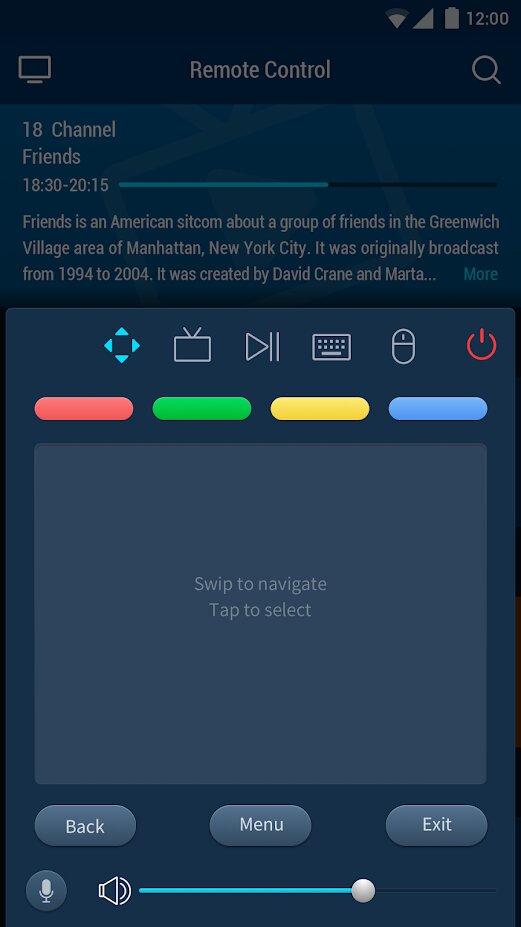
RemoteNOW Supported Hisense Smart TVs
Those with any of the Hisense VIDAA Smart TVs can use the RemoteNOW app.
| Manufactured Year | TV Model |
|---|---|
| 2021 | U9G / U8G / U7G / A7G / A6G / A4G |
| 2020 | Q8 / Q7 / S8 / SX / S5 / S4 |
| 2019 | R4 / R5 / R6 / R7 / R8 |
| 2018 | P5 / P6 / P7 / P8 / P9 |
Using the Google TV App to Control Hisense Android TV / Google TV
You can use the Google TV remote app to control Hisense Android TV and Hisense Google TV. It features a voice assistant for a quick search of the contents. The app has a touchpad, D-pad, keyboard, and play-pause buttons to operate the TV without any trouble. Ensure to connect your Android or iOS device to the same WIFI network as your Hisense Android/Google TV.
(1) Download and install the Google TV app from the Google Play Store or App Store.
(2) Open the Google TV app and sign in with your Google account.
(3) From the home screen, tap the Remote icon at the bottom right.
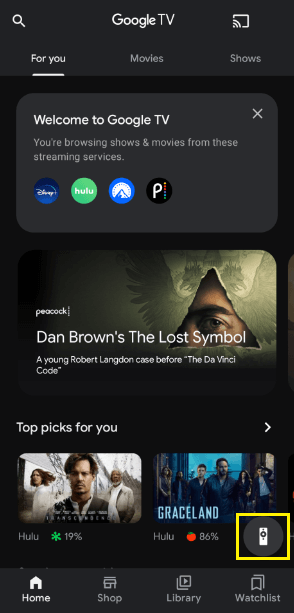
(4) Then click on Scanning for devices.
(5) Select your Hisense Smart TV from the available devices and enter the PIN code to pair.
(6) Start using the remote app to control your Hisense Smart TV.
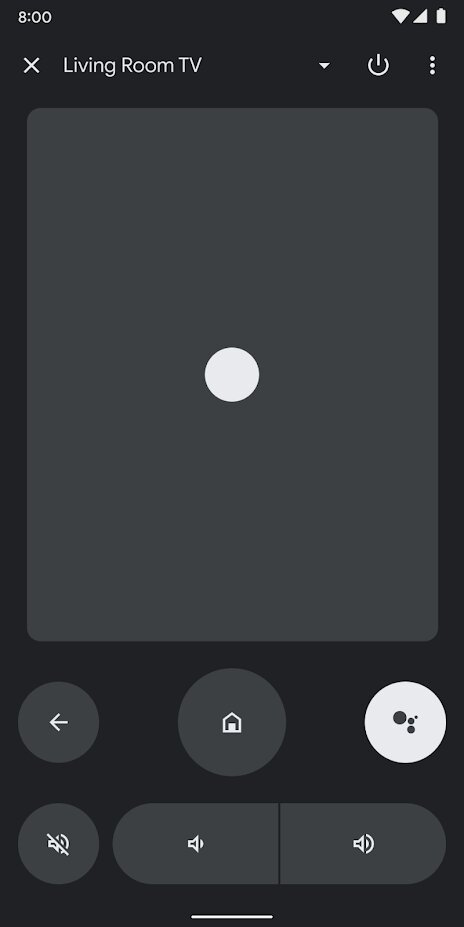
Using The Roku App to Control Hisense Roku TV
The Roku App has both a remote control feature and a mirroring option to cast photos and videos on the TV. In addition, it lets you add channels from the Roku Channel Store.
(1) Connect your smartphone to the same WIFI network as your Hisense Roku TV.
(2) Install The Roku App on your Android or iOS from the Google Play Store or App Store.

(3) Launch The Roku App and sign in to your Roku account.
(4) Tap Devices and select your Hisense Roku TV from the available connections.
(5) Once connected, click the Remote icon to access the remote interface.
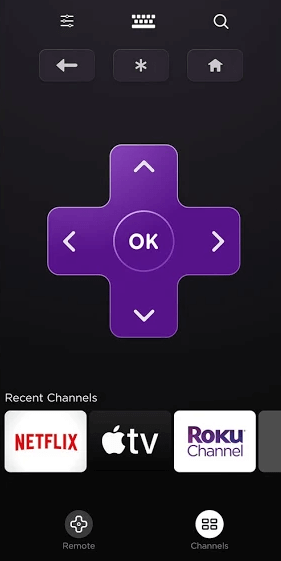
Using the Amazon Fire TV app to Control Hisense Fire TV
Amazon Fire TV is an ideal application to control any Fire OS from an Android or iOS device. It comes with a built-in keyboard for typing and searching for something. Follow the below steps to control Hisense Fire TV from an Android or iOS smartphone.
(1) Download and install the Amazon Fire TV app from the Play Store or App Store.
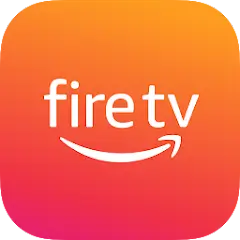
(2) Connect your Android/iOS to the same WIFI network as your Hisense Fire TV.
(3) After that, open the Amazon Fire TV app on your smartphone.
(4) Sign in to your Amazon account if prompted.
(5) Then select your Hisense Fire TV from the list of devices.
(6) Finally, press the remote keys to start controlling your Amazon Fire TV.
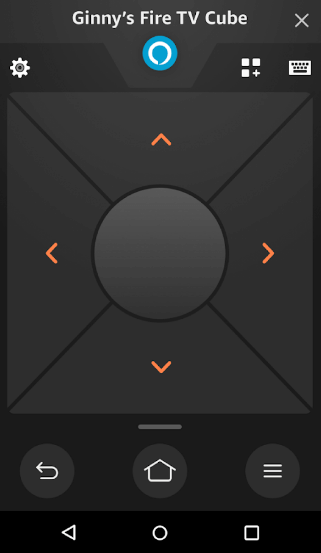
How to Use the Hisense TV Remote App Without WIFI
If you have a smartphone that has an IR blaster, it is an added advantage for you. By installing third-party remote apps, you can control your Hisense Smart TV without a WIFI network. It works by transmitting IR signals to the TV sensor within a range of 20-30 feet. The following are the best remote apps that you can use for Hisense Smart TV.
| Third-Party Apps | Download Link |
|---|---|
| Remote for Hisense Smart TV | Google Play |
| HiSense Smart TV Remote | Google Play |
FAQ
Yes, you can control your Hisense TV with the phone by using the remote app. You can also use the remote codes for Hisense TV to control in case you have a universal remote.

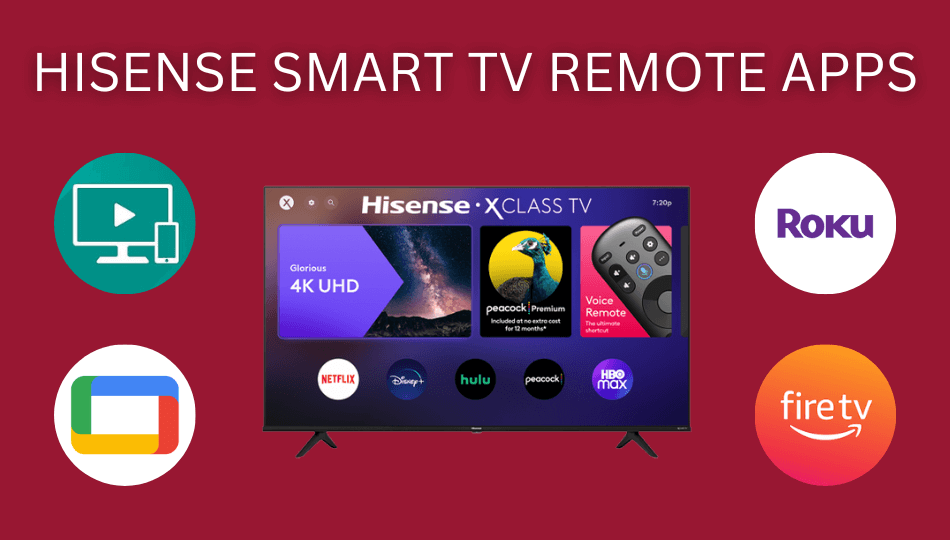





We have a Hisense tv remote, and it won’t allow us to change channels. It was working up until this afternoon. We don’t know if we hit something accidentally and locked it on the channel we are watching, but no buttons we’ve tried have worked to enable us to change channels. Can you help?
Use any one of the smartphone apps to change the channels. Still not working, reset the TV and try again.