Just like all Smart TVs, Hisense Smart TVs come with a handy and simple remote. Most of the time, the remote will work properly without any issues. But, sometimes, the Hisense TV remote may not work, leaving you in trouble. If you are a Hisense Smart TV user and your remote is not working, you can easily fix the issue. Let’s see a detailed view of the different solutions to fix the Hisense Smart TV remote.
Hisense TV Remote Not Working: Fixes
Check Your Batteries

Make sure that you have placed the batteries on your remote in the right way. There is a particular direction for inserting batteries inside your remote. Try removing the remote batteries and then inserting them back in the proper direction. If the TV remote is not working after changing the remote direction, you can check for the battery power.
Drained Batteries
One of the main reasons for a remote to stop working is dead and drained batteries. That is why one should check the device batteries as soon as the remote becomes faulty. If the batteries are drained, all the buttons on it will stop working at once. You can use new batteries on your remote and fix the issue. Also, make sure that you aren’t using new batteries along with older ones. Go for the next fix if the remote is not working even after changing the batteries.
Clear the Line of Sight
There may be obstructions between the Hisense remote control and the TV so that the signals might not reach your TV. However, when you have new batteries on your remote, these obstructions might not seem too problematic. As the batteries drain, the signal won’t reach your TV across these obstructions. Therefore, make sure that there is no interference between the TV and the remote.

Reset the Remote
1. Remove the batteries from your Hisense Smart TV remote.
2. Press and hold the remote’s Power button for 30 seconds.
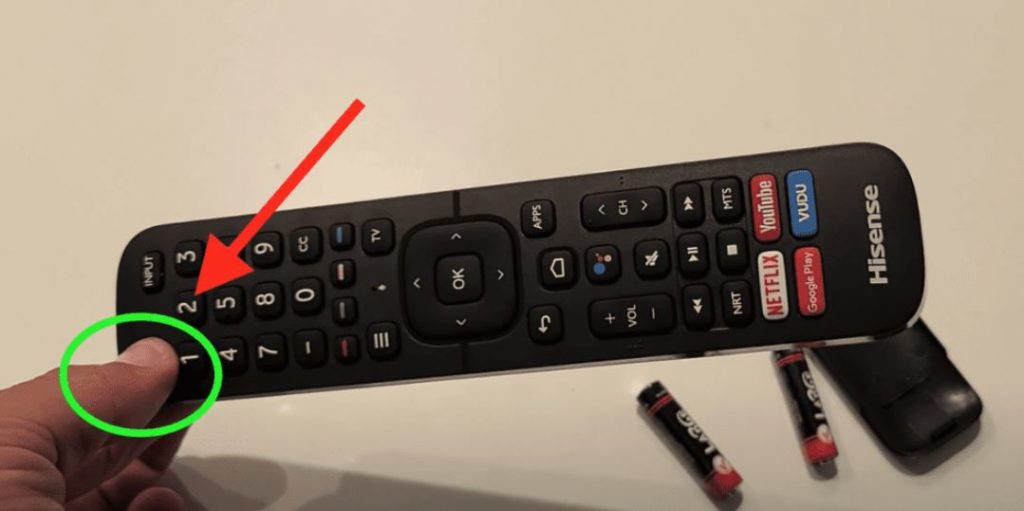
3. You can see that the LED will blink two times as you put the battery back in it.
4. Next, press and hold both the 2 & 8 buttons. The LED will flash two times.
5. Press 9, 8, and 1. Now, the LED will flash four times.
6. With that, the Hisense TV remote will reset.
7. Now, pair the remote and check if it is working or not.
8. If it is not working or you have some pairing issue, you can move to the next fix.
Hisense Remote Pairing Issues
1. From the remote, find a button that resembles a chatbox.
2. Press this button along with the rectangle button till a red LED light turns on.
3. Release the buttons and the remote will pair automatically.
4. Once the pairing is complete, a blue light will flash three times.
If the Hisense Smart TV remote is not working, you can use this alternative method.
1. Launch the Settings menu.
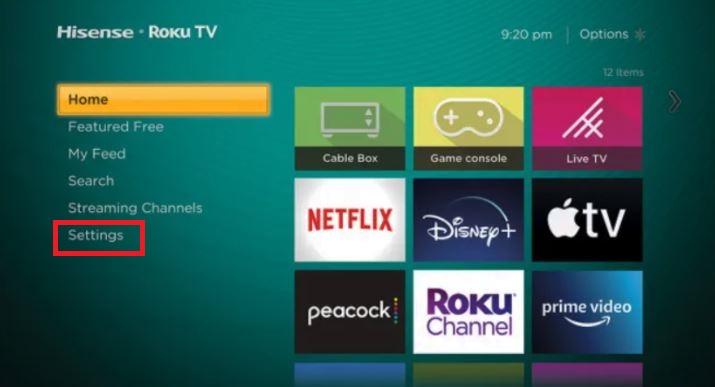
2. Find the Bluetooth option and turn it on.
3. Next, press the chatbox button along with the rectangle button for three seconds continuously.
4. Select Find nearby devices and select your Remote.
5. Press the OK button to complete the remote pairing.
Only Some Buttons Aren’t Working

If only a few buttons on the remote aren’t working, it means that your remote is damaged. You might have spilled something on the remote that caused these buttons to stop working. The dust particles might be present in the remote button to disrupt the movement. You can clean the remote to remove the dust and stains. If the cleaning gives zero results, try getting a new remote from the Hisense Store.
Restart Hisense Smart TV
If the issue is not with your remote, it might be with your TV. So, restarting your TV will help you out. Unplug the TV from the power source and keep the TV idle for at least 10 minutes. Plug it back into the power. Now, check if the remote works on your TV without issues. If it is not working, you can try some of the alternatives.
Alternatives to do when Hisense TV Remote is Not Working
If the Hisense TV remote is not working after trying all the fixes, you can use a universal remote as an alternative. If you don’t have a universal remote, you can use the smartphone remote app to control the Hisense TV.
Universal Remote
If your remote isn’t working properly, try any of the universal remote control at your disposal. Universal remotes like Comcast and DirecTV remotes can control any Smart TV with ease. You just have to program the remote with the Hisense TV remote code. The only disadvantage of the universal remote is that you don’t have any built-in buttons for apps like Netflix and Hulu.

Smartphone App
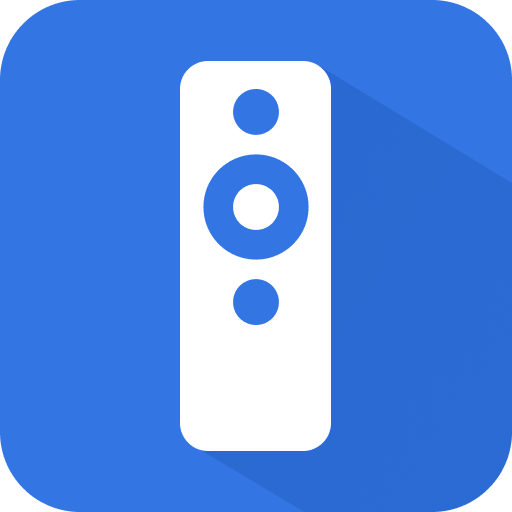
We all know that Hisense Smart TV comes with two different OS, Android TV OS, and Roku TV OS. For both the OSes, you have a separate remote control app. For Hisense Android TV, you can use the Android TV Remote Services app. And for Hisense Roku TV, you can use the Roku remote app. By using the remote app, you can turn on Hisense TV without using the remote, install apps on the TV, and more. Install the Hisense Smart TV Remote app and use it to control the TV.
You can use these alternatives in emergency situations. If the TV remote is not working, it is better to buy a new remote.
Frequently Asked Questions
In most of the Hisense TV models, the Reset button will be on the back side of the TV.
Place the remote’s IR emitter at the smartphone’s camera. Press any button on the remote. The smartphone camera will capture the IR signal and appear in red color. If the red color is not appearing, your remote is dead.







Leave a Reply