Quick Tips
Update Manually: On the TV remote, press the Smart Hub button > select the Featured tab > choose the App > press and hold the Enter button > select Update Apps > tap on Select All > select the Update option.
Update Automatically: Press the Home button on your TV remote > select the Apps icon > click on Options at the top-right and select the Auto Update option.
Samsung is a renowned brand in electronics for its long durability products and reliable services. Smart TV is a flagship product of Samsung that keeps on upgrading its technologies every year. Samsung introduces Smart Hub for its Smart TV for installing apps. The apps provide new updates with special features for effective usage. Let’s look into the steps to update apps on Samsung Smart TV.
The apps in the Samsung Smart TV can be updated manually with simple steps. You have to make sure that the Samsung TV is connected to a WiFi connection. The update for the new app will be shown as you launch the app on the smart TV.
How to Update Apps on Samsung Smart TV
(1). Launch the Samsung Smart TV and press the Smart Hub button on the remote.
(2). Move to the Featured tab and select the app that has to be updated.
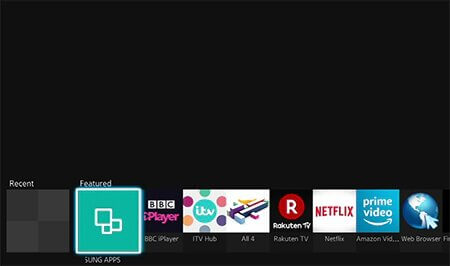
(3). Press and hold the Enter button, and it opens the menu.
(4). Scroll down and select Update Apps in the menu.
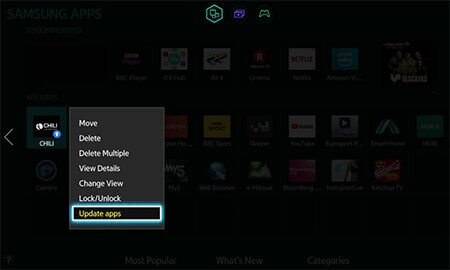
(5). Tap Select All and move down to the Update option. Select Update to update the app.

(6) If you want to update a specific app, like Netflix, you can select the Netflix app and tap the Update button.
Related: How to Update Apps on Toshiba Smart TV.
How to get Auto Update of Apps
The auto-update feature removes the updating of each app after every new update. It updates the app automatically once the new update is available.
(1). Turn on the Samsung Smart TV and press the home button on the remote.
(2). Swipe left and click the Apps button using the remote.
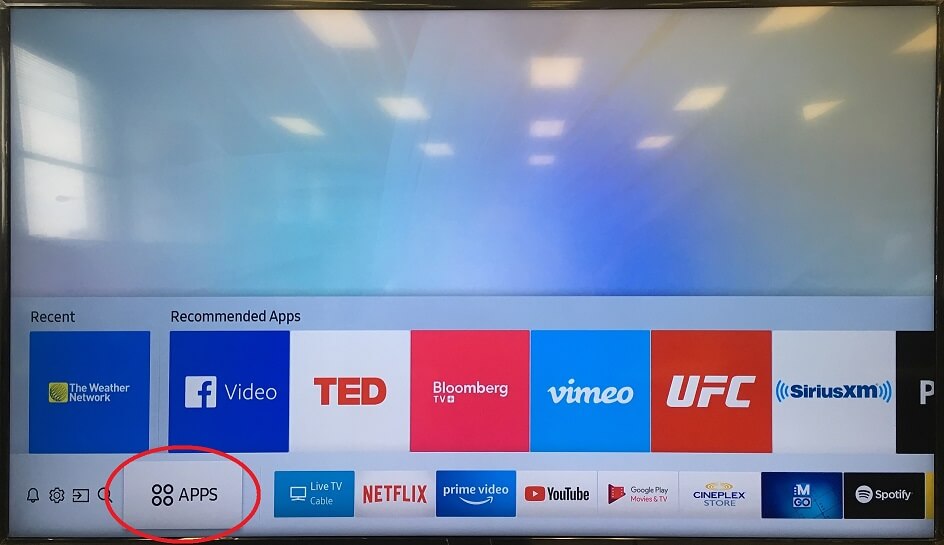
(3). Click the Options at the top of the screen and move down to the Auto Update option.
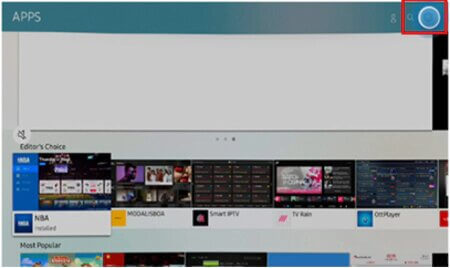
(4). Select the Auto Update and turn on the toggle.
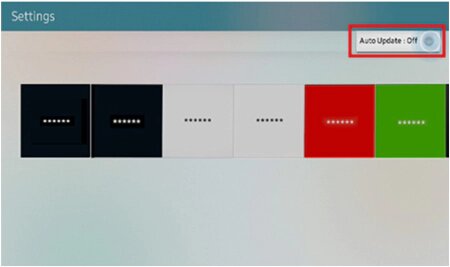
(5). After that, all the apps installed on your Samsung Smart TV will be updated automatically.
Thus, we have seen the methods to update apps on Samsung Smart TV. It is necessary to update the apps on the Smart TV at the right time to get the best streaming experience with newly added features. Like updating the app, you have to update your Samsung Smart TV also to avoid minor issues.
FAQs
If your TV has the Smart Hub store, you can update apps with ease. If there is no Smart Hub store, update the Samsung Smart TV.
If the Auto Update feature is turned on, all the apps on your Samsung TV will be updated automatically.
On your TV remote, press the home button and select the Apps section. From the top right corner, select the search icon. Search for the app and install it.

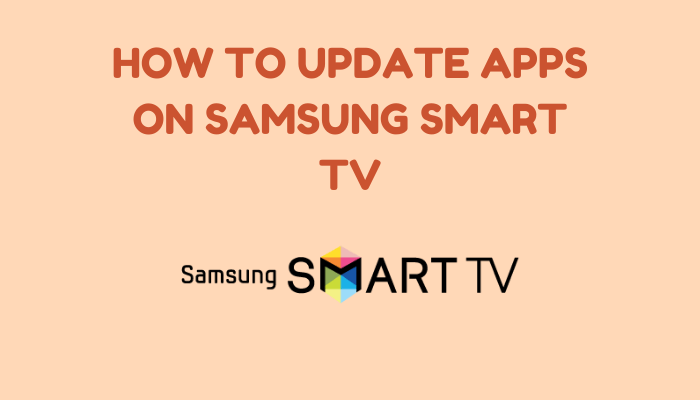





Leave a Reply