| Smart Hub Support | Yes |
| AirPlay Support | Yes [App Store] |
| Cast Support | Yes [Play Store] |
| Activation Link | https://www.sling.com/sign-in/activate |
| Pricing | Subscription starts at $40/month |
| Free Trial | No |
| Sign Up Link | https://www.sling.com/ |
Sling TV is the best streaming service for watching live channels at a minimal cost. The service has two plans: Sling Orange ($40/month) and Sling Blue ($40/month). The first plan offers 32 channels, whereas the second one has 41 channels in its lineup. Additionally, you can purchase Sling Orange + Blue ($55/month) to watch all the channels with a single package. Visit its official site to sign up for the package you want.
How to Install Sling TV on Samsung Smart TV
Sling TV is compatible with the Samsung Smart TV models released in 2016 & later.
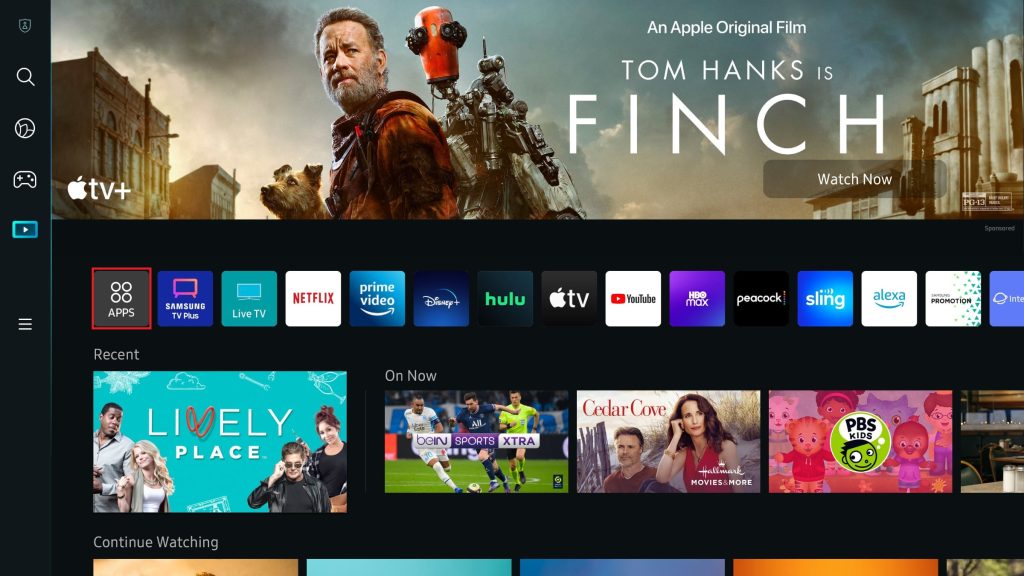
- Connect your Samsung TV to a WiFi.
- Press the Smart Hub or Home button on your Samsung Smart remote.
- Choose Apps and select the Search icon.
- Search for the Sling TV app using the on-screen virtual keyboard.
- Select the official app and hit the Install button to add the app to Samsung TV.
How to Activate Sling TV on Samsung Smart TV
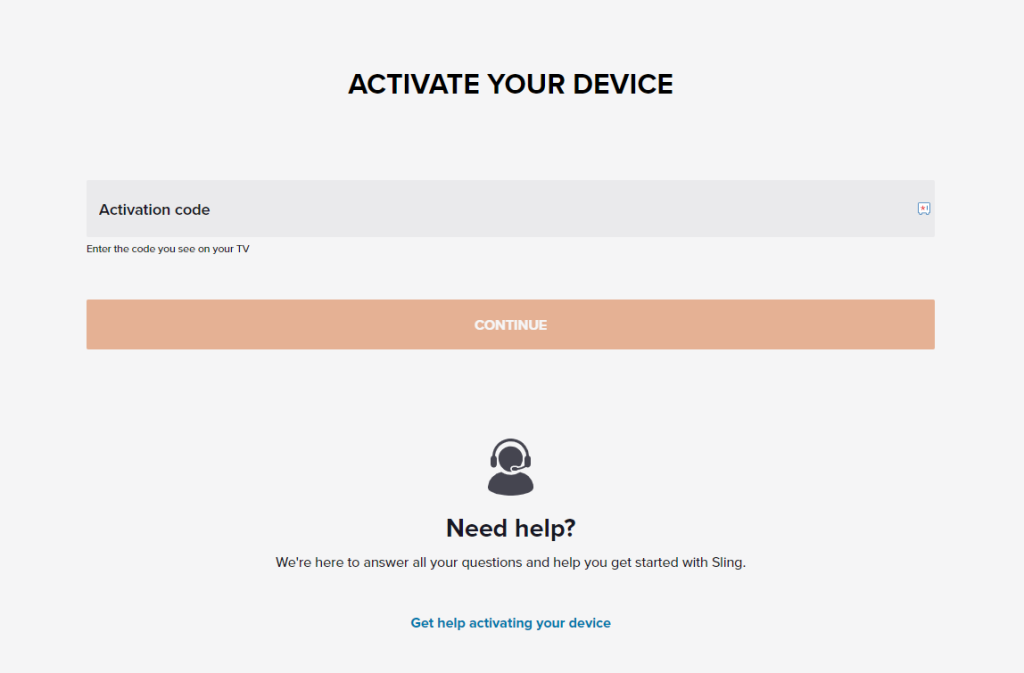
- Launch the Sling TV app and hit the Sign-in button.
- Note down the Sling TV activation code displayed on the Sling TV app.
- Visit the Sling TV activation website [www.sling.com/sign-in/activate] and enter the code displayed on the Sling TV app.
- Log in with your credentials and relaunch the app on your device.
- Finally, watch the Sling TV content on your device.
How to AirPlay Sling TV on Samsung Smart TV
- Launch the Sling TV app on your iPhone or iPad and sign in with your credentials. New users can install the app from the App Store on their devices.
- Connect your TV and iPhone/iPad to the same WiFi.
- Play the content and hit the AirPlay icon on the media playback.
- Choose your TV from the available devices.
- Now, the Sling TV content on your iPhone will start to AirPlay on your TV.
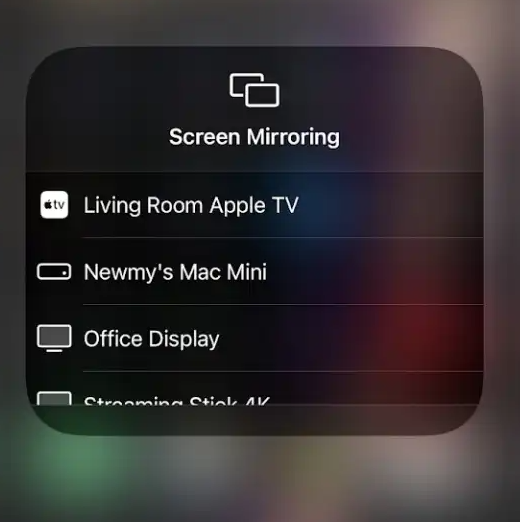
How to Cast Sling TV on Samsung Smart TV
- Launch the Sling TV app on your smartphone and sign in with your credentials. If you haven’t installed the app, get it from the Google Play Store.
- Connect your Smart TV and Android smartphone to the same WiFi.
- Hit the Cast icon on the top right corner of the app.
- Choose your TV name from the list.
- Now, play the required content on Sling TV and watch it on the TV screen.
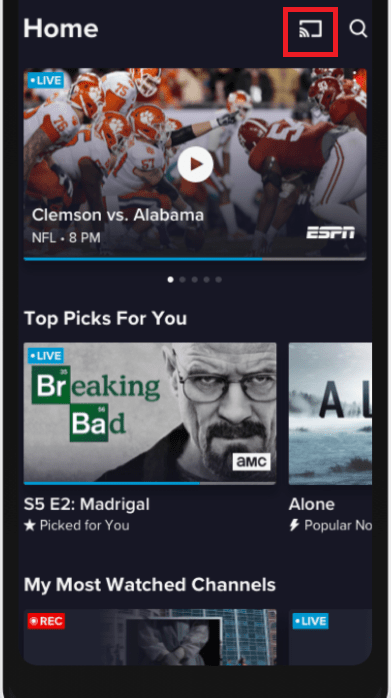
FAQ
Yes. You can update the app by navigating to Apps → Settings → Auto Update.
Whenever the Sling TV app fails to work on your Samsung TV, try the following solutions one after another to rectify the issue.
→Ensure that Samsung TV is connected to a strong WiFi network.
→Restart the Samsung TV.
→Check whether any update is available for the Sling TV app.
→Update the Samsung TV firmware and try streaming the Live TV channels.
→If the issue is not fixed, reset the Samsung TV and install the Sling TV app again.

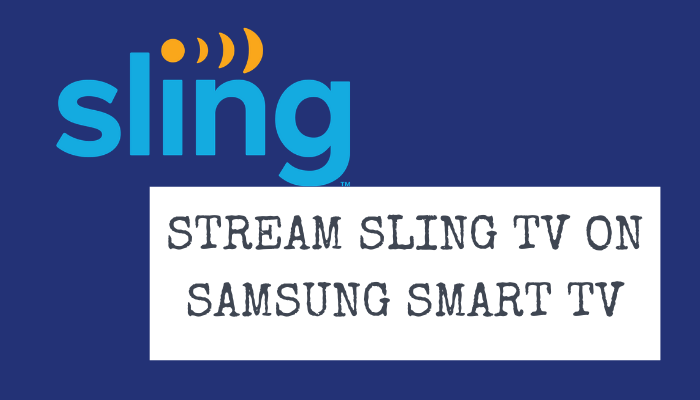





Leave a Reply