With Alexa, you can control your smart devices, including your Samsung Smart TV. Alexa allows you to control your TV using your Voice. For example, you can say, “Alexa, Turn off the TV”. This command will turn off your TV. You can also perform other operations using your voice when Alexa is connected to your Samsung Smart TV. In this article, let us discuss how to connect Alexa to Samsung Smart TV.
How to Connect Alexa to Samsung Smart TV [Built-in Models]
You can choose Alexa as your voice assistant for Samsung TVs with built-in Alexa while setting up the Samsung TV. If you forgot to do it, you could enable it easily.
[1] Open the Alexa app on your smartphone. If you don’t have the app, install it from the Play Store or App Store.

[2] Open the Alexa app and sign in with your Amazon account.
[3] Now, scan the QR code displayed on your Samsung TV screen during setup. Or visit the Amazon Alexa activation website.
[4] Enter the Alexa activation code and click the Continue button.
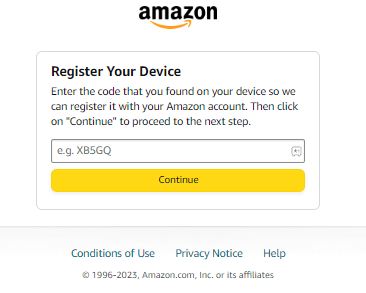
[5] Read all the terms and conditions and click the Allow button.
[6] Choose whether you want your Samsung TV remote to listen to you always to enable Alexa or if you want to press & hold the Mic button to trigger Alexa.
[7] After the setup, you can use Alexa voice commands on your Samsung TV.
How to Set Up Alexa on Samsung Smart TV [Older Models]
[1] Download and install the Samsung SmartThings and Amazon Alexa apps on your smartphone.
Samsung SmartThings App: Play Store & App Store.
[2] Then, connect your Alexa device and Samsung TV to the same WiFi network.
[3] On your Samsung Smart TV, go to Settings and choose General.
[4] Tap the System Manager option and select the Samsung Account.
[5] Sign in with your Samsung credentials.
[6] Now, open the Samsung SmartThings app and sign in with the Samsung account. Then, open the Alexa app and sign in with the Amazon account.
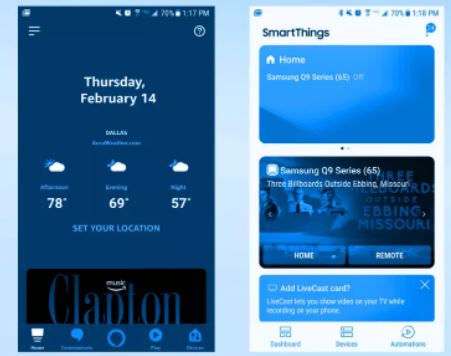
[7] Generally, your Samsung TV will be detected automatically on the SmartThings app. If not, click the Add Device option and choose the Samsung TV.
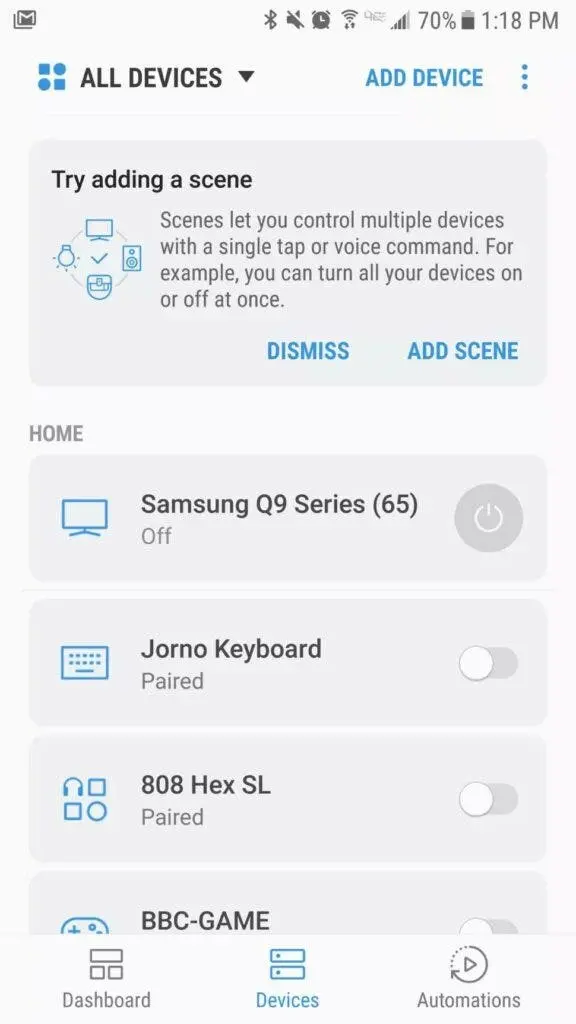
[8] Now, open the Amazon Alexa App and select the Devices menu.
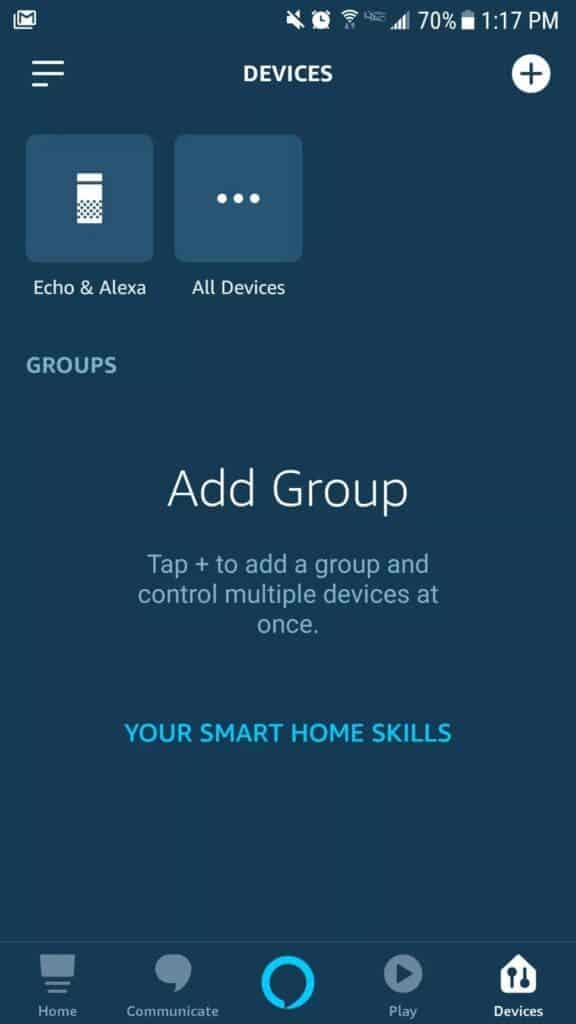
[9] From your menu, choose the Smart Home option.
[10] Enter Samsung SmartThings in the search bar and click on it.
[11] Tap the Enable to Use button.
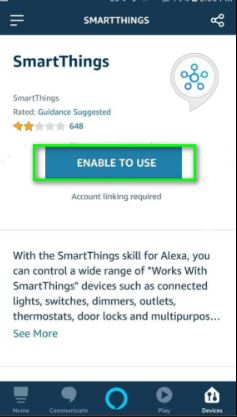
[12] Now, you’ll see a new sign-in page for Samsung SmartThings in the Alexa app.
[13] Sign in with the same Samsung account that you have used before.
[14] Now, the Samsung SmartThings app and the Amazon Alexa app are linked.
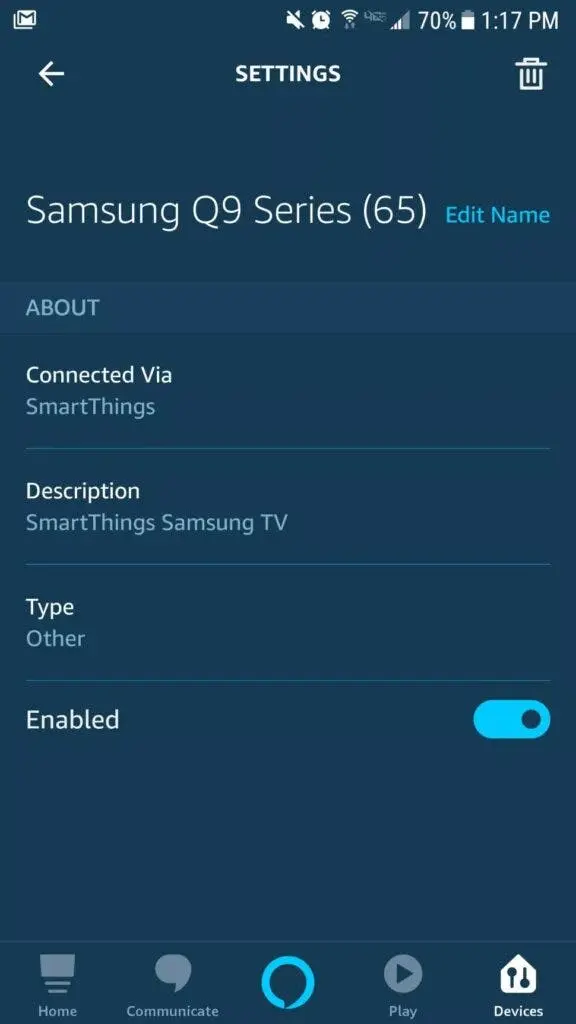
After linking both devices, you can now use Alexa to operate the Samsung TV. You can also command Alexa to play your favorite YouTube videos on the Samsung Smart TV.
How to Use Alexa on Samsung Smart TV with Voice Commands
You have to say the voice commands to use Alexa on Samsung TV. Alexa will do the rest. You don’t have to change your English accent to get the proper Alexa commands if you are a UK user. Alexa will recognize different accents with ease. Some of the popular Alexa commands are,
- Alexa, Turn on the TV.
- Alexa, Increase the Volume.
- Alexa, Open the Netflix app.
- Alexa, Play Justin Bieber songs on YouTube Music.
- Alexa, switch to HDMI input on Samsung TV.
- Alexa, What’s the weather like today?
- Alexa, pair my phone
- Alexa, What’s the date today?
- Alexa, turn off the TV.
- Alexa, open games on my Samsung Smart TV
You can now enjoy watching television without touching your remote. If you want to turn off Alexa, you must turn off your Samsung TV’s voice assistant.
Alexa Compatible Samsung Smart TVs
Alexa is a built-in feature in all the 2021 and above Samsung TV models.
- 2023 models, Alexa is available in all
- Frame TVs, Smart monitors, Neo QLED, QLED, and Crystal UHD.
- 2022 models, the Alexa is available in all
- Neo QLED, QLED, OLED, Crystal UHD, Frame TV, the Sero, the Serif, Smart Monitors, the Freestyle, and OLED G8 Monitor.
- 2021 models, the Alexa is available in all
- Neo QLED, QLED, Crystal UHD, Frame TV, the Sero, the premiere projector, and the Terrace.
- 2020 models, the Alexa is available in all
- 8K QLED TVs, 4K QLED TVs, The Frame TVs, The Serif TVs, The Sero TVs, The Terrace TVs, TV8000, and Crystal UHD TVs.
In the older models, you can link other devices, like the Echo speaker on Samsung TV, to get Alexa support. You can check the full list of Alexa-supported Samsung TVs here.
How to Fix Alexa Not Working Issue on Samsung TV
If Alexa is not triggered with your voice or becomes unresponsive, you can try these solutions to fix the issue.
- Ensure the Alexa and Samsung TVs are connected to the same WiFi network.
- Check whether your Samsung TV is supported with Alexa support.
- Press & hold the Mic button if the Alexa is not responding to the voice command.
- Also, check the stable internet connectivity on your devices.
- Reset all the connections and connect them again.
- Update Samsung TV firmware and also update the Alexa device.
- Disconnect and reconnect the TV from the SmartThings app or Alexa app.
- Restart the Samsung TV and the also the Alexa devices.
FAQ
Amazon’s Echo Dot works fine with all the Samsung Smart TVs.
Yes, Alexa will turn on your TV, change channels, and turn off the TV without any issues.
Yes, you can control the Samsung TV with an Alexa device. If you have Alexa inbuilt Samsung TV, you can access many options.

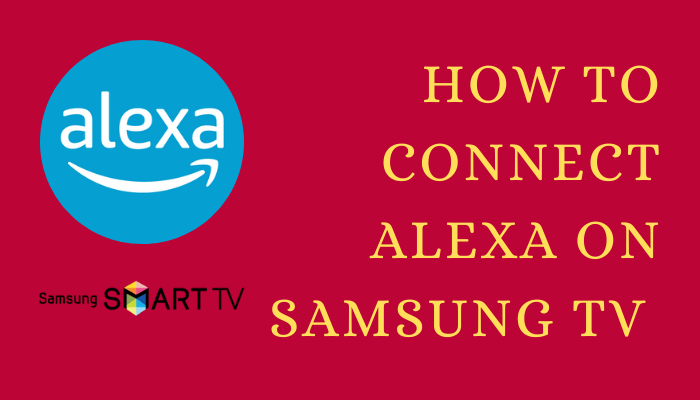





Leave a Reply