Spotify is one of the best music apps available for your TCL Smart TV. TCL Smart TV has two different OS: Android and Roku. Spotify is available on both TCL Android and Roku TV. Hence, you can install it directly on your TV. With Spotify on TCL Smart TV, you can listen to over 70 million songs, tracks, podcasts, and more in multiple languages. In this article, let us discuss how to listen to Spotify on TCL Smart TV.
Pricing of Spotify Premium
Spotify Premium offers offline streaming as well as ad-free streaming. Premium plans have a mix of playlists and unlimited skips while streaming. It also offers Student Premium for $5.99 per month with verification.
| Premium Subscriptions | No. of Users | Cost per month |
| Individual | 1 | $10.99 |
| Duo | 2 | $14.99 |
| Family | 6 | $16.99 |
| Student | 1 | $5.99 |
How to Listen to Spotify on TCL Smart TV?
TCL Smart TV comes in two different operating systems, namely Android TV OS and Roku TV OS. Both the TV OS have the Spotify app for free.
How to Install Spotify on TCL Smart TV [Android]
(1). Turn on the TCL Android TV and select the Apps on the home screen.
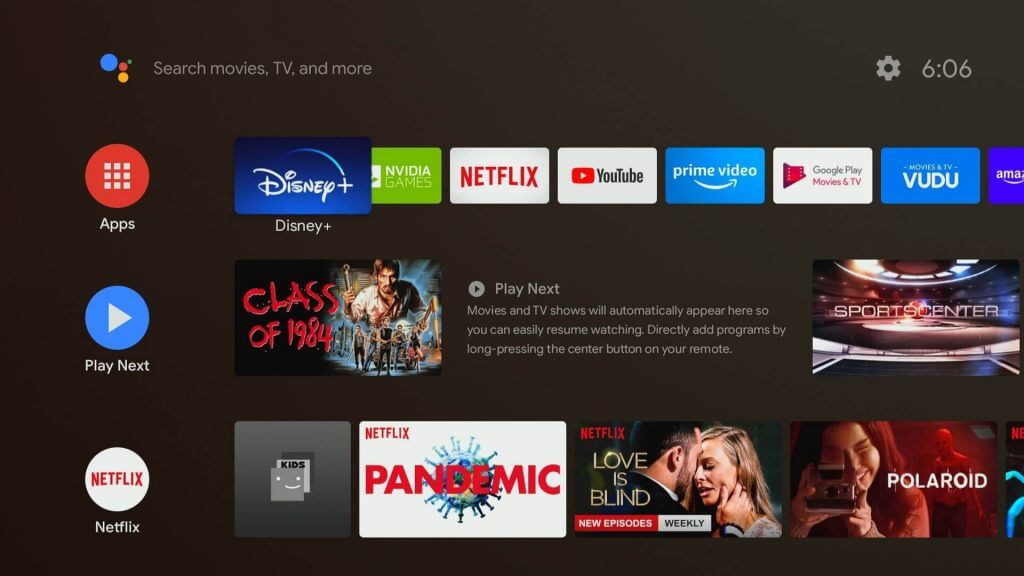
(2). Choose the Google Play Store and click the Search icon at the top.
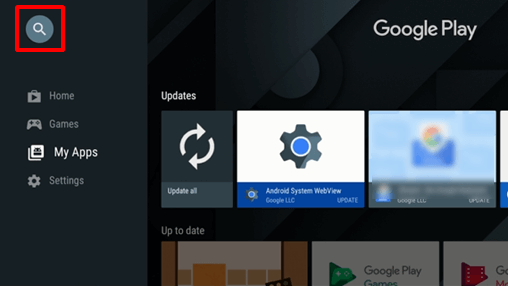
(3). Enter Spotify in the search and select the app from the list.
(4). Click Install to install the Spotify app on the TCL Android TV.
(5). Select Open to open the Spotify app and click Login with PIN.
(6). It displays an Activation Code on the TV screen. Go to the Spotify website using a smartphone or PC.
(7). Login with the Spotify account and provide the Activation Code.
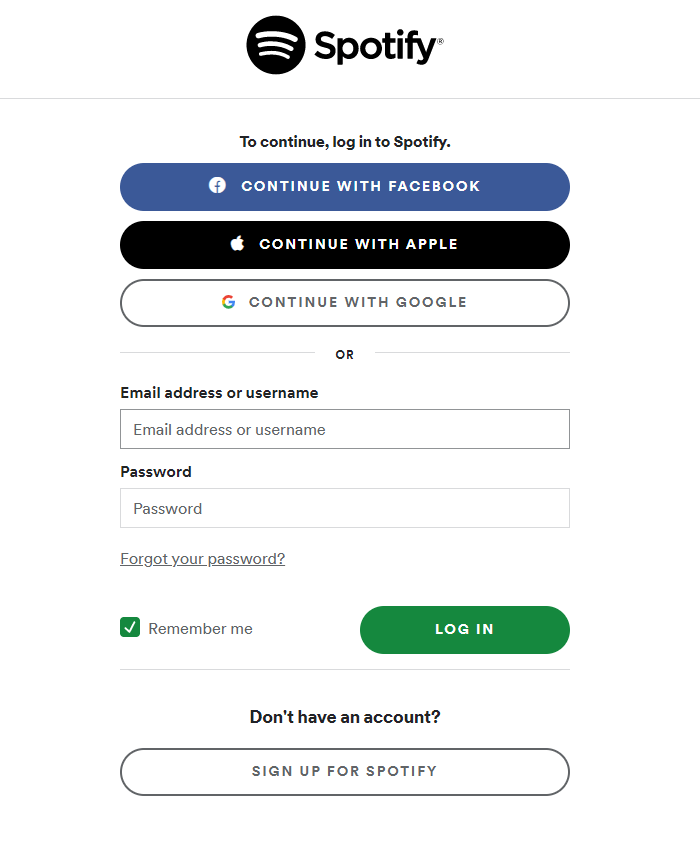
(8). Choose the best songs and stream them on the TCL Smart TV.
How to Install Spotify on TCL Smart TV [Roku]
(1). Launch the TCL Roku TV and connect to the Wi-Fi.
(2). Press the home button and click Streaming Channels in the menu.
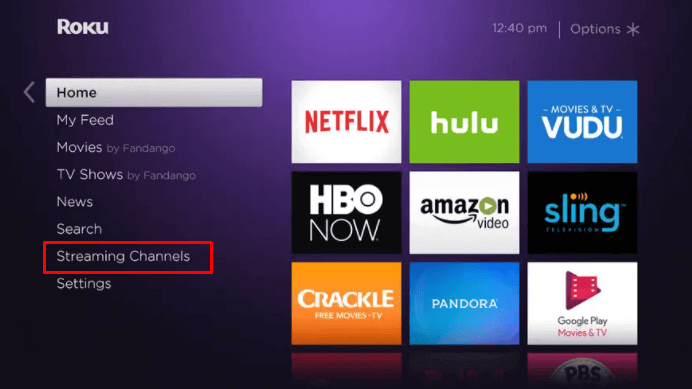
(3). Select Search Channels in the Channel Store and enter Spotify in the search.
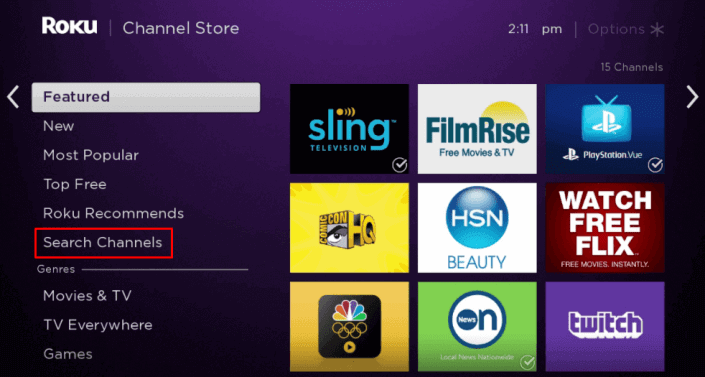
(4). Choose the Spotify app and select Add Channel.
(5). Click OK in the prompt and select Go to Channel to launch the Spotify app.
(6). Login with a PIN to get the Activation PIN. Visit the Spotify Activation site through the browser on your PC.
(7). Sign in to your Spotify account and enter the activation PIN to activate the app.
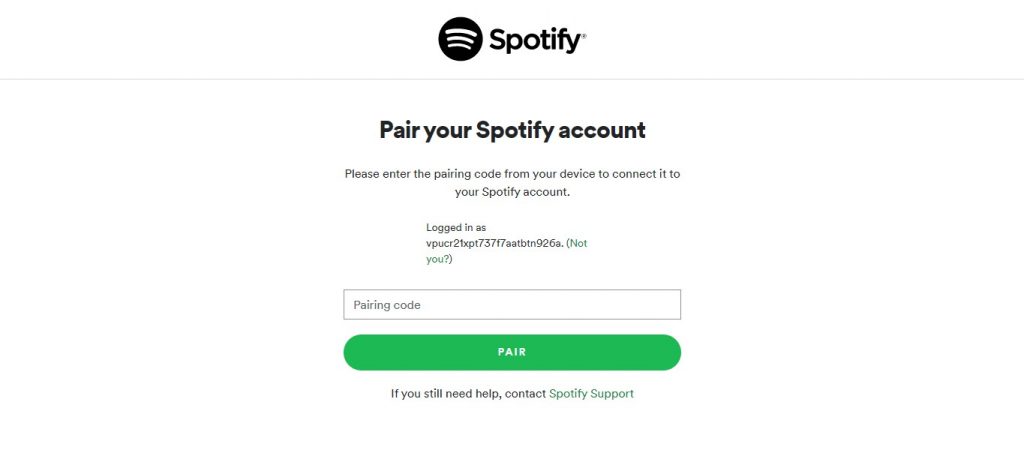
(8). Stream the songs on the Spotify app and listen with the family.
How to AirPlay Spotify on TCL Smart TV
You can AirPlay the Spotify content on the TCL Smart TV with simple steps. Before that, you must enable AirPlay on TCL TV [ Roku and Android TV OS] by Navigating to Settings >> Choose AirPlay and Homekit Settings >> Switch ON the AirPlay feature.
(1). Connect the iOS device and TCL TV on the same WIFI network.
(2). Install the Spotify application from the App Store.
(3). Launch the application on your iOS device.
(4). Open the Playlist or album on Spotify and play it.
(5). Scroll down the Control Center from the top.
(6). Tap on the AirPlay icon on the music player.
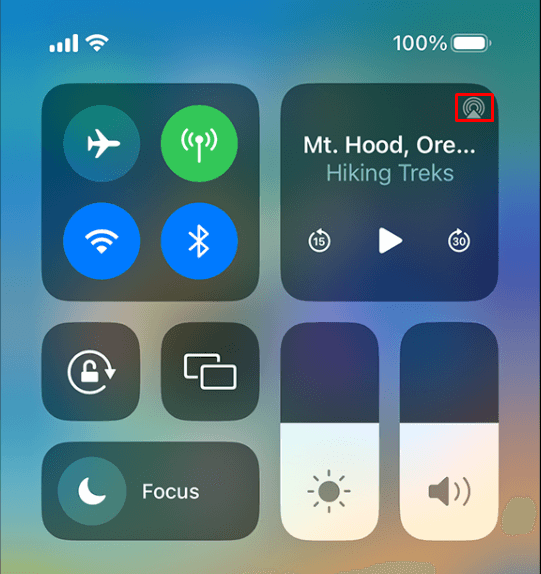
(7). Select the TCL TV from the list of devices.
Thus, Spotify music will be played on your TV.
How to Play Spotify on TCL TV via Spotify Connect
You can use Spotify Connect to cast the Spotify content on the TCL TV.
(1) Launch the Spotify application and play any album on your device.
(2) Open the Playing page and click the Device Available icon.
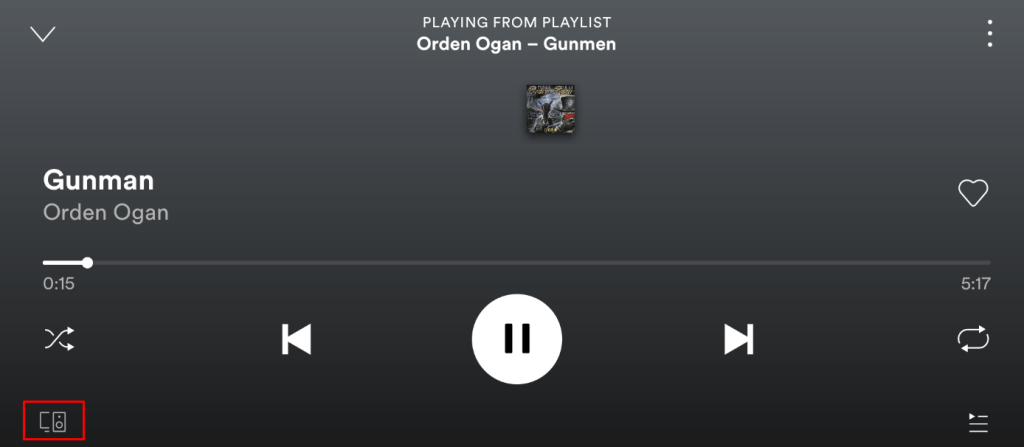
(3) Choose the TCL TV from the list of devices.
Now, Spotify music will be played on your TCL TV.
Why is Spotify Not Working on TCL Smart TV?
If Spotify is not working on TCL TV, it may be due to software issues, outdated firmware, or technical glitches. For that, you can try some of the troubleshooting methods to resolve the issues.
- Ensure stable internet connectivity on your TV.
- Check the server outage of Spotify using the Downdetector website.
- Clear the cache of the Spotify application to remove corrupted data.
- Update the TCL TV to the latest version and the Spotify app.
- Restart the TCL TV, which clears the temporary bugs or glitches.
- If the above steps can’t resolve the issues, reset the TCL TV, which brings up the initial settings.
FAQ
You can watch Spotify Podcasts on TCL TV with the Spotify Connect feature or Spotify app.
Yes, Spotify offers a one-month free trial for every new subscriber.

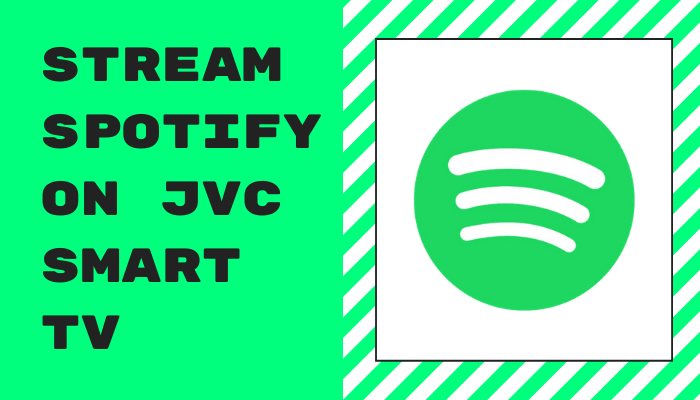





Leave a Reply