You can’t install Telegram on Sony Android TV since it is officially unavailable in the Play Store. So, I used Downloader to sideload the Telegram APK on my Sony Smart TV. I recommend trying this trick to get Telegram on your Sony TV.
If you can’t able to sideload Telegram, don’t worry. You can access Telegram Web using a browser on Sony TV. Alternatively, you can screen mirror Telegram to Sony Android TV using an Android or iPhone.
This guide will teach you to get Telegram on Sony Smart TV. In addition, I have explained how to use Tevegram, an unofficial Telegram client, on Sony TV.
How to Get Telegram on Sony Smart TV
#1 Turn on your Sony Smart TV and connect it to a WiFi network.
#2 Launch the home page on your TV and click on the Apps tab.
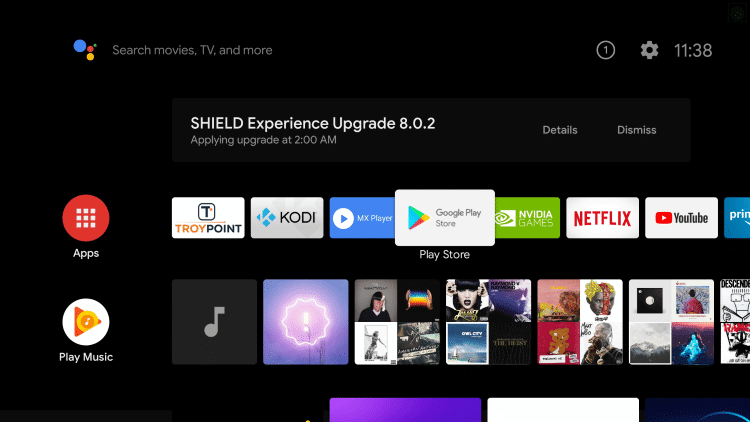
#3 Enter the Google Play Store and select the Search icon.
#4 Search for Downloader using the virtual keyboard.
#5 Click Install to get the Downloader app.
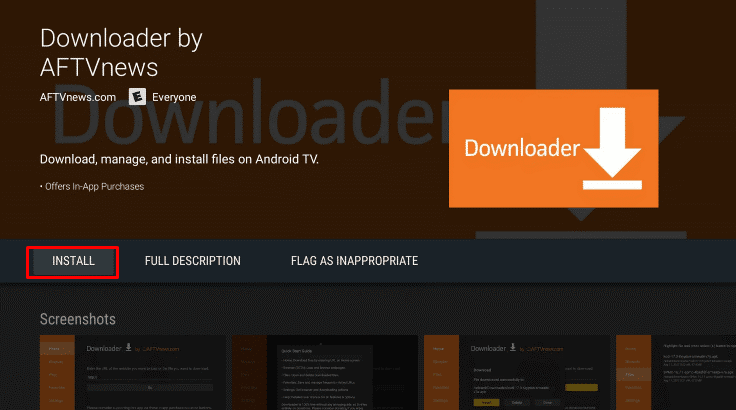
#6 Go to the home page and select the Settings option on top of the screen.
#7 Select Device Preferences and choose Security & Restrictions from the menu.
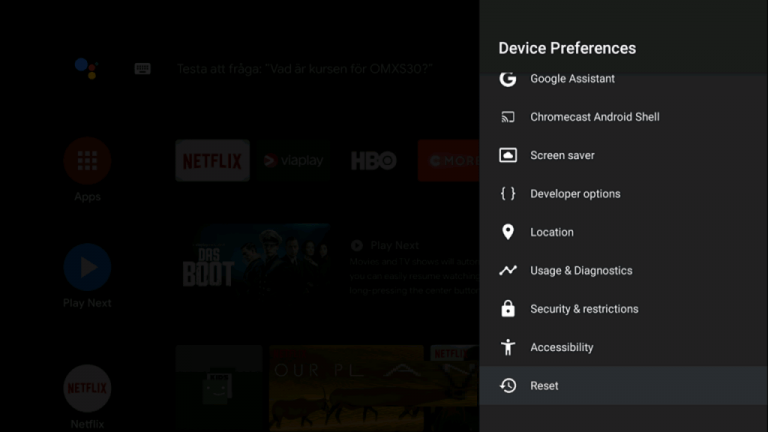
#8 Hit the Unknown sources and select the Downloader app.
#9 Enable the Install unknown apps and click Accept on the prompt.
#10 Now, open the Downloader app and enter the Telegram for Android TV APK URL. Then, select Go.
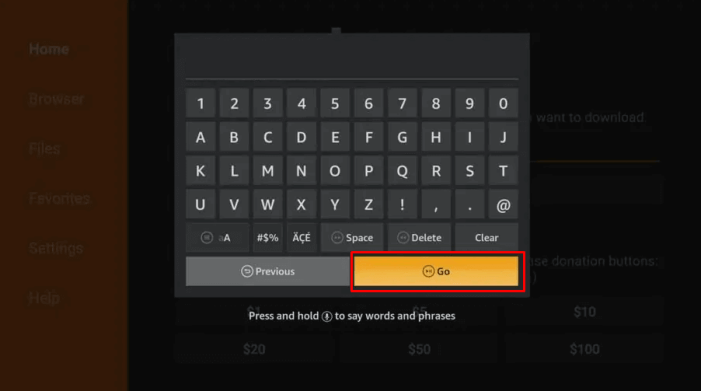
#11 Download the Telegram apk file from the webpage and tap Install.
#12 Wait until the Telegram app gets installed on your Sony Smart TV.
#13 Open the Telegram app and sign in with your account credentials.
Now, you can chat or play Telegram videos on your Smart TV.
Note: Similarly, you can install Telegram on Android Smart TV.
How to Screen Mirror Telegram on Sony TV Using iPhone
As Sony Smart TV is AirPlay compatible, you can mirror the Telegram app to your Sony TV.
#1 Connect your Sony TV to WiFi, which should be the same as your iPhone.
#2 Go to the Home screen on your Sony TV.
#3 Click the AirPlay icon and select the AirPlay and HomeKit Settings option.
#4 Now, enable the AirPlay option.
#5 Launch the Telegram app on your iPhone using the App Store.
#6 Sign in with your account credentials.
#7 Swipe down to enter the Control Center on your iOS device.
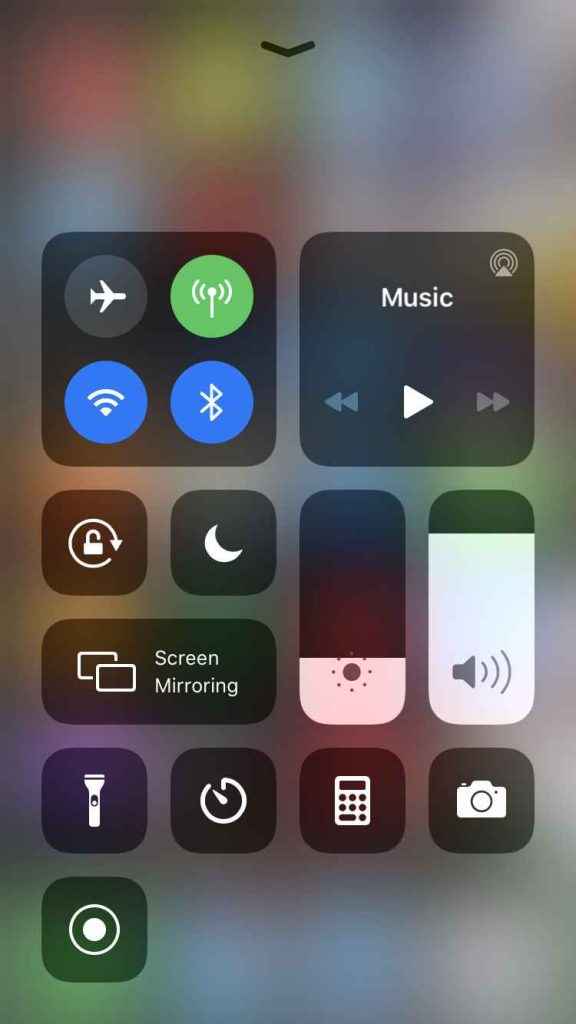
#8 Select the Screen Mirroring option from the menu.
#9 From the list of devices, choose your Sony Smart TV.
#10 Once connected, make a video call or group chat on your iPhone. It will appear on your Sony Smart TV.
How to Access Telegram Web on Sony Android TV
#1 Open a web browser on your Sony Android TV.
#2 Tap the search bar, type the URL (https://web.telegram.org), and visit the website.
#3 You will get a webpage with a QR code. Click the LOG IN WITH PHONE NUMBER option.
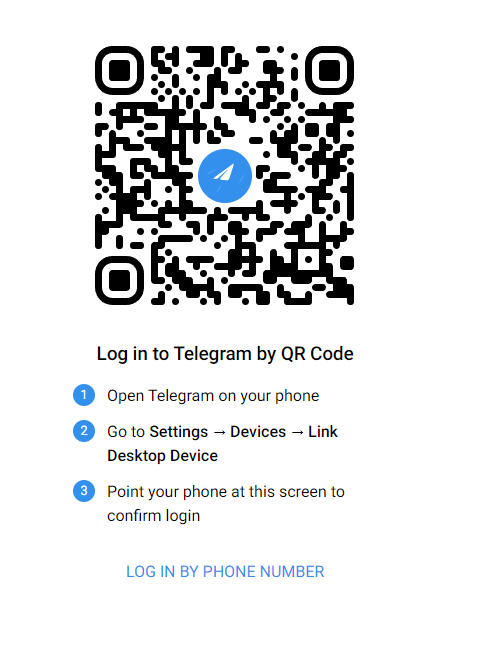
#4 Next, enter the phone number of your Telegram account.
#5 Enter the verification code you receive in the Telegram mobile app.
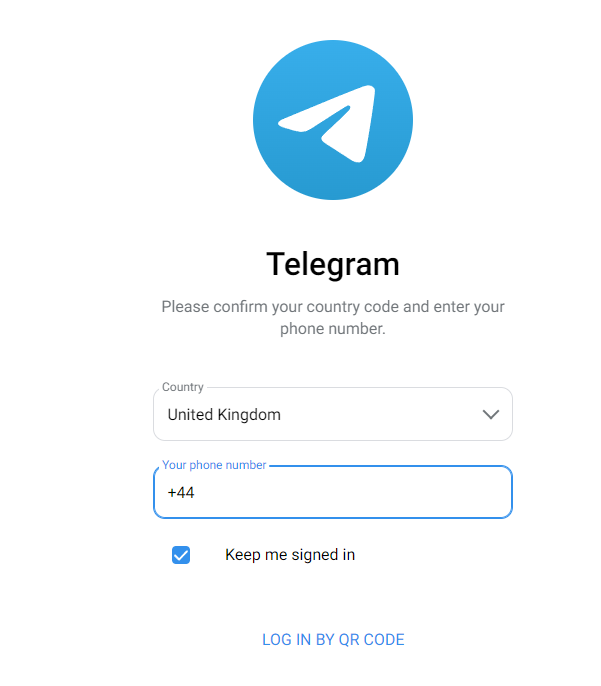
#6 Once verified, the home screen of the Telegram chat will appear
Start chatting with your Telegram friends or play any videos on the channels.
How to Install Tevegram on Sony Android TV
#1 Run the Play Store on your Sony Smart TV.
#2 Enter Tevegram in the search bar and locate the app.
#3 Choose Tevegram from the suggestions and click Install.
#4 Open the Tevegram app on your Sony TV.
#5 Enter your Telegram registered number and tap Submit phone number.
#6 Once logged in, the Telegram chat screen will appear.
Now, you can chat with your Telegram friends on a big screen.
FAQ
No. The Telegram app is free to install and use. If required, you can upgrade to Telegram Premium to get exciting features.
Yes. You can access Telegram on multiple devices at a time.

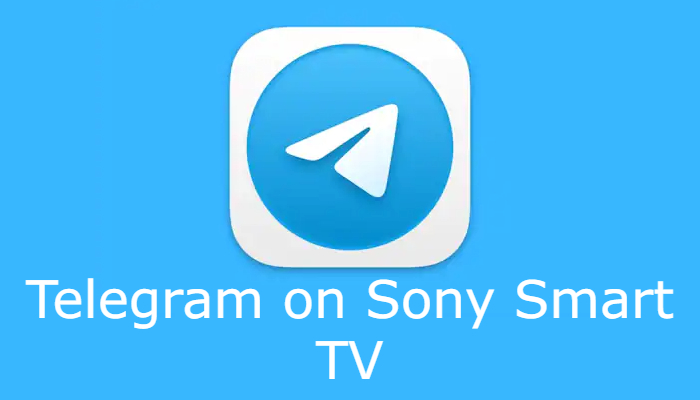





Leave a Reply