I use Telegram the most for chatting and sharing media files since it offers end-to-end encryption. Recently, my friend shared his recent travel vlog on Telegram. So, I thought of watching his vlog on my LG Smart TV using the Telegram app. But Telegram is unavailable in the LG Content Store, so I couldn’t able to install it on my LG TV. When I surfed the internet regarding this, I found some ways to access Telegram on LG Smart TV, which I discuss here.
If your LG Smart TV has a built-in web browser, visit the Telegram Web website to access it online. If the browser is unavailable, you can screen mirror Telegram to an LG TV using your Android or iPhone.
In this article, I will show you the installation and usage of the Telegram app on LG Smart TV.
How to Access Telegram Web on LG Smart TV
1. Turn on your LG TV and ensure it is connected to the internet.
2. Run the web browser on your LG Smart TV.
3. In the URL field, input the Telegram Web address (https://web.telegram.org) and go to the website.
4. A webpage will appear displaying a QR code. Tap LOG IN WITH PHONE NUMBER.
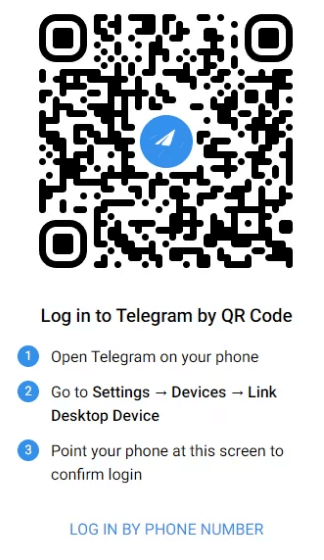
5. Enter the Telegram registered mobile number to proceed.
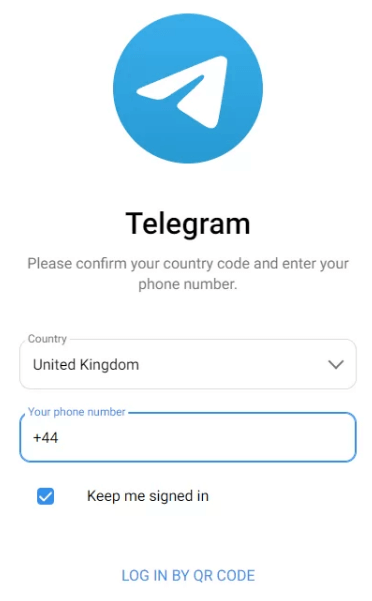
6. Check your smartphone to know the code. Enter the verification code in the browser screen.
7. If the account is validated, the home screen of Telegram will appear on LG TV.
Now, you can chat with friends or play videos on a big screen.
How to Screen Mirror Telegram to LG TV Using Android
1. Connect your LG TV to WiFi, which should be the same as Android.
2. Launch the Play Store on Android and search for the Telegram app.
3. Once you found the app, install the Telegram app on your phone.
4. View the Notification bar on Android and tap the Cast option.
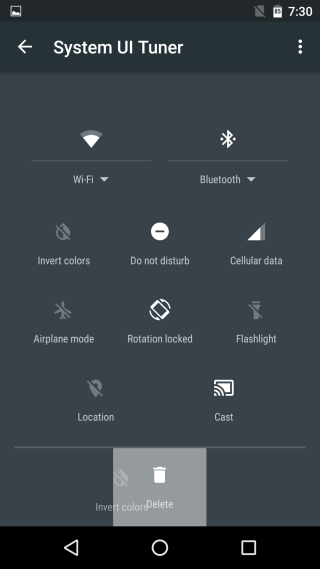
5. Choose your LG Smart TV name from the devices available.
6. Launch the Telegram app and view the chats on your LG Smart TV.
Note: Using the same steps, you can access Telegram on Panasonic Smart TV using the screen mirroring feature.
How to Screen Mirror Telegram from iPhone
If your LG Smart TV is AirPlay-compatible, you can screen mirror Telegram from an iPhone.
1. Connect your iPhone to the same WiFi network as your LG Smart TV.
2. Download and install the Telegram app from the App Store.
3. Once installed, go to the Control Center on your iPhone.
4. Choose the Screen Mirroring option from the menu.
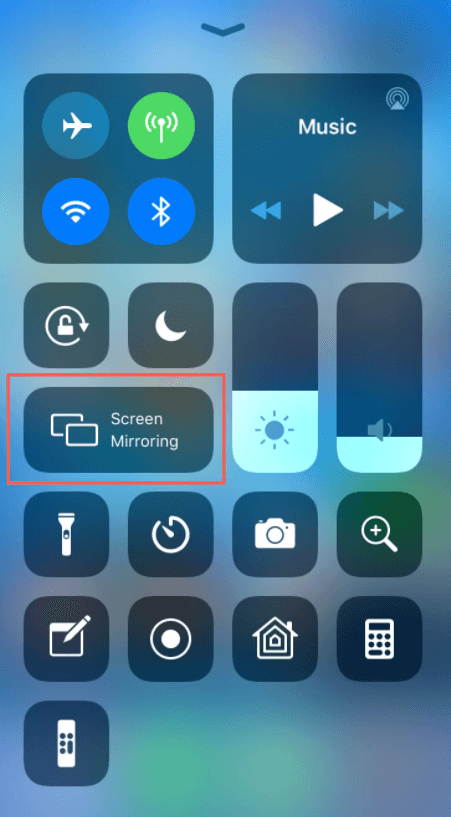
5. Select your LG Smart TV name from the devices list.
Now, you can use Telegram on your LG TV from your iPhone.
FAQ
Yes. Telegram is free to install and use. For more features, you can subscribe to Telegram Premium.
The pricing of Telegram Premium starts from $4.99, €5.49, and £4.99. The prices might vary based on your region.







Leave a Reply