Samsung Smart TV provides more advanced connectivity than basic TVs. It allows the user to install and run advanced applications on a specific platform. The basic controls of the Samsung TV are easy to navigate. In addition to that, Samsung Smart TV offers a variety of input options like HDMI, USB, RF, Screen Mirroring, AirPlay, and more. With that, one has to know how to change the input on Samsung TV to get audio or video from different inputs.
Available Inputs in Samsung TV
- TV/MONO
- HDMI/DVI
- HDMI
- USB
- PC
- AV
- SCREEN MIRRORING
- HDMI (MHL)
- HDMI (STB)
- HDMI (ARC)

Not all the inputs are available in all Samsung Smart TVs. Based on your Samsung TV model, the available input source may differ.
How to Change Input Source on Samsung TV with Remote
1. Change Input Using Source Button on Remote
All Samsung smart TVs have a Source button on the top of the remote controller. When you press the Source button, all the available input options will be displayed on the screen. Using the D-pad on your remote, you can scroll down to the option and press OK TO change the input.

2. Change Input Using Menu Button.
1. Press the Menu button on the remote.

2. Navigate to Source and press OK.
3. The pop-up will appear and shows all the sources and inputs connected to Samsung TV.
4. Choose any one of the available inputs and click the OK button.
3. Plugging in a Device on Samsung TV
Sometimes, you can’t be able to access the input or menu on your TV. In this situation, you can use the plug-in method. Turn on the TV and connect any device to any of the input ports on your Samsung TV. This will prompt the Input menu on the screen. Choose the input prompted to change it.
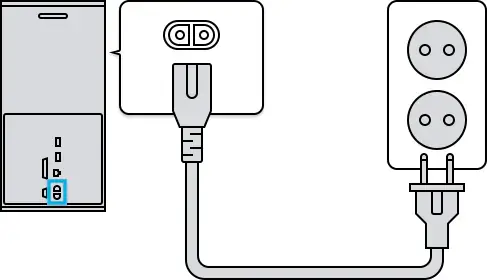
How to Change Input on Samsung TV Without Remote
If your Samsung Smart TV remote is not working, you can also change the input without using the remote control. There are two different ways to change the input on Samsung TV without a remote.
1. Using Control Button on Samsung TV
Every Samsung TV has its own Control button at the back or front portion. These buttons are responsible for operating the Samsung TV in the absence of remote control. Locate the Control button and access the menu for the input source. Based on models, you will have the Control button or Control joystick.

2. By Using SmartThings App
You can also change the input by connecting your Samsung TV to the SmartThigs app.
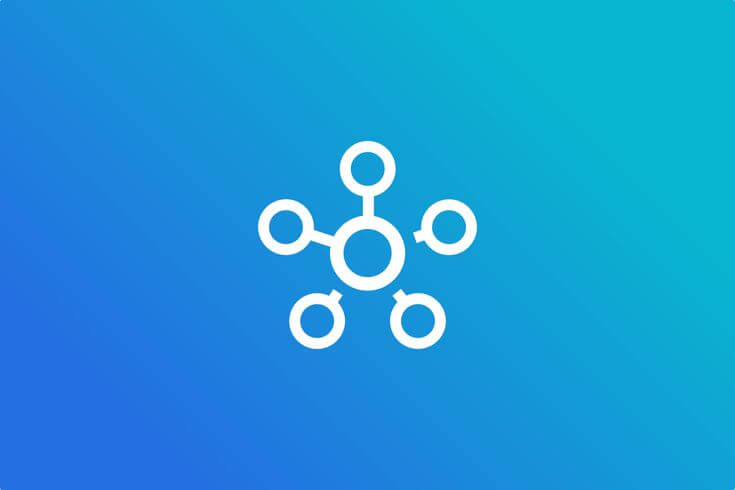
[1] Install the SmartThings app on your Android or iOS smartphone.
[2] Open the SmartTHings app on your device and click Menu.
[3] From the list of devices, select your Samsung Smart TV and pair it with your smartphone.
[4] After pairing, you will get the remote layout.
[5] Use the remote to control the input menu on your TV.
How to Change Input on Samsung TV Using Voice Assistant
Most Samsung Smart TVs are equipped with smart assistants like Google Assistant, Bixby, and Amazon Alexa. Bixby for Samsung TV is only available for Samsung TV 2018 and above models. Alexa and Google Assistant are only on the Samsung TV 2020 and above models. By using any of these voice assistants, you can change the input source by voice command.
To command the voice assistants, click the Mic button on the remote and say your command.
For Alexa on Samsung TV: Say, Alexa, switch to HDMI.”
For Google Assitant on Samsung TV: Say, “OK, Google, switch to HDMI.”
How to Change Input Labels on Samsung Smart TV
If there are too many inputs on Samsung TV, it will confuse the user. For that, Samsung Smart TV allows the user to change the input label to their preferences. To do so,
For New Series Samsung TV
[1] Launch your Samsung TV and press the Home button to access the home screen.

[2] Navigate to the Source menu.
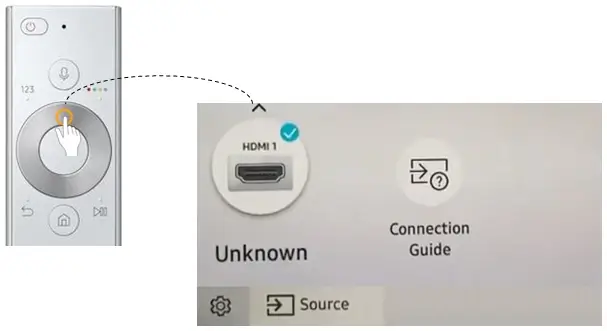
[3] Select the Edit button.
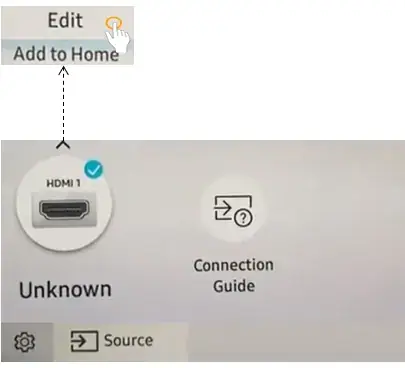
[4] Choose the source name that you want and click the OK button.
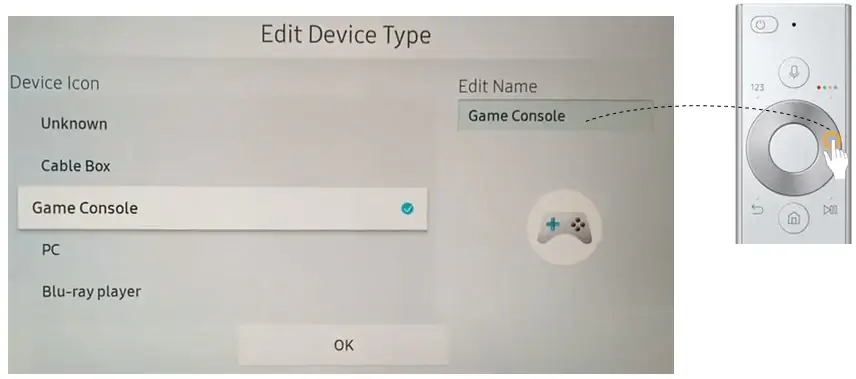
Note: The default input source, TV, can’t be renamed.
For Old Series Samsung TV
[1] Launch your Samsung TV, and press the Source button on your remote controller.
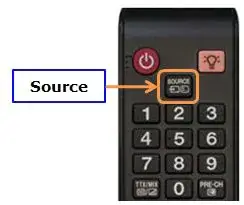
[2] Navigate to the input source that you want to name.

[3] Select Tools from your remote controller and navigate to Edit Name.
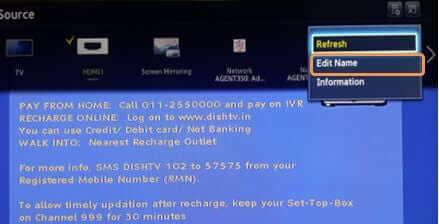
[4] The Edit Name sub menu will appear on the screen. Select the name of the source.
[5] Click OK to finish labeling the input on Samsung TV.
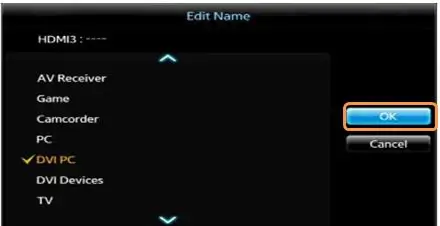
Input Not Working on Samsung TV
While using Samsung TV, sometimes you may be unable to change the inputs using the remote or inbuilt control buttons of the TV. You can try a few methods to overcome the error.
Check the Remote Controller
The basic procedure for this error is to check whether the remote controller is working properly or not. The main issue is that the battery of the remote controller has low power. In such conditions, replace the old batteries with a new ones.
Check the HDMI Cable
If the cables that are connected to the input ports are not connected properly, or cables that are used for a long period of time can cause this error. To solve this error, check whether the cables are connected properly or not. If there’s any fault in the HDMI cable, replace it with a new one to solve this issue.
Restarting your Samsung TV
Restarting or rebooting your Samsung TV will solve the issue. To do so,
[1] Turn off your Samsung TV
[2] Plug out the power cord from the outlet and wait for a few minutes.

[3] Connect the cord back into the outlet and turn on Samsung TV.
[4] Check whether the source of input is changing or not.
Factory Reset Samsung TV
If you come across any software-related issue on your Samsung Smart TV, use factory reset to solve the error. Performing a factory reset on Samsung TV will clear all the data from your Samsung TV.
[1] Tap the Home button on your remote controller.
[2] Select the Settings option and choose General.
[3] Click the Reset option.
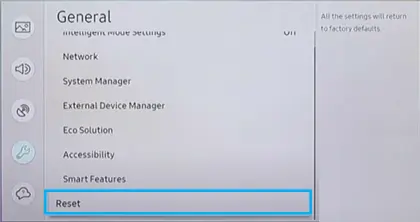
[4] From the pop-up notification, click OK.

Contact Samsung Support
If all your remote, cable, and TV are in good condition and you still can’t resolve your problem, contact Samsung support for help. You can get the customer support number from the Samsung TVs manual. You can also replace your TV with a new one if it’s under warranty.
FAQs
There are six different ways to change the input source on Samsung Smart TV.
There may be some issues with your Samsung Smart TV. Restart your Samsung TV and try again. You can also try power cycling your Samsung TV to fix the issue.







Leave a Reply