Among all the Smart TVs, Samsung releases the most updates in a year. For every Samsung Smart TV, you will get a software update for two years. After that, you will get minor updates to fix issues and bugs. It is important to update your Samsung TV to stay away from bugs. There are two different ways to update the Samsung Smart TV.
Unlike other Android TVs and Roku TVs, Samsung Smart TV runs on an individual OS, Tizen OS. Tizen OS is an open-source OS maintained by Samsung since 2012. Tizen OS is available only for Samsung devices.
Features in the New Update
As of 25th August 2022, the latest software version available for the Samsung Smart TV is the Tizen 6.5. You can check the history of the Tizen version on the Tizen website. The new features available in the Tizen 6.5 are,
- Multi-device Framework: With this, you can easily communicate with Samsung devices like smartphones, TVs, and other smart devices.
- User Interface Improvements: You will get different animations and transition effects. A new animation effect, Rive Vection Animation, is added.
Update Samsung Smart TV
The Samsung Smart TV can be updated in two methods, and they are
- Through Settings
- Using USB Drive
How to Update Samsung Smart TV through Settings
(1). Launch the Samsung Smart TV and connect to the internet.
(2). Select Settings on the Samsung TV home screen.

(3). Scroll down and click Support in the Settings menu.
(4). Select Software Update and tap Update Now to begin the process.
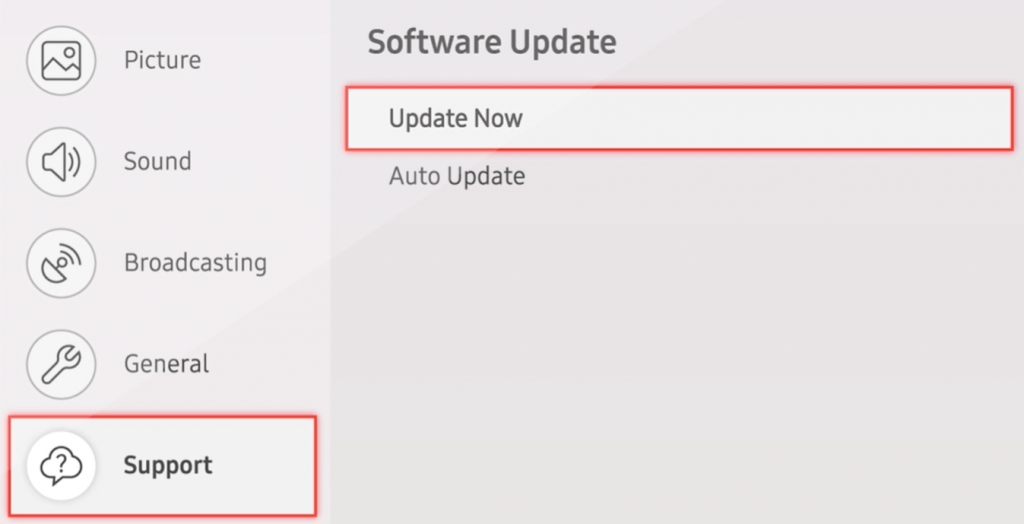
(5). Click Yes to confirm the update of the smart TV. If your TV screen shows Samsung TV Software is not available, it means that your TV is already updated to the latest version.
(6). Now, your Samsung TV will restart.
(7). Then, you can use the Samsung Smart TV with new features.
How to Update Samsung Smart TV using USB Drive
(1). Open your PC and go to the Samsung Support website.
(2). Type the TV model number below the Product Support bar.
(3). Click Manuals & Download at the top and select Download in the Upgrade File to save the firmware.
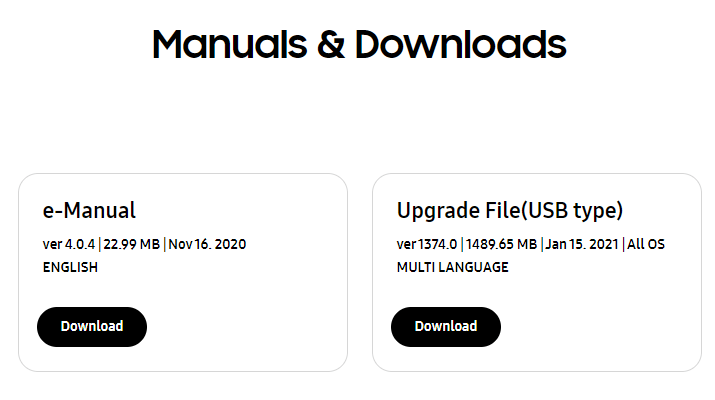
(4). Extract the downloaded file on your PC. Copy the extracted file to a USB drive. Make sure that the USB drive is formatted.
(5). Connect the USB drive to the Samsung Smart TV and go to Settings.
(6). Click Support in the settings and select Software Update.
(7). Tap Update Now and choose the USB drive.
(8). Now, your TV will scan for the file and update the TV.
(9). After the update, test all the new features and make sure it is working.
How to Auto-Update Samsung Smart TV
The auto-update option will allow the TV to be updated automatically. You can enable the option in the Settings menu.
(1). Start the Samsung Smart TV and press the Home button on the remote.
(2). Click Settings on the home screen and select Support.
(3) In the Support tab, select the Software Update option.
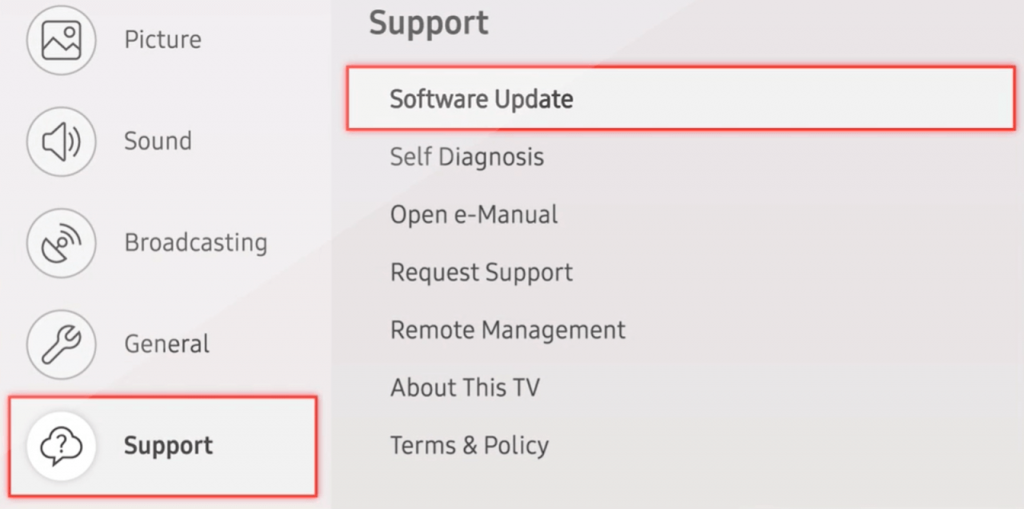
(4). Scroll down and click Auto Update to make the TV update the software automatically.
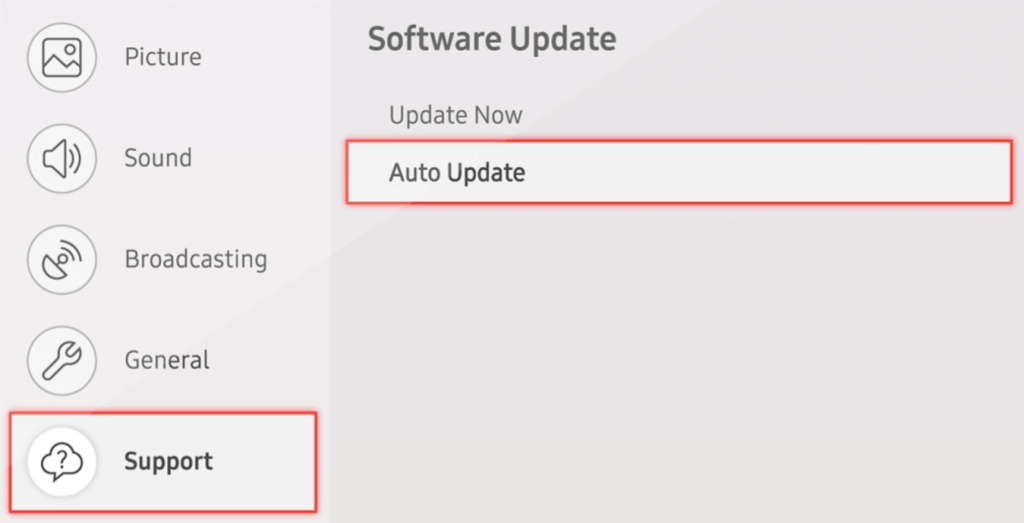
If you have any issues with the installed apps on your TV, you must update apps on Samsung Smart TV to get new streaming features and fix the issue. Thus, you can update the Samsung TV in various ways. While updating the TV, make sure that you have a constant internet connection to avoid failures.
FAQs
If the Samsung TV is more than two years old, you will get only minor updates for a few years. After that, you won’t get any updates for your TV.
To add apps on Samsung Smart TV 2015 models, you can use the Smart Hub Store.

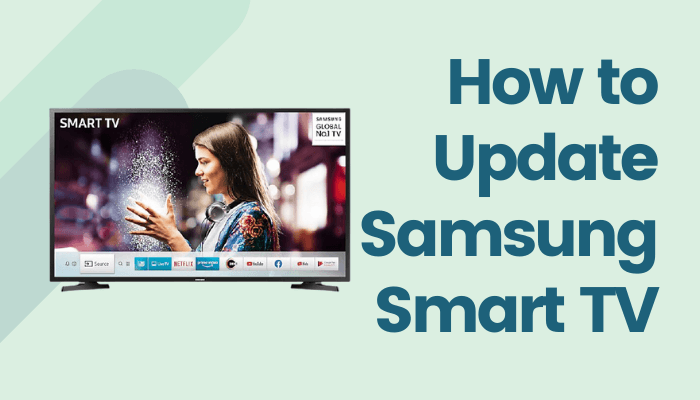





Leave a Reply