The Weather Channel app is compatible with Samsung Smart TV, which can be installed from the App Store. Using this app, you can get daily national and local weather forecasts and track rain, storms, hurricanes, and more. The Weather Channel app is accessible via cable, satellite, and live TV streaming service.
Optionally, you can subscribe to a standalone Weather Channel subscription, which costs $2.99/month. Moreover, it provides a free trial for 7 days if you sign up for the first time.
In this article, I will teach you how to watch The Weather Channel on Samsung Smart TV in easy ways. Additionally, I have explained how to watch The Weather Channel using cast or screen mirroring methods.
How to Install The Weather Channel on Samsung Smart TV
1. Turn on the Samsung Smart TV and connect it to WiFi.
2. Click the Home key on the Samsung TV remote.
3. Choose Apps on the home screen and select the Search icon.
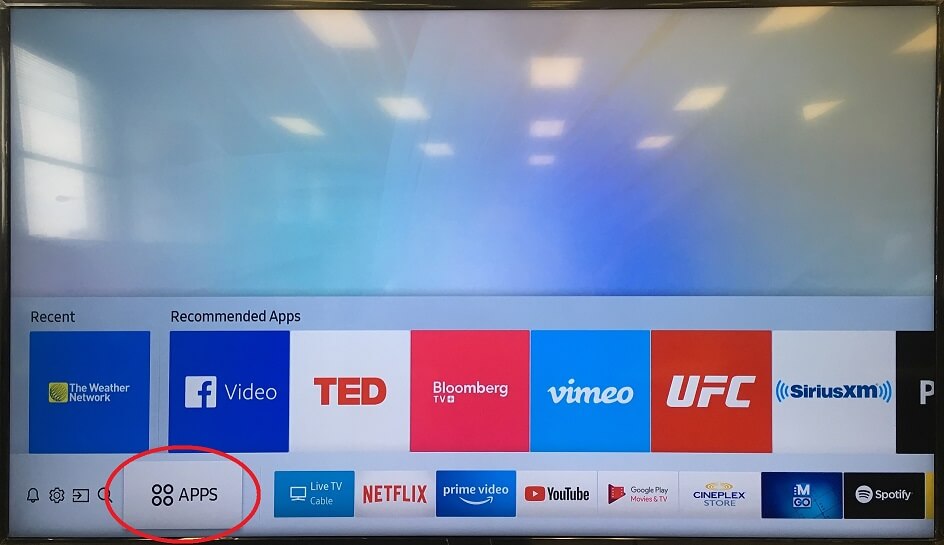
4. Enter The Weather Channel using a virtual keypad and locate the app.
5. Select The Weather Channel app and tap Install.
6. Once installed, tap Open to launch The Weather Channel app.
7. The app will display an activation mode. Make a note of it.
8. Go to (weathergroup.com/activate-device) from a mobile or PC browser.
Note: To activate Weather Premium Pro on your TV, visit (streamtwc.com/activate), enter the activation code, and click Connect.
9. Select your TV provider, input the activation code, and tap Activate.
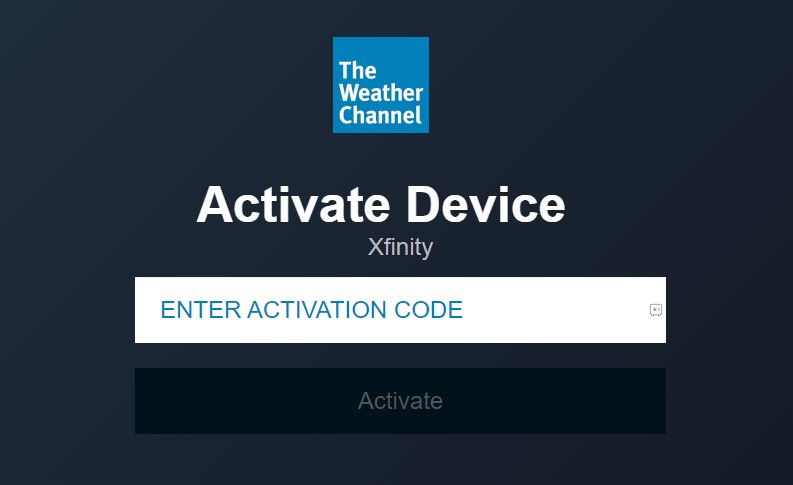
10. Login with the appropriate credentials to activate your device.
That’s it. Start streaming The Weather Channel on your Smart TV.
How to Watch The Weather Channel on Samsung Smart TV Using Web Browser
1. Switch on the Samsung Smart TV and connect it to WiFi.
2. Go to the Samsung Smart TV homepage and click the Internet icon to run a browser.
3. Enter the URL (streamtwc.com) in the search bar and visit the website.
4. Tap SIGN IN at the top and log in to your Weather Channel account.
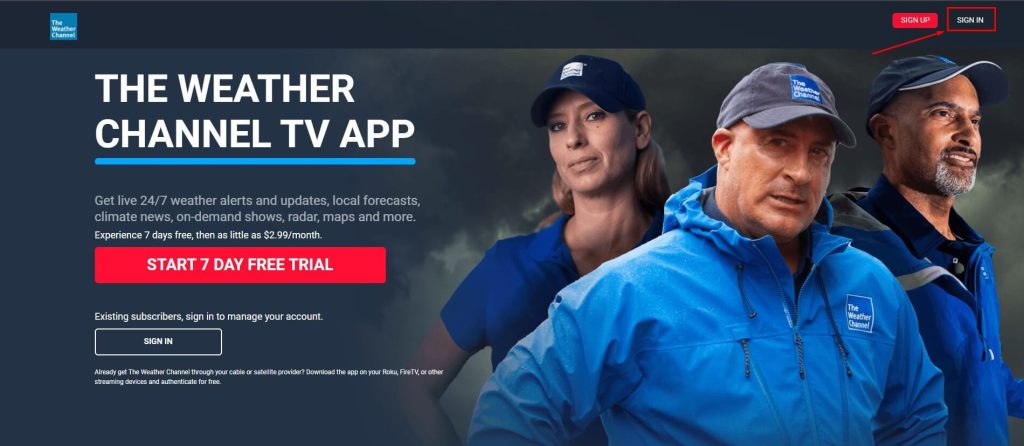
Start watching national and local weather forecasts and get alerts on hurricanes.
How to Cast The Weather Channel on Samsung Smart TV
If your Samsung TV doesn’t have storage space to install an app, don’t worry. You can use the Cast method to stream The Weather Channel on your TV.
1. Connect your Samsung Smart TV to WiFi, which should be identical to your Android device.
2. Get The Weather Channel app on Android by going to the Play Store.
3. Run The Weather Channel app and sign in with your TV provider.
4. Play the desired video and hit the Cast icon on your Android’s notification panel.
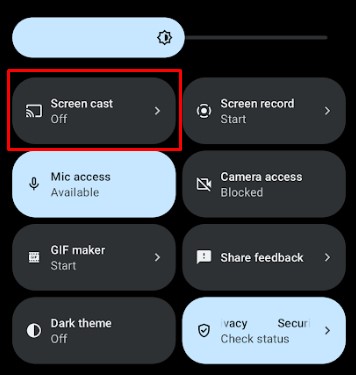
5. Select your Samsung Smart TV to play the content.
Note: Similarly, you can cast The Weather Channel to LG Smart TV using an Android device.
How to Screen Mirror The Weather Channel to Samsung Smart TV
Before entering the steps, enable AirPlay on a Samsung Smart TV. Go to Settings → General → Apple AirPlay Settings → Turn ON AirPlay.
1. Connect your iPhone and Samsung TV to identical WiFi.
2. Get The Weather Channel on your iPhone by going to the App Store.
3. Run The Weather Channel app on your iPhone and sign in with your TV provider.
4. Play any video and navigate to your iPhone’s Control Center.
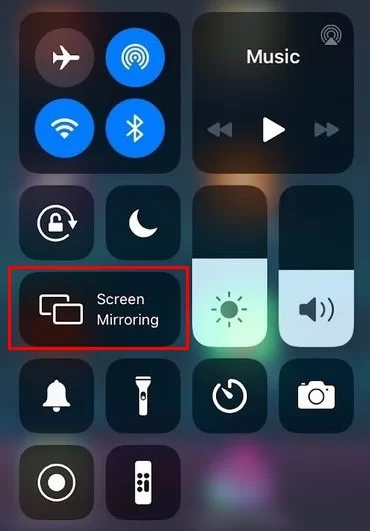
5. Click Screen Mirroring and choose Samsung Smart TV from the devices list.
How to Watch The Weather Channel Without Cable
The Weather Channel is also available on live TV streaming services as a television network. So, you can use the below apps to watch The Weather Channel live without cable.
| Installation Guide | Plans & Pricing | Free Trial |
|---|---|---|
| DirecTV Stream on Samsung Smart TV | Entertainment – $74.99/month Choice – $99.99/month Ultimate – $109.99/month | 5 days |
| Hulu on Samsung Smart TV | Hulu (Ads) + Live TV, Disney+ (Ads), and ESPN+ (No Ads) – $76.99/month Hulu (No Ads) + Live TV, Disney+ (No Ads), and ESPN+ (Ads) – $89.99/month Hulu (Ads) + Live TV, Disney+ (Ads), and ESPN+ (No Ads) – $81.99/month Live TV Only – $75.99/month | No |
| YouTube TV on Samsung Smart TV | Base Plan – $72.99/month | 7 days |
| Frndly TV on Samsung Smart TV | Basic – $7.99/month Classic – $9.99/month Premium – $11.99/month | 7 days |
| fuboTV on Samsung Smart TV | Pro – $74.99/month Elite – $84.99/month Ultimate – $99.99/month | 7 days |
FAQ
New subscribers can register for a free trial on fuboTV, Frndly TV, YouTube TV, and DirecTV Stream. Thus, new users can access The Weather Channel for free.
The Weather Channel has two subscription plans, which include a 7-day free trial.
> Monthly ($2.99/month)
> Yearly ($29.99/year)

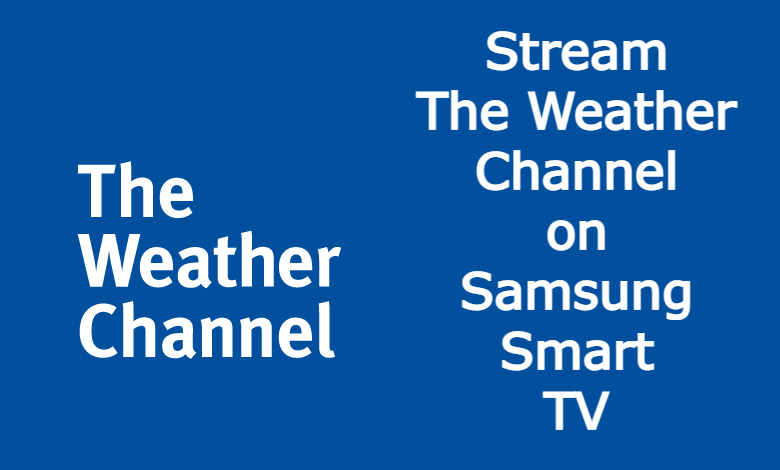





I am having trouble activating the app on a Samsung QN55Q7*A Smart TV. I was able to download the app previously without any problems on 2 TVs with google Chromesticks and another with a Firestick by entering my email, receiving a code on my mobile which I entered and it updated the screen and signed me in. On this Samsung smart TV I was able to get it installed , but I don’t receive those prompts like I did on the others. I get a screen on the TV with a heading Activate Your Device, with bullet points telling me to go to login.streamtwc.com/activate: enter this code into “your” browser (which expires in 15 minutes) and is completely different than the code that comes to my mobile, which is a string of 6 numbers. This one on the TV screen is 4 letters a hyphen then 4 more letters. Then the screen is supposed to update and I will be signed in like the others. Where am I supposed to be logging in? On my phone or PC? And what browser? I tried logging in on both and never got a prompt or saw anywhere asking for me to enter a code.
We have updated the article, please click this to find your solution https://smarttvtricks.com/the-weather-channel-on-samsung-smart-tv/#rb-how-to-sign-in-and-activate-the-weather-channel-on-samsung-smart-tv