Quick Tips
- There are two different ways to turn on your Samsung Smart TV without using the remote.
- Physical Buttons: → Cast icon → Sony Smart TV.
- SnartThings App:
Samsung Smart TVs are one of the most advanced TVs with many next-gen features. Samsung Gaming Hub, 8K streaming quality, and Frame TVs, to name a few. Apart from the Samsung TV, you can control your Samsung Smart TV using your smartphone. Using the SmartThings app, you can turn on, turn off, and navigate within the apps on your Samsung Smart TV.
Ways to Turn on Samsung Smart TV
There are two ways in which you can turn on the Samsung Smart TV. The first method is the physical buttons of the TV, and the second method is installing the smartphone app.
Using Physical Buttons
Every smart TV is equipped with physical buttons to launch the TV instantly. In the latest models of Samsung Smart TV, the physical buttons will be on the front panel. In the 2019 to 2020 models, the buttons will be on the backside. And in the older models, the buttons will be on either side of the TV.
Find the Power button in the physical buttons section. Tap the Power button to turn on the TV. If your Samsung TV is not turning on, hold the Power button.
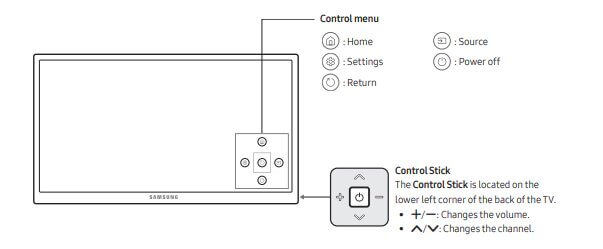
Using Smartphone app
Samsung Smart TV has its own remote control app called SmartThings. Using the SmartThings app, you can do almost all the tasks on your TV. You can get the Samsung Smart TV Remote app from the Play Store and App Store for free. For this method, you have to set up the SmartThings app on your TV beforehand.
(1). Connect the smartphone and Samsung Smart TV to the same WiFi connection.
(2). Download the SmartThings app on the Google Play Store or App Store on your Android smartphone or iPhone, respectively.
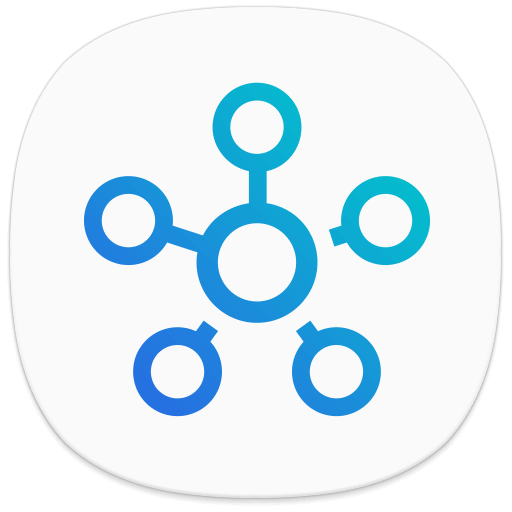
(3). Open the SmartThings App on your smartphone.
(4). Select the Plus icon. In the older version of the SmartThings app, click the Add Device button.
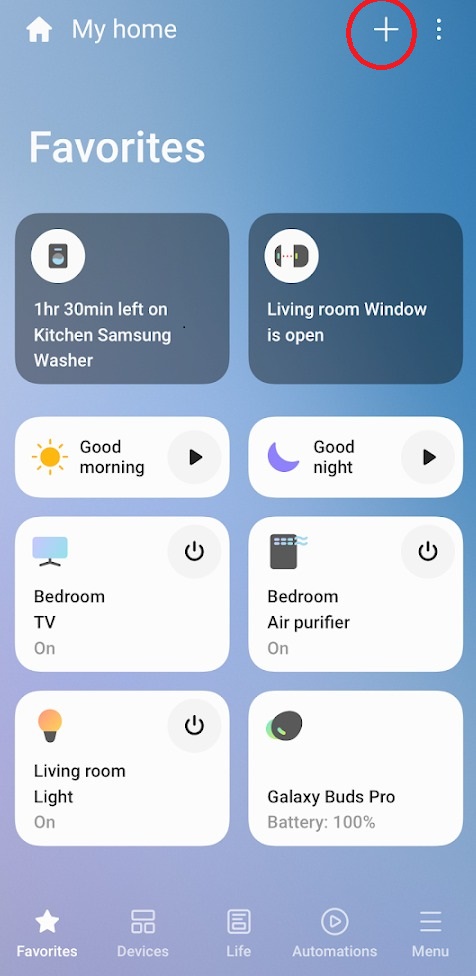
(5). From the list of devices, choose the TV option.
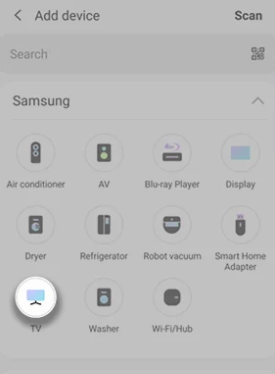
(6). On the next screen, tap the Start button.
(7). Now, you will get the remote buttons on your smartphone.
(8). Tap the Power button to turn on or turn off the TV.
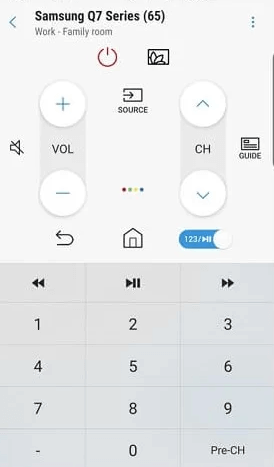
These are the two different ways to turn on the Samsung Smart TV without the remote. The SmartThings app can control the entire TV without the remote, and you can handle the TV while using the phone.
FAQs
In the new models of Samsung TV, the Power button will be on the front side of the TV.
Yes, all Samsung TV models have the Power button.

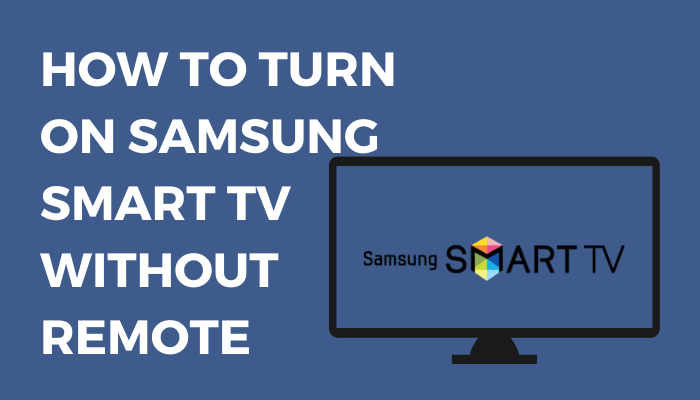





Leave a Reply