YouTube Kids is an application from where you can stream child-friendly entertainment content. Recently, YouTube Kids has been integrated into the YouTube app. Therefore, you can access YouTube Kids on TCL Roku TV using the YouTube app on TCL Smart TV. If you use a TCL Android TV, you must install the YouTube Kids for Android TV app from the Google Play Store. For TCL Fire TV, you can get YouTube Kids by visiting the Amazon Appstore.
Additionally, you can use the Cast and AirPlay methods to stream YouTube Kids wirelessly. This can be done by connecting your Android or iPhone to the identical WiFi as your TCL Smart TV.
In this article, I have explained all the procedures to get YouTube Kids on TCL Smart TV.
Watch YouTube Kids on TCL Roku TV
Google announced that YouTube Kids has been made available in the YouTube app. Therefore, TCL Roku TV users can access the YouTube Kids app without installing any app. Go to the Roku home screen, highlight the YouTube app, and press the Asterisk (*) key. If a new version is available, click Update to update the app on a TCL Smart TV. After the updation, run the YouTube app on your Smart TV and click the child profile to switch to YouTube Kids.
How to Get YouTube Kids on TCL Android TV
If you can’t see YouTube Kids in the YouTube app on Android TV, don’t worry. You can manually install YouTube Kids on TCL Android TV using the below steps.
(1). Turn on the TCL Smart TV and connect it to WiFi.
(2). Hit the Apps icon and open the Play Store app by clicking on it.
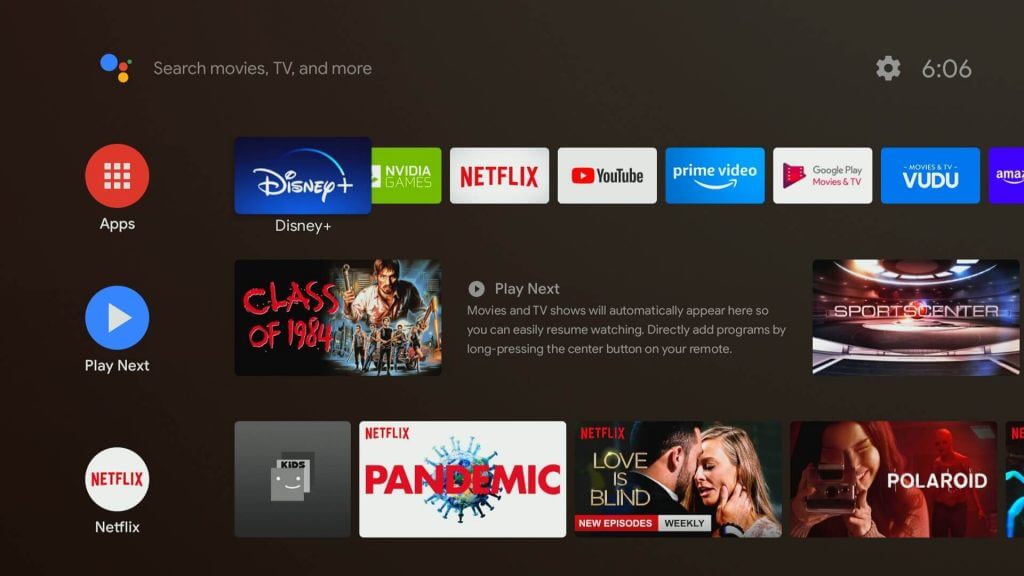
(3). Click the Search icon and search for YouTube Kids for Android TV.
(4). Select the YouTube Kids for Android TV app and tap Install.
(5). After installing it, hit Open to run the YouTube Kids application.
(6). The app opens with the “Who’s Watching?” message.
(7). Click the child’s profile to access YouTube Kids.
Note: If you haven’t created a profile, click YouTube Kids and follow the on-screen prompts.
How to Download YouTube Kids on TCL Fire TV
(1). Go to the home page of the TCL Fire TV and click the Find (lens) icon.
(2). Enter YouTube Kids using a virtual keypad and search for it.
(3). Select YouTube Kids from the suggestions to view the app description.
(4). Click Get or Download to install the YouTube Kids application.
(5). Once complete, tap Open to run the YouTube Kids app.
How to Cast YouTube Kids to TCL Smart TV
If you use a TCL Android/Fire TV, you can skip the steps 1-4. For TCL Roku TV, you must enable screen mirroring to perform casting from an Android device.
(1). Turn on the TCL Roku TV and press the home button on the Remote.
(2). Go to Settings and select System by scrolling down.
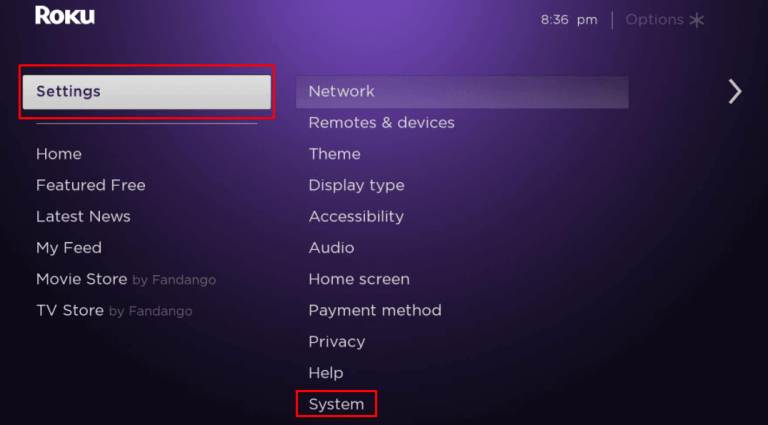
(3). Click Screen mirroring and select Screen mirroring mode.

(4). Tap Prompt to enable screen mirroring on the TCL Roku TV.
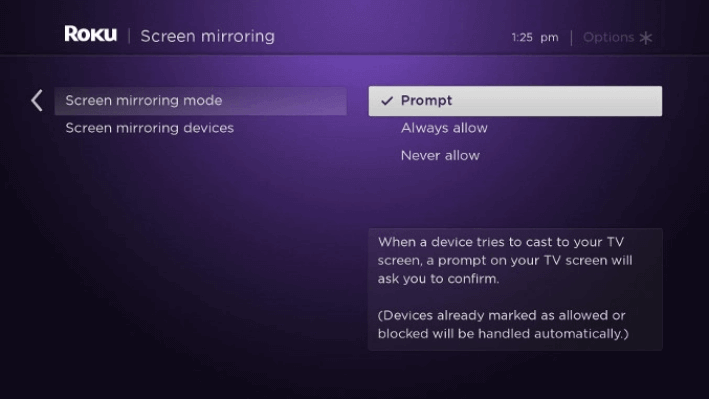
(5). Connect your TCL Roku TV to WiFi, which should be identical to your Android device.
(6). Get the YouTube Kids app on Android by visiting the Google Play Store.
(7). Swipe up/down the Android device screen, get the Notification tab, and click the Cast option.
(8). Choose your TCL Smart TV to connect.
(9). Run the YouTube Kids app and play any video you want to watch.
That’s it. The YouTube Kids video will play on your TCL Smart TV.
Note: Likewise, you can cast YouTube Kids on Panasonic Smart TV to stream the content.
How to AirPlay YouTube Kids on TCL Smart TV
Before taking these steps, you must enable AirPlay on your TCL Smart TV.
(1). Connect your iPhone to identical WiFi as your TCL Smart TV.
(2). Get the YouTube Kids app on your iPhone by going to the App Store.
(3). Run the YouTube Kids application and sign in to your account.
(4). Play any video and hit the AirPlay icon.
(5). Select your TCL TV name to play the YouTube Kids video.
FAQ
Yes. Open the YouTube app and click the left menu. Tap Profile Picture and click Set up YouTube Kids. Choose Set up Guest Account and follow the on-screen guidelines.
Yes. Subscribe to YouTube Premium to watch YouTube Kids offline and without any ads.

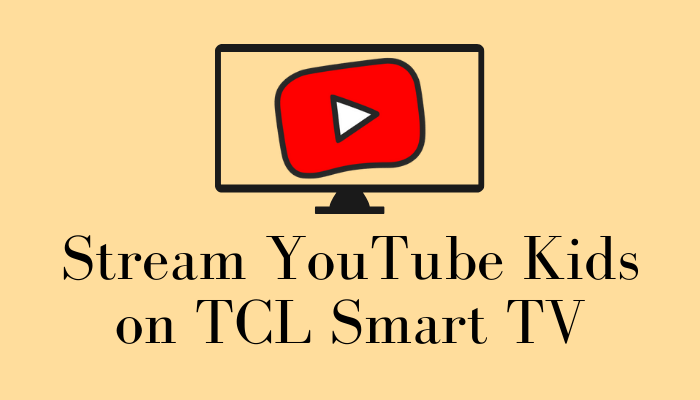





Leave a Reply