YouTube Kids is a family-friendly streaming app that has millions of videos for Kids. It offers various monitoring features for parents to take care of their kid’s streaming habits. Parental control provides the facility to block the search feature and restrict a few channel content. You can get the YouTube Kids app on Panasonic Smart TV to let the kids watch the cartoons.
YouTube Kids streams videos on arts, crafts, cartoons, shows, hobbies, and more topics. It ensures that the content is appropriate for the viewers and improves the filtering option. The screening time can be restricted by the parent to a certain time for limiting the usage time. It allows eight different kids profiles for a separate streaming library within a single app. YouTube Kids app streams the videos with ads, and you can use YouTube Premium to get ad-free streaming.
Stream YouTube Kids on Panasonic Smart TV
Panasonic Smart TV has Android TV Operating System, and it has Play Store for installing the apps. Unfortunately, YouTube Kids is unavailable in the Store, but you can install the app on the Smart TV by sideloading the app through Downloader.
(1). Launch the Panasonic Smart TV and go to the home screen.
(2). Click the Apps tab and choose Play Store to open.
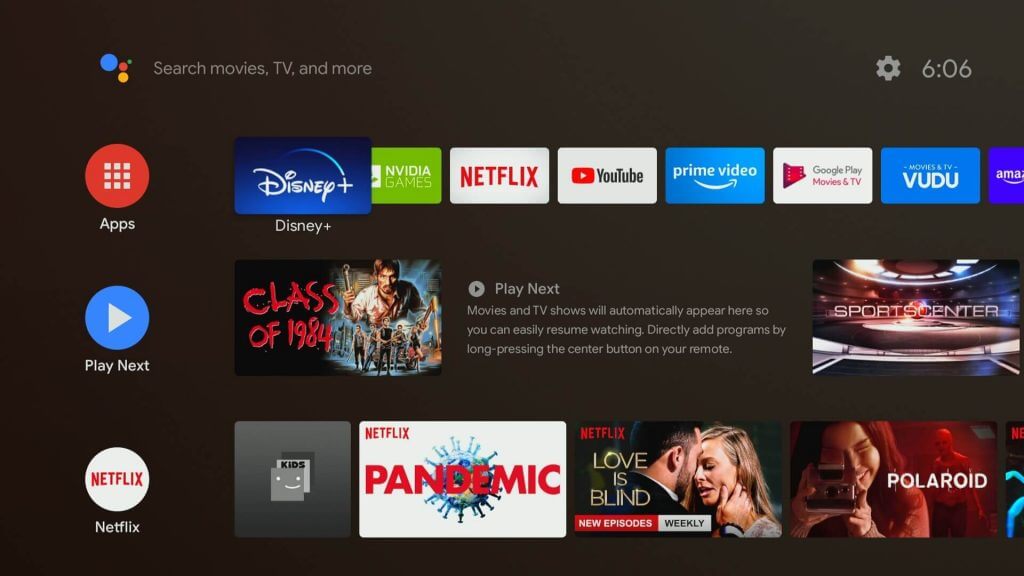
(3). Tap the Search icon and enter Downloader in the search.
(4). Click Install to install the Downloader app on Panasonic Smart TV.
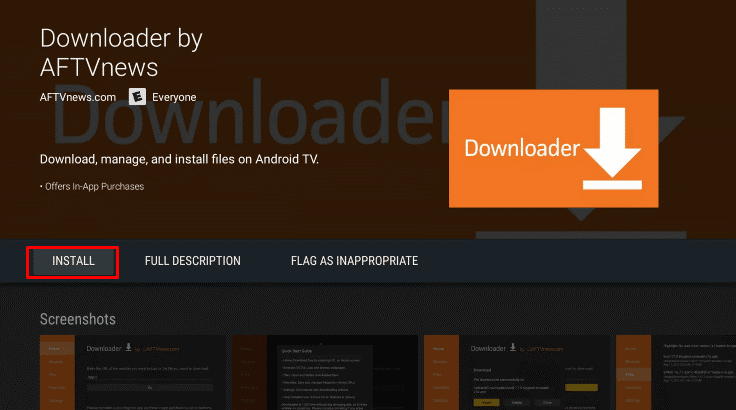
(5). Select Open to launch the Downloader and click Allow in the prompt.
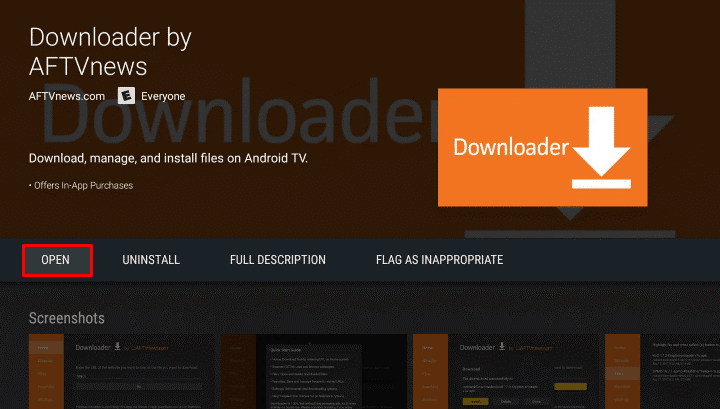
(6). Enter the YouTube Kids URL (https://bit.ly/3fsolgi) and select Go.
(7). Click Download to download the file and select Install to install YouTube Kids app.
(8). Tap Open to launch the YouTube Kids on the Smart TV and sign in with your account for streaming.
Related: How to Stream YouTube Kids on JVC Smart TV.
Alternative Method
You could also watch YouTube Kids on Panasonic TV by casting the app from a smartphone. The Cast icon is available as a built-in feature of the YouTube Kids app to stream the content on the smart TV.
(1). Make sure that the Smartphone and the Panasonic Smart TV to the same Wi-Fi connection.
(2). Download and install YouTube Kids from the Google Play Store, App Store on Android, and iPhone.
(3). Launch the YouTube Kids app and sign in to your account.
(4). Play any content on the app and select the Cast icon at the top.
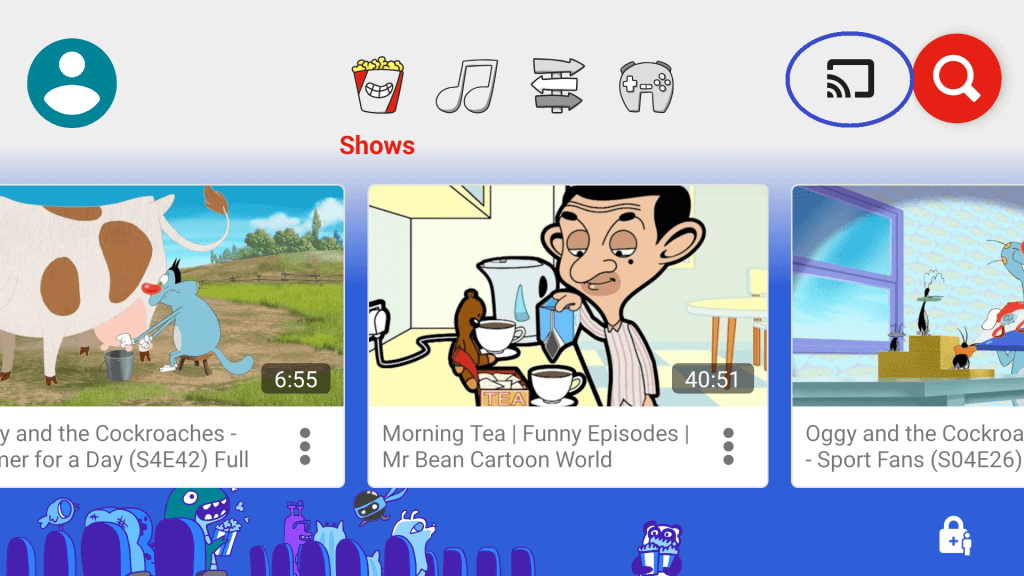
(5). Connect to the Panasonic Smart TV and enjoy the streaming with kids.
YouTube Kids is obviously a safer place for younger ones to watch their favorite TV shows. It is a great platform for the kids to enjoy the entertainment as well as learn new skills. If you have any problems with the YouTube Kids app, mention it in the comments section below.

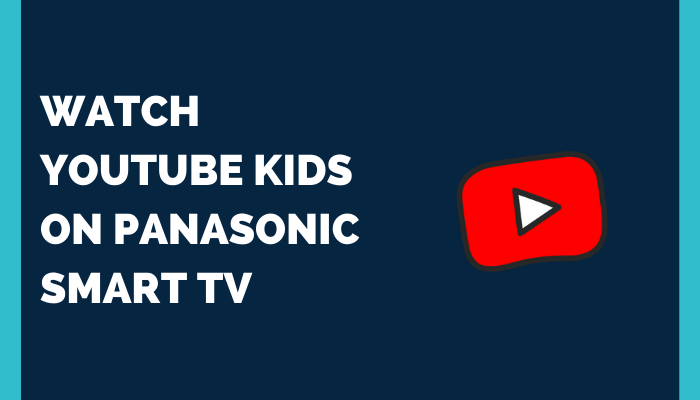





Leave a Reply