YouTube Kids is primarily made for Kids-based video streaming app. The app contains only kids-related content such as arts, crafts, hobbies, cartoons, and more. It provides complete control to the parent to monitor the usage of the app by their kids. Kids can also enjoy the YouTube Kids videos on the TV. Let’s look into the methods to stream YouTube Kids on JVC Smart TV.
YouTube Kids offers the content depending upon the kid’s age or grade. It has a limited screen time option to restrict the time of video streaming per day. The inappropriate content for the kid can be easily blocked. You can also deactivate the search option for accessing other content.
Stream YouTube Kids on JVC Smart TV
Since the YouTube Kids app is unavailable for the JVC Smart TV, you can stream YouTube Kids on JVC Smart TV through screen mirroring or sideloading.
How to Screen Mirror YouTube Kids on JVC Roku TV
Enable Screen Mirroring on Roku
(1). Start the Roku device and connect to the Wi-Fi connection.
(2). Press the home button on the remote and select Settings.
(3). Choose the System option from the Settings and click Screen mirroring.
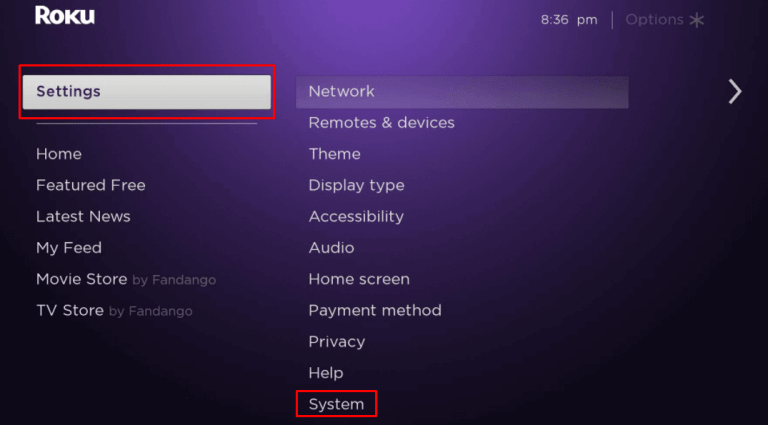
(4). Select Screen mirroring mode in Screen mirroring.
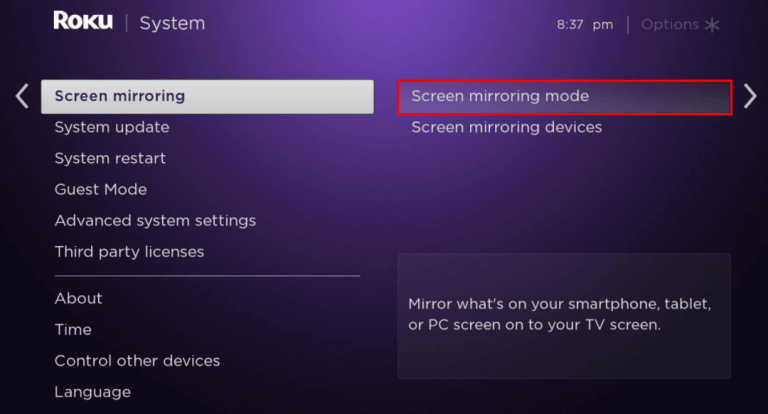
(5). Click Always allow to get the Roku ready for screen mirroring.
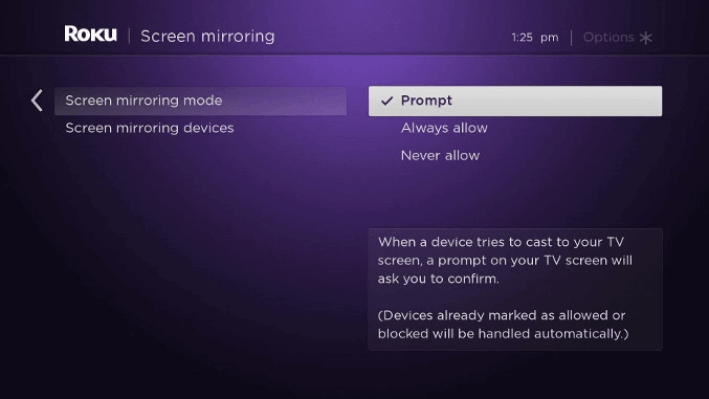
On Android Phone
(1). Connect the phone to the same Wi-Fi network that the JVC Smart TV is connected to.
(2). Launch the Google Play Store and install the YouTube Kids app.
(3). Drag down the Notification tab on the smartphone and choose the Cast Screen option.
(4). Choose the JVC Roku TV to connect for screen mirroring and open the YouTube Kids app.
(5). Sign in to your account and watch the YouTube Kids Video streaming.
Related: How to Watch YouTube Kids on Philips Smart TV.
How to Install YouTube Kids on JVC Android TV
(1). Launch the JVC Android TV and move to the Apps on the home screen.
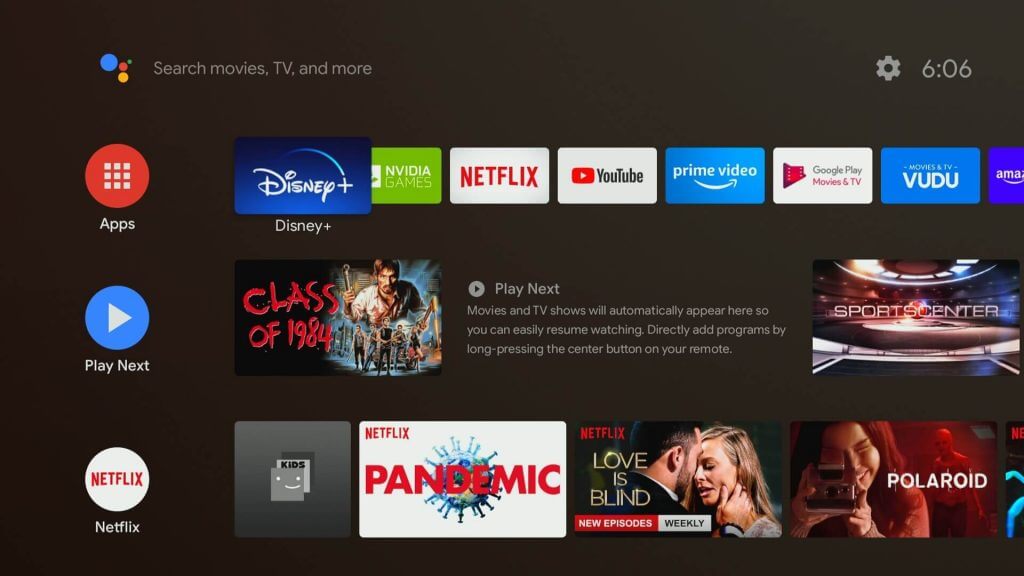
(2). Open the Play Store and click the Search icon.
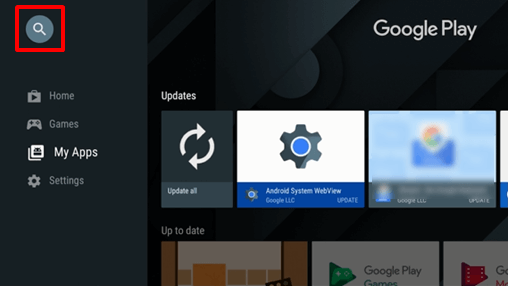
(3). Search for Downloader and select it from the list below.
(4). Select Install to install the Downloader app on JVC Smart TV.
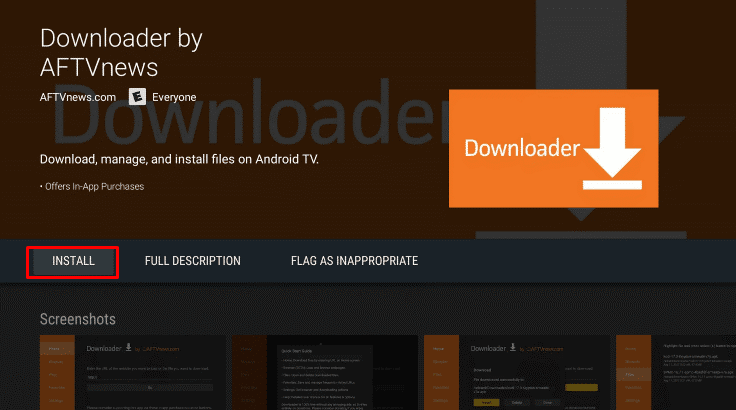
(5). Click Open to launch the Downloader app and select Allow in the next prompt.
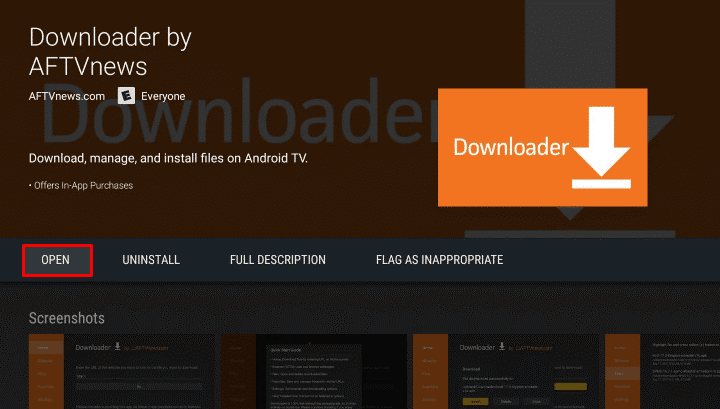
(6). Type the YouTube Kids URL (https://bit.ly/3fsolgi) in the browser. Select Go, and in the next screen, click Download to download the installer file.
(7). Click Install to install the YouTube Kids app and tap Open to open the app on JVC Smart TV.
(8). Log in to your account and choose the video for streaming.
YouTube Kids can be streamed ad-free with the YouTube Premium account. You can create up to 8 profiles for separate streaming. It is an excellent tool to build the creative skills of the children. In case of any queries with the YouTube Kids app, do let us know in the comments section.

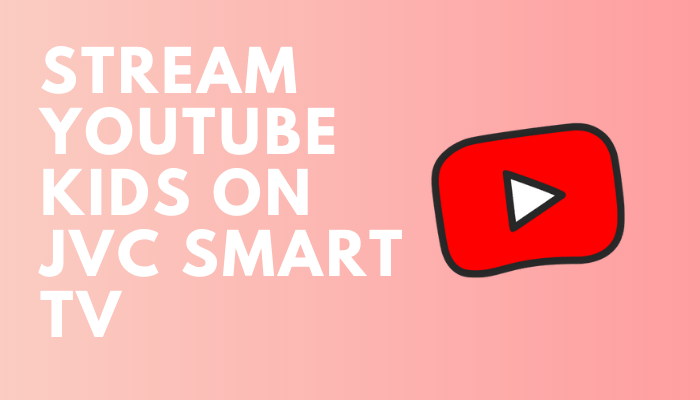





Leave a Reply