Do you like to watch all the greatest live sporting events in one app? Then, you should consider installing the ESPN app on TCL Smart TV. The ESPN app is supported on all TCL TV models running Android TV OS, Roku OS, and Fire OS. Therefore, you can get the ESPN app on TCL Smart TV by visiting the Play Store, Roku Channel Store, or Amazon Appstore.
The ESPN app is accessible with a cable, satellite, or live TV streaming service. So, you can watch ESPN on TCL TV by installing Hulu, fuboTV, YouTube TV, Sling TV, or Vidgo. If you don’t like to install apps on TCL Smart TV, you can Cast or AirPlay ESPN using your smartphone.
In this article, I have explained all the possible techniques to stream ESPN on TCL Smart TV.
How to Download ESPN on TCL Google TV
(1). Turn on the TCL Smart TV and hit the Apps icon on the home page.
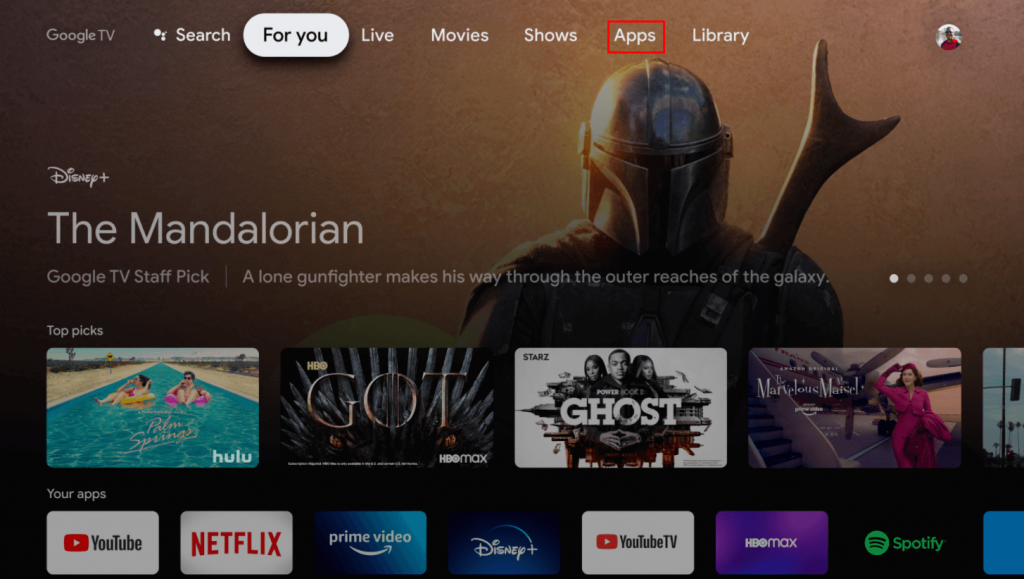
(2). Go to the Play Store and click the Search icon in the app.
(3). Type ESPN in the search box and locate the app.
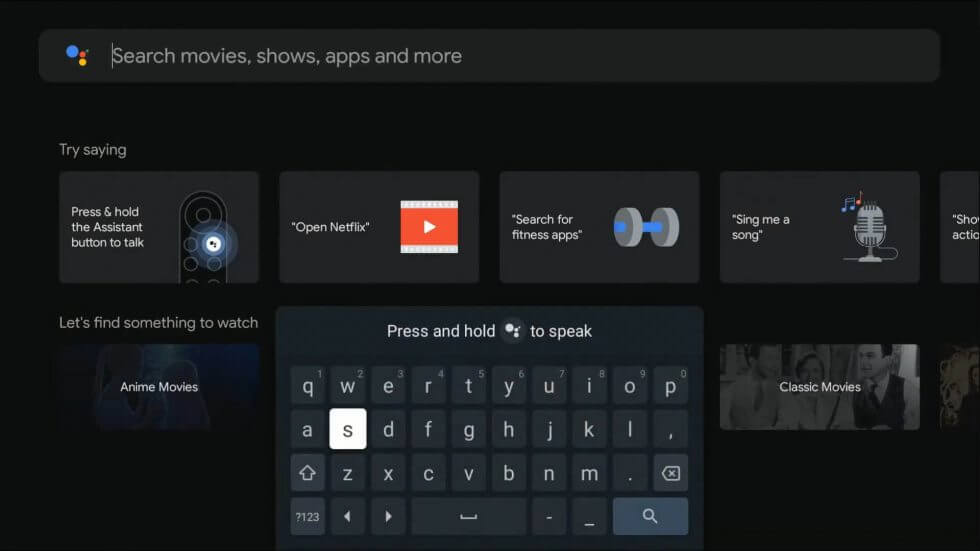
(4). Click Install to get the ESPN app on the TCL Google TV.
(5). After installing the app, click Open to launch ESPN.
Note: Similarly, you can download ESPN on JVC Smart TV if it runs with Android TV OS.
How to Watch ESPN on TCL Roku TV
(1). Turn on the TCL Roku TV and press the Home button on the remote.
(2). Click Streaming Channels on the TCL Roku TV home page.
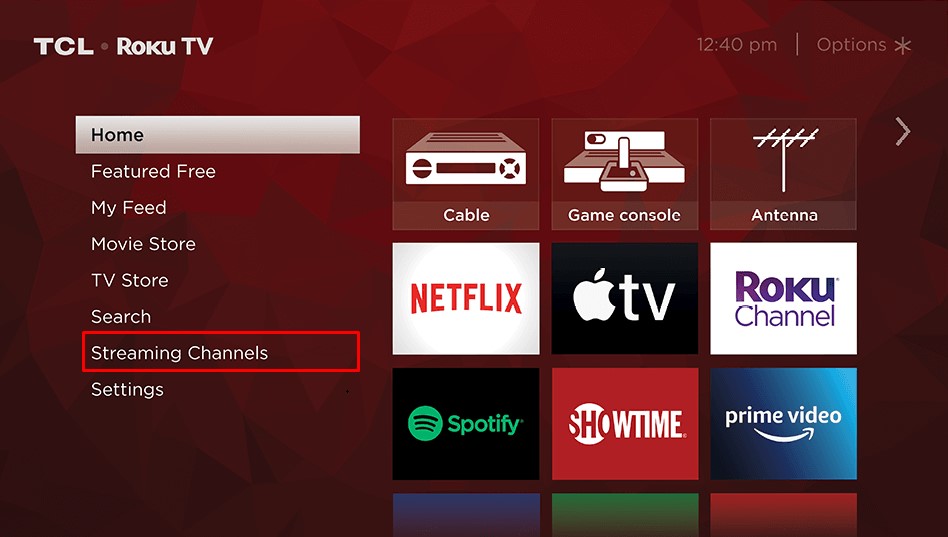
(3). Tap Search Channels, type ESPN, and search for the app.
(4). Click Add Channel to install the ESPN app and select OK in the prompt.
(5). Choose Go to Channel to launch the ESPN app on the TCL Smart TV.
How to Get ESPN on TCL Fire TV
(1). Switch on your TCL Fire TV and connect it to WiFi.
(2). Go to the Fire TV home screen and tap the Find icon.
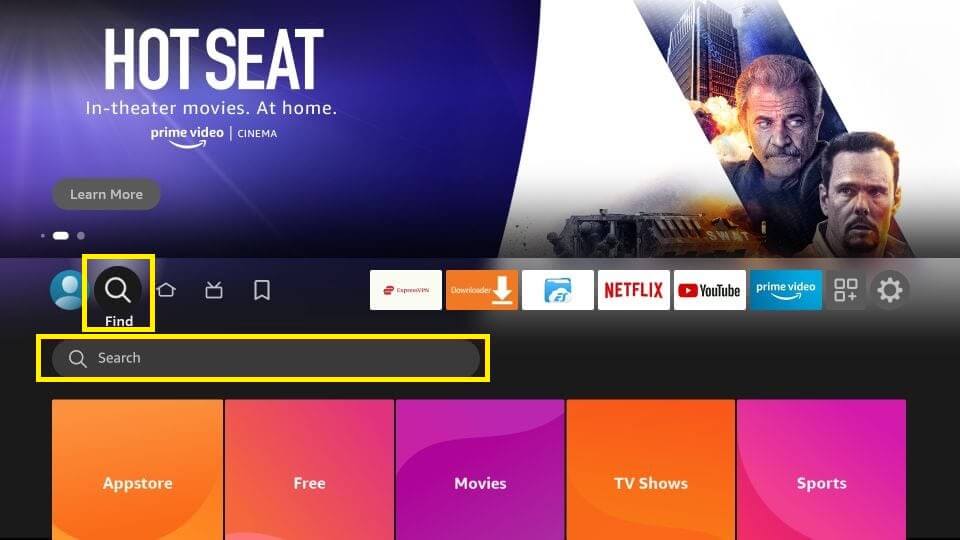
(3). Enter ESPN for Fire TV in the text box and search for the app.
(4). Select ESPN for Fire TV from the results and click Get or Download.
(5). Once ESPN is installed, tap Open to launch the app.
How to Activate ESPN on TCL Smart TV
The ESPN app can be accessed with a TV provider or ESPN+ account. Here, I have explained both procedures to activate ESPN on your Smart TV.
Activate ESPN with TV Provider
(1). Run the ESPN app on your TCL Smart TV.
(2). Tap Settings and select Account Information.
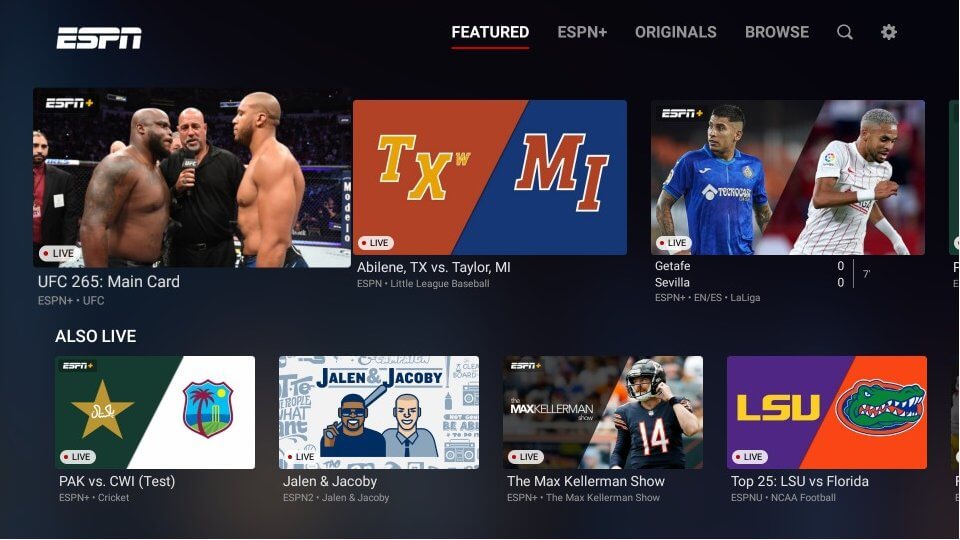
(3). Choose Provider Account or TV Provider.
(4). Select your TV provider from the options.
(5). Sign in with your provider’s username and password.
Start watching the ESPN channel on your TCL TV.
Activate ESPN with ESPN+ Account
(1). Go to Settings in the ESPN app and click Account Information.
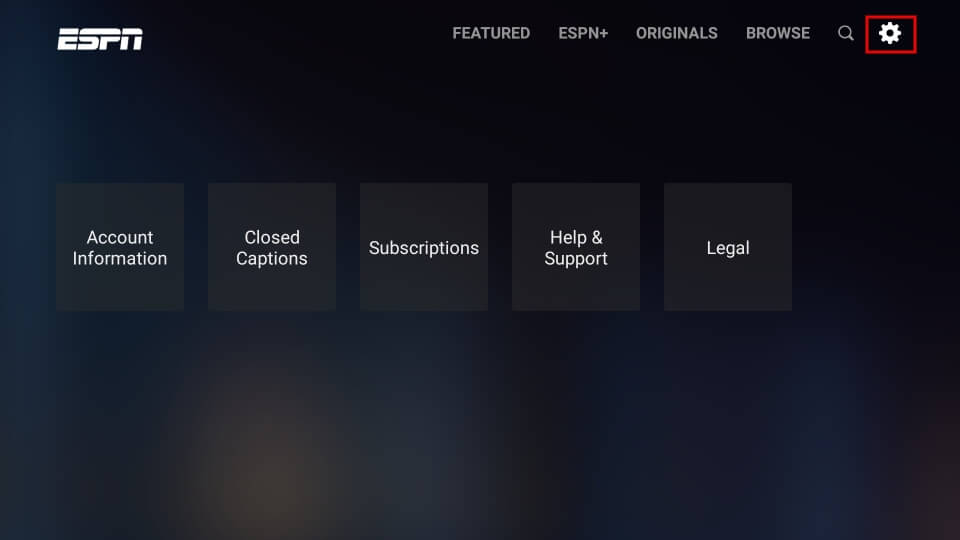
(2). Select ESPN Account and make a note of the activation code that appears.
(3). Visit (espn.com/activate) from a browser on a PC or mobile.
(4). Key in the activation code and click Continue.
(5). Then log in with your ESPN+ account to start streaming.
How to Cast ESPN to TCL Smart TV
If your TCL TV has Chromecast built-in, proceed with these steps directly. Otherwise, set up a Chromecast on TCL Smart TV for wireless casting from an Android.
(1). Connect the TCL Smart TV to WiFi, which should be identical to Android.
(2). Get the ESPN app on your phone by going to the Play Store.
(3). Run the ESPN app and sign in with the necessary credentials.
(4). Play the desired live match and tap the Cast icon.
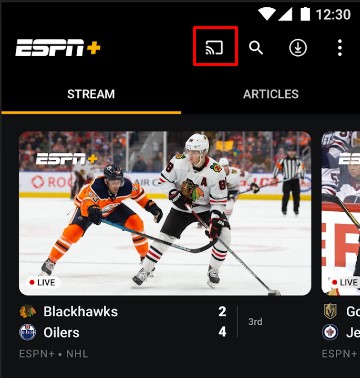
(5). Choose the TCL Smart TV name to play the match.
How to AirPlay ESPN to TCL Smart TV
If your TCL Smart TV is AirPlay 2-enabled, turn on the AirPlay feature and follow these steps.
(1). Connect your TCL TV and iPhone to the same WiFi.
(2). Get the ESPN app on your device by visiting the App Store.
(3). Run the ESPN application and sign in with a TV provider or ESPN+ account.
(4). Play any content in the ESPN app and click the AirPlay icon.
(5). Select TCL Smart TV to play the video via AirPlay.
How to Watch ESPN Without Cable on TCL Smart TV
If you don’t have a cable or satellite TV subscription, use the following live TV streaming services to watch ESPN without cable.
| Installation Guide | Plans & Pricing | Free Trial |
|---|---|---|
| Sling TV on TCL Smart TV | Sling Blue – $40/mo Sling Orange – $40/mo Sling Blue + Orange – $55/mo Sports Extra – $10.99/mo | – |
| fuboTV on TCL Smart TV | Pro – $74.99/mo Elite – $84.99/mo Premier – $94.99/mo | 7 days |
| DirecTV Stream on TCL Smart TV | Entertainment – $74.99/mo Choice – $99.99/mo Ultimate – $109.99/mo | 5 days |
| YouTube TV on TCL Smart TV | Base plan – $72.99/mo Sports Plus add-on – $10.99/mo | 7 days |
| Vidgo on TCL Smart TV | Plus – $69.99/mo Premium – $84.99/mo Ultimate – $99.99/mo | 7 days |
| Hulu on TCL Smart TV | Hulu (Ads) + Live TV, Disney+ (Ads), and ESPN+ (No Ads) – $76.99/mo Hulu (No Ads) + Live TV, Disney+ (No Ads), and ESPN+ (Ads) – $89.99/mo Hulu (Ads) + Live TV, Disney+ (Ads), and ESPN+ (No Ads) – $81.99/mo Live TV Only – $75.99/mo | – |
FAQ
Here are some tricks you can try to fix the ESPN app not working issue.
> Connect your Smart TV to a strong WiFi.
> Update the TCL Smart TV and the ESPN app.
> Uninstall and reinstall the ESPN app.
> Restart the TCL Smart TV.
> Clear the cache on TCL Smart TV.
Yes. You can download the ESPN app on TCL Android TV by visiting the Play Store.
ESPN+ has a monthly plan ($9.99 per month) and a yearly plan ($99.99 per year). You can also buy ESPN+ as a bundle with Hulu Trio Basic and Trio Premium plans.

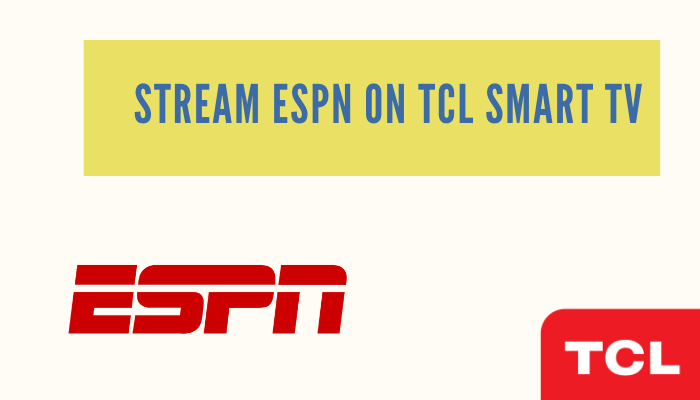





Leave a Reply