Hulu is an OTT streaming service for live TV channels and on-demand content. It provides more than 85+ leading channels, including ABC, Lifetime, FOX, Food Network, CBS, CNN, HGTV, and more. It also offers cloud DVR storage to record live TV shows. The Hulu app is compatible with TCL Smart TV, Android TV, Apple TV, LG Smart TV, Samsung Smart TV, Roku, Fire TV, etc.
Key Features
- Add premium networks like HBO Max, Showtime, STARZ, and Cinemax.
- Watch TV shows with personalized recommendations for each user.
- Lets you create 6 profiles and stream the desired content.
- Resume movies and TV from where you have left.
Hulu Subscription Plans & Pricing
Hulu has a dedicated plan to watch the on-demand content alone. If you want to want both live TV and on-demand content, you can get a Hulu + Live TV subscription. In addition, there are add-on plans to get access to premium channels. The free trial for a basic Hulu subscription is 30 days, and there’s no free trial for Hulu + Live TV.
| Types of Plans | Hulu | Hulu + Live TV |
|---|---|---|
| With Ads | $7.99/month | $69.99/month* *Includes ESPN+ and Disney+ |
| Without Ads | $14.99/month | $82.99/month* *Includes Disney+ and ESPN+ |
| ESPN+ (Partner Add-ons) $9.99/month | ☑ | – |
| Disney+ (With Ads) $2.00/month | ☑ | – |
| Español Add-on $4.99/month | – | ☑ |
| Entertainment Add-on $7.99/month | – | ☑ |
| Sports Add-on $9.99/month | – | ☑ |
| Unlimited Screens Add-on $9.99/month | – | ☑ |
| HBO Max $14.99/month | ☑ | ☑ |
| Cinemax $9.99/month | ☑ | ☑ |
| SHOWTIME $10.99/month | ☑ | ☑ |
| STARZ $8.99/month | ☑ | ☑ |
How to Install Hulu on TCL Smart TV
The Hulu app is available on the Google Play Store and Roku Channel Store for Android TV and Roku TV respectively.
Hulu on TCL Android TV
(1) Turn on the TCL Android TV and tap the Apps on the home screen.
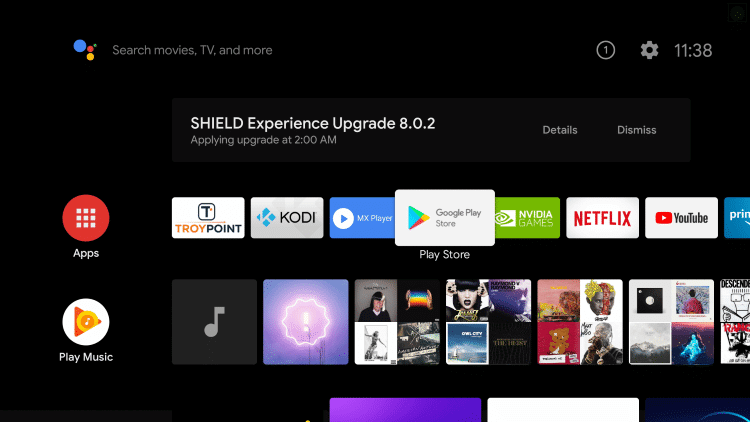
(2) Click Google Play Store and select the Search icon at the top.
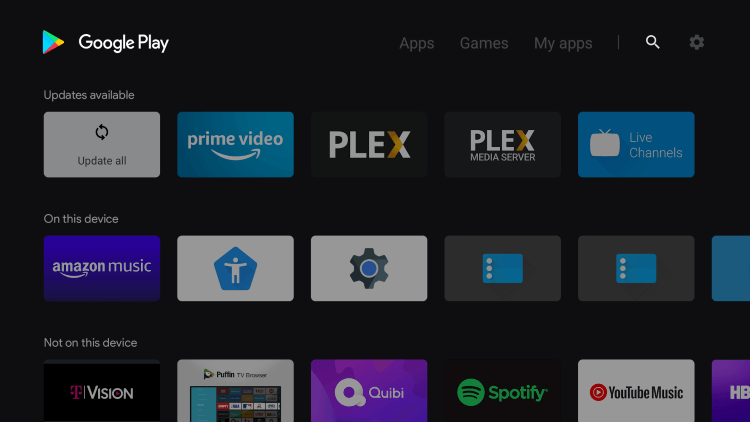
(3) Enter Hulu in the search bar and choose the Hulu app from the suggestions.
(4) Click Install to install Hulu on the TCL Android TV.
(5) Select Open to launch the Hulu app and tap Login in the Hulu app.
(6) The Hulu Activation Code appears on the TV screen. Go to the Hulu Activation website using a browser on a PC or smartphone.
- https://auth.hulu.com/activate
(7) Log in with your Hulu subscription account and type the Activation Code.
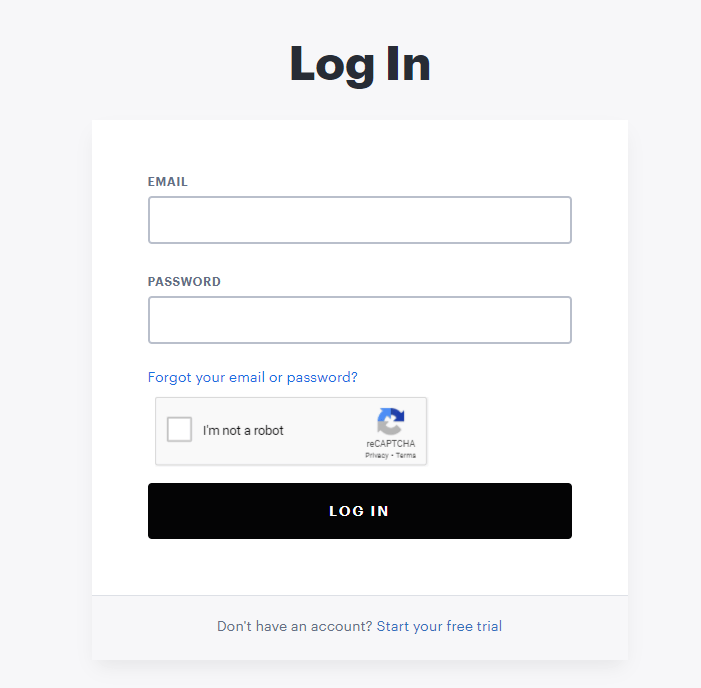
(8) Click Activate to activate Hulu and choose the TV channel to stream on the TCL Smart TV.
Note: Similarly, you can install Hulu on Sony Smart TV and stream Hulu originals and movies.
Hulu on TCL Roku TV
(1) Open the TCL Roku TV and connect it to the Wi-Fi network.
(2) Go to the Home screen and select Search from the menu.
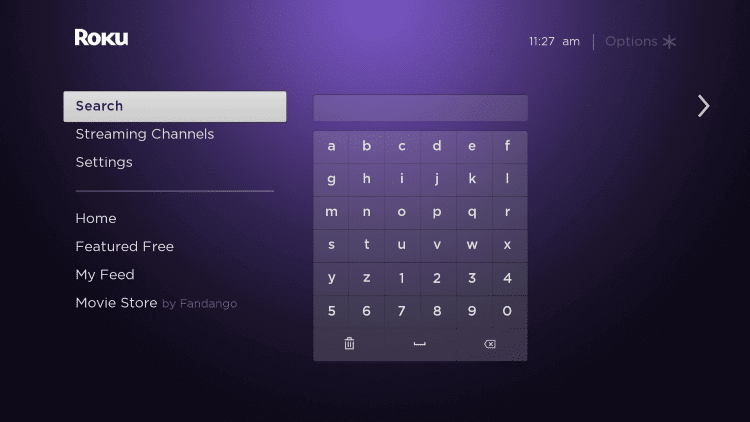
(3) Type Hulu in the search bar and select it from the search results.
(4) Click Add Channel to install the Hulu app and tap OK in the screen prompt.
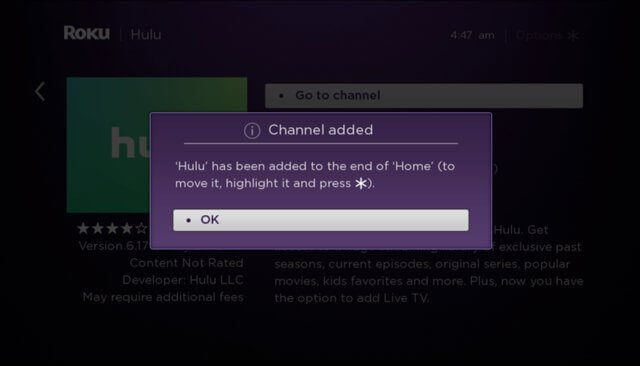
(5) Tap Go to Channel to launch the Hulu app on the TCL Roku TV.
(6) Click Login to get the activation code to activate the app.
(7) Open the Google Chrome browser on the PC and visit the link given below.
- https://auth.hulu.com/activate
(8) Then provide the Hulu subscription credentials for sign-in.
(9) Enter the Activation code and click Activate. Start streaming the TV channels on the TCL Smart TV.
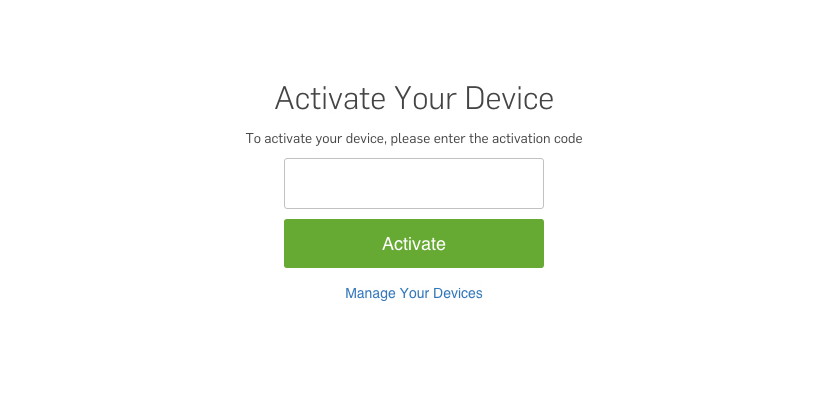
Alternate Methods to Watch Hulu on TCL Smart TV
Nowadays, most TCL Android TVs have built-in Chromecast support. If your TV is not supported, you should connect a Chromecast device to your TCL TV. Later, you can cast Hulu to TCL Smart TV from your Android/iOS device or PC.
Pre-requisite: Connect your TCL Smart TV to the same WIFI network as your Android or PC.
Cast Hulu from Android or iOS
#1. Install the Hulu app on your Android or iOS device.
#2. Open the Hulu app and log in with the appropriate credentials.
#3. Play a media file of your choice and tap the Cast icon.
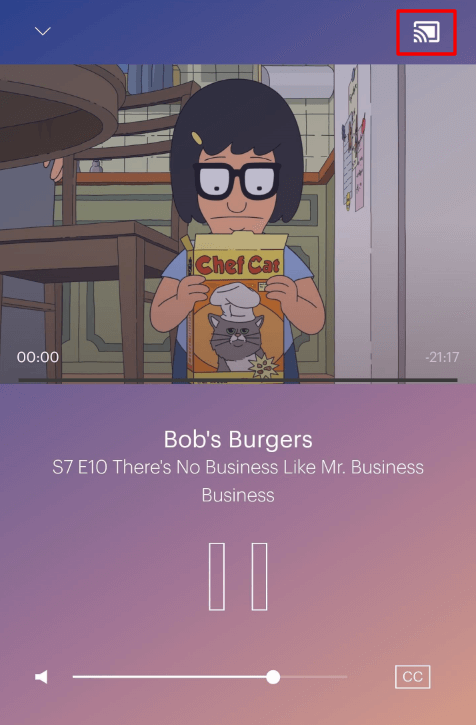
#4. Select your Chromecast-connected TV from the devices list.
#5. Now it will play the content on your TCL Smart TV.
Cast Hulu from PC
#1. Go to Hulu.com using Google Chrome on your PC.
#2. Log in with your Hulu account and play a movie.
#3. Tap the three-dots icon and click Cast from the drop-down menu.
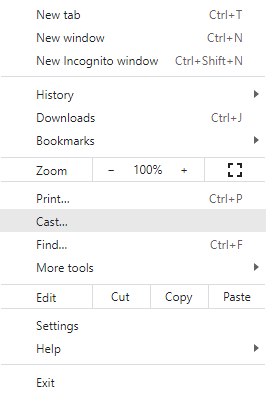
#4. Further, select your Chromecast device name.
#5. Start watching a movie on your TCL TV via casting.
FYI: Those who have TCL Roku TVs should enable a screen mirroring feature. The mirroring process is quite tedious and requires more patience.
FAQ
You can fix the Hulu not working issue by updating the Hulu app, updating the TCL Smart TV software, restarting the TCL Smart TV, clearing the Hulu app cache, or reinstalling the Hulu app.

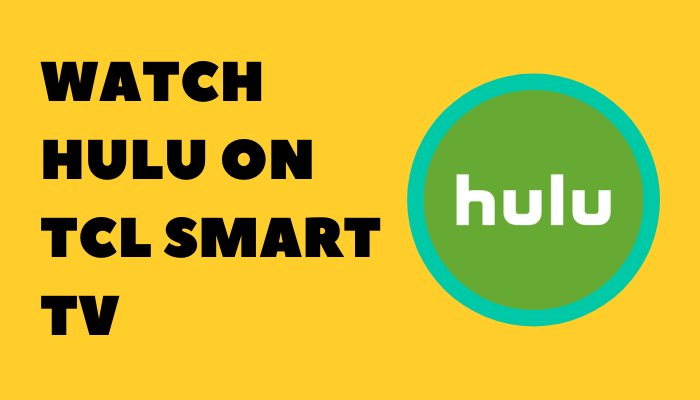





Leave a Reply