YouTube TV is the most preferred streaming service by users in the US as it covers nearly 100+ channels and offers premium features like unlimited DVR, multiple screens, and more. You can install the YouTube TV app on your Samsung Smart TV to watch the on-demand and live TV channels seamlessly in high quality up to 4K. If you can’t install the application, you can still watch it on your TV by mirroring the YouTube TV app from your smartphone.
Sometimes, YouTube TV might be pre-installed on the latest version of Samsung Smart TV. You can easily sign in to YouTube TV just by activation.
YouTube TV Subscription Plans
Unlike other streaming services YouTube TV offers a single Base plan and additionally a Spanish plan. In addition, the streaming service offers a free trial that lasts between 5 – 21 days.
| PLANS | PRICING PER MONTH |
|---|---|
| Base | $72.99 |
| Spanish | $34.99 |
You can also include Premium Add-ons and Sports Plus Add-ons to the subscription. The Premium Add-on offers STARZ, Cinemax, HBO Max, Showtime, and the Sports Plus Add-on offers NFL RedZone, GOLTV, and FOX Soccer Plus.
Add YouTube TV on Samsung Smart TV
1. Turn on the Samsung Smart TV and connect to the internet connection.
2. Press the Smart Hub button and select Apps on the home screen.
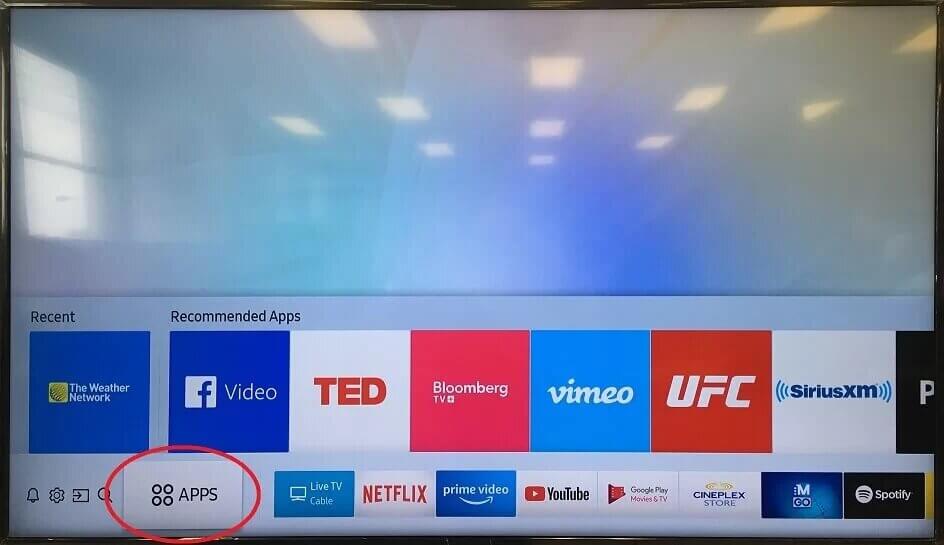
3. Click the Search icon and type YouTube TV in the search.
4. Choose the app from the suggestions and click Install to install the app.
5. Select Open to launch YouTube TV on the Samsung Smart TV.
Activate YouTube TV on Samsung Smart TV
1. Once you launch the YouTube TV, click Link TV with Code in Settings,
2. It displays an Activation code to activate.
3. Go to the YouTube TV website using any browser.
4. Enter the Activation Code and select Continue to activate the app.
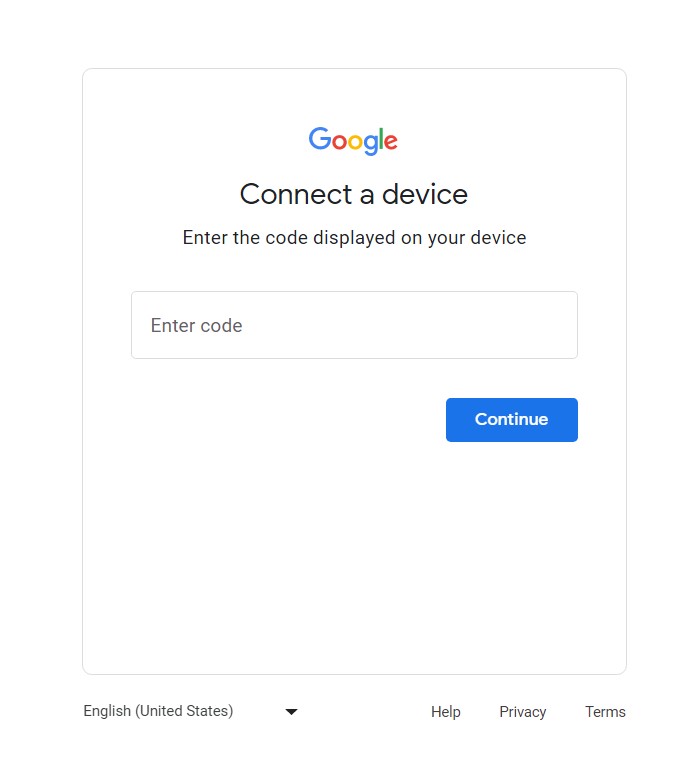
5. Sign in to your Google Account subscription and watch your favorite TV channel.
How to Cast YouTube TV to Samsung Smart TV
Samsung has a SmartThings app to connect the smartphone to the smart TV. It can mirror the phone screen to stream the contents. The YouTube TV app is available for free and you can download it on the smartphone from the Google Play Store or App Store.
1. Get the SmartThings app on the smartphone through Google Play Store or App Store.
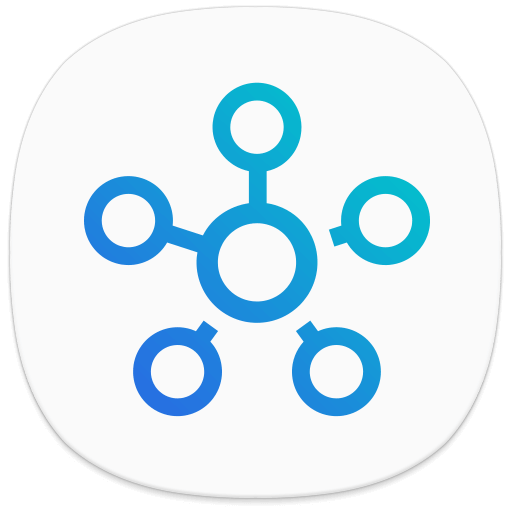
2. Launch the SmartThings app and tap Add Device in the app.
3. Choose the Samsung Smart TV and turn on the Screen Mirroring feature.
4. Open the YouTube TV app and log in to your account.
5. Choose the live TV channel and watch the YouTube TV videos on the Samsung Smart TV.
How to AirPlay YouTube TV on Samsung TV
Alternatively, you can even AirPlay YouTube TV to watch the content. your Smart TV. Before that, ensure to turn on AirPlay on your Samsung Smart TV.
1. Connect your iPhone/iPad and Samsung TV to the same WiFi.
2. Open the YouTube TV app on your iPhone/iPad.
3. Sign in to your account (If needed).
4. Play the channel or content you like to watch.
5. Tap the AirPlay icon on the YouTube TV app.
6. Select your Samsung TV from the list of available devices.
7. Finally, you can enjoy watching the content on your big screen.
How to Watch YouTube TV on Older Samsung TV
If you have an older version of Samsung TV, you can’t be able to find or download the YouTube TV app, as it supports only 2016 and later models. However, you can still play YouTube TV by connecting external streaming devices or gaming consoles. You can link the below devices to your Smart TV to install YouTube TV.
- Chromecast with Google TV
- Apple TV (4th Generation & 4K)
- Roku
- Fire TV / Firestick
- Xbox Series (X / S / One / One X / One S)
- PlayStation (PS4 / PS4 Pro / PS5)
DIY Fixes – YouTube TV Not Working on Samsung TV
Sometimes, due to technical glitches, like a black or blurred screen, the app crashes, etc., might stop YouTube TV working on your TV. Still, you can fix those issues by following the DIY fixes.
1. If the content doesn’t load or buffers frequently, connect your Samsung Smart TV to the new WiFi.
2. Restart the YouTube TV app and try again.
3. Check whether your smartphone and Samsung TV are connected to the same WiFi when you can’t mirror the content.
4. Delete and reinstall the app on your TV.
5. Check the external device connected to your Samsung TV.
6. Reboot your Samsung TV, if the app freezes frequently.
7. Try updating your Samsung Smart TV, if the firmware is outdated.
8. Reset Samsung Smart TV to the factory settings, if there is an issue on your TV.
FAQ
Yes, you can watch the live TV channels on your YouTube TV.
Generally, the black screen occurs when the YouTube TV app is outdated. Hence, you must update the app frequently to keep it stable.

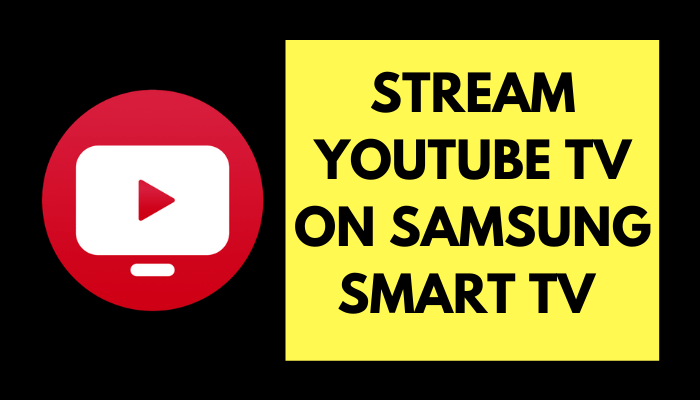





Leave a Reply