Quick Tips
- You can install the Pluto TV app on Samsung Smart TV from the Smart Hub.
- Apps → Search → Pluto TV → Install → Open → Sign In → Watch Pluto TV content.
Pluto TV is the rarest streaming platform that is available for free. In the Pluto TV app, you can watch thousands of on-demand movies and live TV channels for free. In Samsung Smart TV, you can install the Pluto TV app from the Smart Hub Store. You can also Cast or AirPlay the Pluto TV app from your smartphone to Samsung TV.
How to Stream Pluto TV on Samsung Smart TV
(1). Connect your Samsung Smart TV to a stable WiFi network.
(2). On the home screen, choose the Apps menu.

(3). Click on the Search icon.
(4). Search for Pluto TV and select the app.
(5). Click Install to install Pluto TV on the Samsung TV.
(6). Select Open to launch the Pluto TV app.
(7). Sign in with your Pluto TV account.
(8). Choose the TV channel or the on-demand content and stream them on your Samsung Smart TV.
Alternative Way to Stream Pluto TV on Samsung Smart TV
You can watch Pluto TV on the Samsung TV through the SmartThings app. The SmartThings app can able to control and mirror the smartphone screen instantly. For iPhones and iPad, you can cast the Pluto TV app using the AirPlay feature on Samsung TV.
(1). Get the SmartThings app on the smartphone from the Google Play Store.
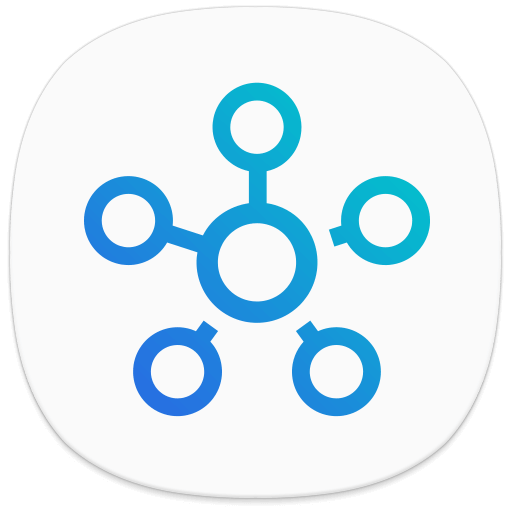
(2). Launch the SmartThings app and choose Add Device to get the available devices.
(3). Select Samsung Smart TV and type the PIN to connect to the smart TV.
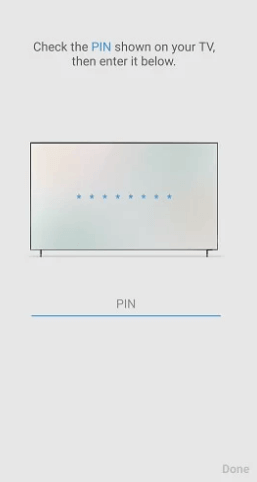
(4). Click Smart View to mirror the screen.
(5). Install the Pluto TV app on the smartphone and open the app.
(6). Sign in to your account and enjoy the live streaming on the Samsung Smart TV.
How to AirPlay Pluto TV on Samsung Smart TV
(1). Turn on the AirPlay feature on your Samsung TV.
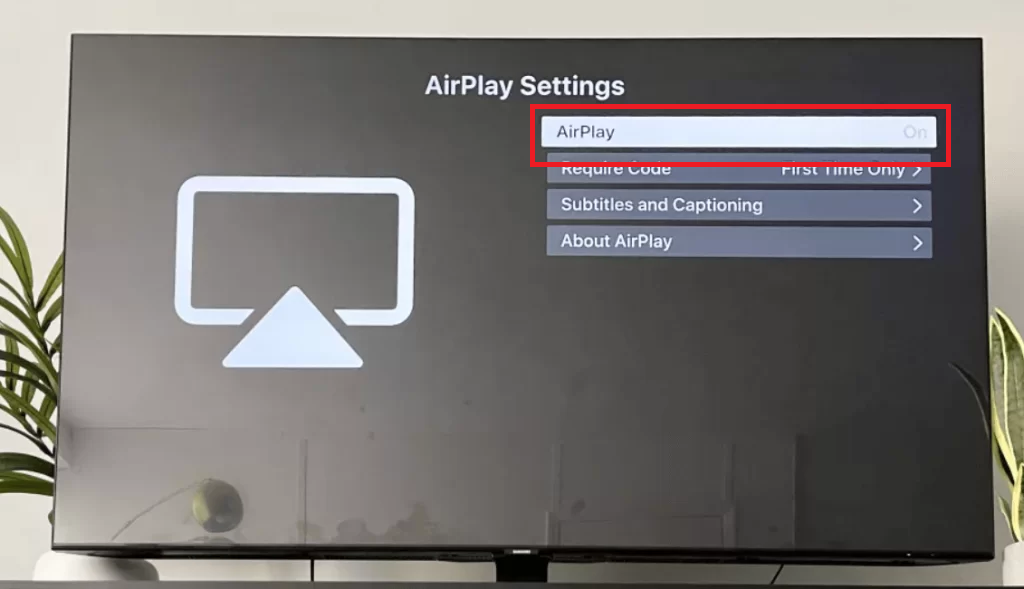
(2). Then, connect your Samsung Smart TV and iPhone to the same WiFi connection.
(3). Install the Pluto TV app from the App Store.
(4). Open the Pluto TV app and tap the AirPlay icon.
(5). On the list of devices, choose your Samsung Smart TV. We are using Samsung Q70 – 85inch model.
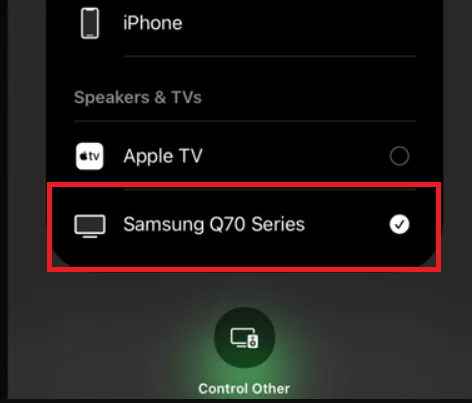
(6). Now, play any video from the Pluto TV app.
(7). It will appear on your Samsung TV.
Pluto TV also offers a TV guide on Samsung TV to look at the TV schedule and the timing of the TV shows. The TV guide is available for all the live TV channels in the Pluto TV app.
Pluto TV Not Working on Samsung Smart TV
If the Pluto TV app is not performing well on your Samsung TV, you must follow some troubleshooting tips to resolve the error.
- Make sure that your Samsung TV is connected to a stable WiFi connection. To stream Pluto TV channels without buffering, you need at least 15 Mbps of internet.
- Restart the Samsung Smart TV to fix the network anomalies.
- Uninstall the Pluto TV app and install it again to fix temporary bugs.
- Update the Pluto TV app from the Smart Hub if you are using the older version of the app.
- In the older version of Samsung Smart TV, the Pluto TV app won’t run properly. Update your Samsung Smart TV to its version to fix the not working issue.
- If the Pluto TV is not working on your Samsung TV after the update, you have to reset the Smart Hub to fix the issue.
FAQs
On the top of the Pluto TV app, you will have the Search Bar. Using the Search Bar, you can search for your favorite movies and live TV channels.
Yes, in the Samsung TV Plus, you will get some of Pluto TV’s live TV channels.

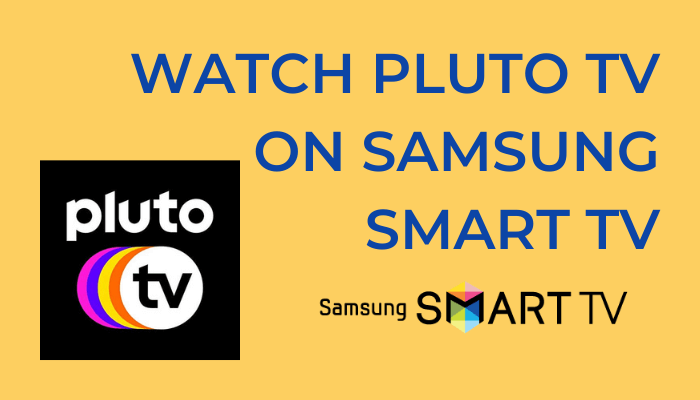





Leave a Reply