Do you have trouble streaming the Plex app on your Samsung Smart TV? If the Plex app freezes, doesn’t load, or doesn’t respond to your command on Samsung TV, you are not alone. Many users report Plex app is not working properly on the Samsung TV. However, it’s not a big deal, we have mentioned the basic methods to sort out this issue.
Plex is a free streaming platform where you can watch movies, TV shows, and more. If you want, you can get the Plex Pass to get advanced features like Offline Downloads, HDR Tone, and more user controls. The subscription costs $4.99 per month, $39.99 per year, and $119.99 per year. If the Plex app on your Samsung Smart TV is not working properly, you can easily fix the issue.
Reasons Why Plex is Not Working on Samsung Smart TV
- The primary reason is the non-compatible TV models. The Plex app is not available for older models of Smart TVs.
- The Plex app on your Samsung TV is not updated to its latest version.
- Your Samsung TV is having WiFi connectivity issues.
- You are using the older version of the Tizen OS.
Fixes for Plex Not Working on Samsung Smart TV
- Older Version of Samsung Smart TV
- Audio or Video Issues
- Poor internet connection
- Subtitles Not Working
- Clear Cache Files
- Outdated Plex application
- Check for VPN
- Smart Hub Problems
- Update Samsung Smart TV
- Reset Samsung Smart TV
- Server Problem on Plex
Older Version of Samsung Smart TV
Plex has stated that many manufacturers have stopped updating older TV models. This raises the security certificate problem that leads to Plex not working in many older version smart TVs. You can check the full list of Plex-discontinued models in the forum update. If your Samsung TV meets the Plex requirements and is still not working, you have to enable the Insecure Connections feature. To do so,
[1] Go to the Settings on your Samsung Smart TV.
[2] Scroll and select the Advanced option.
[3] Further, select Always under the Allow insecure connections option.
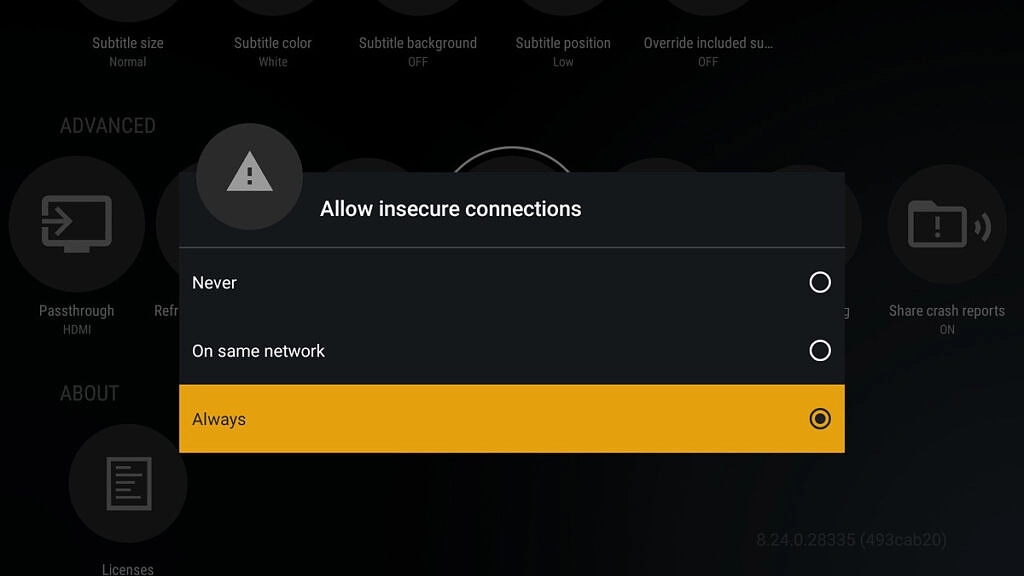
Make sure that your Secure Connections are set to Preferred. After making all these changes, open the Plex app and see if it is working or not. If it is not working, then the issue is not in the Plex app. You have to troubleshoot your Samsung Smart TV.
Audio \ Video Issues
If you have any issues with the audio or video properties, it is due to a minor bug in the previous version of the Plex app. To fix this issue, you must update the Plex app on your TV. If you are already using the latest version of the Plex app, you can close the app and open it again to fix the issue temporarily.
Poor Internet Connection
Poor internet connection and insufficient internet speed are the basic issues with the Plex app. To check whether your internet is connected to your TV.
[1] Go to the Settings option from your home screen.
[2] Click on the General menu.
[3] Now select Network status to check for WiFi network status.
[4] If the internet is too low, connect your Samsung TV to WiFi with a faster network speed.
Subtitle Not Working

If the subtitle is not showing for video content, there may be some issues with the directories. Copy-paste all the files in the Movies folder to any folder and refresh the server. Then, move all the files to the home folder. This will resolve the issue. If not, make sure you are using the correct subtitle format like .ssa, .ass, .vtt, .smi, and .srt. Some subtitle formats like tx3g will appear only the smartphones and not on Smart TVs.
Clear Cache Files
When you use the Plex app for a longer period of time, it will store a lot of cache files on your TV. This will affect the performance of the Plex app. To fix these issues, you have to clear the cache files on Samsung Smart TV.
[1] Enter your TV home screen and tap the Settings option.
[2] Navigate to the Apps section and select the Plex app.
[3] Further, click on the Clear cache option to erase unwanted files.
Outdated Plex application
If you have an old version of the Plex app, it will have some performance issues. To fix this problem, you need to update the Plex app. Go to the Smart Hub and update the app on your Samsung TV. You can also delete the Plex app and install it again from the Smart Hub Store.
Check for VPN
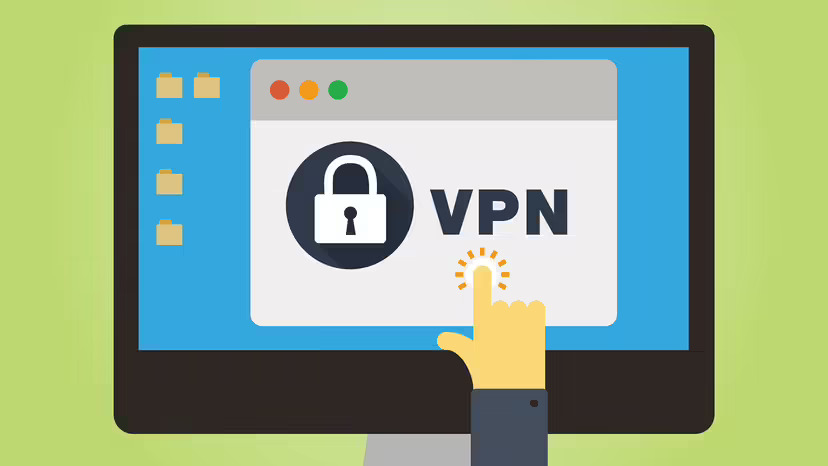
You can’t access the Plex app if the WiFi connected to Samsung TV is configured with a VPN. Make sure that the VPN is not configured with the WiFi router. Disconnect the VPN network and restart your Samsung TV. Now, the Plex app will work without any issues.
Smart Hub Problems
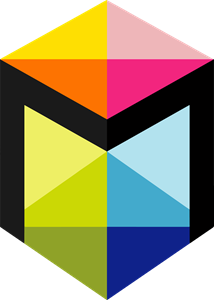
If the Smart Hub is corrupted, it will affect the Plex app on your TV. You will need to reset your Smart Hub to fix this trouble.
[1] Go to Settings and tap the Support option.
[2] Scroll down and select Self-diagnosis.
[3] From the list of options, select Reset Smart Hub.
[4] Click the OK button to confirm your selection.
[5] Then, open the Plex app and see if it is working or not. If it is not working, you have to update your Samsung Smart TV.
Update Samsung Smart TV
You can update Samsung Smart TV to fix the bugs on the Plex app and to get new features.
[1] On your Samsung Smart TV, select the Settings option.
[2] Now, select the Support option.
[3] Click on Software Update.
[4] Tap the Update Now button to update your Samsung TV.
[5] If you want, enable the Auto Update toggle automatically update Samsung TV.
[6] After the update, open the Plex app. If it is not working, you need to reset the TV.
Reset Samsung Smart TV
Factory resetting your Samsung Smart TV will help you fix the Plex not working issue. At the same time, it will delete all the user-preferred settings and delete all the apps & games on your Samsung TV.
[1] Go to Settings and select the General option.
[2] Now, click on Reset and type the default PIN 0000.
[3] Further, select the Reset button and select OK.
[4] After the reset, install the Plex app on your TV.
[5] The app will work without any issues.
Server Problem on Plex

If you cannot fix the issue by following the above-mentioned steps, then it must be a server problem on the Plex app. The Plex server can be down and will be unavailable to users for a short period. In that case, you have to contact Plex customer support.
These are the basic issues and solutions that can cause while streaming Plex on your Samsung Smart TV. If you have any other specific issues with the Plex app, let us know in the comments below.

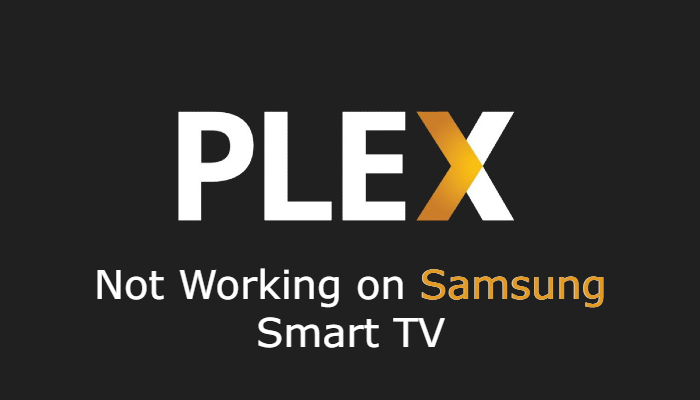

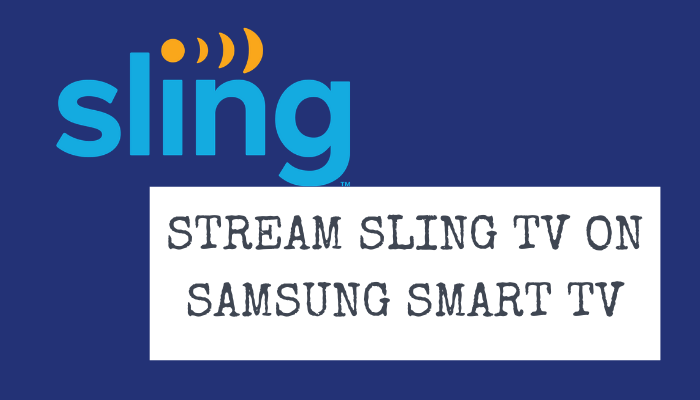
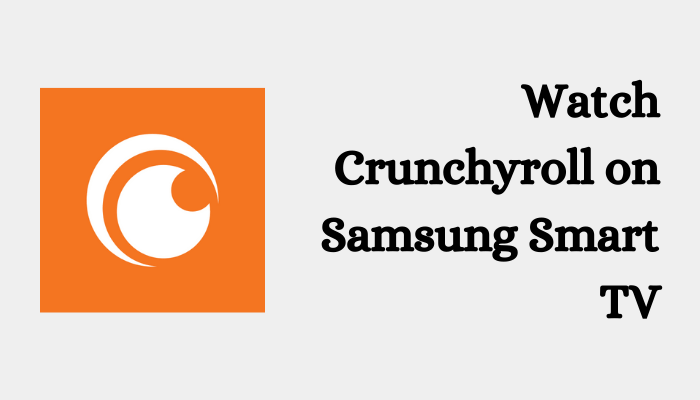

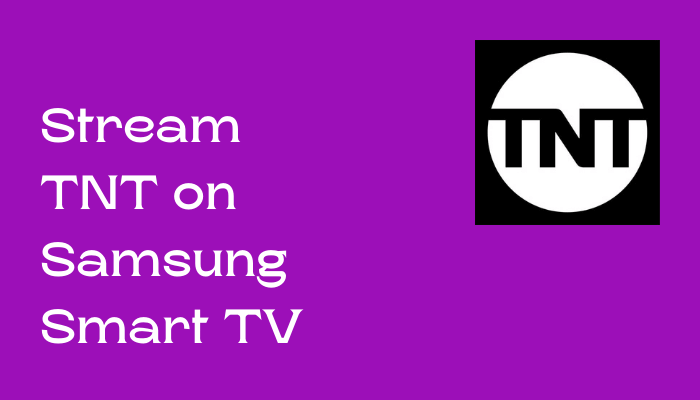
Leave a Reply