Vizio TV has made impressive models of Smart TVs in the market. The Smart TV models are loaded with exciting features, including video and audio qualities. However the TV models can be, you will have performance issues. For some Vizio TV users, the TV is not turning on properly. If the power supply cable is not connected properly, the Vizio Smart won’t turn on. You can try these troubleshooting tips if your Vizio TV is not turning on.
Vizio TV Won’t Turn On: Reasons
- Not connected to the power source properly
- Standby mode
- Using damaged cables
Standby Light On
If the standby light on your Vizio TV is turned on, you need to check your remote. The standby light indicates that the TV is getting power supply without any issue. If you are trying to turn on your TV with its remote and it won’t turn on, there might be some issues with the Vizio TV remote. Check if the batteries on your remote are drained off. If so, you can replace it with new batteries. Now, you can try to turn on your TV. If this doesn’t help you, you can reset your remote as follows.
1. Remove the batteries from the remote.
2. Long press the Power button on your remote for 15 seconds.
3. Insert the batteries back on your remote.
4. Try to turn on your TV with the remote.
If the remote is not responding, you can use the Vizio Smart TV Remote App to turn on the TV. You can try turning on the Vizio Smart TV without a remote to fix the issue.
Standby Light Off
If the standby light on your Vizio TV is off, check if the red light is blinking or not. If the red light is blinking, it might be because of the lack of power supply on your TV. You can fix the power supply issue in two ways.
Use Your Remote
1. Press the Menu button on your Vizio TV’s remote.
2. If your TV is on with a blank screen, the menu pops up on your TV.
3. You can press the Menu button on both your TV as well as your remote to turn on the TV.
4. If the Vizio TV is not turning on, check the power source.
Check the Power Source

Make sure that your Vizio TV is connected to the power source properly. Ensure that the power source is proper and working properly. Also, try connecting your TV to a different power source to check it out. If the red light is not blinking, there may be some issues with the TV’s software or hardware. You can try the below troubleshooting tips to fix the software issue.
Check the Power Cord

If you have a loose or damaged power cord, it might cause problems with your Vizio TV. Ensure that the power cord fits well on both your TV and the power outlet. Make sure that the connection is tight as it might interrupt the power supply on your TV. To make sure that the connection is properly made, unplug the power cord and plug it back into the power source. If your Vizio TV is not turning on even after the power cable is connected properly, there are changes that the power cord is damaged. You can also try connecting your Vizo TV to a different power source to fix the issue. If the issue persists, you can check with the input source.
Check Input Source
If there are multiple inputs connected to the Vizio TV, make sure that the correct input source is chosen. You can also check all the input cables that are connected to the TV. If there are any damaged input cables, replace them with a new ones. If the correct input is not selected, you will get the black screen on your Vizio TV. If the Vizio TV is not turned on even after choosing the correct input, try the next fix.
Power Cycle of Your Vizio TV
1. Remove the power cord of your TV from the power source.

2. Keep the device removed from the power source.
3. From the TV, find the Power button and press and hold it for 10 seconds.
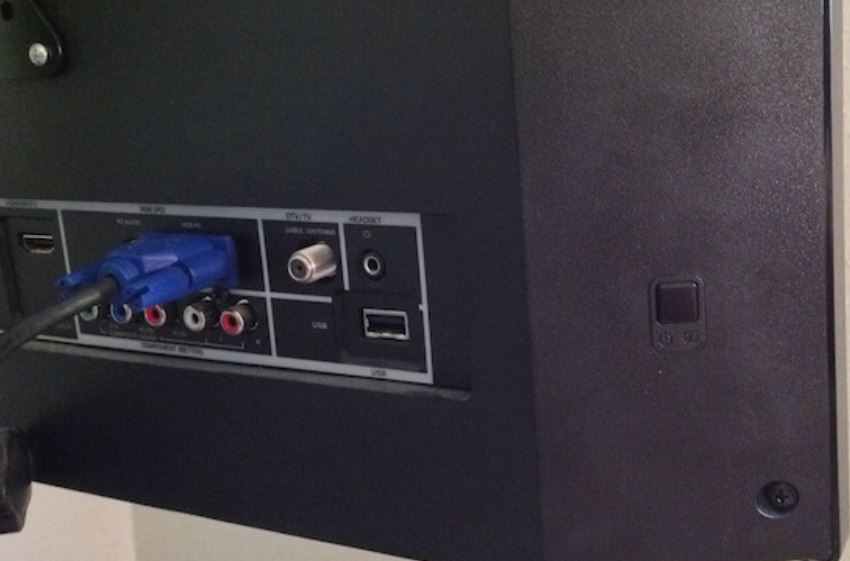
4. This will drain all the reserve energy on your TV.
5. Finally, plug your TV back into the power source and try turning it back on.
6. If the issue is with the TV’s software, it will be resolved with this fix. Check the TV if it is turning or not. If it is not turning, you have to reset the TV.
Factory Reset Vizio TV
If your Vizio TV is turned on from the above fix, you have to soft reset the Vizio TV without using the remote. On the back side of the TV, you will find the Power button. If not, look at the bottom of the screen. Hold the Power button and the Volume Down button for a few seconds. Then, the TV will ask you to press and hold the Input button. Hold the Input button for more than ten seconds. This will turn off the Vizio TV and soft reset it. Then, it will restart the Vizio TV automatically. Now, the Vizio TV will turn on. If the TV turns on, you have to factory reset the TV as a precautionary measure.
1. Press the Menu button on your TV remote.
2. From the menu, select the System option.
3. Find the Reset & Admin option and the Reset TV to Factory Defaults option.
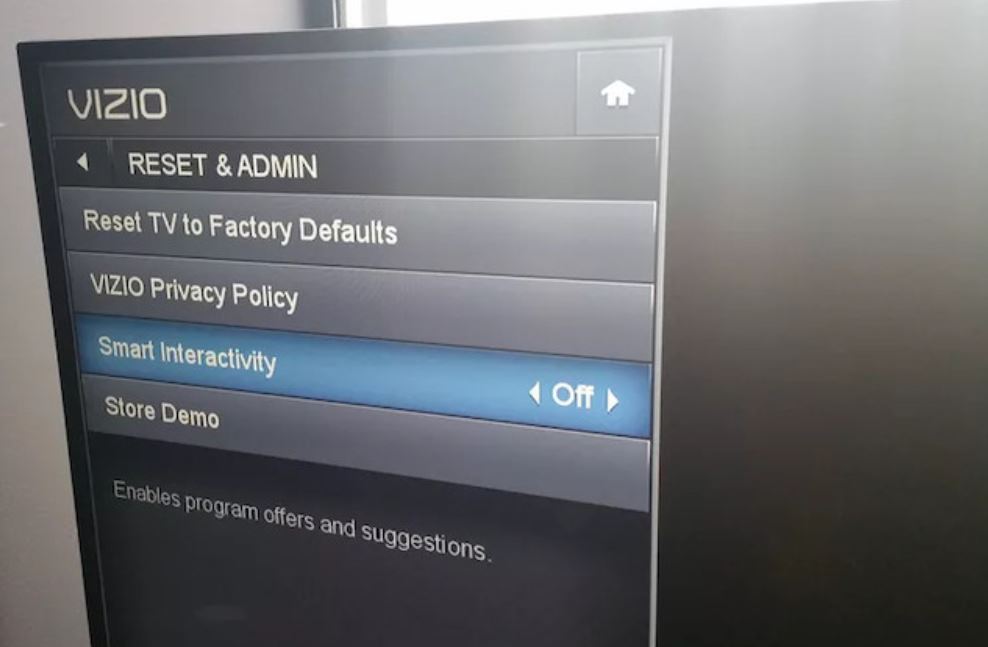
4. You might also see a prompt asking you to enter a code. The default code is 0000.
5. This will restore your TV to the factory settings.
If the TV is not turning on, you can contact Vizio Support to fix the issue.
Contact Vizio Customer Support
If you can’t turn on your Vizio TV, you need to contact Vizio Customer Support. They will help you with tips to fix issues with your TV. If the internal components of your Vizio TV are damaged, like capacitors, transistors, and diodes, the TV won’t turn on. If the Timed Controller Board (TC Board) is damaged, it might not relay signals to the LCD or LED screen of your TV. Therefore, you need to replace the circuit board or replace the TV. You can buy any of the best Vizio TVs with your warranty.

Frequently Asked Questions
If your Vizio TV is displaying a black screen, check our troubleshooting guide to fix the black screen of death on Vizio Smart TV.
No, there is no reset button available on the Vizio TV. You have to use the remote control or the smartphone app to reset the TV.

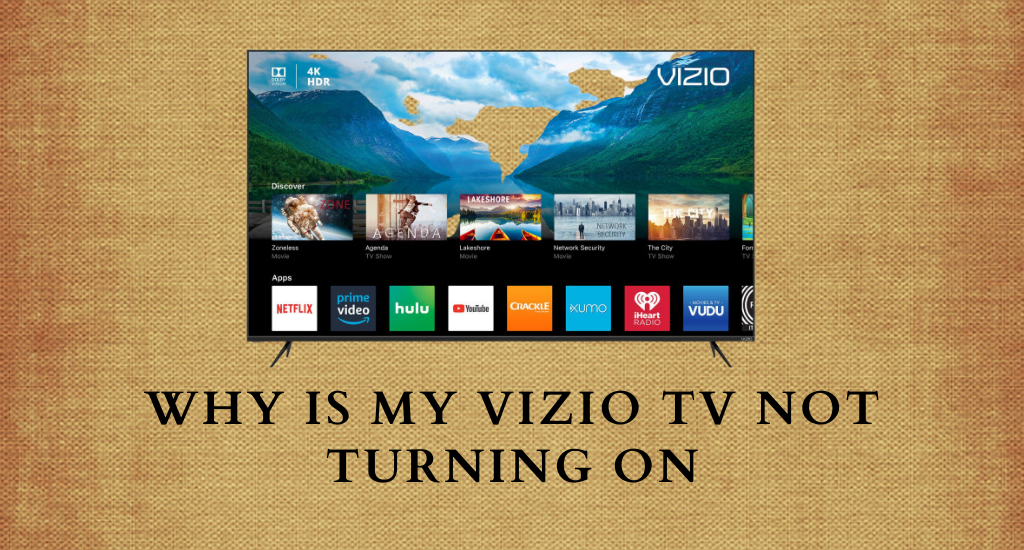





Leave a Reply