A Remote is a major piece of equipment required to operate a TV. If you’re remote isn’t working, then you may not be able to perform any action on your TV. Vizio TV remote may not work due to any reason. In such cases, you need to identify the problem faced and resolve it in order to operate your TV using the remote. Some of the major reasons for your Vizio TV remote not working and the fixes are discussed below.
Why is my Vizio TV Remote Not Working
- Power Residues of TV and Remote: At times, there may be power residues in the remote or TV, which in turn affect the transfer of the IR ray, resulting in your remote not working.
- Obstructed TV Sensor: Sometimes there might be a block between the remote and TV sensor, resulting in the IR ray being unable to reach the TV. In such a case your remote may not work.
- Dead Batteries: If you tend to use an evacuated battery, then your remote may not work.
- Stuck Remote Memory: There are possibilities for the memory of the remote to be jammed to a specific point or device.
- Electronic Interference: If any of the nearby located electronic emitted radiation interferes with the IR ray of the remote, then your remote may not work.
- Faulty TV: If your TV has become faulty, then you may suffer from the error at hand. If your TV itself has several problems, ultimately the remote will not work.
How to Fix Vizio Smart TV Remote?
- Check Batteries
- Check the IR Sensor
- Power Cycle the Remote and TV
- Remote Hindrance
- Avoid Electronic Items
- Reset the Vizio Remote
- Change the Power Source
Check Batteries

There are chances of your batteries being drained or misplaced. Therefore ensure that they are placed in the right slot. Replace the batteries if it is dead.
Check the IR Sensor
Take a smartphone and open the camera app. Point the camera towards the remote and press any button on the remote. Via the Camera app, you should see the IR sensor blinking red color LED. If there is no blinking, then the remote has some issues with the batteries or misplaced buttons.
Power Cycle the Remote and TV
At times, your remote may not function due to surplus power. In such cases, power cycle the remote in order to get rid of excess power and fixes error configurations in the remote. Below are the steps to power cycle your Vizio TV remote.
- Remove the batteries from your remote.
- Long press the power button on the remote.
- After a couple of seconds, release the button. All the excess or stagnant power will now be released.
- If your buttons get stuck frequently, press every button on your remote at least once to get rid of this problem.
- Now, insert the batteries back into the remote and you’re done.
Sometimes, your TV may not respond to the actions of the remote. In such cases, similar to the way you did to your remote you must also power cycle your TV. Follow the below steps to solve the issue by power cycling your Vizio TV.
- Turn off the power supply and unplug the TV.
- Long press the power button located on the side of the TV.
- After a couple of seconds, release the button. All the excess or stagnant power will now be released.
- Plugin the TV and turn on the power supply now. This may fix your issue.
Remove Hindrance
You may have placed anything in front of your TV resulting in your remote not working. This is because the IR signal is not received. Therefore, remove any obstacles in front of your TV and make sure the IR sensor is placed in the right position. You can also clear the sensor with alcohol to remove unwanted dirt. Now, if you’re operating the remote facing the IR sensor of the TV, then it must be working the right way!
Avoid Electronics Items
Every electronic device emits radiation that is different from one another. Radiation emitted by any of the devices placed nearby may interrupt the IR signal of the remote resulting in your remote not working. Therefore, make sure you turn off any such devices near your TV.
Reset the Remote

Resetting the memory of your remote may fix your issue. This method works only if you’re using a universal remote. Below are the steps to reset your Vizio TV remote.
- Spot the SETUP button in your remote and long-press it.
- Release the button once you spot the LED light blinking on your remote.
- Enter the reset code of your remote.
- Once you see the flash twice, the memory in your remote has been completely erased.
- Now, you may be able to see your remote working the right way.
Change the Power Source
The power from the supply is not consistent all the time. You may face abnormalities where the are fluctuations in the voltage, low power factor, frequency variations, and so on. In such cases, just change your power source, and simple as that. This will resolve your issue.
Use Smartphone App

If your remote is not working, you can use the smartphone app to control your Vizio Smart TV. Check our guide on Vizio Smart TV Remote app on how to control the TV without a remote.
Common FAQ’s
Your TV may not respond to the operations of your remote due to several reasons like battery drained out, dirty power source, and so on. Follow the fixes mentioned above to resolve your issue.
If you factory reset your Vizio Smart TV, the remote corresponding to the TV will be automatically reset.

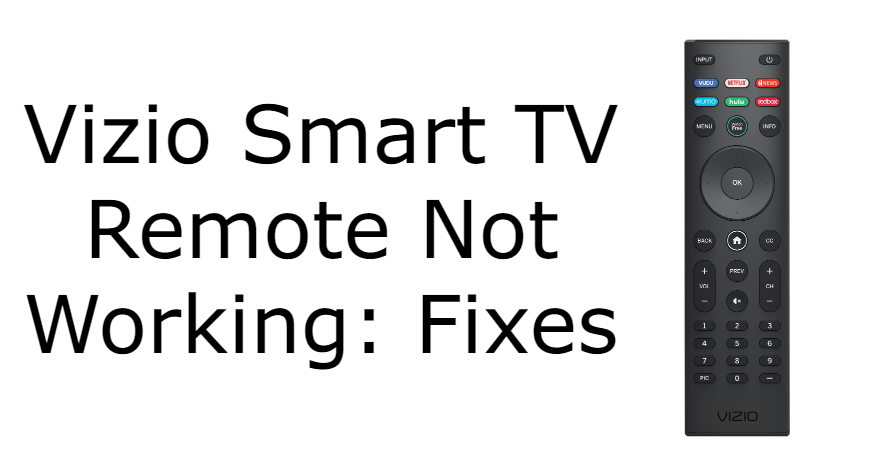

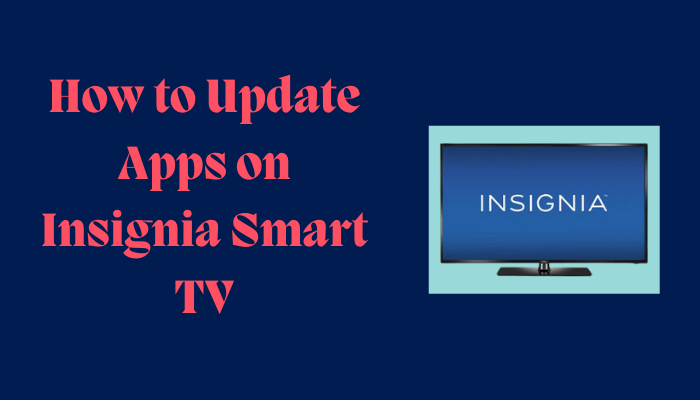
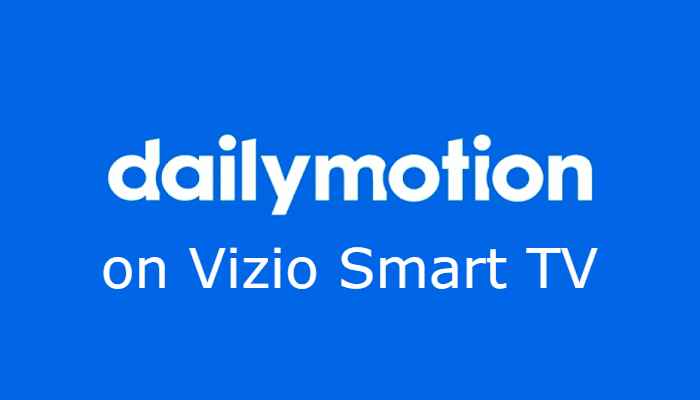

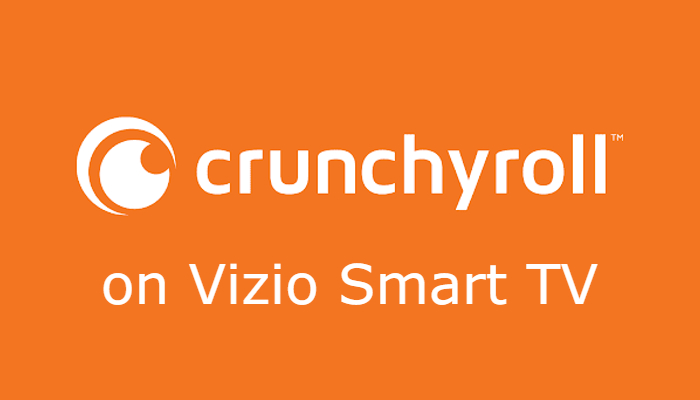
Leave a Reply