My friend recently bought a 58″ 4K UHD JVC Roku TV for personal use. He is a big fan of the Kansas City Chiefs, and he regularly watches his favorite team matches using the NFL mobile app. Since he owns a big-screen JVC Smart TV, he asked me how to install and use the NFL application on it. So, I prepared an article regarding the installation and activation process.
My friend lives in the US, so he can access the NFL app using his NFL+ credentials. If you reside outside the US, you can’t use NFL+ due to geo-restrictions. Instead, install the DAZN app on your JVC Smart TV and watch the NFL games live using the NFL Game Pass.
In this article, I will teach you how to install and use the NFL app on JVC Roku TV. Besides Roku, JVC Smart TVs are available in Google TV and Android TV OS. I also explained the installation procedure for those TV models.
How to Add NFL on JVC Roku TV
(1). Turn on the JVC Roku TV and press the Home key on the Roku remote.
(2). Tap Streaming Channels on the home screen of JVC Roku TV.
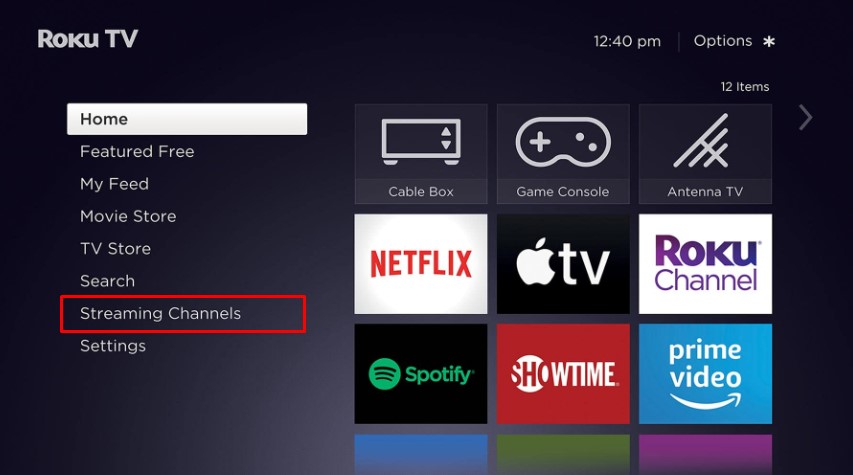
(3). Further, click Search Channels and enter NFL in the search field.
(4). Choose NFL and tap Add Channel to get the NFL app from the Roku Channel Store.
(5). Once added, tap OK in the prompt and click Go to Channel to run the app.
How to Get NFL on JVC Google TV
(1). Turn on the JVC TV and connect it to WiFi.
(2). Tap the Google Assistant key in the JVC Google TV remote.
(3). Say NFL to locate the app with your voice command.
(4). Then, choose the NFL app and click Install to begin the installation.
(5). After installing the app, tap Open to launch it.
How to Download NFL on JVC Android TV
(1). Switch on the JVC Android TV and click the Apps icon on the home screen.
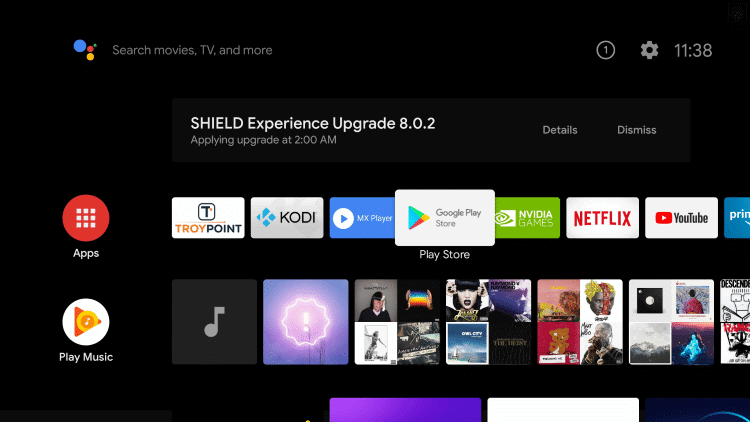
(2). Click the Google Play Store app and tap the Search icon.
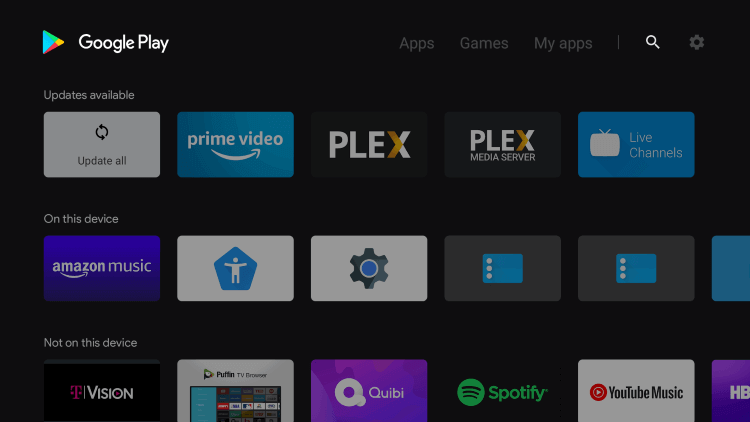
(3). Enter NFL in the search bar and choose the NFL app from the suggestions.
(4). Tap Install to get the NFL app on the JVC Android TV.
(5). After the installation, click Open to run the NFL app.
How to Install NFL on JVC Fire TV
(1). Switch on the JVC Fire TV and click Find (lens icon) on the home screen.
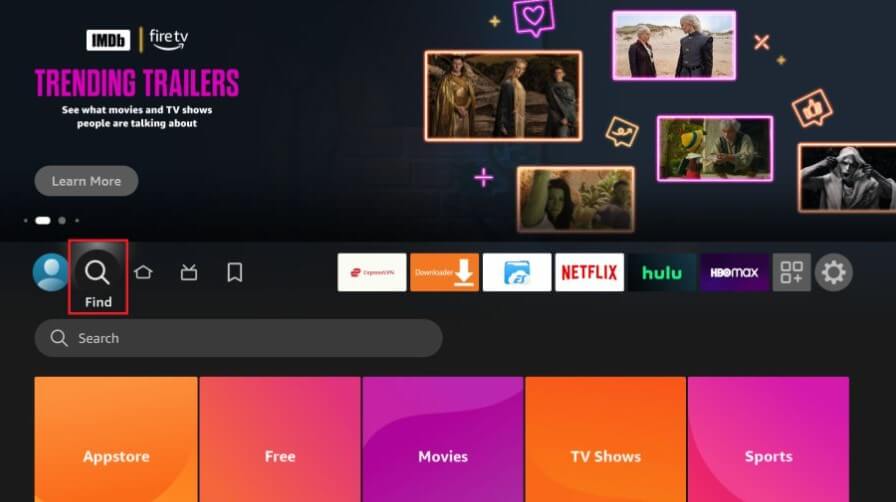
(2). Type NFL using the on-screen keyboard and search for the app.
(3). Choose NFL from the suggestions to view the description.
(4). Click Get or Download to install the NFL app on JVC Fire TV.
(5). Once installed, click Open to run the app.
How to Activate NFL on JVC Smart TV
(1). Run the NFL application on JVC Smart TV.
(2). Click Sign In. Make a note of the activation code.
(3). Visit the NFL Activation website (nfl.com/activate) from a PC browser.

(4). Input the activation code and click Continue.
(5). Sign in with the NFL+ credentials to verify the login on the TV.
That’s it. The NFL app is ready to use on the JVC Smart TV.
How to Cast NFL to JVC Smart TV Using Android
Ensure your JVC Smart TV has Chromecast built-in. Otherwise, connect a Chromecast to the JVC Smart TV externally and set it up for casting.
(1). Connect JVC Smart TV to WiFi, which should be the same as the Android device.
(2). Install the NFL application on your Android smartphone by visiting the Play Store.
(3). Launch the NFL app and sign in with the NFL+ account.
Note: To sign in with a TV provider, click the More tab and tap the Profile icon at the top. Click Connect, choose TV Provider, and log in with the account.
(4). Play the NFL match of your preference and tap the Cast icon.
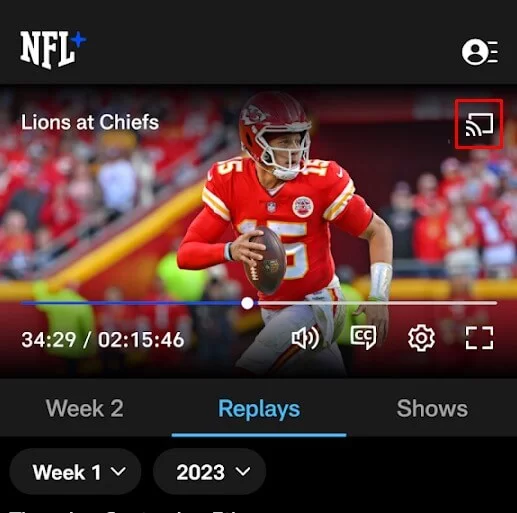
(5). Select JVC Smart TV from the devices list.
Once paired, the selected match will play on your JVC Smart TV.
How to Screen Mirror NFL to JVC Smart TV Using iPhone
For screen mirroring from an Apple device, turn on AirPlay on your JVC Smart TV.
JVC Fire TV: Go to Settings → Display and Sounds → AirPlay & HomeKit → AirPlay ON.
JVC Roku TV: Go to Settings → Apple AirPlay and HomeKit → AirPlay ON.
(1). Connect your iPhone and JVC Smart TV to the same WiFi.
(2). Get the NFL app on your iPhone by visiting the App Store.
(3). Launch the NFL application and sign in with NFL+ credentials.
(4). Click on any NFL match you want to stream.
(5). Go to your iPhone’s Control Center and tap Screen Mirroring.
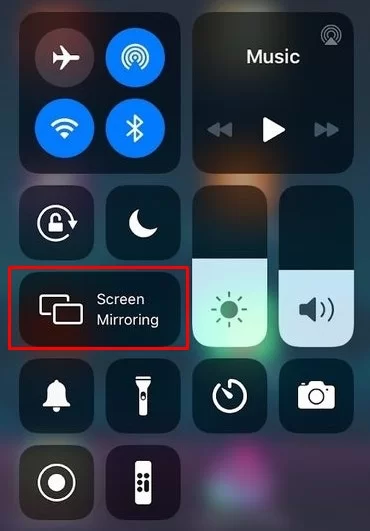
(6). Choose JVC Smart TV from the devices list.
Once paired, the NFL match will play on your JVC Smart TV.
How to Watch NFL on JVC Smart TV Without Cable
If you haven’t subscribed to NFL+, no issues. You can alternately watch the NFL games live using live TV channels on streaming services. The following services carry NBC, NFL Network, ESPN, CBS, and FOX in their channel line-ups.
| Installation Guide | Plans & Pricing | Free Trial |
|---|---|---|
| Sling TV on JVC Smart TV | Sling Blue – $40/month Sling Orange – $40/month Sling Blue + Orange – $55/month Sports Extra – $10.99/month | No |
| fuboTV on JVC Smart TV | Pro – $74.99/month Elite – $84.99/month Premier – $94.99/month | 7 days |
| DirecTV Stream on JVC Smart TV | Entertainment – $74.99/month Choice – $99.99/month Ultimate – $109.99/month | 5 days |
| YouTube TV on JVC Smart TV | Base plan – $72.99/month Sports Plus add-on – $10.99/month | 7 days |
| Hulu on JVC Smart TV | Hulu + Live TV – $76.99/month Live TV Only – $75.99/month | No |
FAQ
It has two plans. NFL Plus costs $6.99/mo (or) $49.99/year. NFL+ Premium costs ($14.99/mo (or) $99.99/year.
NFL+ is unavailable outside the US due to licensing restrictions. So, people outside the US can subscribe to NFL Game Pass and watch the NFL games using the DAZN app.

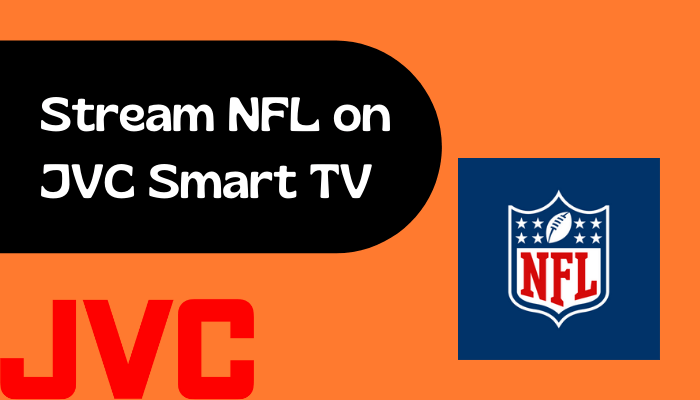





Leave a Reply