Quick Tips
- For screen mirroring on LG Smart TV, you can use LG Screen Share, Cast, or AirPlay.
- For screen sharing, you should connect your LG TV to the same WIFI network as your smartphone.
- Your LG Smart TV must be AirPlay 2-compatible to receive media files via AirPlay.
LG Smart TV provides a lot of advanced features to enhance the user streaming experience. It has support for Chromecast and AirPlay 2 so you can mirror your smartphone to the TV. Screen mirroring is useful if a particular app is not available in the LG Content Store or is incompatible with AirPlay and Chromecast. For screen share on LG TV, you can use Smart Share or built-in cast feature on your smartphones, tablets, or PC.
How to Screen Mirror on LG Smart TV
Here are the methods to screen share your device screen to LG Smart TV.
- Android
- iOS
- Windows or Mac
How to Screen Share on LG TV from Android
Follow these three methods to screen mirror Android smartphones to LG TVs.
- Using HDMI cable
- Using WIFI
- With Bluetooth
Screen Share using HDMI Cable
You can mirror your Android screen using an HDMI cable or a Micro HDMI cable to LG TV. Before getting into the procedure, make sure that your Android phone/tablet and LG TV have support for MHL or a SlimPort.
1. Connect the MHL cable to the HDMI port, which has an MHL logo.
2. In case your TV doesn’t support MHL, you can look for a SlimPort. But to use SlimPort, you need to have a third-party adapter.
Note: MHL and SlimPort need a converter to convert videos from your phone to the TV.
3. Get an MHL-compatible HDMI to Micro-USB cable. Connect one end to the TV and another end to your smartphone.

4. Once connected, you can see your Android screen on your LG Smart TV.
Screen Share using WIFI
For screen sharing via WIFI, there are four easy ways.
- Using built-in Feature
- With the LG Screen Share App
- With DLNA players
- Using Miracast or Screen Cast
Screen Share Using Built-In Feature
1. Make sure that your LG TV and Android phone are connected to the same network connection.
2. On your Android phone, navigate to Settings >> Share and Connect.
3. Under Screen Share, tap Screen Sharing or Mirror Screen.
4. Choose your LG Smart TV from the available devices.
5. Now, your Android screen is displayed on your LG TV.
Screen Share with the LG Screen Share App
1. Connect your Android and LG TV to the same WIFI network.
2. Install LG Screen Share from the Google Play Store on your Android device.

3. Launch the LG Screen Share app on your smartphone.
4. Then, follow the on-screen prompts to connect your phone to the TV.
5. Once connected, your Android screen will be mirrored to your LG TV.
6. You can play any content and watch it on your LG TV.
Note: If you are contacting LG support regarding any issues, you should tell the Mac address of the LG Smart TV to help them identify the problem.
Screen Share with DLNA Players
DLNA (Digital Living Network Alliance) lets you mirror media files that are saved on your smartphone, tablet, PC, or server on LG TV via WIFI.
1. Connect your smartphone and LG TV to the same WIFI network.
2. Install DLNAServer from the Google Play Store.
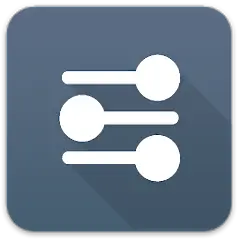
3. Launch the DLNAServer app to share content from your smartphone.
4. Follow the on-screen prompts and enter the LG TV model if asked.
5. When both devices are connected, you can play the selected file on your LG Smart TV.
Screen Share using Miracast or Screen Cast
Nowadays, Android phones have a built-in casting feature. You can use this feature to screen mirror any content. By default, the latest LG TV models come with Chromecast support. If your TV doesn’t have the features, you can buy a Miracast dongle to share your screen.

1. Ensure to connect Android device and LG Smart TV to the same WIFI network.
2. Pull down the Notification Panel and tap the Cast option.
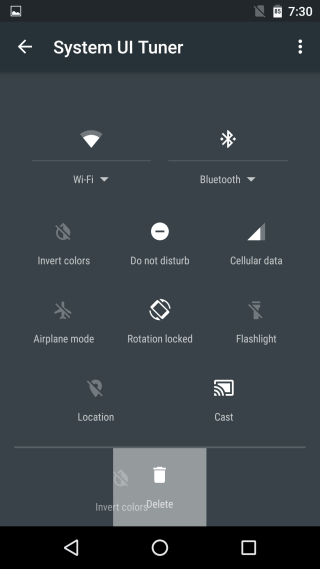
3. Choose your LG TV from the list.
4. Now, the smartphone screen will be mirrored to the TV.
5. You can play any media file and watch them on your LG Smart TV.
Screen Share via Bluetooth
You can enable Bluetooth on LG TV and pair it with an Android phone to share the screen. However, the resolution and sound won’t be good. You also can only stream small-size images, videos, texts, and files. To share the Android screen to LG TV via Bluetooth, you have to download third-party apps on your phone. You can better follow HDMI and WIFI methods to share the screen on LG TV.
Note: You can also delete apps on LG Smart TV in less than a minute.
How to Screen Share using Cast Feature
The streaming apps have built-in cast support to share the streaming on the connected device. Most smart TVs have Chromecast support to connect to the smartphone with a common internet connection. Some of the top Chromecast-compatible apps are YouTube, Amazon Prime, Hulu, and more.
1. Connect your iPhone and LG TV to the same WIFI network.
2. Launch the Chromecast-compatible app on your iPhone.
3. Tap the Cast icon from the app screen.
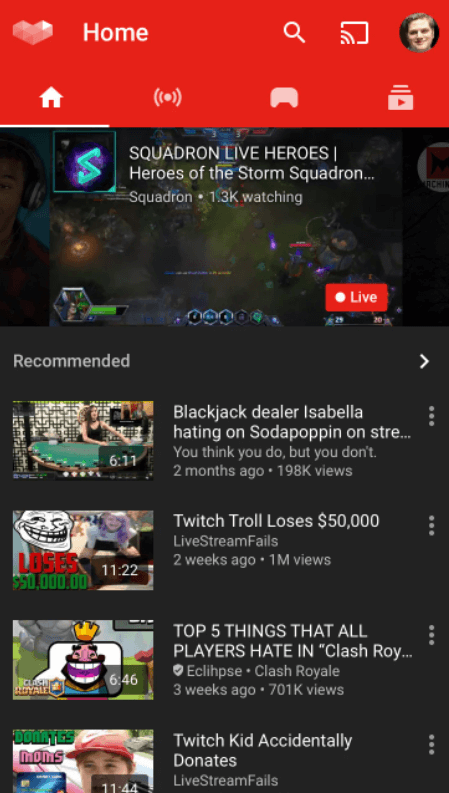
4. Choose your LG TV name from the list shown.
5. Now, play the content from the app and it will play on your LG TV.
Note: You can also use the Google Home app to cast content from iPhone to LG TV.
How to Screen Share on LG TV from iPhone/ Mac PC
There are a lot of streaming apps available with in-built AirPlay support. The LG Smart TV has an AirPlay feature to connect to the iPhone, iPad, and Mac PC. With the AirPlay supportive apps, you can mirror the content to your LG TV.
FYI: You can AirPlay on LG Smart TV only if your TV is compatible with the AirPlay 2 feature. It is supported on OLED B9, E9, C9, W9, Z9, R9 series and NanoCell SM9X or SM8X, or UHD UM7X series.
How to Screen Share on LG TV from a PC or Laptop
You can screen share your desktop or laptop in two ways. It is possible using the Smart Share Software or the Google Chrome browser.
Screen Share from Windows PC Using Smart Share Software
1. Download and install LG Smart Share on your PC.
2. Connect your PC and LG TV to the same WIFI network.
3. Click a Movie, Photo, or Music and choose a file to play.
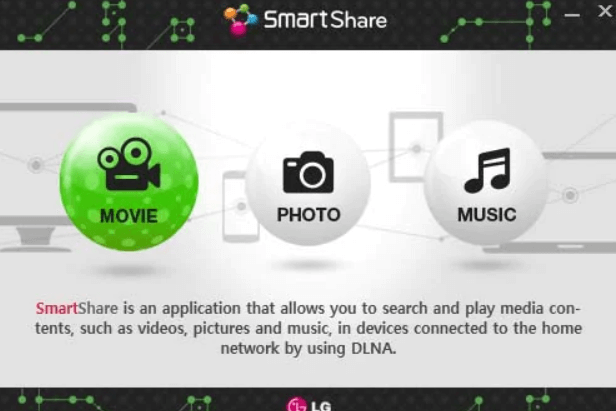
4. Next, tap the Settings button from the top right corner.
5. Turn on Sharing On/Off button and choose the On button.
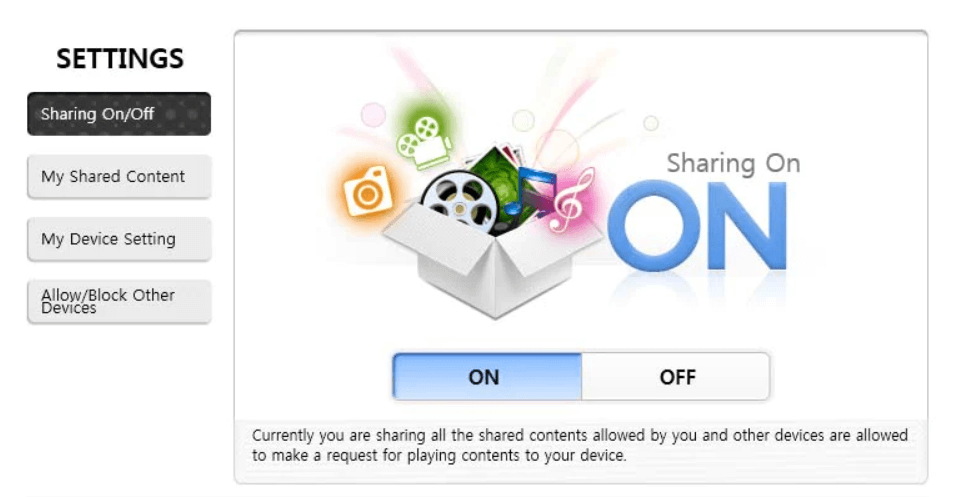
6. Select your LG TV name and your PC screen is shared on your TV.
Using Google Chrome
Google Chrome has a cast option by default. So, you can either cast a particular tab or the entire desktop.
1. Connect your Windows PC and LG TV to the same WIFI network.
2. Open Google Chrome and tap the three-dotted menu at the top right.
3. Select the Cast option and select your LG Smart TV from the list.
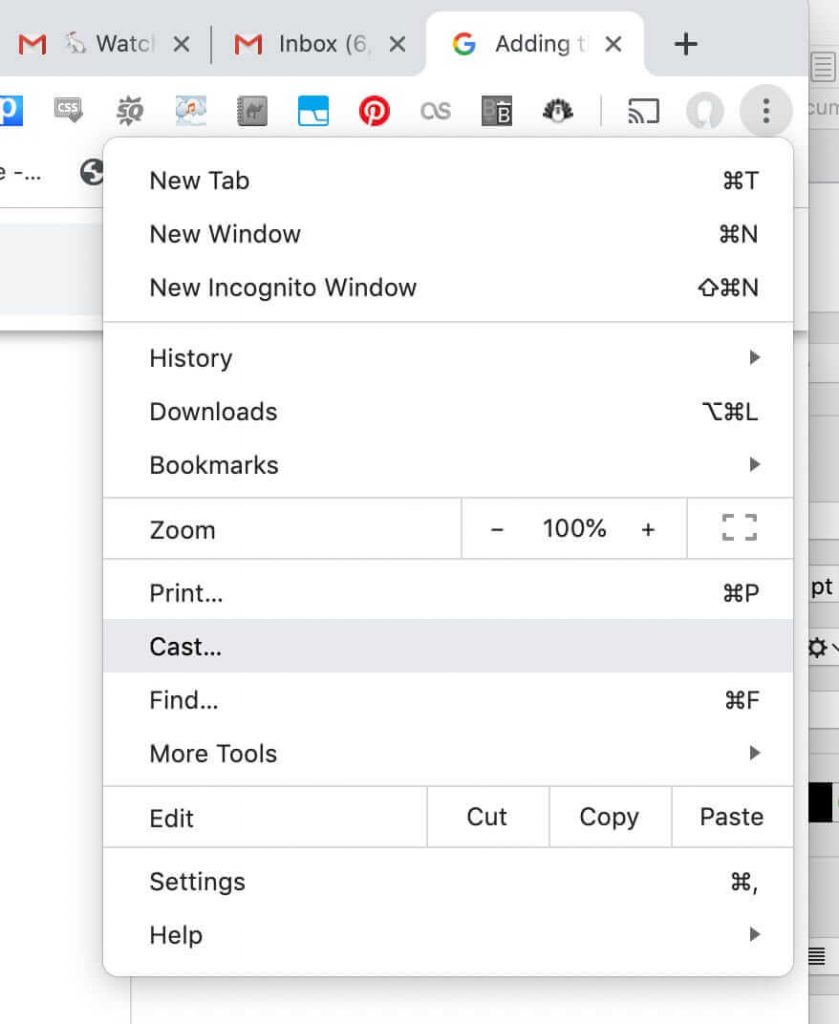
4. From the Sources drop-down, click Cast Desktop.
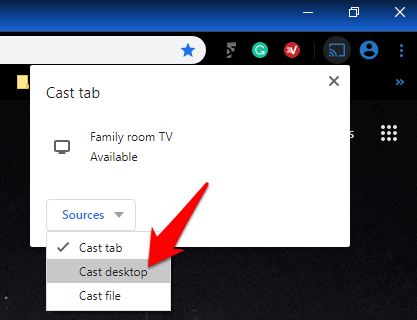
5. Now, the PC screen will be mirrored on your TV and you can watch the content on the TV.
How to Share Screen on LG TV from Other Devices using USB
1. Input a data disc in the disc slot or plug in a USB device on your Blu-Ray player.
2. Take your Blu-ray remote and press the Home button.
3. Choose Smart Share and press the Enter button or Wheel button.
4. Click Movies, Photo, or Music.
5. Next, choose the file that you want to share with LG TV and press the Play button.
Note: If your LG Smart TV is compatible with Bluetooth, you can connect AirPods to LG Smart TV and listen to the audio while streaming.
Frequently Asked Questions
Yes, you can screen share on LG TV with iPhone via AirPlay.
You can screen share on LG TV without a WIFI using an HDMI cable.

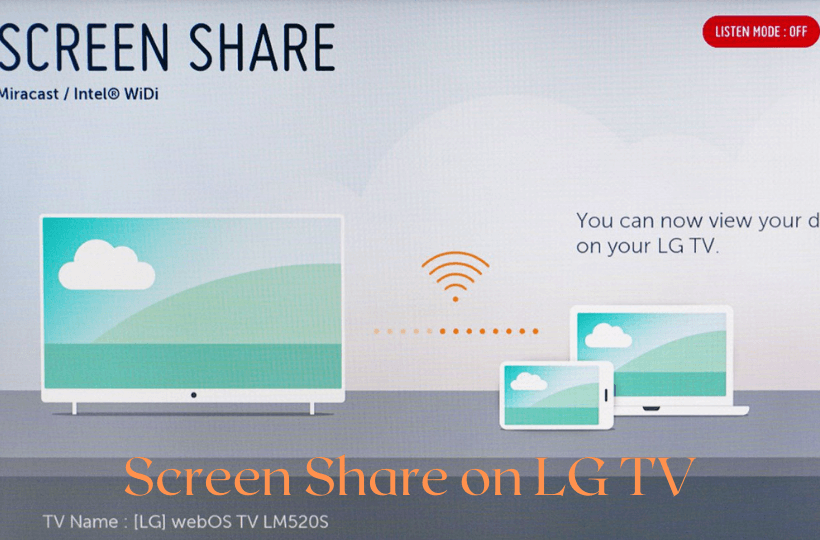





Leave a Reply