Similar to the other Smart TVs, LG Smart TV allows its users to download apps and games on the TV. To install apps on your LG Smart TV, you can just navigate to the LG Content Store and search for a particular app. Over the period of time, you may have installed too many apps on your LG Smart TV. Now, you have apps that are not used in a very long time. In that case, you can delete the most rarely used apps from your LG Smart TV.
In the LG Content Store, you can find more than 200 apps and games for your LG Smart TV. But, you can’t install all the 200 apps and games on your LG TV. Most Smart TVs won’t have the smartphone-like memory and RAM to process multiple apps. If you have installed too many apps on your LG TV, you will get the “Out of Memory” message on your TV. To fix the issue, you can delete some of the apps on your LG TV that are not frequently used.
Ways to Delete Apps on LG Smart TV
- Newer models
- Older models
Steps to Delete Apps on LG Smart TV
[1] Take hold of your LG TV remote and press the Home button.
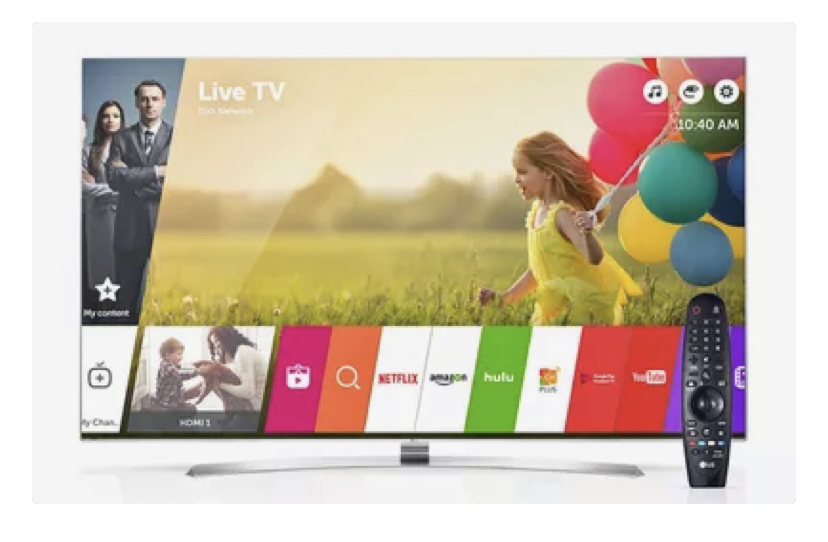
[2] You’ll now be navigated to the home screen on your LG Smart TV.
[3] Scroll to the right end and you will see a Pencil icon named Edit App List. Tap on it.
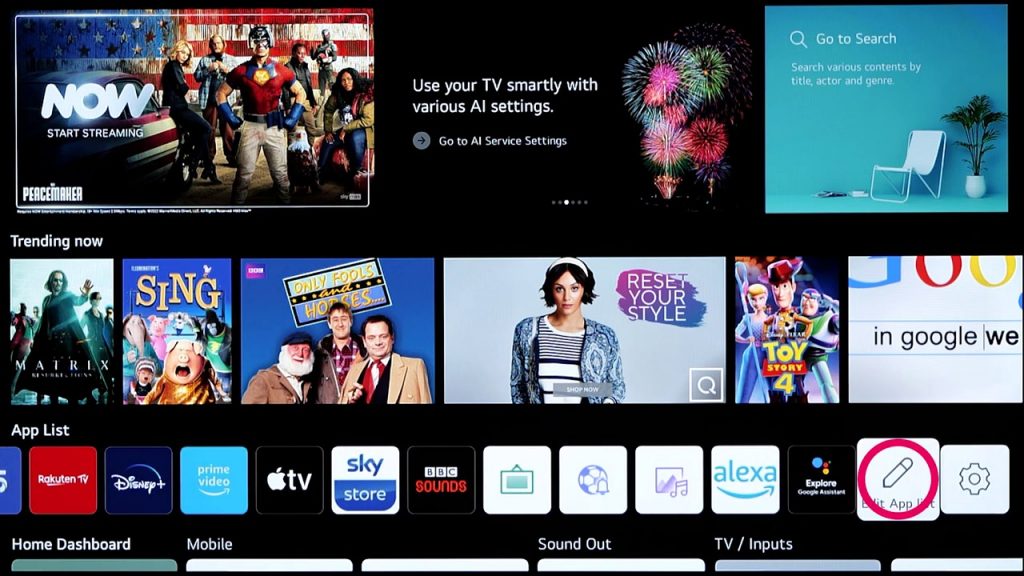
[4] Now, you will get the list of apps that are installed on your LG TV.
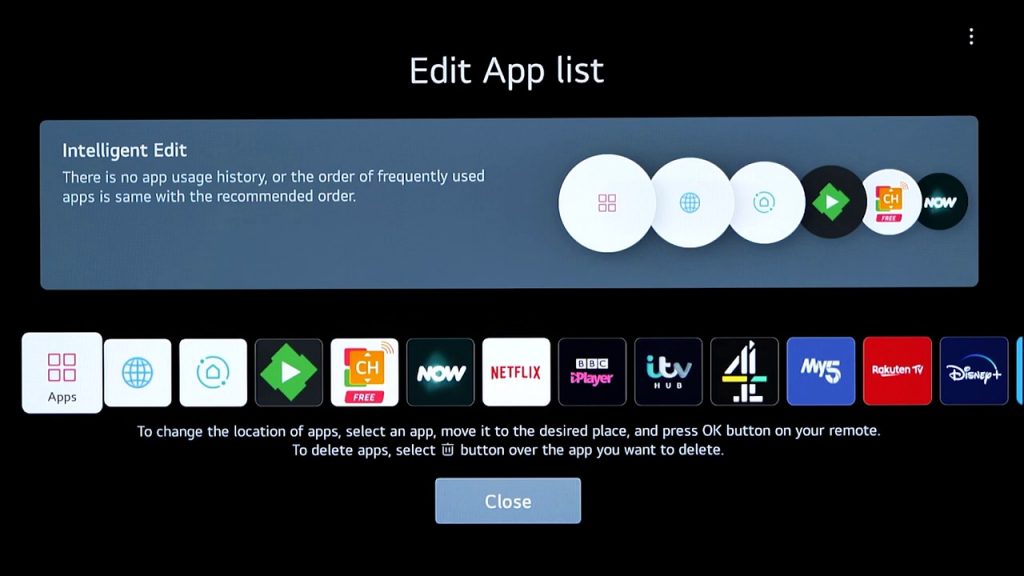
[5] Navigate to the app that you want to delete from your LG TV and click the OK button.
[6] Click the X icon and tap OK.
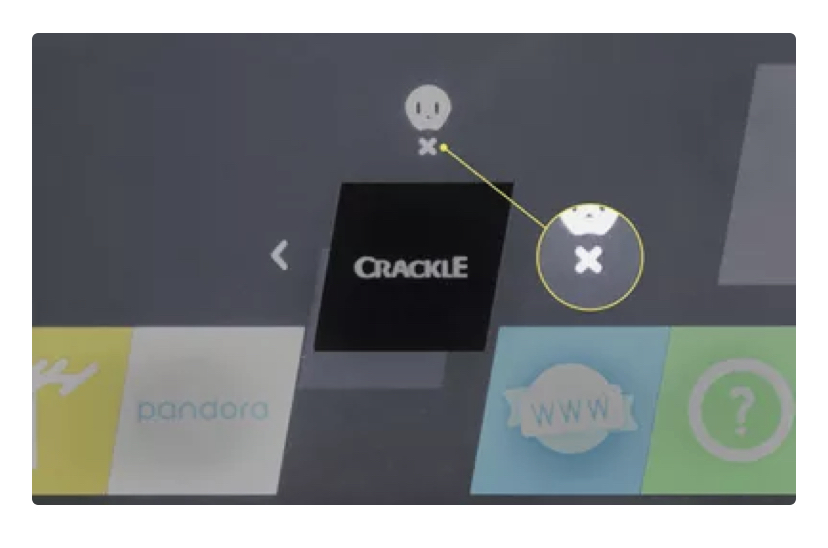
[7] A pop-up will appear, click YES to confirm deleting the app.
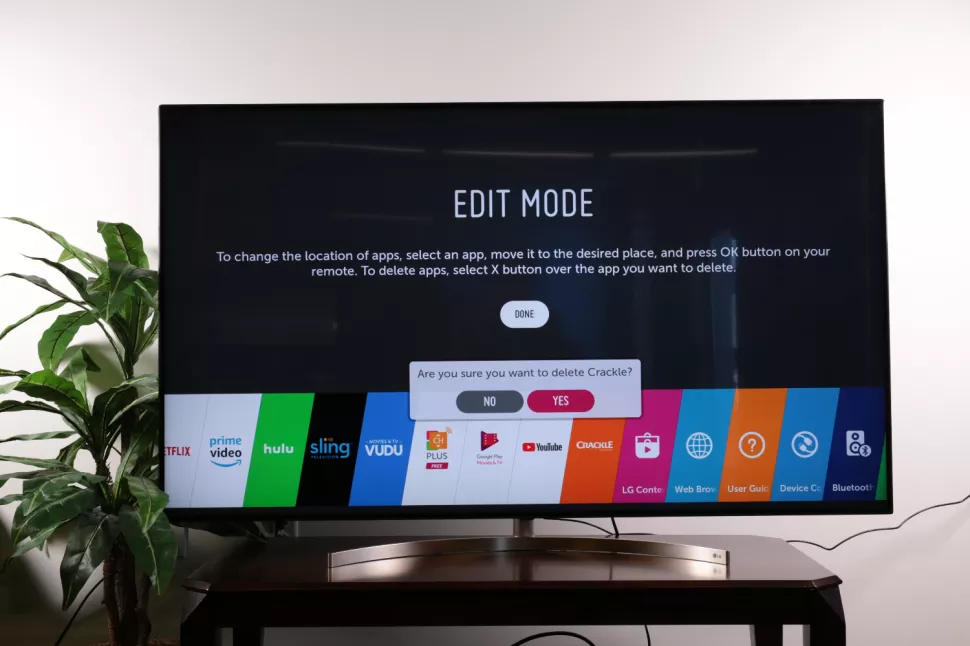
[8] Finally, select Done to come out of edit mode.
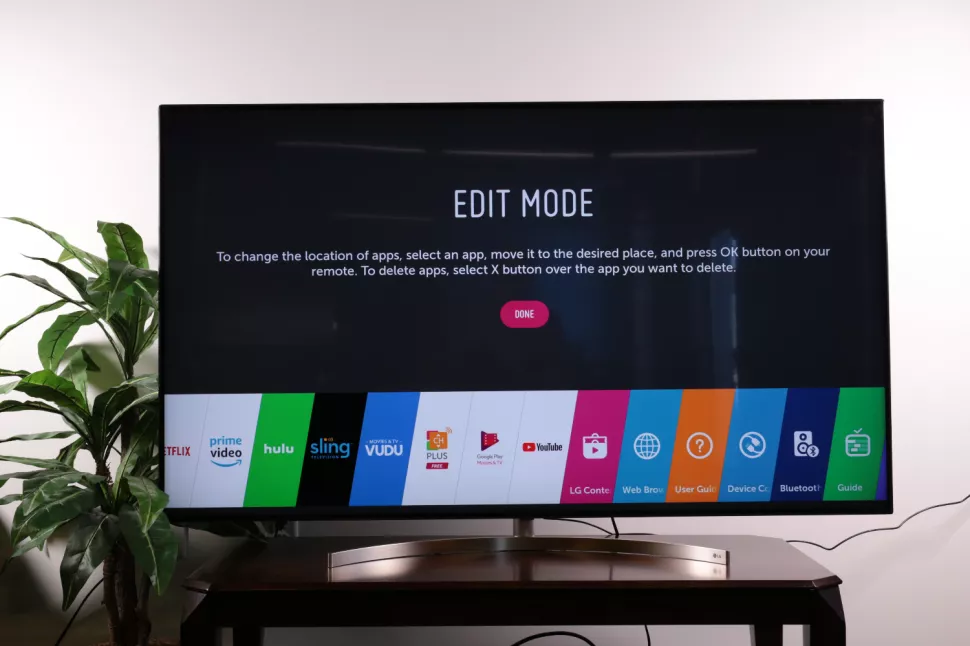
Steps to Uninstall Apps on LG Smart TV [Older Versions]
[1] Navigate to your LG TV remote and press the Home button.
[2] Head over to the LG Content Store app and tap on OK.
[3] Choose Apps followed by My Apps.
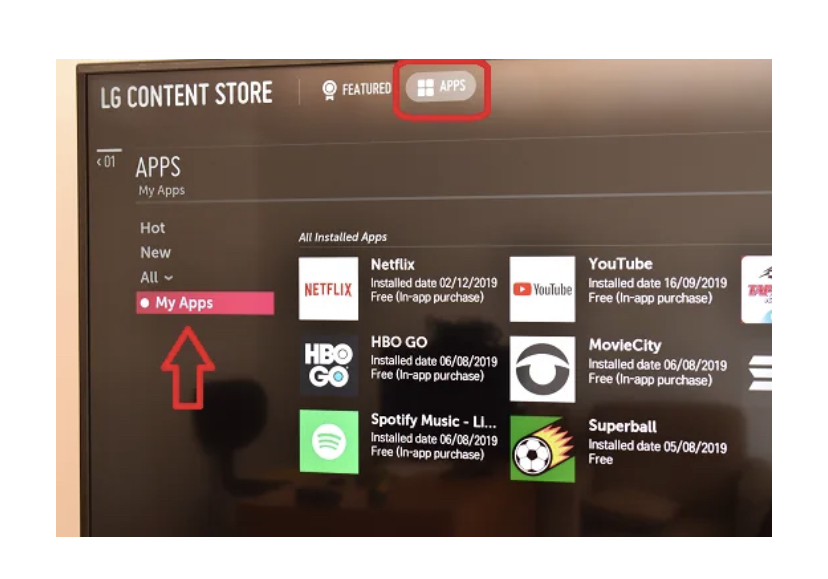
[4] Click on the Bin button.
[5] Choose the respective app that you want to delete.
[6] Finally, tap on the Delete option to delete that particular app.
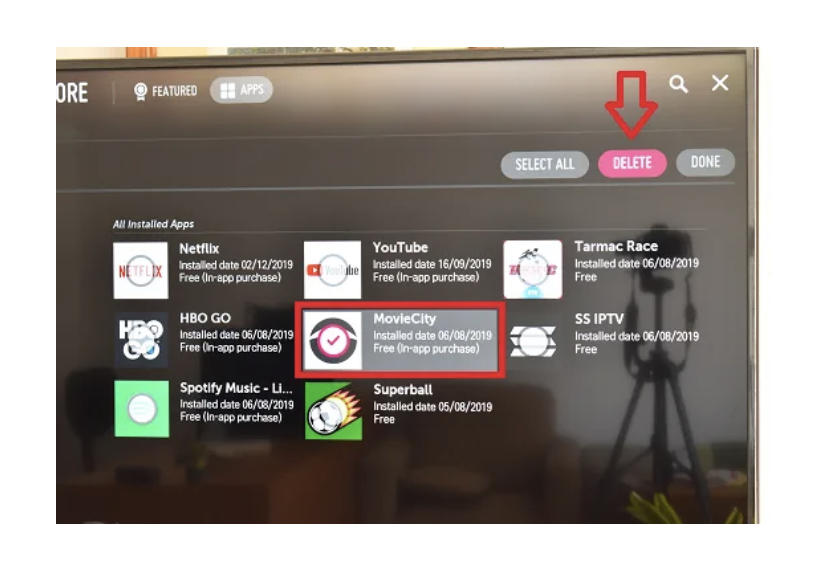
By using the above steps, you can also delete the premium apps on your LG Smart TV. In this way, you can delete or uninstall any of the apps and channels like Netflix, YouTube, Amazon, Hulu, or any unwanted apps on LG TV. If you don’t want to delete apps on your LG Smart TV, but you want to fix the “Out of Memory” error, you can update your LG Smart TV to its latest firmware.
FAQs
Select the Netflix app from the Edit mode or from the LG Content Store. Tap the X icon or the Delete icon to uninstall Netflix app from your LG Smart TV.
To free up space on your LG Smart TV, you can clear the cache on LG TV, delete unwanted apps, or reset your LG TV.







Leave a Reply